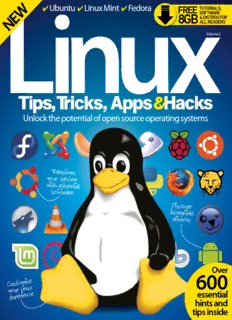
Linux, Tips, Tricks & Hacks (2015) [Vol. 02 Rev.. PDF
Preview Linux, Tips, Tricks & Hacks (2015) [Vol. 02 Rev..
Ubuntu Linux Mint Fedora FREE (cid:23)(cid:3) (cid:23)(cid:3) (cid:23) TUTORIALS, 8GB SOFTWARE & DISTROS FOR ALL READERS Volume 2 Unlock the potential of open source operating systems Transform your system with essential software Discover incredible distros Over 600 C ust o m is e y o ur Lin u x experie n c e essential hints and tips inside Welcome to Linux The revised second volume of Linux Tips, Tricks, Apps & Hacks is packed full of comprehensive features and step-by-step tutorials to help you get the most out of your Linux system. We start by looking at building your own distros, so you can have a system that works your way in no time. Whether you’re using your Linux setup as a development platform, an entertainment system or even as an educational tool there’s a distro to be built that’s suited to your needs. The Tips section that follows includes guides to help you build, create and enhance your system – while our Tricks section features tutorials on some of the most useful free and open-source applications around and how they can improve your system. After the advanced customisation and tweaking tutorials found in the Hacks section, we review some of the best distros and apps that adhere to the FOSS philosophy. Linux Imagine Publishing Ltd Richmond House 33 Richmond Hill Bournemouth Dorset BH2 6EZ (cid:8) +44 (0) 1202 586200 Website: www.imagine-publishing.co.uk Twitter: @Books_Imagine Facebook: www.facebook.com/ImagineBookazines Publishing Director Aaron Asadi Head of Design Ross Andrews Production Editor Hannah Westlake Senior Art Editor Greg Whitaker Designer David Lewis Printed by William Gibbons, 26 Planetary Road, Willenhall, West Midlands, WV13 3XT Distributed in the UK, Eire & the Rest of the World by Marketforce, Blue Fin Building, 110 Southwark Street, London, SE1 0SU Tel 0203 148 3300 www.marketforce.co.uk Distributed in Australia by Network Services (a division of Bauer Media Group), Level 21 Civic Tower, 66-68 Goulburn Street, Sydney, New South Wales 2000, Australia Tel +61 2 8667 5288 Disclaimer The publisher cannot accept responsibility for any unsolicited material lost or damaged in the post. All text and layout is the copyright of Imagine Publishing Ltd. Nothing in this bookazine may be reproduced in whole or part without the written permission of the publisher. All copyrights are recognised and used specifically for the purpose of criticism and review. Although the bookazine has endeavoured to ensure all information is correct at time of print, prices and availability may change. This bookazine is fully independent and not affiliated in any way with the companies mentioned herein. Linux Tips, Tricks, Apps & Hacks Volume 2 Revised Edition © 2015 Imagine Publishing Ltd ISBN 978-1910 439 791 Part of the bookazine series Contents 62 Tricks 62 Network wirelessly with wicd 66 Manage your system 90 Edit videos in Kdenlive with Webmin 70 Synchronise your fi les 92 Build your own private with Unison cloud with ownCloud 74 Make a small 96 Design exciting business database presentations with LibreOffi ce with Hovercraft 78 Create and save 100 Set up a wireless data with a access point with a MongoDB database Raspberry Pi 82 Maintain and manage “Find the best all of your machines Feature with Puppet distros for 86 Visualise 08Build your own distros directory your needs” Create your own customised structures with distro and have it your way Graphviz 48 Tips 18 Get started with 40 Host your own system administration webmail server 24 Test your network’s 44 Deploy Fedora security over a network 28 Protect your 48 Make your own DEB network and RPM packages 32 Confi gure a secure 52 Dual-boot from an virtual private network external hard drive 36 Build your own 54 Run Linux on an pro-grade fi rewall Android device 6 Linux Tips, Tricks, Apps & Hacks Hacks 104 Turbocharge your cloud Apps 110 Speed up Linux with Openbox 114 Bypass restrictive fi rewalls 136 openSUSE 146 Ubuntu 153 SpiderOak using SSH tunnelling 13.1 RC 1 14.04 LTS 118 Create a custom build 138 Linux Mint 16 RC 148 Geany 154 Openshot of Gentoo 122 Create a custom Linux 140 Tails 1.2 149Eclipse 155 Kdenlive kernel to optimise performance 126 Resize your disks on the fl y 142 Fedora 19 150 wattOS R8 156 Clementine with LVM Schrödinger’s Cat 130 Scrape Wikipedia with 144 LXLE 14.04 152 Dropbox 157 Banshee Beautiful Soup Linux Tips, Tricks, Apps & Hacks 7 Build your own distros Discover the different methods available for creating your own customised distro and have everything working your way in no time There a few reasons why you might want to build your own distribution. You might want to build a custom install CD to match the policy of your organisation. For example, a GNOME desktop with Chrome as the web browser might be the standard desktop where you work. That touches on another motivation for wanting to create a customised installer: sometimes the creator of the distribution makes a decision that you simply don't like. Canonical's decision to switch to its own UI, Unity, ranks amongst its most controversial decisions. However, by using some of the methods that we explore here, you could create a distribution that is standard Ubuntu, but with a traditional desktop that you are more comfortable with. There are other, niche reasons for wanting to build your own distribution. You might need to put something small and lightweight together for an older computer. You might need to build a live media ISO that you are able to carry around with you and to bring your favourite set of tools to bear when you need them. The methods of creating a custom distribution are varied, but they can be divided into two main categories: you can modify a running distribution and then distribute it, or you can modify the installation ISO (called 'remixing') so that it installs your modifi ed distribution in the way you have specifi ed. We're going to take a look at four approaches. 8 Linux Tips, Tricks, Apps & Hacks Build your own distros Tip Remastersys The 'Start the installer directly' option on the GRUB menu is more Remastersys is a tool that extracts the dependable than confi guration from a running Ubuntu or installing via the live Debian installation and then turns this into CD option an installable ISO image. This means that you carry out the customisation using the standard tools that you normally use, such as the package management system and GUI confi guration tools. When you have everything set up the way you want it, you can clone the system and deploy it. Additionally, you can use Remastersys to make a clone of a working system. Fetch Remastersys Pros You can use the The development status of Remastersys is standard tools currently in transition. At time of writing, the to confi gure a distribution best policy is to visit the Remastersys website and to cut and paste the repository details from Cons there. For example, if you are using Ubuntu Needs the expertise to 13.10, download the GPG key and add it from the carry out the command line with: customisations, doesn't work on wget -O - http://www.remastersys.com/ all distros, has an ubuntu/remastersys.gpg.key uncertain future sudo apt-key add remastersys.gpg.key then add… (cid:81) Booting from the installation ISO deb http://www.remastersys.com/ubuntu The future of the GUI portion of the precise main …to the end of /etc/apt/sources.lst by invoking a project seems less certain text editor as root. Following that, type sudo apt-get install remastersys remastersys-gui in order to settings will be copied to /etc/skel/. In other install Remastersys and its GUI. words, these are the settings that will become the The future of defaults for all new users on the new system. If Using Remastersys you skip this stage, new users will simply have the Remastersys When you have the installation set up the way default settings for the distribution. you want it, launch Remastersys by typing sudo Finally, build the installation ISO simply by remastersys-gui. The fi rst option we need to clicking on the Distribution button on the main The long-time developer of Remastersys visit is the customisation page which is reached menu page. The ISO is deposited into the /home/ recently decided to give up development. by clicking on the Customise button. From here, remastersys/ folder. Use networking to transfer Fortunately, he has chosen to release the you can change branding options such as the the ISO fi le to the outside of the VM. We usually source code so that other developers can various splash images. From within this page, install Filezilla and transfer to a local FTP server. take up the mantle. The future of the GUI click on Copy Settings. This takes you to a further You can now boot the ISO on the target machine portion of the project seems less certain, page on which you can select the user whose and carry out a regular Ubuntu installation. but Remastersys is also fully functional from the command line. For the moment, the binaries of Remastersys are still freely available from the developer's web site (www.remastersys.com). The situation is constantly in fl ux, so search around for the latest forks. The System Imager project, which uses Remastersys, is a good source of up-to- date information, and can be found here: http://system-imaging.blogspot.co.uk. (cid:81) Copying the skeleton information for new users (cid:81) Building the ISO Linux Tips, Tricks, Apps & Hacks 9 Build your own distros SUSE Studio SUSE Studio allows you to build a customised Pros SUSE Linux installation using a web interface. Could hardly Although it's easy to use, that doesn't mean it be easier to has compromised on options. use, sharing of appliances is built Initially, you choose a base template such into the site as KDE Desktop or Server. From this point, you begin the confi guration properly. The fi rst tab is Cons labelled Software, which is where you choose Build speed varies, you might hit a wall software packages with an interface that is with really complex categorised and searchable. customisations (cid:81) Waiting for the Tip ISO to build You can upload RPMs that aren't in the standard repos using the software page (cid:81) Adding in some custom branding Example deployment: relate to the latest version of SUSE Linux. Scroll Business desktop down to the bottom of the window to choose Here we're going to put together an example your architecture and then give your appliance appliance. In this case, the appliance will be a a meaningful name. Click OK, and after a short business desktop that based around GNOME. delay, we can start honing the appliance to match We'll add a few customisations as we go along, our own requirements. and we want to fi nish up with an installable ISO that we can use for deployment. Start customising Begin by setting up an account on the SUSE As this is a business desktop, let's add Studio website (http://susestudio.com). You do LibreOffi ce to it. To do this, select the Software this by following the 'Sign In Or Create An Account' tab and type the word 'libre' into the search box. link on the front page, and it is possible to use one The search is real-time, so you should soon be of your existing social networking accounts such presented with a list of matches. Note that they (cid:81) Selecting software packages to begin as Facebook or OpenID if you prefer. are sorted by popularity and the package called customising the desktop Once you have an account, click on 'Create LibreOffi ce should be at the top of the list. Click New Appliance...'. On the next screen, choose the the '+add' button to add this package. For a big GNOME Desktop base template, making sure software suite such as LibreOffi ce, it may take that you are selecting from the templates that a few moments for the interface to register all of the needed dependencies. Add Firefox too. You are able Staying in the Software tab for moment, it's worth noting that you are able to add extra repositories to add extra and even custom RPM packages. We'll select the localisation options next. repositories and Proceed to the Confi guration tab and select the General sub-tab. In here, select English (UK) as the language and keyboard layout and even custom Europe and United Kingdom as the region and time zone respectively. Note that you could RPM packages also have selected Ask on fi rst boot for any of these options as well. (cid:81) Booting from the installation ISO 10 Linux Tips, Tricks, Apps & Hacks
Description: