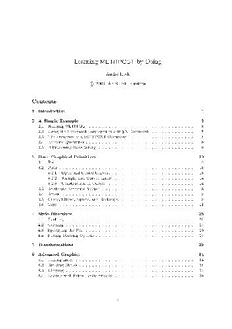
Learning METAPOST by doing PDF
Preview Learning METAPOST by doing
Learning METAPOST by Doing Andr´e Heck (cid:176)c 2003, AMSTEL Institute Contents 1 Introduction 3 2 A Simple Example 3 2.1 Running METAPOST . . . . . . . . . . . . . . . . . . . . . . . . . . . . . . . . 3 2.2 Using the Generated PostScript in a LATEX Document . . . . . . . . . . . . . 5 2.3 The Structure of a METAPOST Document . . . . . . . . . . . . . . . . . . . . 6 2.4 Numeric Quantities . . . . . . . . . . . . . . . . . . . . . . . . . . . . . . . . . 8 2.5 If Processing Goes Wrong . . . . . . . . . . . . . . . . . . . . . . . . . . . . . 8 3 Basic Graphical Primitives 10 3.1 Pair . . . . . . . . . . . . . . . . . . . . . . . . . . . . . . . . . . . . . . . . . 10 3.2 Path . . . . . . . . . . . . . . . . . . . . . . . . . . . . . . . . . . . . . . . . . 13 3.2.1 Open and Closed Curves. . . . . . . . . . . . . . . . . . . . . . . . . . 13 3.2.2 Straight and Curved Lines . . . . . . . . . . . . . . . . . . . . . . . . . 14 3.2.3 Construction of Curves . . . . . . . . . . . . . . . . . . . . . . . . . . 14 3.3 Angle and Direction Vector . . . . . . . . . . . . . . . . . . . . . . . . . . . . 18 3.4 Arrow . . . . . . . . . . . . . . . . . . . . . . . . . . . . . . . . . . . . . . . . 19 3.5 Circle, Ellipse, Square, and Rectangle . . . . . . . . . . . . . . . . . . . . . . 19 3.6 Text . . . . . . . . . . . . . . . . . . . . . . . . . . . . . . . . . . . . . . . . . 21 4 Style Directives 26 4.1 Dashing . . . . . . . . . . . . . . . . . . . . . . . . . . . . . . . . . . . . . . . 26 4.2 Coloring . . . . . . . . . . . . . . . . . . . . . . . . . . . . . . . . . . . . . . . 27 4.3 Specifying the Pen . . . . . . . . . . . . . . . . . . . . . . . . . . . . . . . . . 28 4.4 Setting Drawing Options . . . . . . . . . . . . . . . . . . . . . . . . . . . . . . 29 5 Transformations 29 6 Advanced Graphics 34 6.1 Joining Lines . . . . . . . . . . . . . . . . . . . . . . . . . . . . . . . . . . . . 34 6.2 Building Cycles . . . . . . . . . . . . . . . . . . . . . . . . . . . . . . . . . . . 36 6.3 Clipping . . . . . . . . . . . . . . . . . . . . . . . . . . . . . . . . . . . . . . . 37 6.4 Dealing with Paths Parametrically . . . . . . . . . . . . . . . . . . . . . . . . 38 1 7 Control Structures 42 7.1 Conditional Operations . . . . . . . . . . . . . . . . . . . . . . . . . . . . . . 42 7.2 Repetition . . . . . . . . . . . . . . . . . . . . . . . . . . . . . . . . . . . . . . 45 8 Macros 48 8.1 Defining Macros . . . . . . . . . . . . . . . . . . . . . . . . . . . . . . . . . . 48 8.2 Grouping and Local Variables . . . . . . . . . . . . . . . . . . . . . . . . . . . 48 8.3 Vardef Definitions . . . . . . . . . . . . . . . . . . . . . . . . . . . . . . . . . 49 8.4 Defining the Argument Syntax . . . . . . . . . . . . . . . . . . . . . . . . . . 50 8.5 Precedence Rules of Binary Operators . . . . . . . . . . . . . . . . . . . . . . 51 8.6 Recursion . . . . . . . . . . . . . . . . . . . . . . . . . . . . . . . . . . . . . . 51 8.7 Using Macro Packages . . . . . . . . . . . . . . . . . . . . . . . . . . . . . . . 53 8.8 Mathematical functions . . . . . . . . . . . . . . . . . . . . . . . . . . . . . . 54 9 More Examples 55 9.1 Electronic Circuits . . . . . . . . . . . . . . . . . . . . . . . . . . . . . . . . . 55 9.2 Marking Angles and Lines . . . . . . . . . . . . . . . . . . . . . . . . . . . . . 58 9.3 Vectorfields . . . . . . . . . . . . . . . . . . . . . . . . . . . . . . . . . . . . . 60 9.4 Riemann Sums . . . . . . . . . . . . . . . . . . . . . . . . . . . . . . . . . . . 63 9.5 Iterated Functions . . . . . . . . . . . . . . . . . . . . . . . . . . . . . . . . . 65 9.6 A Surface Plot . . . . . . . . . . . . . . . . . . . . . . . . . . . . . . . . . . . 68 9.7 Miscellaneous . . . . . . . . . . . . . . . . . . . . . . . . . . . . . . . . . . . . 71 10 Solutions to the Exercises 73 11 Appendix 84 2 1 Introduction TEX is the well-known typographic programming language that allows its users to produce high-quality typesetting especially for mathematical text. METAPOST is the graphic com- panion of TEX. It is a graphic programming language developed by John Hobby that allows its user to produce high-quality graphics. It is based on Donald Knuth’s METAFONT, but with PostScript output and facilities for including typeset text. This course is only meant as a short, hands-on introduction to METAPOST for newcomers who want to produce rather simple graphics. The main objective is to get students started with METAPOST on a UNIX platform1. A more thorough, but also much longer introduction is the Metafun manual of Hans Hagen [Hag02]. For complete descriptions we refer to the METAPOST Manual and the Introduction to METAPOST of its creator John Hobby [Hob92a, Hob92b]. We have followed a few didactical guidelines in writing the course. Learning is best done from examples, learning is done from practice. The examples are often formatted in two columns, as follows:2 beginfig(1); draw unitsquare scaled 1cm; endfig; The exercises give you the opportunity to practice METAPOST, instead of only reading about the program. Compare your answers with the ones in the section ‘Solutions to the Exercises’. 2 A Simple Example METAPOST is not a WYSIWYG drawing tool like xfig or xpaint. It is a graphic document preparation system. First, you write a plain text containing graphic formatting commands into a file by means of your favorite editor. Next, the METAPOST program converts this text into a PostScript document that you can preview and print. In this section we shall describe the basics of this process. 2.1 Running METAPOST EXERCISE 1 Do the following steps: 1. Create a text file, say example.mp, that contains the following METAPOST statements: beginfig(1); draw (0,0)--(10,0)--(10,10)--(0,10)--(0,0); endfig; end; Figure 1: A Simple METAPOST document. 1You can also run METAPOST on a windows platform, e.g., using MikTEXand the WinEdt shell. 2On the left is printed the graphic result of the METAPOST code on the right. Here, a square is drawn. 3 For example, you can use the editor XEmacs: xemacs example.mp The above UNIX command starts the editor and creates the source file example.mp. Good advice: always give a METAPOST source file a name with extension .mp. This will make it easier for you to distinguish the source document from files with other extensions, which METAPOST will create during the formatting. 2. Generate from this file PostScript code. Here the METAPOST program does the job: mpost example It is not necessary to give the filename extension here. METAPOST now creates some additional files: example.1 that is a PostScript file can be printed and previewed; example.log that is a transcript of the graphic formatting. 3. Check that the file example.1 contains the following normal Encapsulated PostScript code:3 %!PS %%BoundingBox: -1 -1 11 11 %%Creator: MetaPost %%CreationDate: 2003.05.11:2203 %%Pages: 1 %%EndProlog %%Page: 1 1 0 0.5 dtransform truncate idtransform setlinewidth pop [] 0 setdash 1 setlinecap 1 setlinejoin 10 setmiterlimit newpath 0 0 moveto 10 0 lineto 10 10 lineto 0 10 lineto 0 10 lineto 0 0 lineto stroke showpage %%EOF Figure 2: A Simple PostScript Document generated from METAPOST. 3Noticethattheboundingboxislargerthanyoumightexpect,duetothedefaultwidthofthelinedrawing the square. 4 4. Preview the PostScript document on your computer screen, e.g., by typing: gs example.1 5. Convert the PostScript document into a printable PDF-document: ps2pdf example.1 It creates the file example.pdf that you can you can view on the computer screen with the Adobe Acrobat Reader by entering the command: acroread example.pdf You can print this file in the usual way. The picture should look like the following small square: 2.2 Using the Generated PostScript in a LATEX Document EXERCISE 2 Do the following steps: 1. Create a file, say sample.tex, that contains the following lines of LATEX commands: \documentclass{article} \usepackage{graphicx} \DeclareGraphicsRule{*}{eps}{*}{} \begin{document} \includegraphics{example.1} Figure 3: A Simple LATEX document that includes the image. Above, we use the extended graphicx package for including the external graphic file that was prepared by METAPOST. The DeclareGraphicsRule statement causes all file exten- sions that are not associated with a well-known graphic format to be treated as Encapsu- lated PostScript files. 2. Typeset the LATEX-file: latex example When typesetting is successful, the device independent file sample.dvi is generated. 3. Convert the dvi-file sample.dvi into PostScript code: dvips sample 5 4. Preview the PostScript code, e.g., by typing: gs sample.ps 5. Convert the PostScript document sample.ps into a printable PDF document: ps2pdf sample.ps It creates the file sample.pdf. 6. You can avoid the intermediate PostScript generation. Just convert the DVI file immedi- ately into a PDF document via the dvipdf command: dvipdf sample 2.3 The Structure of a METAPOST Document We shall use the above examples to explain the basic structure of an METAPOST document. We start with a closer look at the slightly modified METAPOST code in the file example.mp of our first example: beginfig(1); % draw a square draw (0,0)--(10,0)--(10,10) --(0,10)--(0,0); endfig; end; This example illustrates the following list of general remarks about regular METAPOST files • It is recommended to end each METAPOST program in a file with extension mp so that this part of the name can be omitted when invoking METAPOST. • Each statement in a METAPOST program is ended by a semicolon. Only in cases where the statement has a clear endpoint, e.g., in the end and endfig statement, you may omit superfluous semicolons. We shall not do this in this tutorial. You can put two or more statements on one line as long as they are separated by semicolons. You may also stretchastatementacrossseverallinesofcodeandyoumayinsertspacesforreadability. • You can add comments in the document by placing a percentage symbol % in front of the commentary. METAPOST ignores during processing of the document what comes in a line after the % symbol. • A METAPOST document normally contains a sequence of beginfig and endfig pairs with an end statement after the last one. The numeric argument to the beginfig macro determines the name of the output file that will contain the PostScript code generated by the next graphic statements before the corresponding endfig command. In the above case, the output of the draw statement between beginfig(1) en endfig is written in the file example.1. In general, a METAPOST document consists of one or more instances of 6 beginfig(figure number); graphic commands endfig; followed by end. • The draw statement with the points separated by two hyphens (--) draws straight lines that connect the neighboring points. In the above case for example, the point (0,0) is connected by straight lines with the point (10,0) and (0,10). The picture is a square with edges of size 10 units, where a unit is 1 of an inch. We shall refer to 72 this default unit as a ‘PostScript point’ or ‘big point’ (bp) to distinguish it from the ‘standard printer’s point’ (pt), which is 1 of an inch. Other units of measure include 72.27 in for inches, cm for centimeters, and mm for millimeters. For example, draw (0,0)--(1cm,0)--(1cm,1cm)--(0,1cm)--(0,0); generates a square with edges of size 1cm. Here, 1cm is shorthand for 1*cm. You may use 0 instead of 0cm because cm is just a conversion factor and 0cm just multiplies the conversion factor by zero. EXERCISE 3 Create a METAPOST file, say exercise3.mp, that generates a circle of diameter 2cm using the fullcircle graphic object. EXERCISE 4 1. Create a METAPOST file, say exercise4.mp, that generates an equilateral triangle with edges of size 2cm. 2. Extend the METAPOST document such that it generates in a separate file the PostScript code of an equilateral triangle with edges of size 3cm. EXERCISE 5 Define your own unit, say 0.5cm, by the statement u=0.5cm; and use this unit u to generate a regular hexagon with edges of size 2 units. EXERCISE 6 Create the following two pictures: 7 2.4 Numeric Quantities Numeric quantities in METAPOST are represented in fixed point arithmetic as integer multi- ples of 1 = 2−16 and with absolute value less or equal to 4096 = 212. Since METAPOST 65536 uses fixed point arithmetic, it does not understand exponential notation such as 1.23E4. It would interpret this as the real number 1.23, followed by the symbol E, followed by the num- ber 4. Assignment of numeric values can be done with the usual := operator. Numeric values can be shown via the show command. EXERCISE 7 1. Create a METAPOST file, say exercise7.mp, that contains the following code numeric p,q,n; n := 11; p := 2**n; q := 2**n+1; show p,q; end; Find out what the result is when you run the above METAPOST program. 2. Replace the value of n in the above METAPOST document by 12 and see what happens in this case (Hint: press Return to get processing as far as possible). Explain what goes wrong. 3. Insert at the top of the current METAPOST document the following line and see what happens now when you process the file. warningcheck := 0; Thenumeric datatypeisusedsooftenthatitisthedefaulttypeofanynon-declaredvariable. This explains why n := 10; is the same as numeric n; n := 10; and why you cannot enter p := (0,0); nor p = (0,0); to define the point, but must use pair p; p := (0,0); or pair p; p = (0,0); . 2.5 If Processing Goes Wrong If you make a mistake in the source file and METAPOST cannot process your document without any trouble, the code generation process is interrupted. In the following exercise, you will practice the identification and correction of errors. EXERCISE 8 Deliberately make the following typographical error in the source file example.mp. Change the line draw (0,0)--(10,0)--(10,10)--(0,10)--(0,0); into the following two lines 8 draw (0,0)--(10,0)--(10,10) draw (10,10)--(0,10)--(0,0); 1. Try to process the document. METAPOST will be unable to do this and the processing would be interrupted. The terminal window where you entered the mpost command looks like: (example.mp ! Extra tokens will be flushed. <to be read again> addto draw->addto .currentpicture.if.picture(EXPR0):also(EXPR0)else:doublepath(EXPR... <to be read again> ; l.3 draw (10,10)--(0,10)--(0,0); ? In a rather obscure way, the METAPOST program notifies the location where it signals that something goes wrong, viz., at line number 3. However, this does not mean that the error is necessarily there. 2. There are several ways to proceed after the interrupt. Enter a question mark and you see your options: ? ? Type <return> to proceed, S to scroll future error messages, R to run without stopping, Q to run quietly, I to insert something, E to edit your file, 1 or ... or 9 to ignore the next 1 to 9 tokens of input, H for help, X to quit. ? 3. Press Return. LATEX will continue processing and tries to make the best of it. Logging continues: [1] ) 1 output file written: example.1 Transcript written on example.log. 4. Verify that only the following path is generated: newpath 0 0 moveto 10 0 lineto 10 10 lineto stroke 5. Format the METAPOST document again, but this time enter the character e. Your default editor will be opened and the cursor will be at the location where METAPOST spotted the error. Correct the source file4, i.e., add a semicolon at the right spot, and give the METAPOST processing another try. 4If you have not specified in your UNIX shell the METAPOST editor that you prefer, then the vi-editor will be started. You can leave this editor byentering ZZ. In the c-shell you can add in the file .cshrc theline setenv MPEDIT ’xemacs +%d %s’ so that XEmacs is used. 9 3 Basic Graphical Primitives In this section you will learn how to build up a picture from basic graphical primitives such as points, lines, and text objects. 3.1 Pair The pair data type is represented as a pair of numeric quantities in METAPOST. On the one hand, you may think of a pair, say (1,2), as a location in two-dimensional space. On the other hand, it represents a vector. From this viewpoint, it is clear that you can add or subtract two pairs, apply a scalar multiplication to a pair, and compute the dot product of two pairs. You can render a point (x,y) as a dot at the specified location with the statement draw (x,y); Because the drawing pen has by default a circular shape with a diameter of 1 PostScript point, a hardly visible point is rendered. You must explicitly scale the drawing pen to a more appropriate size, either locally in the current statement or globally for subsequent drawing statements. You can resize the pen for example with a scale factor 4 by draw (x,y) withpen pencircle scaled 4; % temporary change of pen or by pickup pencircle scaled 4; % new drawing pen is chosen draw (x,y); EXERCISE 9 Explain the following result: beginfig(1) draw unitsquare scaled 70; draw (10,20); draw (10,15) scaled 2; draw (30,40) withpen pencircle scaled 4; pickup pencircle scaled 8; draw (40,50); draw (50,60); endfig; end; Assignment of pairs is often not done with the usual := operator, but with the equation symbol =. As a matter of fact, METAPOST allows you to use linear equations to define a pair in a versatile way. A few examples will do for the moment. • Usinganamethatconsistsofthecharacterzfollowedbyanumber, astatementsuchas z0 = (1,2)notonlydeclaresthattheleft-handsideisequaltotheright-handside, but it also implies that the variables x0 and y0 exist and are equal to 1 and 2, respectively. Alternatively, you can assign values to the numeric variable x1 and y1 with the result that the pair (x1,y1) is defined and can be referred to by the name z1. 10
