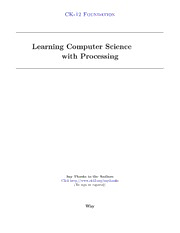
Learning Computer Science with Processing PDF
Preview Learning Computer Science with Processing
CK-12 F OUNDATION Learning Computer Science with Processing Say Thanks to the Authors Click http://www.ck12.org/saythanks (No sign in required) Way To access a customizable version of this book, as well as other interactive content, visit www.ck12.org CK-12 Foundation is a non-profit organization with a mission to reduce the cost of textbook mate- rials for the K-12 market both in the U.S. and worldwide. Using an open-content, web-based collaborative model termed the FlexBook®, CK-12 intends to pioneer the generation and distribution of high-quality educational content that will serve both as core text as well as provide an adaptive environment for learning, powered through the FlexBook Platform®. Copyright © 2011 CK-12 Foundation, www.ck12.org The names “CK-12” and “CK12” and associated logos and the terms “FlexBook®”, and “FlexBook Platform®”, (collectively “CK-12 Marks”) are trademarks and service marks of CK-12 Foundation and are protected by federal, state and international laws. Any form of reproduction of this book in any format or medium, in whole or in sections must include the referral attribution link http://www.ck12.org/saythanks (placed in a visible location) in addition to the following terms. Except as otherwise noted, all CK-12 Content (including CK-12 Curriculum Material) is made available to Users in accordance with the Creative Commons Attribution/Non-Commercial/Share Alike 3.0 Un- ported (CC-by-NC-SA) License (http://creativecommons.org/licenses/by-nc-sa/3.0/), as amended and updated by Creative Commons from time to time (the “CC License”), which is incorporated herein by this reference. Complete terms can be found at http://www.ck12.org/terms. Printed: December 29, 2011 Author Paul Way i www.ck12.org Contents 1 The Basics 1 1.1 Your first Processing sketch. . . . . . . . . . . . . . . . . . . . . . . . . . . . . . . . . . . . . 1 1.2 Practice Questions . . . . . . . . . . . . . . . . . . . . . . . . . . . . . . . . . . . . . . . . . 3 1.3 Some Practice Programs . . . . . . . . . . . . . . . . . . . . . . . . . . . . . . . . . . . . . . 4 2 Variables and Loops 5 2.1 Variables . . . . . . . . . . . . . . . . . . . . . . . . . . . . . . . . . . . . . . . . . . . . . . 5 2.2 Loops . . . . . . . . . . . . . . . . . . . . . . . . . . . . . . . . . . . . . . . . . . . . . . . . 6 2.3 Review Questions . . . . . . . . . . . . . . . . . . . . . . . . . . . . . . . . . . . . . . . . . . 7 2.4 Practice Programs . . . . . . . . . . . . . . . . . . . . . . . . . . . . . . . . . . . . . . . . . 7 3 Functions 8 3.1 On Functions . . . . . . . . . . . . . . . . . . . . . . . . . . . . . . . . . . . . . . . . . . . . 8 4 User Input 12 4.1 Mouse Input . . . . . . . . . . . . . . . . . . . . . . . . . . . . . . . . . . . . . . . . . . . . 12 4.2 Keyboard Input . . . . . . . . . . . . . . . . . . . . . . . . . . . . . . . . . . . . . . . . . . . 12 5 Loops 2 13 5.1 Variable Shortcuts . . . . . . . . . . . . . . . . . . . . . . . . . . . . . . . . . . . . . . . . . 13 5.2 Looping the Loop . . . . . . . . . . . . . . . . . . . . . . . . . . . . . . . . . . . . . . . . . . 14 5.3 Practice Programs . . . . . . . . . . . . . . . . . . . . . . . . . . . . . . . . . . . . . . . . . 15 6 Variables 2 16 6.1 On variable names. . . . . . . . . . . . . . . . . . . . . . . . . . . . . . . . . . . . . . . . . . 16 6.2 Follow up Questions: . . . . . . . . . . . . . . . . . . . . . . . . . . . . . . . . . . . . . . . . 17 6.3 Variable Scope . . . . . . . . . . . . . . . . . . . . . . . . . . . . . . . . . . . . . . . . . . . 17 7 Arrays 19 7.1 The Need for an Array . . . . . . . . . . . . . . . . . . . . . . . . . . . . . . . . . . . . . . . 19 www.ck12.org ii 7.2 A more useful example. . .. . . . . . . . . . . . . . . . . . . . . . . . . . . . . . . . . . . . . 20 7.3 Follow up questions. . . . . . . . . . . . . . . . . . . . . . . . . . . . . . . . . . . . . . . . . 21 7.4 Programming Exercises . . . . . . . . . . . . . . . . . . . . . . . . . . . . . . . . . . . . . . 21 8 Objects and Classes 22 8.1 Objects and Classes . . . . . . . . . . . . . . . . . . . . . . . . . . . . . . . . . . . . . . . . 22 8.2 A Class is a blueprint for an Object . . . . . . . . . . . . . . . . . . . . . . . . . . . . 23 8.3 Review Questions . . . . . . . . . . . . . . . . . . . . . . . . . . . . . . . . . . . . . . . . . . 24 9 The ArrayList (and Snake Game!) 25 9.1 Introduction . . . . . . . . . . . . . . . . . . . . . . . . . . . . . . . . . . . . . . . . . . . . . 25 10 Top Beginning Programming Mistakes 28 10.1 Top Mistakes By Beginning Programmers . . . . . . . . . . . . . . . . . . . . . . . . . . . . 28 11 Answers to Review Questions 31 11.1 Section 2.2 - Answers. . . . . . . . . . . . . . . . . . . . . . . . . . . . . . . . . . . . . . . . 31 11.2 Section 3.4 - Answers. . . . . . . . . . . . . . . . . . . . . . . . . . . . . . . . . . . . . . . . 31 iii www.ck12.org www.ck12.org iv Chapter 1 The Basics So you want to learn to program? Great! Lets get you started! You will need: 1. Working computer. 2. An internet connection (ok, since you are reading this you probably already have the first two) 3. The Processing programming environment. This, like many programming tools are available free of charge. Simply visit http://processing.org and click the download link for Mac or PC (yes, it runs great on both. Linux too!) Downloaded and installed the program yet? Great! lets get started! 1.1 Your first Processing sketch. . . Once you run Processing, your first program will look something like the image below. Processing is its own IDE, or Integraded Development Enviornment. That means all the details are taken care of for us and we can simply focus on writing code. The code you write will go in the white space in the window. Simply click the play button to run your code. The computer will follow your instructions in order from top to bottom. Try typing in the following, and click the Play button: ellipse(10,10,20,20); What you should see is a simple sketch that looks something like this: A few things to note here: • The parameters, (or the numbers you put between the parenthesis) of the ellipse, are the x, y, width, and height of the ellipse. In that order. If you flip the order of the numbers, you will get a different circle. Or maybe not even a circle. • The origin (0,0) is at the top of the screen, not the bottom. Your y coordinate will be larger the further down the screen it gets. 1 www.ck12.org Figure 1.1 www.ck12.org 2 Great job on your first sketch! Now on to bigger and better things - more ellipses! To put in another ellipse, simply add another line of code. Processing will keep following your instructions step by step, in the order you write them. ellipse(10,10,20,20); ellipse(20,10,20,20); This works with other things beside ellipses. You can draw rectangles like this: rect(10,10,20,20); You can draw lines like this: line(0,50,50,50); For lines, the first two numbers are the x and y coordinates of the first point, and the second two numbers are the second point. Now that we have all this stuff to draw with, the screen is starting to feel really small. Lets make it bigger. Making the sketch bigger is simple, you just type: size(600,400); This code sets the width and height of a sketch. Again, in that order. Try it out on your own to test how this works. Now we will have more room to put on lots of circles! 1.2 Practice Questions 1. What are the coordinates of the top right hand corner of the sketch? 2. What are the coordinates of the bottom left hand corner of a sketch? 3. How wide is a sketch after you write: size(400,300); 4. What are the last two numbers of a rect? Stroke, Fill, and Color Its time to drop some color into your drawings now. We have two options for color on the objects we draw, the fill and the stroke. Fill refers to what’s inside the object, stroke, the line around the outside. We have to input color values into stroke and fill to indicate what color we want. A Word on Color To a computer, everything is a number. Music, letters, words, and even color is reduced to numbers. If you have ever worked with Photoshop, or messed around with website design, you may have heard of RGB color. RGB color is a way of breaking down light into component colors, by which we can make any individual color we want. For example, if you wanted something really RED. If you wanted to paint your ellipse the deepest, most intense red possible, you would put in an RGB value of 255,0,0. This means: ”LOTS OF RED! . . .but not really any green or blue.” Try this out yourself with the practice problems below 3 www.ck12.org Figure 1.2 1.3 Some Practice Programs • Make six sketches, one for each side of a dice • Make a grid for tic-tac-toe using lines • Make the olympic rings • Make a drawing of a certain famous mouse • Make a picture, using the ellipse, rect, line, and point functions. www.ck12.org 4
