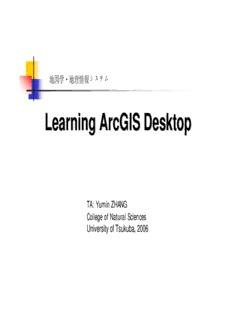
Learning ArcGIS Desktop PDF
Preview Learning ArcGIS Desktop
地図学・地理情報システム LLeeaarrnniinngg AArrccGGIISS DDeesskkttoopp TA: Yumin ZHANG College of Natural Sciences University of Tsukuba, 2006 Introduction ArcGIS Desktop is a suite of integrated applications including ArcMap, ArcCatalog, ArcToolbox, ModelBuilder, and ArcGlobe. It is used to create, import, edit, query, map, analyze, and publish geographic information. This tutorial is intended to introduce you to the basic use of ArcGIS 9.1. We will concentrate on ArcMAP and ArcCatalog that describer some of the common operations a user may need to know in order to manipulate and/or analyze their spatial datasets. Topics Getting Started with ArcGIS (cid:139) Displaying Map (cid:139) Querying Data (cid:139) Analyzing Spatial Data (cid:139) Making and Printing Maps (cid:139) Getting Started with ArcGIS Applications of ArcGIS: ArcCatalog and ArcMap (cid:122) ArcCatalog™ allows the user to easily access and manage geographic data that is stored in folders on local disks or relational databases that are available on the user's network. Data can be copied, moved, deleted, and quickly viewed before it is added to a map. In addition, metadata can be either read or created using this ArcGIS application. ArcMap allows the user to display and query maps, create quality hardcopy maps and perform many spatial analysis tasks. ArcMap provides an easy transition from viewing a map to editing its spatial features. Viewing Data in ArcCatalog –(1) (cid:122) The ArcCatalog application window includes the catalog display that allows you to preview data, either spatially or tabularly, a catalog tree for browsing the data, and several toolbars. Toolsbar (cid:132) Zoom In (cid:132) Zoom Out (cid:132) Pan (cid:132) Full Extent (cid:132) Identify (cid:132) Create Thumbnail Viewing Data in ArcCatalog –(2) (cid:122) preview the attributes by switching to Table Viewing Data in ArcCatalog –(3) (cid:122) In addition to previewing the geography and the attribute table of a data layer, the user can view or create metadata. By clicking on the Metadata tab in the catalog display, technical information about the data set (such as its coordinate system, its spatial extent, description of its attributes, and descriptive information about when and how the data was created) can be obtained. Viewing Data in ArcMap – Add map(1) (cid:122) There are two ways to add data layers to the map display: 1. Go to File / Add Data... on the main menu toolbar OR click on the Add Data button on the standard toolbar. Navigate to the data layer of interest. Select it, and click the Add button. Viewing Data in ArcMap – Add map(2) (cid:122) 2. Simply click the name of the data layer from the ArcCatalog data tree, and drag it anywhere within the ArcMap display. Viewing Data in ArcMap – ToolsBar (cid:122)
Description: