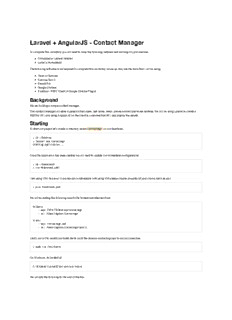
Laravel + AngularJS - Contact Manager PDF
Preview Laravel + AngularJS - Contact Manager
Laravel + AngularJS - Contact Manager To complete this workshop you will need to have the following installed and working on your machine. Composer or Laravel Installer Larvel's Homestead The following software is not required to complete this workshop; however, they are the tools that I will be using. iTerm or Terminal Sublime Text 2 Sequal Pro Google Chrome Postman - REST Client (A Google Chrome Plugin) Background We are building a simple contact manager. This contact manager will store a person's first name, last name, email, phone number and home address. We will be using Laravel to create a RESTful API, and using Angular JS on the client to consume that API, and display the results. Starting To start our project let's create a directory called contactmgr on our desktops:. > cd ~/Desktop > laravel new contactmgr Crafting application... Once the application has been created we will need to update our Homestead configurations. > cd ~/Homestead > vim Homestead.yaml I am using VIM; however, if you are not comforatable with using VIM please choose an editor of your choice such as pico > pico Homestead.yaml We will be adding the following lines to the folders and sites sections: folders: - map: PATH/TO/Desktop/contactmgr - to: /home/vagrant/contactmgr sites: - map: contactmgr.app - to: /home/vagrant/contactmgr/public Lastly, we will to modify our hosts file to point the domain contactmgr.app to our own machine. > sudo vim /etc/hosts On Windows, its located at C:\Windows\System32\drivers\etc\hosts We will add the following to the end of this file: 127.0.0.1 contactmgr.app Now lets bring up your vagrant machine with > cd ~/Homestead > vagrant up --provision I have added the provision flag to force vagrant to reload the configuration files. Let's check that our contact manager files are showing up in vagrant. > vm # ssh [email protected] -p 2222 Now that we can see that our files are in vagrant, open Chrome and browse to http://contactmgr.app:8000 You should now see Building Out Laravel At this point we should have the Laravel framework installed, and the vargrant server running. With those tools in place we can start to build our the different parts of our application. We will start with Laravel. Composer To help us with development I would like to use two packages, Jeffery Way's Generators Package, and PHP Faker. To include these packages to our project we need to add them to composer like so: ... "require-dev": { "way/generators": "2.*", "fzaninotto/faker": "v1.3.0" }, ... This will pull these two packages into our vendor folder, and allow us to use them in our project. > composer update You will now see something similar to this: In order to use the generators package, we will need to tell Laravel about it. Open app/config/app.php, and add the following to the providers array ... 'providers' => array( ... # Third-Party Providers 'Way\Generators\GeneratorsServiceProvider' ), ... To check that this Provider is available to our command-line, let's do the following: # If you are not in your project directory... > cd ~/Desktop/contactmgr > php artisan And you should see the new commands While we are here let's add a "PSR-4" autoload declaration for our project. Go inside of the "autoload" declaration and add the following: ... "autoload": { ... "psr-4": { "IndyDev\\": "app/IndyDev/" } }, ... After which we will need to add the IndyDev folder inside of our app folder. > mkdir ./contactmgr/app/IndyDev > composer dump-autoload -o The second command will create an optimized autoload file. We are now done with composer. Setting Up Your Database Watch Out: Laravel comes with the ability to configure your database based upon environments. So let's determine which environment we are in. From Local Machine: > php artisan env Current application environment: production From Vagrant Machine: > php artisan env Current application environment: local At first this was a little confusing to me, but if we are running our application through Vagrant our configurations should be done within the local config folders. Open up the file app/config/local/database.php. You should see two databas connection options: mysql, and postgresql. We will be using the mysql connection. Because Homestead has already set up our database user account all we need to do is change the database name. 'mysql' => array( ... 'database' => 'contactmgr', ... ), Connecting To Your Database I will be using Sequel Pro to connect to my database; however, feel free to use whatever application you feel comfortable with using. To connect to your Vagrant Database from your local machine, you will need to use the following credentials. Host: 127.0.0.1 Username: homestead Password: secret Port: 33060 Now that you are connected to your database, let's create the contactmgr database. Finish creating your database by giving it the name, 'contactmgr'. With our database created, we can test the connection between our application and database by running the following command from within our Vagrant Machine: > php artisan migrate:install Migration table created successfully This will create our migrations table, and you can confirm that by reviewing the database we previously connected to. Create The Contacts Table When we included the Generators package into our project, we gave ourselves an easier way to create migrations. > php artisan generate:migration create_contacts_table --fields="firstName:string, lastName:string:nullable, birthday:date:nullable, email:string:nullable, phone:string:nullable, street1:string:nullable, street2:string:nullable, city:string:nullable, state:string:nullable, zip:string:nullable" Let's break down this command into three parts: 1: php artisan generate:migration This calls the migration command from the generators package that we included into our project from composer. 2: create_contacts_table The generators package includes logic that understands from this string we want to literally create a contacts table. 3: --fields="FIELD:TYPE:OPTION, FIELD:TYPE:OPTION" The generators package allows us to define the field name, field type and any field options. To create our firstName field we would create this: --fields="firstName:string" This would create a firstName field that is a varchar and not null. To give a better view of the fields I have them listed on each line. firstName : string, lastName : string : nullable, birthday : date : nullable, email : string : nullable, phone : string : nullable, street1 : string : nullable, street2 : string : nullable, city : string : nullable, state : string : nullable, zip : string : nullable Once run the generator will create a migration that looks similar to this in folder app/database/migrations: ( Note: I added the line breaks for easier readability ) <?php use Illuminate\Database\Migrations\Migration; use Illuminate\Database\Schema\Blueprint; class CreateContactsTable extends Migration { /** * Run the migrations. * * @return void */ public function up() { Schema::create('contacts', function(Blueprint $table) { $table->increments('id'); $table->string('firstName'); $table->string('lastName')->nullable(); $table->date('birthday')->nullable(); $table->string('email')->nullable(); $table->string('phone')->nullable(); $table->string('street1')->nullable(); $table->string('street2')->nullable(); $table->string('city')->nullable(); $table->string('state')->nullable(); $table->string('zip')->nullable(); $table->timestamps(); }); } /** * Reverse the migrations. * * @return void */ public function down() { Schema::drop('contacts'); } } That looks good. So we can run our migration to get that structure into our database. From within the Vagrant Machine run: > php artisan migrate Migrated: 2014_09_18_104806_create_contacts_table You can confirm this by reviewing your database structure. Seeding Your Database Now that we have a database we can put some seed ( fake ) data into our database to have something to work with. Again we are going to use the generators package to help us with this task. > php artisan generate:seed contacts The last statement can be run from either your local machine or from vagrant. But it produces the following code inside app/database/seeds/ContactsTableSeeder.php: <?php // Composer: "fzaninotto/faker": "v1.3.0" use Faker\Factory as Faker; class ContactsTableSeeder extends Seeder { public function run() { $faker = Faker::create(); foreach(range(1, 10) as $index) { Contact::create([ ]); } } } From this we see that we are using the Faker package that we included earlier in our composer.json file. Also this Seeder requires that we have a model called Contact. So we can use the generator package to create a basic Contact model for us and then revisit that model at a later time. Let's create that model: > php artisan generate:model Contact Now that we have a model, we can start using the seeder. Inside the run method we will add the following: public function run() { // clear out the database on subsequent seeding attempts DB::table('contacts')->truncate(); $faker = Faker::create(); // add a known record Contact::create([ 'firstName' => 'Eric', 'lastName' => 'Jones', 'birthday' => date('Y-m-d'), 'street1' => '1 Monument Circle', 'city' => 'Indianapolis', 'state' => 'IN', 'zip' => '46204', 'email' => '[email protected]', 'phone' => '(555) 123-4444' ]); // add 99 random records foreach(range(1, 99) as $index) { Contact::create([ 'firstName' => $faker->firstName, 'lastName' => $faker->lastName, 'birthday' => $faker->date, 'street1' => $faker->streetAddress, 'street2' => $faker->secondaryAddress, 'city' => $faker->city, 'state' => $faker->state, 'zip' => $faker->postcode, 'email' => $faker->email, 'phone' => $faker->phoneNumber ]); } } Once we have added completed our seed file, we need to tell Laravel about it. Within the file app/database/seed/DatabaseSeeder.php add the following to the run method: public function run() { Eloquent::unguard(); $this->call('ContactsTableSeeder.php'); } Now that Laravel knows about our seed file, we can seed our database. The following command needs to be run from within Vagrant: > php artisan db:seed Seeded: ContactsTableSeeder Once the command has completed nothing spectacular happens, so let's check our database to see if it was properly seeded. You should now see 100 records in your contacts table. Contacts API Our next step in building our application is creating our contacts RESTful API. Laravel comes packaged with a RESTful-like interface so we will be leveraging what Laravel has provided. Routing Open the file app/routes.php. You will see a single base route in this file, we will leave that for now. However, under that route create a following Resource route:
Description: