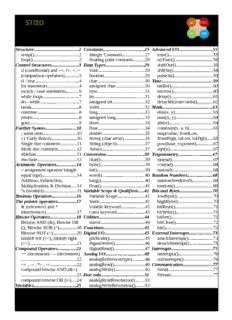Table Of ContentSTI2D
Language Arduino
Structure......................................2 Constants...................................25 Advanced I/O.............................55
setup()......................................2 Integer Constants...................27 tone()......................................55
loop().......................................2 floating point constants..........29 noTone().................................56
Control Structures.......................3 Data Types.................................29 shiftOut()...............................56
if (conditional) and ==, !=, <, > void........................................29 shiftIn()..................................58
(comparison operators)............3 boolean...................................29 pulseIn().................................59
if / else.....................................4 char........................................30 Time...........................................59
for statements...........................4 unsigned char.........................30 millis()...................................60
switch / case statements...........6 byte........................................31 micros()..................................60
while loops...............................7 int...........................................31 delay()....................................61
do - while.................................7 unsigned int............................32 delayMicroseconds().............62
break........................................8 word.......................................32 Math...........................................63
continue...................................8 long........................................33 min(x, y)................................63
return........................................8 unsigned long.........................33 max(x, y)................................64
goto..........................................9 short.......................................34 abs(x).....................................64
Further Syntax..........................10 float........................................34 constrain(x, a, b)....................65
; semicolon.............................10 double....................................35 map(value, fromLow,
{} Curly Braces.....................10 String (char array)..................35 fromHigh, toLow, toHigh).....65
Single line comment..............11 String (object)........................37 pow(base, exponent)..............67
Multi line comment...............12 Arrays....................................37 sqrt(x).....................................67
#Define..................................13 Conversion.................................39 Trigonometry.............................67
#include.................................13 char()......................................39 sin(rad)...................................67
Arithmetic Operators.................14 byte()......................................39 cos(rad)..................................68
= assignment operator (single int()........................................39 tan(rad)...................................68
equal sign)..............................14 word()....................................40 Random Numbers.....................68
Addition, Subtraction, long().....................................40 randomSeed(seed).................68
Multiplication, & Division....14 float().....................................41 random()................................69
% (modulo)............................15 Variable Scope & Qualifiers.....41 Bits and Bytes............................70
Boolean Operators....................16 Variable Scope.......................41 lowByte()...............................70
The pointer operators................17 Static......................................42 highByte()..............................70
& (reference) and * volatile keyword....................43 bitRead()................................71
(dereference)..........................17 const keyword........................43 bitWrite()...............................71
Bitwise Operators......................18 Utilities.......................................44 bitSet()...................................72
Bitwise AND (&), Bitwise OR sizeof......................................44 bitClear()................................72
(|), Bitwise XOR (^)...............18 Functions...................................45 bit()........................................72
Bitwise NOT (~)....................20 Digital I/O..................................45 External Interrupts...................73
bitshift left (<<), bitshift right pinMode()..............................45 attachInterrupt().....................73
(>>)........................................21 digitalWrite().........................46 detachInterrupt()....................75
Compound Operators................22 digitalRead()..........................47 Interrupts...................................75
++ (increment) / -- (decrement) Analog I/O.................................48 interrupts().............................76
...............................................22 analogReference(type)...........48 noInterrupts().........................76
+= , -= , *= , /=......................22 analogRead()..........................49 Communication.........................77
compound bitwise AND (&=) analogWrite().........................50 Serial......................................77
...............................................23 Due only.....................................51 Stream....................................77
compound bitwise OR (|=)....24 analogReadResolution()........51
Variables....................................25 analogWriteResolution()........53
language Arduino.odt Page 1 / 77
Structure
setup()
The setup() function is called when a sketch starts. Use it to initialize variables, pin modes, start using
libraries, etc. The setup function will only run once, after each powerup or reset of the Arduino board.
Example
int buttonPin = 3;
void setup()
{
Serial.begin(9600);
pinMode(buttonPin, INPUT);
}
void loop()
{
// ...
}
loop()
After creating a setup() function, which initializes and sets the initial values, the loop() function does
precisely what its name suggests, and loops consecutively, allowing your program to change and respond.
Use it to actively control the Arduino board.
Example
const int buttonPin = 3;
// setup initializes serial and the button pin
void setup()
{
Serial.begin(9600);
pinMode(buttonPin, INPUT);
}
// loop checks the button pin each time,
// and will send serial if it is pressed
void loop()
{
if (digitalRead(buttonPin) == HIGH)
Serial.write('H');
else
Serial.write('L');
delay(1000);
}
language Arduino.odt Page 2 / 77
Control Structures
if (conditional) and ==, !=, <, > (comparison operators)
if, which is used in conjunction with a comparison operator, tests whether a certain condition has been
reached, such as an input being above a certain number. The format for an if test is:
if (someVariable > 50)
{
// do something here
}
The program tests to see if someVariable is greater than 50. If it is, the program takes a particular action.
Put another way, if the statement in parentheses is true, the statements inside the brackets are run. If not, the
program skips over the code.
The brackets may be omitted after an if statement. If this is done, the next line (defined by the semicolon)
becomes the only conditional statement.
if (x > 120) digitalWrite(LEDpin, HIGH);
if (x > 120)
digitalWrite(LEDpin, HIGH);
if (x > 120){ digitalWrite(LEDpin, HIGH); }
if (x > 120){
digitalWrite(LEDpin1, HIGH);
digitalWrite(LEDpin2, HIGH);
} // all are correct
The statements being evaluated inside the parentheses require the use of one or more operators:
Comparison Operators:
x == y (x is equal to y)
x != y (x is not equal to y)
x < y (x is less than y)
x > y (x is greater than y)
x <= y (x is less than or equal to y)
x >= y (x is greater than or equal to y)
Warning:
Beware of accidentally using the single equal sign (e.g. if (x = 10) ). The single equal sign is the assignment
operator, and sets x to 10 (puts the value 10 into the variable x). Instead use the double equal sign (e.g. if (x
== 10) ), which is the comparison operator, and tests whether x is equal to 10 or not. The latter statement is
only true if x equals 10, but the former statement will always be true.
This is because C evaluates the statement if (x=10) as follows: 10 is assigned to x (remember that the single
equal sign is the assignment operator), so x now contains 10. Then the 'if' conditional evaluates 10, which
always evaluates to TRUE, since any non-zero number evaluates to TRUE. Consequently, if (x = 10) will
always evaluate to TRUE, which is not the desired result when using an 'if' statement. Additionally, the
variable x will be set to 10, which is also not a desired action.
language Arduino.odt Page 3 / 77
if can also be part of a branching control structure using the if...else] construction.
if / else
if/else allows greater control over the flow of code than the basic if statement, by allowing multiple tests to
be grouped together. For example, an analog input could be tested and one action taken if the input was less
than 500, and another action taken if the input was 500 or greater. The code would look like this:
if (pinFiveInput < 500)
{
// action A
}
else
{
// action B
}
else can proceed another if test, so that multiple, mutually exclusive tests can be run at the same time.
Each test will proceed to the next one until a true test is encountered. When a true test is found, its
associated block of code is run, and the program then skips to the line following the entire if/else
construction. If no test proves to be true, the default else block is executed, if one is present, and sets the
default behavior.
Note that an else if block may be used with or without a terminating else block and vice versa. An unlimited
number of such else if branches is allowed.
if (pinFiveInput < 500)
{
// do Thing A
}
else if (pinFiveInput >= 1000)
{
// do Thing B
}
else
{
// do Thing C
}
Another way to express branching, mutually exclusive tests, is with the switch case statement.
for statements
Description
The for statement is used to repeat a block of statements enclosed in curly braces. An increment counter is
usually used to increment and terminate the loop. The for statement is useful for any repetitive operation,
and is often used in combination with arrays to operate on collections of data/pins.
language Arduino.odt Page 4 / 77
There are three parts to the for loop header:
for (initialization; condition; increment) {
//statement(s);
}
The initialization happens first and exactly once. Each time through the loop, the condition is tested; if it's
true, the statement block, and the increment is executed, then the condition is tested again. When the
condition becomes false, the loop ends.
Example
// Dim an LED using a PWM pin
int PWMpin = 10; // LED in series with 470 ohm resistor on pin 10
void setup()
{
// no setup needed
}
void loop()
{
for (int i=0; i <= 255; i++){
analogWrite(PWMpin, i);
delay(10);
}
}
Coding Tips
The C for loop is much more flexible than for loops found in some other computer languages, including
BASIC. Any or all of the three header elements may be omitted, although the semicolons are required. Also
the statements for initialization, condition, and increment can be any valid C statements with unrelated
variables, and use any C datatypes including floats. These types of unusual for statements may provide
solutions to some rare programming problems.
For example, using a multiplication in the increment line will generate a logarithmic progression:
for(int x = 2; x < 100; x = x * 1.5){
println(x);
}
language Arduino.odt Page 5 / 77
Generates: 2,3,4,6,9,13,19,28,42,63,94
Another example, fade an LED up and down with one for loop:
void loop()
{
int x = 1;
for (int i = 0; i > -1; i = i + x){
analogWrite(PWMpin, i);
if (i == 255) x = -1; // switch direction at peak
delay(10);
}
}
See also
• while
switch / case statements
Like if statements, switch...case controls the flow of programs by allowing programmers to specify
different code that should be executed in various conditions. In particular, a switch statement compares the
value of a variable to the values specified in case statements. When a case statement is found whose value
matches that of the variable, the code in that case statement is run.
The break keyword exits the switch statement, and is typically used at the end of each case. Without a break
statement, the switch statement will continue executing the following expressions ("falling-through") until a
break, or the end of the switch statement is reached.
Example
switch (var) {
case 1:
//do something when var equals 1
break;
case 2:
//do something when var equals 2
break;
default:
// if nothing else matches, do the default
// default is optional
}
Syntax
switch (var) {
case label:
// statements
break;
case label:
// statements
break;
language Arduino.odt Page 6 / 77
default:
// statements
}
Parameters
var: the variable whose value to compare to the various cases
label: a value to compare the variable to
See also:
if...else Reference Home
while loops
Description
while loops will loop continuously, and infinitely, until the expression inside the parenthesis, () becomes
false. Something must change the tested variable, or the while loop will never exit. This could be in your
code, such as an incremented variable, or an external condition, such as testing a sensor.
Syntax
while(expression){
// statement(s)
}
Parameters
expression - a (boolean) C statement that evaluates to true or false
Example
var = 0;
while(var < 200){
// do something repetitive 200 times
var++;
}
do - while
The do loop works in the same manner as the while loop, with the exception that the condition is tested at
the end of the loop, so the do loop will always run at least once.
do
{
// statement block
} while (test condition);
language Arduino.odt Page 7 / 77
Example
do
{
delay(50); // wait for sensors to stabilize
x = readSensors(); // check the sensors
} while (x < 100);
break
break is used to exit from a do, for, or while loop, bypassing the normal loop condition. It is also used to
exit from a switch statement.
Example
for (x = 0; x < 255; x ++)
{
digitalWrite(PWMpin, x);
sens = analogRead(sensorPin);
if (sens > threshold){ // bail out on sensor detect
x = 0;
break;
}
delay(50);
}
continue
The continue statement skips the rest of the current iteration of a loop (do, for, or while). It continues by
checking the conditional expression of the loop, and proceeding with any subsequent iterations.
Example
for (x = 0; x < 255; x ++)
{
if (x > 40 && x < 120){ // create jump in values
continue;
}
digitalWrite(PWMpin, x);
delay(50);
}
return
Terminate a function and return a value from a function to the calling function, if desired.
language Arduino.odt Page 8 / 77
Syntax:
return;
return value; // both forms are valid
Parameters
value: any variable or constant type
Examples:
A function to compare a sensor input to a threshold
int checkSensor(){
if (analogRead(0) > 400) {
return 1;
else{
return 0;
}
}
The return keyword is handy to test a section of code without having to "comment out" large sections of
possibly buggy code.
void loop(){
// brilliant code idea to test here
return;
// the rest of a dysfunctional sketch here
// this code will never be executed
}
goto
Transfers program flow to a labeled point in the program
Syntax
label:
goto label; // sends program flow to the label
Tip
The use of goto is discouraged in C programming, and some authors of C programming books claim that
the goto statement is never necessary, but used judiciously, it can simplify certain programs. The reason that
many programmers frown upon the use of goto is that with the unrestrained use of goto statements, it is
easy to create a program with undefined program flow, which can never be debugged.
With that said, there are instances where a goto statement can come in handy, and simplify coding. One of
these situations is to break out of deeply nested for loops, or if logic blocks, on a certain condition.
language Arduino.odt Page 9 / 77
Example
for(byte r = 0; r < 255; r++){
for(byte g = 255; g > -1; g--){
for(byte b = 0; b < 255; b++){
if (analogRead(0) > 250){ goto bailout;}
// more statements ...
}
}
}
bailout:
Further Syntax
; semicolon
Used to end a statement.
Example
int a = 13;
Tip
Forgetting to end a line in a semicolon will result in a compiler error. The error text may be obvious, and
refer to a missing semicolon, or it may not. If an impenetrable or seemingly illogical compiler error comes
up, one of the first things to check is a missing semicolon, in the immediate vicinity, preceding the line at
which the compiler complained.
{} Curly Braces
Curly braces (also referred to as just "braces" or as "curly brackets") are a major part of the C programming
language. They are used in several different constructs, outlined below, and this can sometimes be
confusing for beginners.
An opening curly brace "{" must always be followed by a closing curly brace "}". This is a condition that is
often referred to as the braces being balanced. The Arduino IDE (integrated development environment)
includes a convenient feature to check the balance of curly braces. Just select a brace, or even click the
insertion point immediately following a brace, and its logical companion will be highlighted.
At present this feature is slightly buggy as the IDE will often find (incorrectly) a brace in text that has been
"commented out."
Beginning programmers, and programmers coming to C from the BASIC language often find using braces
confusing or daunting. After all, the same curly braces replace the RETURN statement in a subroutine
(function), the ENDIF statement in a conditional and the NEXT statement in a FOR loop.
language Arduino.odt Page 10 / 77
Description:delay(50);. } return. Terminate a function and return a value from a function to the calling function, if desired. language Arduino.odt. Page 8 / 77