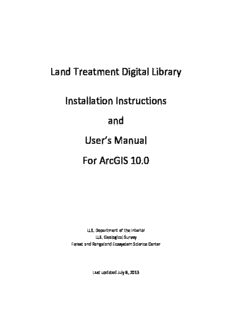
Land Treatment Digital Library Installation Instructions and User's Manual For ArcGIS 10.0 PDF
Preview Land Treatment Digital Library Installation Instructions and User's Manual For ArcGIS 10.0
Land Treatment Digital Library Installation Instructions and User’s Manual For ArcGIS 10.0 U.S. Department of the Interior U.S. Geological Survey Forest and Rangeland Ecosystem Science Center Last updated July 8, 2013 Table of Contents Welcome to the LTDL ...................................................................................................................... 5 Contact Information ........................................................................................................................ 5 LTDL Documentation ...................................................................................................................... 5 Installation and Setup Instructions ................................................................................................. 6 Required Programs ..................................................................................................................... 6 LTDL Key ...................................................................................................................................... 6 Data Included with the LTDL Download ..................................................................................... 7 Installing the LTDL ....................................................................................................................... 9 Linking LTDL_6 to LTDL_Tables ................................................................................................... 9 Setting Up the LTDL and Associated Programs ......................................................................... 10 Checking Python Files ............................................................................................................... 13 Populating Background Tables.................................................................................................. 14 Adobe Acrobat Pro and Adobe Distiller Settings ...................................................................... 17 Changing Adobe PDF Printing Preferences ........................................................................... 17 Changing Adobe Distiller Settings ......................................................................................... 17 Changing Post Script Files Open with Setting ........................................................................... 18 Multiple Computers and Users ................................................................................................. 19 Converting LTDL_Tables.accdb to SQL Server .......................................................................... 20 LTDL Welcome Form ..................................................................................................................... 21 Open LTDL and View or Edit Data ............................................................................................. 21 Set LTDL Storage Folders .......................................................................................................... 21 Edit Background Table Data ...................................................................................................... 21 Load Settings From Previous Version ....................................................................................... 21 Calculate Project Overlap ......................................................................................................... 22 Run GIS Clip ............................................................................................................................... 23 GIS Layers Form Fields and Commands ................................................................................ 24 Calculate File Path Lengths ....................................................................................................... 26 Navigating through LTDL Data Entry ............................................................................................. 28 2 LTDL Files ................................................................................................................................... 28 LTDL Perimeters Geodatabase .................................................................................................. 28 Recalculating the Spatial Index ............................................................................................. 29 Multiple Select Lists .................................................................................................................. 29 Required Fields.......................................................................................................................... 30 Main LTDL Toolbar .................................................................................................................... 31 Project Name ............................................................................................................................ 31 Project Info (tab) ....................................................................................................................... 31 Project Data (sec; fig. 19) ...................................................................................................... 32 Project GIS Data (sec; fig. 20) ................................................................................................ 33 Project Monitoring and Contacts (sec; fig. 21) ..................................................................... 35 Documentation (tab) ................................................................................................................ 36 Hyperlinks (sec; fig. 22) ......................................................................................................... 36 Photos (sec; fig. 23) ............................................................................................................... 38 Treatment Info (tab) ................................................................................................................. 39 Treatment Data (sec; fig. 24) ................................................................................................ 39 Treatment Spatial Information (sec; fig. 25) ......................................................................... 41 Treatment Seed Mix (sec; fig. 26) ......................................................................................... 42 ArcGIS Specialized LTDL Tools ....................................................................................................... 43 LTDL Tables in LTDLData.mxd ................................................................................................... 46 FAQs .............................................................................................................................................. 46 1. Who should I contact when errors or other issues arise?.......................................... 47 2. What is the best way to enter a project? ................................................................... 47 3. How do I handle general errors that arise? ................................................................ 47 4. What is the Write Conflict error window? ................................................................. 48 5. What is the System Resource Exceeded error window? ............................................ 48 6. What can I do if the LTDL encounters an error uploading GIS? ................................. 49 7. What can I do if the LTDL encounters an error uploading hyperlinks? ...................... 50 8. What can I do if the LTDL encounters an error uploading photos? ........................... 51 3 9. What can I do if the LTDL encounters an error during a Project Name change? ...... 51 10. What can I do if there is an error in the LTDLData10x.mxd program? ...................... 52 11. How do I make a project perimeter when my treatments are composed of polygons, lines, and points that do not overlap? .................................................................................. 53 12. Do I have to save my data constantly, as in Word and Excel? ................................... 53 13. Should I back up the LTDL? ......................................................................................... 53 14. How can I make changes to the background and data storage tables outside the LTDL database forms? ........................................................................................................... 54 15. How do I fix a setting or control that is not functioning normally? ........................... 54 16. How does an approximate point differ from a regular point? ................................... 54 17. What is the difference between the implementation status of a treatment and the shapefile status in the attribute sections of the database? ................................................. 55 18. Is it necessary to complete all fields in the LTDL? ...................................................... 55 19. Why is my color scheme not displaying appropriately (I see gray in some of the boxes)? .................................................................................................................................. 55 Acknowledgements ....................................................................................................................... 56 4 Welcome to the LTDL The Land Treatment Digital Library (LTDL) is a comprehensive database designed to incorporate tabular data, documentation, photographs, and geographic information system (GIS) spatial data on land treatments in a single system. The LTDL uses multiple computer programs. Therefore, working with an IT specialist or having knowledge of Access, ArcGIS, and computer settings will be essential in installing and operating the LTDL. A critical element for successful data entry is having an understanding of the difference between tables and forms, and how to edit data in both formats. Please read installation instructions carefully, as placing folders or files in the wrong location will result in a non-functional database. Contact Information The LTDL is currently maintained by the US Geological Survey Forest and Rangeland Ecosystem Science Center. Any questions or comments should be directed to the LTDL Helpdesk: [email protected]. After an email is submitted, we will respond to as quickly as possible. LTDL Documentation The LTDL contains these four documents to assist the user with data entry: 1. LTDL User’s Manual and Installation Instructions (Current Document) This document describes how to properly install the LTDL to avoid errors and o how to set up the LTDL to prepare for data entry. It briefly describes each form and the kind of data to enter in each section. WARNING! Users should read this guide before entering data. 2. LTDL Tool and Control Guide The LTDL contains hundreds of tools, checkboxes, and controls. This guide o defines each database tool and gives instructions on how to operate the tool if necessary. WARNING! Users should read this guide before entering data. 3. LTDL Data Storage Tables Data entered into the LTDL are stored in various tables. This document identifies o each table where entered data is stored, the form with which the table is associated, and which fields are associated with the table. The field names, types, size, heading in the form, and definitions also are included. Use this document to identify which data a user would like to view in table format. 4. LTDL Background Tables The LTDL uses multiple tables to store information for drop-down lists, multiple o select lists, temporary storage of data, and other functions. These tables, along with their definitions, fields are identified here. Use this document to identify which table should receive additional values for a list within the LTDL. 5 Installation and Setup Instructions Required Programs The LTDL requires specific programs to function correctly. It is designed to work with versions of specific computer programs. Previous or future versions of software may be incompatible with the LTDL in its current state. To allow other versions of software to run effectively with the LTDL database, scripting or other changes would be required. The LTDL requires the following computer software to function. If the specific versions indicated below are not installed, the LTDL may fail to function properly although newer versions of Adobe Pro and Distiller will likely function. WARNING! If Adobe Pro and Distiller are not installed, the database will not open. There has been a report of Adobe Standard working with the database, but this has not been tested. • Windows 7 • Microsoft Access 2010 • ArcGIS 10.0 (Service Pack 4) • Python 2.6 or Greater Python Site Packages o Arcpy, Numpy, PIL, Win32, Win32com, Win32comext • Adobe Acrobat Pro 9 (Version 9.5.0) Acrobat Distiller 9 (Version 9.5.0270) o • Easy Thumbnails (Version 3.0 or greater; Available for free from http://www.fookes.com/ezthumbs/) LTDL Key This document includes references to tables, forms, tabs, sections, subforms/areas, fields, commands, other files, and links to locations within this document. Table 1 identifies how these objects are identified throughout the User’s Manual. Table 1. Definitions on how various objects are represented throughout the User’s Manual. Object Style Definition First letter capitalized, (tbl) Tables store data relevant to the Land Treatment Table (tbl) added to end of the name Digital Library (LTDL). Forms allow users to view/enter/edit data stored First letter capitalized, (frm) Form (frm) within a table. In the LTDL, forms are organized within added to end of the name tabs, sections, and subforms/areas. Tabs allow users to view specific sections within the First letter capitalized, (tab) Tab (tab) LTDL, which contain data pertaining to the project, added to end of the name treatments, or documentation. 6 Object Style Definition First letter capitalized, (sec) Sections are specific groups of Forms that are Section (sec) added to end of the name currently visible within a tab. First letter capitalized, (sub) Subforms refer to specific areas within a single Subform/Area (sub) added to end of the name section. First letter capitalized, enclosed A field is a single object (for example: text box, check 'Field' in single quotes box) in a Form where data are entered. First letter capitalized, italicized, A command is a button or checkbox that performs an Command and bolded action within the LTDL. First letter capitalized, file extension added to the end of A document included with the LTDL package that can Document (.ext) the name (‘.ext’ for files or ‘fld’ be referenced. for folders), Refers the user to another location within this First letter capitalized and In Document Link document where more information can be found on a underlined hyperlink topic. First letter capitalized (for Clicking the hyperlink will open Windows Explorer in File Paths example: C:\) and underlined the specified location on the user’s computer. If the hyperlink location does not exist, an error will be generated. Data Included with the LTDL Download The following data are included in the LTDL Download Package (.zip). Unzip the folder and ensure that the following folders and documents are present in the package (fig. 1). Figure 1. Files and folders within the LTDL download. 7 • LTDL Download Package(fld) LTDL_Data(fld) o Example_LTDL_Database (fld) – This folder contains a fully functional example LTDL database with five example projects, documents, photos, GIS data, and a functional ArcMap LTDL10x.mxd ArcMap document. See Setting Up the LTDL and Associated Programs for instructions on setting up the example LTDL. Layers (fld) – This foldercontains links to online or LTDL_Perimeters.gdb layers. LTDL_Files (fld) – This folder stores the processed LTDL GIS, photos, and documents. Data are copied automatically to it. LTDL_Perimeters (.gdb) – This file geodatabase, represented by a folder in Windows Explorer, contains the combined LTDL project and treatment perimeters. LTDL_Toolboxes (fld) –This folder houses a specialized LTDL toolbox for use in ArcMap. Python_Scripts (fld) – This folder contains all the Python scripts the LTDL uses in both the LTDLData10x (.mxd) and within the LTDL_6 (.accdb) Shapefiles (fld) – Contains several GIS features that are useful when viewing or digitizing GIS maps. Shapes_Created (fld) – This is an optional folder where the user can store temporary GIS data digitized during data entry. Temp_Files (fld) – A temporary folder where all intermediate data are processed automatically. User Guides (fld) – This folder contains the LTDL User’s Manual and Installation Instructions, LTDL Tool and Control Guide, LTDL Data Storage Tables, and LTDL Background Tables. LTDL Read Me (.txt) – Users must read this text document before installing the LTDL. LTDL_6 (.accdb) An Access database containing the forms and settings through which data entry will take place. Users must place this database directly on their desktop. LTDL_Tables (.accdb) – An Access database containing LTDL data storage tables where user entered data are stored LTDLData10x (.mxd) An LTDL specific ArcMap document containing the LTDL toolbox and other important preset connections so that LTDL GIS data displays appropriately in ArcMap 8 Installing the LTDL Follow these steps to correctly install the LTDL. Failure to follow these steps will result in malfunctions in the database. 1. Download the LTDL Download Package (.zip) from the LTDL website (https://ltdl.wr.usgs.gov). 2. Unzip and place the LTDL_Data (fld) directly on the C:\ drive. Do not place in any subfolders or any other path locations. The file path should read C:\LTDL_Data when finished. 3. Install the Easy Thumbnails (http://www.fookes.com/ezthumbs/) program in the default location within the C:\Program Files (32 bit Windows 7) or C:\Program Files (x86) (64 bit Windows 7) folder. If the program does not automatically install within the default folder, manually install it in the correct location. Linking LTDL_6 to LTDL_Tables The following is the setup procedure for a typical user. The database tables are correctly linked if LTDL_Tables (.accdb) is stored within C:\LTDL_Data. If the LTDL_Tables is stored in a different location, users must first link LTDL_6 (.accdb) to the tables in the LTDL_Tables (.accdb). The tables must be separate if multiple users are entering data as outlined below (Multiple Computers and Users). Access has a two gigabyte size limit. Keeping the tables separate from the data entry forms allows more room to be devoted to storage. Users should consider converting the tables in LTDL_Tables (.accdb) to another database format such as SQLServer, which does not have the 2-gigabyte size limit if thousands of projects will be entered (Converting LTDL_Tables.accdb to SQl Server). If the data within the LTDL will exceed the size limitation of Access, consult an IT specialist to help with switching the tables to a new format. Follow these instructions for a single-use installation if the LTDL_Tables (.accdb) is in a location other than C:LTDL_Data: 1. Open LTDL_6 (.accdb) and select Enable Content when the security warning appears under the ribbon. Figure 2. Importing and Linking using the ribbon. 2. In the ribbon, select the External Data tab. 3. Within Import & Link, select Access (fig. 2). The Get External Data window will open (fig. 3). 4. Select Browse and select LTDL_Tables (.accdb). 9 5. Select the Link to the data source by creating a linked table radio button. Click OK. The Link Tables window will open. Figure 3. Get External Data and linked tables. 6. Select the Tables tab, select Select All to select all the tables, and click OK. All table links should be successfully created. a. In the Access Navigation Pane under Tables, linked tables have a small arrow to the left of the table name. Some tables are not linked and are directly associated with LTDL_6 (.accdb) and will not have the arrow associated with them (fig. 3 inset displays a linked table, Active_Ingredient, and a table associated directly with the database, ViewShapefiles_Field_Office). Setting Up the LTDL and Associated Programs To operate properly, the LTDL must be correctly synced with ArcMap, a perimeters geodatabase, and several folders. Follow these directions to create a working connection between the LTDL (.accdb), LTDL_Files (fld), LTDL_Perimeters (.gdb), and LTDLData10x (.mxd): WARNING! Users planning to work with the Example LTDL should follow these same steps for the Example LTDL database using the C:\LTDL_Data\Example_LTDL_Database path. The only exception is the C:\LTDL_Data folder, which should remain C:\LTDL_Data (option 2.c). 10
Description: