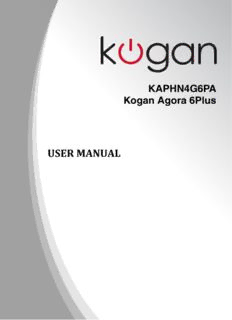
KAPHN4G6PA Kogan Agora 6 Plus User Manual PDF
Preview KAPHN4G6PA Kogan Agora 6 Plus User Manual
Table of Contents Safety Notes....................................................................................................................................................................2 Welcome...........................................................................................................................................................................3 Introduction.....................................................................................................................................................................3 Phone Display............................................................................................................................................................3 Getting Started...............................................................................................................................................................4 Inserting the SIM card and SD card...................................................................................................................4 Switch ON/OFF........................................................................................................................................................4 Unlocking the SIM Card.........................................................................................................................................4 Connecting to your Network...............................................................................................................................4 Charging the Battery...............................................................................................................................................5 Connecting your Phone to your PC...................................................................................................................5 Basic Functions...............................................................................................................................................................5 Make Calls...................................................................................................................................................................5 Make Domestic Calls...............................................................................................................................................5 Call Extension Phone..............................................................................................................................................5 Make International Calls.........................................................................................................................................6 Make Listed Calls......................................................................................................................................................6 Emergency Calls.......................................................................................................................................................6 Answering Calls........................................................................................................................................................6 Connection Options................................................................................................................................................6 Menu Functions..............................................................................................................................................................7 Browser........................................................................................................................................................................7 Calculator....................................................................................................................................................................7 Calendar......................................................................................................................................................................7 Camera.........................................................................................................................................................................7 Clock.............................................................................................................................................................................7 Contacts......................................................................................................................................................................8 Downloads..................................................................................................................................................................8 Email.............................................................................................................................................................................8 File Manager...............................................................................................................................................................8 Flashlight.....................................................................................................................................................................8 FM Radio.....................................................................................................................................................................8 Gallery..........................................................................................................................................................................8 Gmail™..........................................................................................................................................................................8 Google..........................................................................................................................................................................8 Maps..............................................................................................................................................................................8 Messages.....................................................................................................................................................................9 Music.............................................................................................................................................................................9 Phone...........................................................................................................................................................................9 Play Store....................................................................................................................................................................9 All Settings.................................................................................................................................................................9 SIM Toolkit..................................................................................................................................................................11 Sound Recorder........................................................................................................................................................11 Videos..........................................................................................................................................................................11 YouTube™....................................................................................................................................................................11 Input...................................................................................................................................................................................11 Troubleshooting............................................................................................................................................................12 Safety Information and Notices...............................................................................................................................13 Using the mobile phone and charger..............................................................................................................13 Using the mobile phone.......................................................................................................................................13 Using the battery....................................................................................................................................................13 Using the charger...................................................................................................................................................14 Cleaning and Maintenance........................................................................................................................................14 1 © 2016. All rights are reserved. No part of this document may be reproduced without permission. While all efforts have been made to ensure the accuracy of all the contents in this manual, we assume no liability for errors or omissions or statements of any kind in this manual, whether such errors or omissions or statements resulting from negligence, accidents, or any other cause. The contents of this manual are subject to change without notice. Protect our environment! We strive to produce products in compliance with global environmental standards. Please consult your local authorities for proper disposal. Note: User Manual is just to guide the user about the functionality of the phone. It is not a certificate of technology. Some functions may vary due to modifications and upgrade of software, or due to print mistake. Safety Notes Do not switch your phone on when the use of wireless devices is prohibited or when the wireless device may cause interference or danger. Do not use your phone while driving. Follow relevant rules or regulations in hospitals and health care facilities. Switch your phone off near medical devices. Switch your phone off in an aircraft. The radio signal from it may cause interference in signals of the aircraft. Switch your phone off near high-precision electronic devices. It may affect the performance of these devices. Do not attempt to disassemble your phone or its accessories. Only qualified personnel may service or repair the phone. Do not place your phone and its accessories in containers with strong electromagnetic field. Do not place magnetic storage media near your phone. Radiation from the phone may erase the information stored on them. Do not put your phone in a high-temperature place or use it in a place with flammable gas such as a petrol pumps. Keep your phone and its accessories away from children. Do not allow children to use your phone without guidance. Respect others' privacy and legal rights when using your phone. 2 Welcome Congratulations on your purchase of the KAPHN4G6PA mobile phone. Your phone provides many functions which are practical for daily use, such as a hands-free loudspeaker, camera, MP3 player, internet browser and much more. You can read this manual to understand how to use the Mobile phone and experience the functions and simple operation method. Please use original accessories in order to achieve the best results. Introduction Phone Display No Description No Description 1 Earphone Jack 2 Light Sensor 3 Front Camera 4 Receiver 5 Volume +/- Key 6 Power ON/OFF Key 7 Back Camera 8 Flash 9 Finger Print 10 SIM Card Slot 11 Loud Speaker 12 USB Jack Back Key: Press to open the previous screen you were working on. Home Key: Press at a non-standby screen to go back to the home screen. Hold to enter Google Now™/Google™ Search. Menu Key: Press to open a list of thumbnail images of apps you've worked with recently. Volume +/- Key: Press to change the volume. 3 Getting Started Please read the safety instructions prior to first use. Inserting the SIM card and SD card Make sure the phone is switched off. Make sure that the clipped corner of the nano SIM card is facing the correct direction and the metallic contacts are facing upwards. Place the SIM card into the tray, then slide the tray into the SIM card slot until it stops. Please note: you can either insert a microSD card and a nano SIM card, or two nano SIM cards. Switch ON/OFF Hold down the ON/OFF key to switch the phone on and off. If inserting a new SIM card, the screen will show the notes in the following order when the phone is switched on: • Type in PIN — if you have already set the SIM code. • Search — The handset will be searching for proper network connection. Unlocking the SIM Card To avoid illegal use, the SIM card is locked with a PIN (personal identification number) as a protection. When this function is ON and you have already set a PIN code, you need to type in the PIN code every time the handset is switched on in order to unlock SIM card. You can turn off the SIM PIN code, however the SIM card won't be locked from illegal use. Input PIN code, (press the arrowhead icon to erase any typing errors) and press OK. For example, if the PIN code is set as 1234, then type "1234" then press OK. The SIM card will be locked if you type in wrong code for three times continuously. The handset will then inform you to type in PUK code. Attention: Your network provider will set a standard PIN code (four to eight numbers) for your SIM card. It is recommended that you change the code to a personal code as soon as possible. Connecting to your Network When the SIM card is successfully unlocked, the handset will automatically search for available networks (the lock screen shows searching). The handset will show information of the network provider, and the status bar will show the signal strength and the network condition once the handset is successfully connected to a network. Note: if the lock screen shows “Emergency”, this means you are out of network coverage, or your SIM card is not valid. You will still be able to make emergency calls to 000 based on signal strength. 4 Charging the Battery To charge the battery, plug in the charger connector at the top of your phone (USB interface) and then plug the other end into an AC power socket. The battery icon indicates the charging state. While charging, the charge indicate lightning icon will display. Note: if the battery is completely empty, it may take a few minutes of charging before any icons or information will be displayed on-screen. Connecting your Phone to your PC Once phone is connected to a PC by USB cable, the below screen will show: You can now exchange/manage data between your phone and PC. Once finished, for USB storage mode, click (“Turn off USB storage”) to unmount storage from computer and use it with phone again. For other modes, just unplug the USB cable. Basic Functions Make Calls When the network provider icon appears on the standby screen, you can call out or answer calls. The indicator on the upper right part shall show the signal strength. Quality of connection will be greatly influenced by obstructions. So movement in a small range may effectively improve the quality of connection. Make Domestic Calls Use virtual keyboard to enter phone numbers and then press Dial icon to call. If you need to change the phone number, please press the delete key on the touch screen to delete. When the call is answered, the screen shall show the connection status. Call Extension Phone Some extension phones can't be directly connected to. Using the virtual keyboard, enter the switchboard number, open the option menu and choose " Add 2-sec pause", and then dial the extension phone number. Type in as follows to call extension phone: Zone description > switchboard number > Add 2-sec pause > extension phone number › call 5 Make International Calls If you need to make an international call, hold down the 0 key on the virtual keyboard until the "+" sign appears for international call prefix, which helps you call from any country, even if you don't know the international call prefix of that country. You can make an international call according to the following typing order: + › country code › complete phone number › dialling icon (type in the prefix code, and then continue to enter the country code and complete phone number). Country code usually follows conventional practice: Germany is 49, UK 44, Sweden 46 and so on. When making international phone calls, the "0" in the city code should be omitted. Make Listed Calls Every dialled and received phone number is recorded in the call log list. Recently dialled, answered and missed phone numbers are chronologically (newest to oldest) listed in the "ALL" log. You can also choose and check missed, answered and dialled list according to your needs. Listed phone numbers can be called out by pressing the respective log. In the call history interface, users can do a long press to save or delete the number. In the details interface, the phone number save function is preset. Emergency Calls You can call for emergency services as long as you are in any network coverage (check the signal strength indication bar on the upper right side of the handset screen). If your network provider doesn't provide roaming service in this area but another network does, there will be "Emergency Calls " on the lock screen. If you are within any network coverage, you can even make emergency calls without a SIM card. Answering Calls Drag the middle icon to right to answer an incoming call. If your headphones are connected to the handset, you can use the headphone key on the headphones to answer calls. Attention: A short press of the headphone key will answer the call while holding the key down will reject the call. Connection Options These options can only be seen during a call. The waiting call, hold call, multi-party call functions require the support of the network. Please contact your network provider for information. In the connection option, you can do the following operations: Dialpad: Enter the dialling screen of the current call. Speaker: Switching hands-free and handheld modes. Mute: Turn on/off Mute. When the mute is ON, the other person can't hear audio. Hold: Temporarily hold the current one-line call. Start recording: Record the current call. Add Call: Enter the dialling screen for a new call. End: End the current call. Conference*: In Conference call mode, you can answer the incoming call and add it to the conference in accordance with the instructions; Hold multiparty conference; Have a private conversation with one party and hold other parties' call; Connect one party to the other and end the conference call; Put one party on hold; End current call and all hold on calls. Note: conference call mode is only available under certain conditions. Users will need to ensure that conference call functions are available from their service provider. 6 Menu Functions Browser Your phone comes with a browser. You can use Browser to access and browse the Internet. Open the browser options menu and to perform one of the operations, press Menu key then tap it. Calculator The handset is provided with a calculator with basic functions. Use the calculator to solve simple arithmetic problems or use its advanced operators to solve more complex equations. 1. Touch Calculator to open the application. 2. Flick the screen to the left or make the screen horizontal to switch to the Advanced panel on the Calculator screen. Attention: the accuracy is limited with extremely long numbers and round-off errors may occur. Calendar Use the Calendar to create and manage events, meetings, and appointments. Depending on your synchronization settings, the calendar on your phone can stay in synchronization with your calendar on the web. Press the touch screen to browse date and the calendar information on the screen shall be correspondingly updated. Camera Under viewing condition, press the bottom icons to do the corresponding operations. Press the Capture icon to capture a picture. Press the Record icon to record video. The Thumbnail icon shows the currently captured picture or video. In the camera preview interface, you can press the volume keys for zoom In/Out. Motion Track Mode Live Photo Mode Beauty Filter Mode Normal Mode Gesture Capture HDR on/off Camera Flash Switch Camera Settings Save Picture Footage Stills Photograph Clock Enter the clock menu and touch the alarm icon to enter the alarm list interface. You can add a new alarm. The Countdown and Stopwatch function can also be used inside the Clock. 7 Contacts Entering the Contacts, you can check all the contacts, search for contacts or add new contact. New contact means a newly added phone number that is recorded in the SIM card or the handset. You can also check contact group. Downloads You can check the downloaded or being-downloaded contents. Email When using the Email application for the first time, you must configure your email account. The Email setup wizard helps you set up your account for many popular email systems. Using Email, you can send or receive emails from other email accounts. File Manager You can manage files, including music, videos, documents and other formats files. Enter the file manager, you can select external or internal SD card, and touch the icons of the lower screen to do some operations. Flashlight Tap this icon to turn the flashlight on/off. FM Radio FM Radio lets you listen to FM radio stations on your mobile phone. Since FM Radio uses the provided wired stereo headset as the antenna, connect the headset first to the audio jack of your phone before you open the application. Gallery In the gallery interface, there are different folders. Select a folder and press to enter it. Press image or video to view pictures or videos. When viewing the picture, if you touch the screen, you will see the share icon. Touch "share icon" to send the file through Bluetooth or via a messages. Touch the option menu to delete or edit the picture. Gmail™ Gmail (also known as Google Mail) is a free email service with innovative features such as "conversation view" email threads, search-orientation, tagging etc. Google Google is a web search engine owned by Google Inc. you can search the online information, including webpages, images, videos and more. Maps The phone provide maps service for your travel. 8 Messages Compose new message Press edit new message to get a new text message: Click the edit frame, type in after a virtual keyboard pops out. Press the number frame and enter number, or press add contact icon and select stored contact number from Contacts. Input contents into the typing frame on the touch screen. Touch the add attachment icon of left screen to add files. Press upper right corner option icon to insert quick text, Insert contact, Add subject and Discard. After editing, press send icon to send the text. Message Settings Include SMS Enabled Text Message (SMS), Multimedia Message (MMS), notifications and General. Music Use the Music player to play music files. The songs saved in your SD Card can be played using the Music Player of the device. The songs are categorized by Artists, Albums and Songs. You can make your favourite playlist by holding your finger on a song and selecting Add to playlist. While listening to the music, you can choose among various sound effects. Phone Press the keyboard, enter the phone number then press the Dial icon. Google Play™ Store Google Play Store is dedicated to establishing the latest, fastest and most comprehensive third- party application store, making the Android™ system simpler. You can pick software and games to your taste from thousands of applications anywhere and at anytime. All Settings • Wi-Fi To use Wi-Fi on your mobile phone, you need to have an access to wireless access points (hotspots). Obstacles that block the Wi-Fi signal will reduce its strength. • Turbo Download Download large files (over 20MB) faster using Wi-Fi and 4G/3G networks at the same time. The Turbo Download icon will be shown on the status bar when it is running. To use Turbo Download, both Wi-Fi and Mobile data must be turned on. When it is enabled, any application data that your have selected to download via Wi-Fi only will be downloaded via WLAN and 4G/3G networks anyway. • Bluetooth If you are using Bluetooth, remember to stay within 10 meters (33 feet) of other Bluetooth devices. Be aware that obstacles like walls or other electronic equipment may interfere with your Bluetooth connection. Touching your Bluetooth device name lets others can find your Device Touching Refresh to scan and search devices Touching other device name to Pair. Pressing menu key to do other operations. Such as Refresh,Rename this device and Show received files. 9
Description: