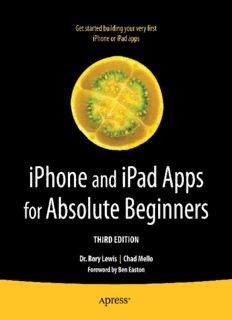
iPhone and iPad Apps for Absolute Beginners, iOS 5 Edition PDF
Preview iPhone and iPad Apps for Absolute Beginners, iOS 5 Edition
For your convenience Apress has placed some of the front matter material after the index. Please use the Bookmarks and Contents at a Glance links to access them. Contents at a Glance Foreword: About the Author ����������������������������������������������������������������������������������������������xiii About the Contributing Authors ����������������������������������������������������������������������������������������xvii Acknowledgments �������������������������������������������������������������������������������������������������������������xix Preface ������������������������������������������������������������������������������������������������������������������������������xxi ■ Chapter 1: Preliminaries ����������������������������������������������������������������������������������������������������1 ■ Chapter 2: Blast-Off! ��������������������������������������������������������������������������������������������������������25 ■ Chapter 3: Keep on Truckin’ ��������������������������������������������������������������������������������������������49 ■ Chapter 4: Buttons and Labels with Multiple Graphics ���������������������������������������������������83 ■ Chapter 5: Touches ��������������������������������������������������������������������������������������������������������123 ■ Chapter 6: Switches ������������������������������������������������������������������������������������������������������171 ■ Chapter 7: Storyboards��������������������������������������������������������������������������������������������������221 ■ Chapter 8: Introducing MapKit ��������������������������������������������������������������������������������������257 ■ Chapter 9: MapKit with a Little More Effort �������������������������������������������������������������������285 ■ Chapter 10: Storyboarding to Multimedia Platforms �����������������������������������������������������329 Index ���������������������������������������������������������������������������������������������������������������������������������359 v 1 Chapter Preliminaries This introductory chapter aims to make sure you have all the required tools and accessories to proceed with full confidence. Three types of readers are likely to read this book. One group can skip to Chapter 2 immediately without reading Chapter 1. Another group may only need to read one small section in Chapter 1 before moving on to Chapter 2. The third group should read Chapter 1 very carefully before moving on. Group 1: You own a Mac. You have experience coding with Xcode on your Mac. You have an up-to-date iOS SDK and an up-to-date version of Xcode. You also have experience with DemoMonkey, and it’s installed on your machine. If all this is true, meet me in Chapter 2. Group 2: You own a Mac. You have experience coding with Xcode on your Mac. You have an up-to-date iOS SDK and an up-to-date version of Xcode. But you have no experience with DemoMonkey or it’s not installed on your machine. Please check out the section “Installing DemoMonkey” in this chapter and then meet me in Chapter 2. Group 3: You are a seeker of knowledge and have begun travelling down a wonderful road. We need to check your backpack and make sure you have all the tools you’ll need for your journey. So let’s start right here. Necessities and Accessories In order to program for the iPhone and/or iPad, and to follow along with the exercises, tutorials, and examples presented in this book, you’ll need to meet six minimal requirements. You may not completely understand these requirements right now, but that’s okay—just roll with me for a second, and I’ll explain everything as we go through these steps. 1 2 CHAPTER 1: Preliminaries Note Whenever I say iPhone or iPad, I’m referring to any iPhone or iPad OS device, including the iPod touch. And when I say Macintosh HD, yours may be named something different. Briefly, you’ll need six things: An Intel-based Macintosh The correct operating system for your Mac (OS X 10.8.1 Mountain Lion or later) To be a registered developer or be simulator-based (discussed in detail later in this chapter) To have the correct operating system for your iPhone (iOS 6 or later) To have the correct Software Development Kit (SDK) for your iPhone that runs a program called Xcode (version 4.4 and later) To have installed DemoMonkey Let’s go into each of these in a bit more detail. Getting a Mac As far as your Mac is concerned, I’ll explain what you need in two ways—first a geeky way and then a newbie way. In geek terms: You need a Mac that has a 64-bit Intel-Core 2 duo processor or better. In newbie terms: You need a MacBook Pro that was manufactured from mid-2009 or later, or an iMac that was manufactured from mid-2007. All the videos on the net that accompany this book are screencast from my MacBook Pro, bought in 2011; if I broadcast from my 2010 iMac, I first run the app on my MacBook Pro, bought in 2011. You don’t need the latest revved-up Mac. If you haven’t bought one yet, get a basic, no-frills MacBook Air. See Figure 1-1. CHAPTER 1: Preliminaries 3 Figure 1-1. The author uses the cheapest 2011 MacBook Pro on the market to perform all the coding and compiling in this book. Many of the authors’ students purchase the MacBook Air for $999, as illustrated here Or buy a secondhand MacBook Pro on eBay or another such site. If you do that, or own an older Mac, you may be able to add some RAM. I suggest you make a free appointment at the nearest Apple Store’s Genius Bar and ask whether they can increase the RAM on your older model Mac. If so, ask about the maximum the RAM can be increased. Then ask explicitly: “Can this old computer run Mountain Lion, at least 10.8.1, and Xcode 4.4.1 or later?” If you don’t have a Mac, you’ll need to buy one if you want to follow along with this book or program Objective-C to create iPhone apps. Keep in mind that, as mentioned, I’ve made a point to code and run every program in this book on Apple’s smallest and cheapest model, the MacBook Air—many of my newbie students buy the MacBook Air for $999. Getting OS X You’ll need the correct version of OS X. At the time of this writing, that version is OS X 10.8.1. You need to have the latest greatest operating system inside your Mac. I see a lot of emails and forum questions revealing that many people think: “Ah, my code probably didn’t compile correctly because Dr. Lewis has a different version of OS X or/and iOS on his machine…” 4 CHAPTER 1: Preliminaries Note Even if you think your system is up-to-date, I suggest you follow along in this section to make sure your system has the latest OS X and the latest iOS inside it. I say this because as you follow along in this book and tackle all the programs, there will be times when your code doesn’t work the first time you run it. To make sure your system is recent enough to follow along with the book, please do the following: 1. Close every program running on your Mac so that only the Finder is running. 2. Click the little apple in the upper left-hand corner of your screen and select About This Mac. You’ll see the window shown in Figure 1-2. Make sure it says OS X 10.8.1 (or later). Figure 1-2. Here you can see that Dr. Lewis’s iMac is using OS X 10.8.1. and Xcode 4.4.1 Now make sure your Mac has the latest software: 1. With all your programs closed except for the Finder, click the apple in the upper left-hand corner again and select Software Update, as illustrated in top image in Figure 1-3. CHAPTER 1: Preliminaries 5 Figure 1-3. Top: Checking for new software. Middle: Download any new software and wait for software to download. Bottom: All software updated 2. If updates are available, click Continue and follow the instructions and screen prompts, as shown in two bottom figures of the three Figures 1-3. 6 CHAPTER 1: Preliminaries If your version of OS X or iOS makes my pictures seemed dated, don’t freak out. Along with volunteers, I maintain a forum that has news about recent updates of OS X and iOS. You can visit the forum at www.rorylewis.com/ipad_forum/. Becoming a Developer If you’re not already one, you need to become a registered developer via the iPhone/iPad DK for $99. Or you can get an introductory set of bells and whistles for free. Making Your Choice If you’re a student, your professor has probably already taken care of this, and you may already be registered under your professor’s name. If you’re not a student, you need to decide which type of developer you’d like to be. Here are your options: $0 option: You can go to the App Store and download Xcode for free. That’s fine, but bear in mind that unless you become a developer ($99), you’ll only be able to see the apps you code and program in this book running on the iPhone or iPad Simulator. You won’t be able to run them on a real physical iPad or iPhone. And you won’t be able to sell your apps on the iTunes store. Nor will you be able to log in to the developer site to view code snippets and updates, beta-test new products, or be a part of the Apple online community. Still, the free route may be a very good choice for people who aren’t sure whether they want to continue with Xcode and programming. If that’s the case, then download the latest version of Xcode from https://developer.apple.com/xcode/ and meet me at Figure 1-10. $99 option: If you do want to run your apps on a real iPad or iPhone, sell apps on the iTunes store, and be a part of the developer group at Apple, simply continue reading. CHAPTER 1: Preliminaries 7 Installing Xcode Let’s get started installing Xcode. 1. Go to http://developer.apple.com/programs/ios/. You’ll see a page similar to the one shown in Figure 1-4. Click the Enroll Now button. Figure 1-4. Click the Enroll Now button 2. Click Continue, as illustrated in Figure 1-5.
Description: