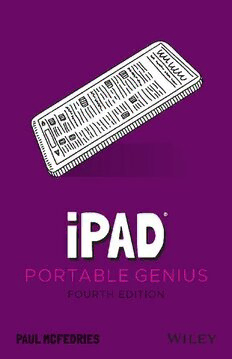
IPAD PORTABLE GENIUS PDF
Preview IPAD PORTABLE GENIUS
iPad® P O R T A B L E G E N I U S F O U R T H E D I T I O N Paul McFedries Copyright © 2021 by John Wiley & Sons, Inc., Indianapolis, Indiana Published simultaneously in Canada ISBN: 978-1-119-76358-1 ISBN: 978-1-119-76510-3 (ePDF) ISBN: 978-1-119-76368-0 (ePUB) Manufactured in the United States of America No part of this publication may be reproduced, stored in a retrieval system or transmitted in any form or by any means, electronic, mechanical, photocopying, recording, scanning or otherwise, except as permitted under Sections 107 or 108 of the 1976 United States Copyright Act, without either the prior written permission of the Publisher, or authorization through payment of the appropriate per-copy fee to the Copyright Clearance Center, 222 Rosewood Drive, Danvers, MA 01923, (978) 750-8400, fax (978) 646-8600. Requests to the Publisher for permission should be addressed to the Permissions Department, John Wiley & Sons, Inc., 111 River Street, Hoboken, NJ 07030, (201) 748-6011, fax (201) 748-6008, or online at www.wiley.com/go/permissions. Limit of Liability/Disclaimer of Warranty: The publisher and the author make no representa- tions or warranties with respect to the accuracy or completeness of the contents of this work and specifically disclaim all warranties, including without limitation warranties of fitness for a particular purpose. No warranty may be created or extended by sales or promotional materials. The advice and strategies contained herein may not be suitable for every situation. This work is sold with the understanding that the publisher is not engaged in rendering legal, accounting, or other professional services. If professional assistance is required, the services of a competent professional person should be sought. Neither the publisher nor the author shall be liable for damages arising herefrom. The fact that an organization or Web site is referred to in this work as a citation and/or a potential source of further information does not mean that the author or the publisher endorses the information the organization or website may provide or recommenda- tions it may make. Further, readers should be aware that Internet websites listed in this work may have changed or disappeared between when this work was written and when it is read. For general information on our other products and services please contact our Customer Care Department within the United States at (877) 762-2974, outside the United States at (317) 572- 3993 or fax (317) 572-4002. Wiley publishes in a variety of print and electronic formats and by print-on-demand. Some ma- terial included with standard print versions of this book may not be included in e-books or in print-on-demand. If this book refers to media such as a CD or DVD that is not included in the version you purchased, you may download this material at booksupport.wiley.com. For more information about Wiley products, visit www.wiley.com. Library of Congress Control Number: 2020950350 Trademarks: Wiley and the Wiley logo are trademarks or registered trademarks of John Wiley & Sons, Inc. and/or its affiliates, in the United States and other countries, and may not be used with- out written permission. iPad is a registered trademark of Apple, Inc. All other trademarks are the property of their respective owners. John Wiley & Sons, Inc. is not associated with any product or vendor mentioned in this book. iPad® Portable Genius, Fourth Edition is an independent publica- tion and has not been authorized, sponsored, or otherwise approved by Apple, Inc. About the Author is a full-time technical writer. Paul has been authoring technical Paul McFedries books since 1991 and has nearly 100 books to his credit. Paul’s books have sold more than four million copies worldwide. These books include the Wiley titles Windows 10 Portable Genius; iPhone Portable Genius, Sixth Edition; Teach Yourself VISUALLY Windows 10, Third Edition; and G Suite for Dummies. You can visit Paul on the web at www.paulmcfedries.com or on Twitter at www.twitter.com/paulmcf. Acknowledgments technical writer is an awesome vocation: You get to work at home, you Being a get to set your own schedule, and you get to help other people under- stand and use technology, which is a big warm-fuzzy-feeling generator. But perhaps the best part of technical writing is getting to be among the first to not only use but also really dive into the latest and greatest software and hardware. The hardware side is often the most fun, because it means you get to play with gadgets, and that’s a gadget geek’s definition of a dream job. So, to say I had a blast researching and writing about the latest version of the iPad redefines the word understatement. What self-respecting gadget guy wouldn’t have a perma-grin while poking and prodding this device to see just what it can do? And what self-respecting technical writer wouldn’t be constantly shaking his head in admiration while working with the amazing editorial team at Wiley? The people I worked with directly included Associate Publisher Jim Minatel, Project Editors Maureen and Scott Tullis, Copy Editor Kim Wimpsett, and Content Refinement Specialist Barath Kumar Rajasekaran. My heartfelt thanks to all of you for your outstanding work on this project. Contents Acknowledgments iii Copying and pasting an image 17 Undoing an edit 17 Introduction x Configuring iPad from the Control Center 18 chapter 1 chapter 2 How Do Get Started How Do I Connect to with My iPad? 2 a Network? 20 Using the Top Button 4 Making Wi-Fi Network Connections 22 Sleeping and waking the iPad 5 Displaying nearby Wi-Fi Turning the iPad off and back networks automatically 23 on again 5 Making a connection to Making a purchase 6 a hidden Wi-Fi network 23 Using the Home Button 7 Working with Wi-Fi Connections 24 Setting the Volume 8 Checking Wi-Fi security 25 Working with the Touchscreen 8 Using Wi-Fi to transfer a file from Understanding touchscreen your Mac to your iPad 25 gestures 9 Preventing your iPad from Searching for stuff on your automatically joining a known iPad 9 network connection 26 Switching from one app to Shutting off the Wi-Fi antenna 26 another 11 Tethering to an iPhone Internet Shutting down an app 11 Connection 27 Typing on the touchscreen Working with Cellular-Enabled iPads 29 keyboard 12 Tracking cellular data usage 29 Editing with Your iPad 14 Shutting off the LTE antenna 29 Editing text 14 Selecting, copying, and pasting text 15 iv Preventing your iPad from Configuring and using using cellular data 30 multitasking 52 Controlling app access to Controlling your iPad’s cellular data 30 privacy settings 54 Disabling data roaming 30 Configuring your iPad Switching to Low Data Mode 31 to use Apple Pay 54 Activating Airplane Mode 31 Connecting Bluetooth Devices 32 chapter 4 Making your iPad discoverable 32 Pairing with a Bluetooth keyboard 33 How Can I Get More Out of Pairing with Bluetooth Web Surfing? 56 headphones 34 Surfing with the Touchscreen 58 Selecting paired headphones as Utilizing Pro Tips for Easier the audio output device 34 Web Browsing 59 Unpairing your iPad from a Browsing with tabs 59 Bluetooth device 35 Opening a tab in the foreground 61 Working with iCloud tabs 62 chapter 3 Viewing a page without distractions 62 How Do I Configure My iPad? 36 Requesting a website’s Customizing the iPad Home Screen 38 desktop version � � � � � � � � � � � � � � � � � � �63 Rearranging the Home screen Working with bookmarks 64 icons 38 Adding pages to your Storing multiple app icons Reading List 67 in an app folder 39 Revisiting pages using Adding a web page icon to the History list 67 the Home screen 40 Dealing with Forms 68 Dealing with App Notifications 41 Filling in forms faster with Opening the Notification AutoFill 69 Center 41 Storing website login data 70 Working with notifications 42 Storing website logins Configuring an app’s manually 72 notifications 43 Enhancing Web Browsing Configuring Do Not Privacy 73 Disturb settings 45 Deleting sites from your Trying Out a Few More Useful iPad browsing history 73 Customizations 46 Removing website data 74 Changing your iPad’s name 46 Browsing privately 75 Customizing iPad sounds 46 Making Safari Even Easier and Better 76 Customizing the iPad keyboard 47 Switching the default search Configuring the Siri voice engine 76 assistant 51 v Searching for text in a web page 76 chapter 6 Searching the web with Siri 77 Sharing a link via AirDrop 78 How Can I Have Fun with Photos? 94 chapter 5 Browsing and Viewing Your Photos 96 Navigating and manipulating How Do I Make the photos 97 Most of Email? 80 Creating a photo album 98 Marking a photo as a favorite 98 Managing Your Accounts 82 Adding an email account Streaming photos to Apple TV 98 manually 82 Editing a Photo 99 Changing the default account 84 Enhancing color and brightness 99 Disabling an account 85 Cropping and straightening Removing an account 85 a photo 100 Switching from one account Applying a filter to a photo 102 to another 86 Adjusting the lighting in Configuring Some Useful Mail a photo 102 Settings 86 Using the Cameras 103 Creating a custom email Launching the Camera app 104 signature 86 Taking a photo 104 Thwarting spammers by Learning the Camera app’s disabling remote images 87 features 105 Stopping messages from Focusing your shot 106 getting organized by thread 88 Locking the exposure and focus 106 Customizing Mail’s swipe Zooming in and out of the shot 107 options 89 Shooting live photos 108 Working with Email Messages 89 Shooting a panoramic photo 108 Adding iCloud folders 89 Shooting a photo with a Attaching a document from time delay 110 iCloud Drive 90 Reducing blurry iPad photos 110 Formatting message text 90 Maintaining messages with swipe gestures 91 chapter 7 Marking every message as read 92 Controlling email with Siri voice How Can I Create Video commands 92 on My iPad? 112 Recording Video 114 Recording video on your iPad 114 Shooting a time-lapse video 116 vi Setting the recording format Sending and receiving a for video and slow motion 116 contact via AirDrop 148 Editing Recorded Video 117 Sorting contacts 149 Creating Videos with the Clips App 118 Syncing contacts 149 Creating a Clips video 119 Adding a new Clips project 122 chapter 9 Making Movies with iMovie 122 Creating a new iMovie project 122 Opening a project for editing 123 How Do I Track My Events Importing media into your and Appointments? 150 project 124 Getting Started with the Working with video clips 126 Calendar App 152 Working with your project 131 Tracking Your Events 153 Adding an event to your calendar 154 chapter 8 Editing an event 154 Repeating an event 155 How Do I Manage Converting an event to My Contacts? 134 an all-day event 156 Adding an alert to an event 157 Getting Started with Contacts 136 Getting More Out of the Creating a Contact 137 Calendar App 158 Editing a Contact 138 Setting the default calendar 159 Assigning phone numbers to Subscribing to a calendar 159 a contact 138 Controlling events with Assigning email addresses Siri voice commands 160 to a contact 140 Handling Microsoft Exchange Assigning web addresses meeting requests 161 to a contact 140 Working with Reminders 162 Assigning social media data to a contact 141 Creating a time reminder 162 Assigning physical addresses Creating a location reminder 163 to a contact 142 Creating a new list and setting Adding a photo to a contact 143 the default list 164 Deleting a contact 144 Completing a reminder 164 Getting More Out of Contacts 145 Deleting a reminder 165 Creating a custom field label 145 Setting reminders with Siri voice commands 165 Adding fields to a contact 145 Deleting fields from a contact 146 Creating a new contact from a vCard 147 vii Locking your iPad with chapter 10 facial recognition 188 Configuring Your Tablet to Sleep How Can I Navigate My Automatically 190 World with iPad? 166 Backing Up Your Tablet 190 Setting Restrictions on a Child’s iPad 191 Working with Location Services 168 Controlling how apps access Location Services 168 chapter 12 Shutting off Location Services 170 Mapping Locations 171 How Do I Solve iPad Searching for a location 171 Problems? 194 Marking a location 173 Flying over your destination 174 Troubleshooting iPad Problems: Mapping your current location 174 A Quick Guide 196 Mapping a contact’s address 176 Troubleshooting iPad Problems Step-by-Step 196 Mapping an address from an email 177 Step 1: Shut down whatever app you’re using 197 Saving a location as a favorite 177 Step 2: Restore a changed Sharing a map 178 setting 198 Mapping locations with Step 3: Shut down and then Siri voice commands 178 restart your iPad 198 Navigating with Maps 178 Step 4: Reboot the iPad Getting directions to a location 179 hardware 200 Getting live traffic information 180 Step 5: Recharge your iPad 200 Getting directions with Step 6: Check for iPadOS Siri voice commands 181 updates 200 Step 7: Free up storage space 201 Step 8: Check your chapter 11 Wi-Fi connection 202 Step 9: Reset your settings 204 How Do I Protect My iPad? 182 Step 10: Erase and restore your Locking Your iPad 184 content and settings 205 Locking your iPad with Index 208 a passcode 184 Locking your iPad with a fingerprint 186 viii
