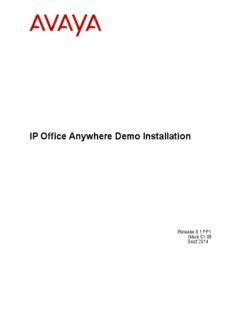
IP Office Anywhere Demo Installation PDF
Preview IP Office Anywhere Demo Installation
IP Office Anywhere Demo Installation Release 8.1 FP1 Issue 01.08 Sept 2014 Contents Chapter 1: Introduction...................................................................................................... 5 Network specifications.............................................................................................................................. 6 Hardware requirements.............................................................................................................................7 Software requirements.............................................................................................................................. 9 Avaya IP Office Anywhere Demo support................................................................................................. 10 Workflow................................................................................................................................................... 11 Chapter 2: Downloading the software............................................................................... 13 Downloading VMware Player.................................................................................................................... 14 Downloading and installing archiving software......................................................................................... 14 Downloading IP Office Anywhere Demo................................................................................................... 14 Downloading the IP Office Anywhere Demo Script................................................................................... 15 Downloading and installing Flare Experience software............................................................................ 16 Downloading one-X Mobile Preferred for IP Office................................................................................... 16 Chapter 3: IP Office Anywhere installation....................................................................... 17 Installing VMware Player...........................................................................................................................19 Open IP Office Anywhere Demo in VMPlayer...........................................................................................19 Launching IP Office Server Edition Manager............................................................................................ 20 Installing IP Office Video Softphone......................................................................................................... 21 Configuring Flare.......................................................................................................................................22 Configuring the IP phones........................................................................................................................ 22 Testing IP Office Anywhere Demo............................................................................................................ 23 Testing mobility......................................................................................................................................... 24 Chapter 4: Using IP Office Anywhere Demo..................................................................... 25 Starting IP Office Anywhere Demo........................................................................................................... 25 Stopping IP Office Anywhere Demo......................................................................................................... 25 Chapter 5: Uninstall and upgrade...................................................................................... 27 IP Office Anywhere Demo Installation January 2013 3 4 IP Office Anywhere Demo Installation January 2013 Chapter 1: Introduction IP Office Anywhere Demo is a software implementation of IP Office used for demonstrating IP Office IP telephony, mobility and Unified Communications capabilities. It offers pre-configured licenses and users to facilitate using a laptop for delivering a demonstration to potential customers. The IP Office Anywhere Demo software runs on a Windows PC using software that provides a virtual machine. A virtual machine allows the Linux based IP Office software to operate on a general purpose Windows PC. You may want to run IP Office Anywhere Demo on a dedicated PC. However, the virtual machine can be coresident with other independent applications. This document provides instructions to perform the required one-time setup prior to using the IP Office Anywhere Demo software. Once installed, you can utilize the administrative tools of IP Office to modify the demo configuration, preferred language, demo user names and extensions. You will need a knowledge of IP Office configuration tools to make modifications. The standard demo using IP Office Anywhere Demo software and script requires little or no re-configuration. IP Office Anywhere Demo Installation January 2013 5 Introduction Network specifications Figure 1: IP Office Anywhere network diagram Device settings Device Extension IP Address Mask Call Server PC / Softphone 101 192.168.42.1 255.255.255.0 192.168.42.230 IP Phone 1 102 192.168.42.102 255.255.255.0 192.168.42.230 IP Phone 2 103 192.168.42.103 255.255.255.0 192.168.42.230 WiFi Ethernet N/A 192.168.42.2 255.255.255.0 192.168.42.230 adapter Mobility Client TBD 192.168.42.112 255.255.255.0 192.168.42.230 Note: When you set the IP address of the PC to 192.168.42.1, set the default gateway to 192.168.42.230. System logins and passwords System Port and Path Login Password Manager Administrator Administrator 6 IP Office Anywhere Demo Installation January 2013 Comments? [email protected] Hardware requirements System Port and Path Login Password Web Control 7070 Administrator Administrator Avaya one-X® Portal 8080/onexportal- Administrator password Admin admin.html Avaya one-X® Portal 8080/inyama/ Alice/Bob/Carol 101/102/103 User inyama.html Extensions Extension Name Group x101 Alice Main, Sales x102 Bob Main, Sales, Support x103 Carol Main, Support TBD TBD Mobility User Note: Names and groups can be changed using IP Office Manager. Hunt Groups Extension Group Members x200 Main Alice, Bob, Carol x201 Sales Alice, Bob x202 Support Bob, Carol Hardware requirements •A Windows PC with minimum of 2GHz 64-bit dual core processor, 4GB RAM, 30 GB of hard drive, and Ethernet and WiFi connectivity. IP Office Anywhere Demo Installation January 2013 7 Introduction Note: If you are using a PC connected to a corporate network, you must be able to disconnect the PC from the network and configure a static IP address. •A WiFi Access Point (AP) for connecting wireless devices to Ethernet. For an example device, see the Trendnet wireless router at http://www.trendnet.com/products/ proddetail.asp?prod=175_TEW-654TR&cat=165. •An Ethernet switch with at least 3 available ports. A power over Ethernet (POE) switch is recommended to simplify power requirements for the IP phones. Note: Included in the IP Phone Demo Kit. See the “Hardware available from Avaya” section below. •Two Avaya 96x1 or 1600 series IP Phones. A power adapter is required if the Ethernet switch does not support POE. •Smart phone (Android or iPhone) or iPad. •Four RJ45 cables. •(Optional) VGA for iPhone® 4S to enable projection of the iPhone display onto a large screen. 64 bit processor and VMware® Player The IP Office Anywhere application is installed on a virtual environment created by the VMware Player. The IP Office Anywhere is on 64-bit CentOS. Therefore, the processor must be 64 bit and support virtualization. Note that the Windows operating system can be 32 or 64 bit. To determine if the processor is 64 bit and supports virtualization, download the processor testing application from http://www.grc.com/securable.htm. Note that if Hardware Virtualization is supported but locked, you can unlock it by enabling the Virtual Technology setting in BIOS. This setting is described further in the installation procedure. Hardware available from Avaya The following hardware components can be ordered from Avaya •IP Phone Demo Kit (order number 700504405). The kit includes the following: -9608 IP phone (1) -9611 IP phone (1) -9641 IP phone (1) -POE Switch: ERS 3510GT-PWR+ (1) •Power cord for the POE switch. Country Order number Europe 700289762 8 IP Office Anywhere Demo Installation January 2013 Comments? [email protected] Software requirements Country Order number United Kingdom 700289747 U.S.A. 700289770 Software requirements The following software components are required and must be downloaded to the Windows PC where IP Office Anywhere Demo will be installed. For the download procedures see Downloading the software on page 13. A web browser is required for downloading the software and for running the Web Control interface. The supported web browsers for Web Control are: •Microsoft Internet Explorer 8.0 or higher •FireFox version 13.0.1 or higher •Google Chrome version 18 or higher •Opera version 11 or higher Required software components •VMPlayer 4.0.0 or higher. •IP Office Anywhere Demo. Note: The IP Office Anywhere installation software is a large file (~3.6 GB) and it will take some time to download. If preferred, you can order the IP Office Anywhere Demo software on DVD (order number 700505224). •The IP Office Anywhere Demo Script is a Power Point presentation that guides you through a customer demonstration. •WinZip, 7–Zip, or an equivalent archive utility is required to unpack the IP Office Anywhere Demo compressed software files. •Avaya one-X® Mobile Preferred Software - for Android or iPhone. •IP Office Flare Experience software. IP Office Anywhere Demo Installation January 2013 9 Introduction Avaya IP Office Anywhere Demo support Support information and training material is available on the Avaya IP Office Anywhere Demo support site at https://avaya.my.salesforce.com/apex/sp_ViewDetailPage? Id=a3j30000000LEBuAAO. If support is required do not contact Avaya backbone/Tier 3 support. First contact your CAM/ Sales Engineer. If further support is required, contact Avaya Tier 4 by email: •CPE IOC US: ([email protected]) •CPE IOC UK: ([email protected] ) 10 IP Office Anywhere Demo Installation January 2013 Comments? [email protected]
Description: