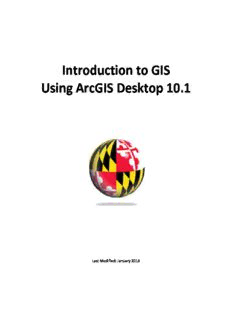Table Of ContentIntroduction to GIS
Using ArcGIS Desktop 10.1
Last Modified: January 2013
This reference and training manual was produced by
the University of Maryland Libraries.
Permission to reproduce this manual or any of its parts for non-commercial, educational purposes is
granted. Appropriate citation is appreciated.
University of Maryland Libraries
U.S. Government Information, Maps & GIS Services
McKeldin Library, Room 4118
College Park, MD 20742-7011
http://www.lib.umd.edu/gov-info-gis/maps-and-gis/gis
Table of Contents
GIS Facilities at the University of Maryland ................................................................. 1
Introduction .................................................................................................................. 2
Components of ArcGIS Desktop 10.1 ........................................................................... 3
ArcCatalog ..................................................................................................................... 4
ArcMap .......................................................................................................................... 8
Symbology and Labeling ………………………………………………………………………………….……..18
Performing Analysis in the Map Display ………………………………………………………….………27
Queries ....................................................................................................................... 35
Layouts ....................................................................................................................... 40
More Training and Information ................................................................................. 44
GIS Facilities at the University of Maryland
McKeldin Library
ArcGIS 10.1 is loaded on all public workstations in McKeldin Library. Color printing and large
format printing are available in McKeldin Library.
The instruction labs on the sixth floor of McKeldin Library (6101, 6103, and 6107) are restricted
access during the earlier part of the semester, but open to the public during the later part of
the semester. ArcGIS software is installed on all computers in these labs, and can be used when
they are open.
Other Facilities
There are other departmental (e.g., anthropology, architecture/urban planning, civil
engineering, landscape architecture, and geography) GIS laboratories on campus that are
restricted to faculty, staff, and students in each of those disciplines. Additionally, the Office of
Information Technology's software licensing program (http://www.oit.umd.edu/slic) offers
ArcGIS and ArcInfo for various platforms at special/reduced rates for faculty and staff at the
University of Maryland.
1
Introduction
A GIS (Geographic Information System) is a powerful tool used for computerized mapping and
spatial analysis. A GIS provides functionality to capture, store, query, analyze, display and
output geographic information.
For this seminar we will be using ArcGIS Desktop 10.1, the newest version of a popular GIS
software produced by ESRI. This course is meant to teach some fundamental GIS operations
using ArcGIS. It is not meant to be a comprehensive course in GIS or ArcGIS. However, we hope
this seminar will get you started using GIS and excited about learning more.
Definition of GIS
(Geographic Information System)
A computer-based system Data Model of Reality
that stores geographically
referenced data, links it
with non-graphic attributes
(data in tables) allowing for
a wide range of information
processing including
manipulation, analysis and
modeling. A GIS also
provides for map display
and production. Graphic Source: ESRI, Inc.
2
Components of ArcGIS Desktop 10.1
ArcMap, ArcCatalog, (and ArcToolbox)
ArcGIS Desktop is comprised of a set of integrated applications, which are accessible from the
Start menu of your computer: ArcMap and ArcCatalog.
• ArcMap is the main mapping application which allows you to create maps, query
attributes, analyze spatial relationships, and layout final projects.
• ArcCatalog organizes spatial data contained on your computer and various other
locations and allows for you to search, preview, and add data to ArcMap as well as
manage metadata and set up address locator services (geocoding).
• ArcToolbox is the third application of ArcGIS Desktop. Although it is not accessible from
the Start menu, it is easily accessed and used within ArcMap and ArcCatalog. ArcToolbox
contains tools for geoprocessing, data conversion, coordinate systems, projections, and
more. This workbook will focus on ArcMap and ArcCatalog.
Software Products (Licensing Levels)
ArcMap is made up of three software product levels: Basic, Standard, and Advanced. These
products share a common architecture but provide increasing levels of functionality. Basic
provides the base mapping and analysis tools. Standard provides all Basic capability and
includes additional processing and advanced editing. Advanced provides all Standard capability
plus advanced analysis and processing. While these levels are crucial to consider when
purchasing software, it is also important to be aware of the limitations of the level you are
using. We are using the Advanced level.
Go to Help – About ArcMap (or ArcCatalog) to see which level you have.
3
Data Management – ArcCatalog
Searching and Content
Finding and using data is at the center of any GIS project. Let’s get started by opening
ArcCatalog:
1. Double-click with the left mouse button on the ArcCatalog icon on the desktop, or from the
Windows Start menu, select ‘Programs’ > ‘ARCGIS’ > ‘ArcCatalog’
After opening the software, you will be greeted by screen like this one:
The left side of the screen lists a set of possible locations for data in the Catalog Tree. Don’t
worry if yours does not look exactly the same. It is easy to add directories for data by clicking on
the ‘Connect to folder’ icon on the top left toolbar.
4
Common GIS File Types
TECHTALK
Geodatabase – The personal geodatabase, or geographic database, file is called the “modern
container for GIS data” and is specific to ArcGIS. Geodatabases define, manage, process and
store all the types of data that can be used in ArcGIS (i.e., feature, rasters, relationships,
measurements, attributes, etc) inside either a Microsoft Access database (.mdb) or a full
relational database (SQL Server, Oracle, Informix or DB2).
Shapefiles – ArcGIS shapefile format is a widely adopted standard and comprises three or
more associated files. Be careful copying this data to a disk. You must get all of the files
associated with a single layer. They will have a variety of file extensions: .shp, .shx, .dbf and
sometimes others. If you are copying shapefiles, we recommended that you use the ‘File’ >
‘Data’ > ‘Export Data’ function in ArcMap or through ArcCatalog. This will automatically
copy all files associated with a layer. Also, be aware that some of these files may be very large
in size.
Layer – According to ESRI, the layer file (.lyr) stores symbology, symbology classifications,
labeling properties, scale dependency, and definition. If you save something in this format it
means that, unlike shapefiles, colors and other characteristics are saved and will appear the
same every time you open it.
Coverages – “A coverage stores a set of thematically associated data considered to be a unit. It
usually represents a single layer, such as soils, streams, roads, or land use. In a coverage,
features are stored as both primary features (points, arcs, polygons) and secondary features
(tics, links, annotation).” Source: ESRI Data Dictionary.
CAD (computer-aided design) – “A computer-based system for the design, drafting, and
display of graphical information.” Although most commonly used to support engineering,
planning, and illustrating activities, these files can be used in a GIS. Source: ESRI Data
Dictionary.
Image formats – ArcGIS accepts and uses a variety of image files (.tiff, .jpg, .jp2, .png, etc).
Text files (with x,y coordinates)
Many others…
5
ArcGIS Terminology
Term Definition Example
View a collection of themes Washington, DC
Theme a single layer of data Housing
Attribute a defined characteristic of a Year Built
theme
Value a specific quality or quantity 1920
assigned to an attribute, for
a specific instance.
Previewing Data
From the catalog tree on the left side, navigate to C:\ESRI\GIS_WRKSHP\. You will see a list of
shapefiles. The .shp extension of the file means that these files are in shapefile format and thus
can be read by ArcGIS. Although this is not the only file format ArcGIS can read, it is a popular
format.
1. To view file extensions, navigate to ‘Customize’ > ‘ArcCatalog Options’ > and under the
‘General’ tab unclick ‘Hide file extensions’ and hit ‘OK’.
6
NOTE: This is what shapefiles look like in Windows Explorer – a combination of 3 to 7 individual files
make up one shapefile. You should view GIS data in ArcCatalog.
TECHTALK
There are two kinds of data that can be viewed in ArcGIS – vector and raster. Vector data is
a format whereby points, lines, and polygons are used to represent real features on the
earth’s surface such as an address location, a street or a zip code area. Raster data is a
continuous image of a portion of the earth’s surface and is made up of grid cells or pixels as
in an aerial or satellite image. If both vector data and raster data are georeferenced to the
same position, they can be used in the same view.
2. After locating data, it is possible to preview it before adding it to ArcMap. Click once with
the left mouse button on mdcounties.shp and then select the ‘Preview’ tab.
This will allow you to look at the mdcounties file. We will return to these files later.
Metadata
Metadata is loosely defined as “data about data.” This is important, especially in a geospatial
context, because it contains information about the source, author, creation, and geographic
referencing. ArcCatalog allows you to view and manage metadata.
1. Click on the ‘Description’ tab.
This section provides a description of the files,
spatial information, and a list of all of the attributes
associated with the file.
7
Description:There are other departmental (e.g., anthropology, architecture/urban planning, civil engineering, landscape architecture, and geography) GIS