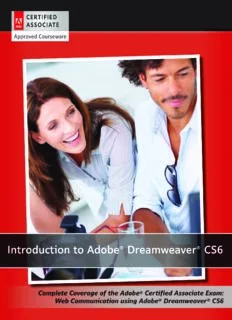
Introduction to Adobe Dreamweaver CS6 with ACA Certification PDF
Preview Introduction to Adobe Dreamweaver CS6 with ACA Certification
introduction to Adobe® Dreamweaver® CS6 Complete Coverage of the Adobe® Certified Associate Exam: Web Communication using Adobe® Dreamweaver® CS6 AUTHOR Jeremy Osborn PROJECT MANAGER Cheri White VIDEO PRODUCTION Chris Leavey VP & PUBLISHER Don Fowley EDITOR Bryan Gambrel DIRECTOR OF SALES Mitchell Beaton EXECUTIVE MARKETING MANAGER Chris Ruel ASSISTANT MARKETING MANAGER Debbie Martin EDITORIAL PROGRAM ASSISTANT Jennifer Lartz SENIOR PRODUCTION MANAGER Janis Soo ASSOCIATE PRODUCTION MANAGER Joel Balbin CREATIVE DIRECTOR Harry Nolan COVER DESIGNER Georgina Smith TECHNOLOGY & MEDIA Tom Kulesa, Wendy Ashenberg TECHNICAL EDITORS Cathy Auclair, Haziel Olivera, Greg Heald ART DIRECTOR Jennifer Smith This book was set in Bembo by Spoke & Wheel with production and development services provided by American Graphics Institute. It was printed and bound by Courier Kendallville. The covers were printed by Lehigh Phoenix. Copyright © 2012 by John Wiley & Sons, Inc. All rights reserved. Cover photo: © Manchan/DigitalVision/Getty Images No part of this publication may be reproduced, stored in a retrieval system or transmitted in any form or by any means, electronic, mechanical, photocopying, recording, scanning or otherwise, except as permitted under Sections 107 or 108 of the 1976 United States Copyright Act, without either the prior written permission of the Publisher, or authorization through payment of the appropriate per-copy fee to the Copyright Clearance Center, Inc. 222 Rosewood Drive, Danvers, MA 01923, (978) 750-8400, fax (978) 646-8600. Requests to the Publisher for permission should be addressed to the Permissions Department, John Wiley & Sons, Inc., 111 River Street, Hoboken, NJ 07030-5774, (201) 748-6011, fax (201) 748-6008. Adobe Acrobat, Adobe Creative Suite, Adobe Dreamweaver, Adobe Flash Professional, Adobe InDesign, Adobe Photoshop, and Adobe Reader are either registered trademarks or trademarks of Adobe Systems Incorporated in the United States and/or other countries. Adobe product screenshot(s) reprinted with permission from Adobe Systems Incorporated. The Apple Logo is a registered trademark of Apple Inc. registered in the U.S. and other countries. Android is a trademark of Google Inc. The Android robot is reproduced or modified from work created and shared by Google and used according to terms described in the Creative Commons 3.0 Attribution License. Other product and company names mentioned herein may be the trademarks of their respective owners. The example companies, organizations, products, domain names, e-mail addresses, logos, people, places, and events depicted herein are fictitious. No association with any real company, organization, product, domain name, e-mail address, logo, person, place, or event is intended or should be inferred. The book expresses the author’s views and opinions. The information contained in this book is provided without any express, statutory, or implied warranties. Neither the authors, John Wiley & Sons, Inc., nor their resellers or distributors will be held liable for any damages caused or alleged to be caused either directly or indirectly by this book. Founded in 1807, John Wiley & Sons, Inc. has been a valued source of knowledge and understanding for more than 200 years, helping people around the world meet their needs and fulfill their aspirations. Our company is built on a foundation of principles that include responsibility to the communities we serve and where we live and work. In 2008, we launched a Corporate Citizenship Initiative, a global effort to address the environmental, social, economic, and ethical challenges we face in our business. Among the issues we are addressing are carbon impact, paper specifications and procurement, ethical conduct within our business and among our vendors, and community and charitable support. For more information, please visit our website: www.wiley.com/go/citizenship. ISBN 978-1-118-39406-9 Printed in the United States of America 10 9 8 7 6 5 4 3 2 1 Preface Welcome to Introduction to Adobe Dreamweaver CS6. Part of Wiley’s Adobe courseware series, this book is designed as a complete introduction to Adobe Dreamweaver for Creative Suite 6. With this series, we’ve set out to produce a series of textbooks that deliver compelling and innovative teaching solutions to instructors and superior learning experiences for students. Infused and informed by in-depth knowledge from Adobe Certified Experts and Dreamweaver professionals who have created many official training titles for Adobe Systems, and crafted by a publisher known worldwide for the pedagogical quality of its products, these textbooks maximize skills transfer in minimum time. Students are challenged to reach their potential by using their new technical skills as highly productive members of the workforce. This courseware was designed to ensure you receive the topical coverage that is most relevant to your personal and professional success. Wiley’s Adobe courseware Program Wiley’s Adobe courseware series is a complete program for instructors and institutions to prepare and deliver great courses on Adobe software technologies. With this courseware series, we recognize that—because of the rapid pace of change in the technology and curriculum developed by Adobe—there is an ongoing set of needs beyond classroom instruction tools for an instructor to be ready to teach the course. This courseware program endeavors to provide solutions for all these needs in a systematic manner in order to ensure a successful and rewarding course experience for both instructor and student via technical and curriculum training for instructor readiness with new software releases and a great set of tools for delivering instruction in the classroom and lab. All are important to the smooth delivery of a course on Adobe software, and all are provided with Wiley’s Adobe courseware program. We think about this model as a gauge for ensuring that we completely support you in your goal of teaching a great course. VIDEO TUTORIALS Your Introduction to Adobe Dreamweaver CS6 textbook comes with access to approximately 2 hours of online video tutorials. The video tutorials are designed to supplement each lesson in the book. These video tutorials are created and presented by the authors and demonstrate topics covered in each lesson or related topics that enhance your understanding of each lesson. iii Illustrated Book Tour Pedagogical Features The Wiley Adobe courseware and textbooks for Adobe Creative Suite 6 are designed as complete introductory textbooks on a particular Adobe software product. The books are also designed to cover all the learning objectives for that product’s related Adobe Certified Associate (ACA) exam. The ACA exam is industry-recognized and identifies skills and topics expected for entry-level positions. Each ACA exam item is referred to as an exam objective, and these objectives are highlighted throughout the textbooks. Many pedagogical features have been developed specifically for this courseware. Unique features of our task-based approach include a Lesson Skill Matrix that correlates skills taught in each lesson to the ACA objectives; Certification Ready exercises; and two levels of increasingly rigorous lesson-ending activities— Competency Assessment and Proficiency Assessment. Presenting the extensive procedural information and technical concepts woven throughout the textbook raises challenges for the student and instructor alike. The Illustrated Book Tour that follows provides a guide to the rich features contributing to Wiley’s Adobe courseware pedagogical plan. Following is a list of key features in each lesson designed to prepare students for success on the certification exams and in the workplace: • Each lesson begins with a Lesson Skill Matrix. More than a standard list of learning objectives, the skill matrix correlates each software skill covered in the lesson to the specific ACA exam objective. • Each lesson features a real-world Business Case scenario that places the software skills and knowledge to be acquired in a real-world setting. • Concise and frequent Step-by-Step instructions teach students new features and provide an opportunity for hands-on practice. Numbered steps give detailed instructions to help students learn software skills. The steps also show results and screen images to match what students should see on their computer screens. • Illustrations provide visual feedback as students work through the exercises. The images reinforce key concepts, provide visual clues about the steps, and allow students to check their progress. • When the text instructs a student to use a particular tool, tool images are shown within the text. • Important technical vocabulary is listed in the Key Terms section at the beginning of the lesson. When these terms are used later in the lesson, they appear in bold italic type and are defined. The Glossary contains all of the key terms and their definitions. • Engaging point-of-use Reader Aids located throughout the lessons tell students why this topic is relevant (The Bottom Line) and provide students with helpful hints (identified with the words Take Note) or ways to expand their skills (identified using the text Learning More). Reader aids also provide additional relevant or background information that adds value to the lesson. • Certification Ready features throughout the text signal students where a specific certification objective is covered. They provide students with a chance to check their understanding of that particular ACA exam objective and, if necessary, review the section of the lesson where it is covered. This courseware provides complete preparation for ACA certification. • Each lesson ends with a Skill Summary, recapping the ACA exam skills covered in v Illustrated Book Tour the lesson. • Accompanying video tutorials for each lesson provide a visual way to see selected content from the each lesson presented by the authors. • The Knowledge Assessment section provides a total of 20 questions from a mix of True/False and Multiple Choice, testing students on concepts learned in the lesson. • Competency Assessment and Proficiency Assessment sections provide progressively more challenging lesson-ending activities. • Integrated Circling Back projects provide students with an opportunity to renew and practice skills learned in previous lessons. • The student companion website contains the online files needed for each lesson. vi Introduction to Adobe Dreamweaver CS6 using ACA Certification Illustrated Book Tour Lesson 3 Adding Text and Images Key Terms • Absolute • Lists Key Terms Hyperlink • Preview in • Cascading Style Browser Sheets (CSS) • Property Inspector • Hypertext Markup • Relative Hyperlink Language (HTML) • Selector • Image Formats • Split View • Image Resolution • Syntax Skill Objective Lesson Skill Matrix Demonstrate knowledge of standard copyright rules (related terms, obtaining 1.3 permission, and citing copyrighted material) Demonstrate knowledge of website accessibility standards that address the needs of 1.4 people with visual and motor impairments Identify basic principles of website usability, readability, and accessibility 2.4 Use the Property Inspector 3.3 Use the Assets panel 3.4 Demonstrate knowledge of how to add text to an HTML page 4.4 Insert images and apply alternative text on a web page 4.5 Link web content, using hyperlinks, e-mail links, and named anchors 4.6 Build image maps 4.10 Import and display a Microsoft Word or Microsoft Excel document to a web page 4.12 Modify text and text properties 5.3 Modify images and image properties 5.4 Conduct technical tests 6.1 Manage assets, links, and files for a site 6.4 Business Case Business Case The company owners are in a hurry to get the website started. They have provided you with sample text content and images to add to the site. They’d like the text to be formatted in a uniform way across the site. The company has specifi c colors and fonts the owners would like used for the type, but want to make sure headers and body copy are distinct from one another. Some of the tools you’ll need to understand to make an effi cient workfl ow for these requirements will include CSS and image placeholders. Lesson 3: Adding Text and Images 67 Lesson 2 A deeper look into the Files panel Renaming and updating links in the Files panel The Files panel can perform tasks within Dreamweaver that are typically done within your operating system such as renaming and deleting fi les. Not only does this save time but has other advantages as well. In the case of renaming fi les, Dreamweaver will automatically allow you to update any links on the page including images. Step-by-Step Follow these steps to update links Step-by-Step 1. In the Files panel, expand the images folder if necessary by clicking on the arrow (Mac) or plus sign (PC) immediately to the left of the folder icon. 2. Click once on the fi le name beets.jpg and it will become active signifying that you can rename the fi le name. Type bunchofbeets and then press Return/Enter. The Update Files window appears asking if you would like to update index.html. 3. Press Update. Nothing will have appeared to change, which is exactly the point. If you had renamed this graphic in your operating system,, there would have been a broken image on your page because the original reference to beets.jpg would be wrong. Dreamweaver recognizes the potential error and prompts you to fi x it by updating the link. Behind the scenes in your HTML, Dreamweaver has rewritten the correct code for you. This is a major advantage in using Dreamweaver as it makes it diffi cult for you to accidently break links to assets in your site. Certification Certification Ready 4. You can also duplicate and/or delete fi les within the Files panel. Select the Ready 6.4 bunchofbeets.jpg image in the Files panel and then click on the context menu in the top How do you delete rthigeh fit loef nthame pe ains eald adnedd ctoh oyoosuer E Fdiilte s> p Danuepl.licate. A duplicate image with the word copy in fip laense ul?sing the Files 5. DSeelelectt et hkee yd uopnl iycoatuer ikmeaygbeo ayrodu. Yjuostu cwreiallt ebde (pbruonmcphtoedf bbeye Dtsr e-a Cmowpeya.vjeprg a)s aknindg p irfe ysso tuh we ant CReeratdifyi c6a.t4ion to delete the selected fi les. Press yes and the fi le will be gone. Hfi loews a dnod y uopud raetnea lminkes 6. Choose File > Save All. Congratulations! You have fi nished this lesson. using the Files panel? Lesson 2: Setting Up a New Site 61 vii Illustrated Book Tour Lesson 14 The Spry Accordion panel 6. Repeat step 5 for the labels 2, 3, and 4, renaming them Clothing, Home Products, and Lifestyle, respectively. Next, you’ll add content to each panel that corresponds to its label. 7. In your Files panel, locate the text folder and expand it. Double-click and open the fi le named accordiontext.html. This contains the text you’ll add to the accordion panel. 8. Select the text below the Food Products heading (don’t include the heading itself), and Illustrations choose Edit > Cut. Return back to your index_work.html page. 9. Click the blue tab labeled Spry Accordion: Accordion 1 to ensure it is selected; then, in the Properties panel, click the Food Products panel to open it (Figure 14-20). Figure 14-20: Open the Food Products panel by clicking it in the Properties panel. Highlight the placeholder text on your page, and then choose Edit > Paste to paste it in the text from your content fi le. 10. Repeat steps 8 and 9 for the remaining paragraphs in the accordiontext.html fi le, pasting Lesson 12 them into the Clothing, Home Products, and Lifestyle panels, respectively. Working in the Code view Aloso kw iatnhd t hfeee lo othf eyro Suprr syit We.idgets, the default style will need to be changed to match the 5. Choose View > Code. You will now look at some of the coding features available in the 11. Under the CSS Styles panel, locate the attached style sheet named SpryAccordion.css, coding toolbar in Dreamweaver. and expand it to reveal its rules. The Coding toolbar 12. Stheele ccot ltohre s w.Aactccho randdi onnoPtiacen ethlaTta ybo urur lceu. rTsoo rt hise a rni gehyte odfr othpep ebra. cPklgacroe utnhde ecyoelodrr opproppere ritny ,t hceli ck The Coding toolbar contains buttons that let you perform many standard coding operations, green area immediately above the accordion, and click once to sample the green color from such as collapsing and expanding code selections, highlighting invalid code, applying and the header (Figure 14-21). This sets the background color to #88B036 (green). removing comments, indenting code, and inserting recently used code snippets. The Coding toolbar is visible only in the Code view and appears vertically on the left side of the document window. To see what each button does, position the cursor over it until a tooltip appears. Icon Tool Name Use Open Documents Lists the documents that are open. When you select a document, it is displayed in the document window. Show Code Navigator Displays a list of code sources related to a particular selection oasn i ynoteurrn paal gane.d U esxet eitr tnoa ln CaSvSig rautlee tso, s reerlvaeter-ds icdoed ien cslouudrecse,s e, xsutecrhn al Figure 14-21: Using the eyedropper, sample the green from the header to apply it as a background-color. JsCaoovudareSc,ec ar finipldet sfS.i plYelosit,u vp ciaearwne nsa,t ca ctsee mwssep tllhla aetse C fforioldemes, Ntlihbaevr aiCgroyad tfoielre Ifsnr,so apmned cD tioefrsra.igmne, 13. b(SMeacleakccgt rOtohSue)n .. dTA-hccoicslo osrer tdvsi atlohunee P oaapnneden tl ypOpapnee e#nl C co.FlAo9cr, ctthooe rand lipigorhenstP sg aErneneetnelr,T (aWb irnudleo.w Cs)l iocrk Rone ttuhren Collapse Full Tag Cm(foourlls aetp xpaslemasc pethl eteh, etch oienn scteeornnttito ebnne tpt wboeeintewtn ie nae tsnhe e<t obofpo oedpnyein>ng ian ongrd ac n<lod/s bicnloogds tiayng>g )at. anYgdos u 14. SPerolepcet rtthiees .liAsct,c aonrdd cihoannPgaen ietsl vCaolunet efrnotm r u2l0e0. pLxo ctoa t1e 0t0hpe xh.e Tighhits pcrhoapnegretys tshheo wheni gihnt tohfe the then click to collapse it. content panels when shown. Collapse Selection Collapses the selected code. There are a few more styles to change before you are done styling the accordion. One of the default styles for this widget is a Focused style which defi nes the appearance of the Expand All Restores all collapsed code. accordion when it is selected. By default, it is blue (although you cannot see this unless you Select Parent Tag Selects the content and surrounding opening and closing preview in a browser), so you will change this now. tags of the line in which you’ve placed the insertion point. If you repeatedly click this button, and your tags are balanced, D</rehatmmwle>a vtaegr sw.ill eventually select the outermost <html> and Lesson 14: Adding Interactivity with the Spry Framework 401 Balance Braces Selects the content and surrounding parentheses, braces, or square brackets of the line in which you’ve placed the insertion point. If you repeatedly click this button, and your surrounding symbols are balanced, Dreamweaver will eventually select the outermost braces, parentheses, or brackets in the document. Line Numbers Hides or shows numbers at the beginning of each line of code. Highlight Invalid Code Highlights invalid code in yellow. Software Orientations Word Wrap Changes the Word Wrap from Soft Wrap to Hard Wrap (or vice- versa) Syntax Error Alerts in Enables or disables an information bar at the top of the page Info Bar that alerts you to syntax errors. When Dreamweaver detects a syntax error, the Syntax Error Information bar specifies the line in the code where the error occurs. Additionally, Dreamweaver highlights the error’s line number on the left side of the document in Code view. The info bar is enabled by default, but only appears when Dreamweaver detects syntax errors in the page. 342 Introduction to Adobe Dreamweaver CS6 with ACA Certifi cation Lesson 3 Understanding hyperlinks 3. Press the Live button located in the Document toolbar at the top of your page as seen in Figure 3-9. You will not see a dramatic diff erence, but your text may shift slightly. Select the fi rst heading in the window and try to delete it; you will be unable to, because Live View is a non-editable workspace. However, Live View does allow you to edit your page when you are in Split view. Here, you are allowed to edit in the Code view and changes will be refl ected in real time. An additional advantage is that your document does not have to be saved in order to see the changes. Figure 3-9: When Live View is enabled, Dreamweaver simulates a web browser. Certification 4. Click the Live button again to deactivate this view. While Live View is a useful addition to Ready 6.1 Dmrigeahmt bwee raevnedr,e irte ddo deisff neoretn rtelpy ldaceep ethned innege do nt oy opurerv vieiswit oyro’su br rpoawgsee rin, aan bdr soow iste irs. aW geobo dp ahgaebs it Ha owweb d po aygoeu i pn rae view to check your page occasionally as you make changes to your design. browser? Take Note Take Note... You can also preview your page designs in other browsers and for diff erent platforms using Adobe’s Browser Lab service. We cover the steps for this in Lesson 16,” Managing your Website: Reports, Optimization, and Maintenance.” Understanding hyperlinks When people visit a website, they usually expect to see more than one page. Imagine trying to shop for a new book by your favorite author on a site that consisted of nothing more than a single order form with every book off ered by a retailer like Amazon.com. This might seem absurd, but without hyperlinks you wouldn’t have much choice. Hyperlinks make the Web a truly interactive environment. They allow the user to freely navigate throughout a website, or jump from one site to another. There are a number of ways to create links in Dreamweaver, but before you get started, you should be aware of some fundamental facts. Links rely on directory paths to locate fi les. A directory path is simply a description of a fi le’s location that can be understood by a computer. A classic, real-world example is an address. If you wanted to send a letter to your friend Sally in Florida, you would have to specify the state, city, street, and house number where Sally can be found. If Sally lived at 123 Palm Street in Orlando, the path would be: Florida/Orlando/123 Palm Street/Sally Lesson 3: Adding Text and Images 83 viii Introduction to Adobe Dreamweaver CS6 using ACA Certification Illustrated Book Tour Lesson 3 Linking images Learning More Image maps Learning More Imf ayposu. Swoomueldti mlikees tcoa laleddd “ahctoitvsep olitns,k”s awn iitmhiang ae gmraapph iisc o ,n teh eonr myoour en edeedfi ntoe dt uarrne atso w imithagine a CReeratdifyi c4a.1tion gdrisapplhayics tthhaet Uarnei theydp Setralitnesk.e Yd otuo wunoiuqlude l idkoec yuomuern utss.e rF toor bexe aamblpel eto, icmliacgki noen aa ngyra opnheic o tfh taht e Idne tseigrmn,s w ohf awt eisb a p age sDtarteeasm inw tehaev eirm’s ahgoet aspnodt ntoavoilgs.ate to a unique HTML page. You can accomplish this with hmoatpsp?ot and an image The three hotspot tools are the circle, rectangle and polygon. Each of these tools will CReeratdifyi c4a.1ti0on aelxloamwp yleo ua btoov der, aiwf t ahne raer ewae oren at osqpu oafr ea no rim reacgtea nagnlde -tshheanp elidn kst atote a( ldikoec uKmaennsat.s )I nyo tuh ec omualdp Himoawg ed om yaopu? create an ucoseu ltdh eu sree ctthaen gcilrec hleo htsoptospt otot otol.o Ilf. tMheorset wuseerfeu sl uicnh t ha itsh eixnagm aps lae cwirocuullda rb oer t ohve apl ostlyatgeo nyo u CReeratdifyi c4a.1ti0on hMoatsspsaocth tuosoelt tws fhoirc he xleatms pyloeu. create multi-sided hotspots, so you could trace the borders of Wprhacatti aceres twhhee bne st creating image maps? To create an image map area Certification 1. Select an image in the Design view of a page that you would like to add a hotspot. Ready 4.10 Lesson 3 When the image is selected in the bottom half of the Properties panel you will see How do you set tohne tmhea pw sheicteti oanrr.o (wIf iyno uth deo l onwoet rs-erei gthhti sc soercnteior no fi tt hmea yP rboep ecrotlileasp speadn efrl otmo evxipeawn.d C ilti.)ck phProrootpsppeeorrtttyi eu Issn ifsnopgre atch teo r? USkpilld Saumtimnagr yimages Assuming you have a backup copy of an image, it is possible to swap one image for another. To swap out the image, you’ll simply change the Src attribute, using the Property Inspector. But fi rst, it’s a good idea to rename the duplicate image. Step-by-Step Follow these steps to update an image 2. Stahpeeple eacartre eapi tryhooemur pwthtioenu grle dyc otliaukn etg olte oa, dmcdiar “ckaleel t ao”c rtt eipvxoetl. y fWogor hnye ohnuo ryt osipmuo afit g rteos tom cl laaipcn.kd ,C dal ridcakwia l OothgKe b .sohxa pwe iollv er 1. Rbbeeillggghiitaa-nnclccihchkoo cc(Woollaaintteed _o-ow Crsi)og opirny Ca.jlpt.rjglp+ gicn la itcnhkde ( pMFrielaescss EOpnaSnt)ee rol n(aWn tdhi enc dhfi oolewo snse)a Fomrile eRd >et uRrenn (aMmaec. TOySp)e. Abel tr teeaxdt bhye lspcsr ewenit hr etahdee arsc.cessibility of your page by adding a text description that can 2. Cthlei cbko ottno mth eo fc hyoocuor lpataeg eim, haiggeh ilnig thhte t hDee tseigxnt tvhiaetw r etaod sse ilmecatg eits./ bIenl gtihane cPhorcooplaetret.yjp gI nisnp tehceto Srr act cNploiocintket.:. CIPfoo ynsoittuiino aunre et hculeis cipnkogiin ntght eetro p wsoehltye gernoe dnyp ohouoi ntwstpsa onftot rtto hsouelb fics elriqsctuk se tinrnat itsghehegt m ismeegnamgtse.e ntot tsoet e tnhde, satnardt ing WhCaetf uarRnrtecei tftaihiocedn asvy ato ri3fi oot.hun3es 3. tCjuelxsittc rkfie enalnadmd. dedra. gT thhee cPoominptr etoss eFdil eim icaogne tios rtehpel abceeldg iwainthch tohec ocloaptye _yoorui gminadael .ejpargl iiemr. age you 3. IPfo ninetceers shaoryts, pyootu t omoal yt hreensh calpicek tihneg baonudn ddraargiegsi nogf tahney hoof ttshpeo ta nbcyh colric pkoiningt so nth taht ea ppear. Property Inspector? 4. Choose File > Save. 4. When done drawing and modifying your shape with your shape type relevant text Congratulations, you have fi nished this lesson. into the Alt fi eld that appears in the Hotspot section of the Properties Panel. 5. To add a link to document, you may either type a url in the Link fi eld or use the Skill Summary Point to File icon or Browse for File button just like you would with a standard hyperlink. In this lesson you learned how to: Objective 6. Limocagatee mthaep .M Tahpi sfi meldap i nn athmee P isr oupseerdt ifeosr paa snienlg alen dm taypp ea nadn sahpopurlodp briea tuen niqamuee, feospr eycoiualrl y Dpeermmoisnssiotrna,t ea nkdn ociwtilnegd gcoep oyfr sigtahntdedar md acotepryiarli)ght rules (related terms, obtaining 1.3 if you have more than one image map on a page. Dpeeompolen swtritahte v kisnuoawl alenddg me ootfo wr eimbspiateir macecnestssibility standards that address the needs of 1.4 Identify basic principles of website usability, readability, and accessibility 2.4 Use the Property Inspector 3.3 Lesson 3: Adding Text and Images 99 Use the Assets panel 3.4 Demonstrate knowledge of how to add text to an HTML page 4.4 Insert images and apply alternative text on a web page 4.5 Link web content, using hyperlinks, e-mail links, and named anchors 4.6 Build image maps 4.10 Import and display a Microsoft Word or Microsoft Excel document to a web page 4.12 Modify text and text properties 5.3 Skill Summary Modify images and image properties 5.4 Conduct technical tests 6.1 Manage assets, links, and files for a site 6.4 104 Introduction to Adobe Dreamweaver CS6 with ACA Certifi cation Lesson 16 Knowledge Assessment Knowledge Knowledge Assessment Assessment True/False Circle T if the statement is true or F if the statement is False. T F 1. The site setup window allows you create a remote connection to a server. T F 2. The only way to connect to a remote server in Dreamweaver is via FTP. True/False T F 3. pAafnteerl .d efi ning a remote server you can begin to transfer fi les using the Files T F 4. It is optional that you test your connection after defi ning a remote server. T F 5. To upload fi les to a remote server you can only use the “Put” button. T F 6. Design Notes can be shared with other collaborators of a website. T F 7. dOorcpuhmaneendt wfi lieths ianre a dsoitceu. ments that are not linked to or used by any T F 8. Tdohees Sniotet aRlleopwo rytos up atnoe fil xo nthlye mlis.t s technical issues discovered in your site, it T F 9. Tlohcael Lainndk rCemheoctke esre rfevaetru. re allows you to check for broken links on both the T F 10. Dyoruera msitwe.e aver will allow you to view and validate external hyperlinks on Multiple Choice Select the best response for the following statements. Multiple Choice 1. When creating an FTP remote connection which of the following is optional? a. user login b. user password c. FTP address d. Web URL 2. SFTP stands for _______ a. SSH File Transfer Protocol b. Secure File Transfer Protocol c. Security File Transfer Protocol d. Server File Transfer Protocol 3. You can view the fi les on your remote server by doing which of the following? a. Pressing the Connect button in the Files panel b. Pressing the Test button in the Site Setup window c. Pressing the Refresh button in the Files Panel after you have defi ned a testing server d. None of the above 484 Introduction to Adobe Dreamweaver CS6 with ACA Certifi cation Illustrated Book Tour ix
Description: