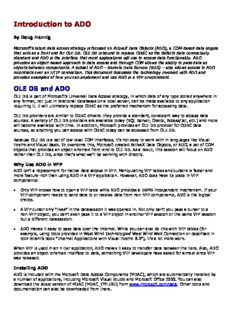
Introduction to ADO PDF
Preview Introduction to ADO
Introduction to ADO By Doug Hennig Microsoft’s latest data access strategy is focused on ActiveX Data Objects (ADO), a COM-based data engine that acts as a front end for OLE DB. OLE DB is bound to replace ODBC as the defacto data connectivity standard and ADO is the interface that most applications will use to access data functionality. ADO provides an object-based approach to data access and through COM allows the ability to pass data as objects between components. A subset of ADO – Remote Data Service (RDS) – also allows access to ADO recordsets over an HTTP connection. This document discusses the technology involved with ADO and provides examples of how you can implement and use ADO in a VFP environment. OLE DB and ADO OLE DB is part of Microsoft’s Universal Data Access strategy, in which data of any type stored anywhere in any format, not just in relational databases on a local server, can be made available to any application requiring it. It will ultimately replace ODBC as the preferred mechanism for accessing data. OLE DB providers are similar to ODBC drivers: they provide a standard, consistent way to access data sources. A variety of OLE DB providers are available today (SQL Server, Oracle, Access/Jet, etc.) and more will become available with time. In addition, Microsoft provides an OLE DB provider for ODBC data sources, so anything you can access with ODBC today can be accessed from OLE DB. Because OLE DB is a set of low-level COM interfaces, it’s not easy to work with in languages like Visual FoxPro and Visual Basic. To overcome this, Microsoft created ActiveX Data Objects, or ADO, a set of COM objects that provides an object-oriented front-end to OLE DB. As a result, this session will focus on ADO rather than OLE DB, since that’s what we’ll be working with directly. Why Use ADO in VFP ADO isn’t a replacement for native data access in VFP. Manipulating VFP tables and cursors is faster and more feature-rich than using ADO in a VFP application. However, ADO does have its place in VFP components: Only VFP knows how to open a VFP table while ADO provides a DBMS-independent mechanism. If your VFP component needs to send data to or receive data from non-VFP components, ADO is the logical choice. A VFP cursor only “lives” in the datasession it was opened in. Not only can’t you pass a cursor to a non-VFP object, you can’t even pass it to a VFP object in another VFP session or the same VFP session but a different datasession. ADO makes it easy to pass data over the Internet. While you can also do this with VFP tables (for example, using tools provided in West Wind Technologies’ West Wind Web Connection or described in Rick Strahl’s book “Internet Applications with Visual FoxPro 6.0”), it’s a lot more work. When VFP is used in an n-tier application, ADO makes it easy to transfer data between the tiers. Also, ADO provides an object-oriented interface to data, something VFP developers have asked for almost since VFP was released. Installing ADO ADO is included with the Microsoft Data Access Components (MDAC), which are automatically installed by a number of applications, including Microsoft Visual Studio and Microsoft Office 2000. You can also download the latest version of MDAC (MDAC_TYP.EXE) from www.microsoft.com/data. Other tools and documentation can also be downloaded from there. ADO Object Model The diagram below shows the object model for ADO. The main objects we work with are Connection and RecordSet, although Command is frequently used as well. The other objects are collections that belong to the main objects, and get used as required. ADO uses a lot of enumerated properties and parameters (those which accept a pre-defined range of values; the DataSession property of VFP forms, which can be either 1 for default or 2 for private, is an example of an enumerated property). Enumerated values are often defined as constants in the type library of a COM object. Languages like VB can read the type library and automatically allow the use of these constants. VFP, on the other hand, needs an include file of constants if you want to use them in your code. A file accompanying this document, ADOVFP.H, provides the constants used in the ADO object model. The Connection Object The ADO Connection object provides the mechanism to access a data source. Where you instantiate a Connection object depends on how you’ll use it. In a PRG, you’ll instantiate the object into a variable. In a form or class, where you likely want the Connection object to persist beyond a single method, you’ll instantiate it into a form property. You might also want to create an ADO manager object that maintains one or more Connection objects for all the components in your application. Here are a couple of examples: oConn = createobject('ADODB.Connection') This.oConnection = createobject('ADODB.Connection') Connecting to a Data Source To connect to a data source, use the Open method of the Connection object. There are several ways you can do this. To use an ODBC data source (which means using the OLE DB Provider for ODBC), pass the Open method the DSN (data source name), user name, and password: oConn.Open('Northwind') oConn.Open('MyDataSource', 'MyUserName', 'MyPassword') If an ODBC data source doesn’t exist, you don’t want to create one on every machine that’ll run your application, or you want to use an OLE DB provider for a specific database, pass a connection string to the Open method (this is sometimes called a “DSN-less” connection): oConn.Open('Provider=MSDASQL.1;Data Source=northwind') How do you know what to pass for the connection string? There are several ways you can determine it: If you’re using ODBC, create an ODBC data source (even just temporarily), connect to it, then look at the ConnectionString property of the Connection object. For example, when I connect to the sample NWind database (based on the Microsoft Jet engine) that comes with VB through a DSN called “Northwind”, this is what the ConnectionString property contains: Provider=MSDASQL.1; Data Source=northwind; Extended Properties="DSN=northwind; DBQ=D:\Program Files\Microsoft Visual Studio\VB98\NWIND.MDB; DriverId=281; FIL=MS Access; MaxBufferSize=2048; PageTimeout=5;" If you have VB, fire it up, create a DataProject, select the DataEnvironment from the Project window, select the Connection1 object, right-click and select Properties, and step through the process of specifying the properties for the Connection, selecting the appropriate OLE DB provider and database. Then look at the ConnectionSource property in the Properties window. When I connect to the NWind database using the Microsoft Jet 4.0 OLE DB Provider, this is what the ConnectionSource property contains: Provider=Microsoft.Jet.OLEDB.4.0; Data Source=D:\Program Files\Microsoft Visual Studio\VB98\Nwind.mdb; Persist Security Info=False You can create a data link file, which contains the connection information for a data source. To create a data link file, which has a UDL extension, right-click in a folder in Windows Explorer, select New, and choose Microsoft Data Link. If this option doesn’t appear in the menu, create a text file and give it a UDL extension, then right-click on it and choose Properties. In either case, you’ll get a dialog in which you can select the desired provider and data source. After you close the dialog, you can either open the file in Notepad and copy the information from this file or tell the Connection object to use it with the Open method: oConn.Open('mydata.udl') The connection string determined using these techniques often has more information than is required to open a connection, so you can either use it as is or use trial and error to determine the minimum information to pass. Here’s an example of using the connection string determined from VB: oConn.Open('Provider=Microsoft.Jet.OLEDB.4.0;' + ; 'Data Source=D:\Program Files\Microsoft Visual Studio\VB98\Nwind.mdb') As an alternative to passing a connection string to the Open method, you can set the Connection object’s Provider and ConnectionString properties, and then call Open with no parameters: oConn.Provider = 'Microsoft.Jet.OLEDB.4.0' oConn.ConnectionString = 'Data Source=D:\Program Files\Microsoft ' + ; 'Visual Studio\VB98\Nwind.mdb' oConn.Open() Error Handling What if the connection fails for some reason? ADO doesn’t return an error code; instead, it throws an exception, which causes error number 1429 to occur in VFP. So, you must be sure your error handler handles errors coming from ADO. In addition to the usual information about the error you can get from the AERROR() function, you can also use the Errors collection of the Connection object. The Errors collection consists of Error objects, which have several properties containing information about the errors that occurred. Here’s a simple program that demonstrates this (ADOERRORS.PRG in the sample files for this session): on error do ErrHandler oConn = createobject('ADODB.Connection') oConn.Open('Provider=Some bad provider;Data Source=Some non-existent file') oConn.Open('Provider=Microsoft.Jet.OLEDB.4.0;' + ; 'Data Source=Some non-existent file') on error procedure ErrHandler aerror(laErrors) clear display memory like laErrors ? ? oConn.Errors.Count, 'error(s) occurred' for each loError in oConn.Errors ? 'Error #: ' + transform(loError.Number, '9999999999999999') ? 'Description: ' + loError.Description ? 'Native error #: ' + transform(loError.NativeError, '9999999999999999') ? 'Source: ' + loError.Source ? 'SQL state: ' + transform(loError.SQLState, '9999999999999999') next loError wait Properties Besides ConnectionString and Provider, some of the other properties of the Connection object are: CommandTimeout: the timeout value (in seconds) for a command to execute. ConnectionTimeout: the timeout value for a connection to be made. CursorLocation: we’ll discuss cursor locations when we discuss the RecordSet object. Version: the ADO version number (as of this writing, 2.5 is the latest release version). See the ADO help file for details on these and other properties. Methods Besides Open, some of the other methods of the Connection object are: BeginTrans, CommitTrans, and RollbackTrans: similar to the BEGIN TRANSACTION, END TRANSACTION, and ROLLBACK commands in VFP, these methods provide control over transaction processing in ADO. Not all OLE DB providers support transaction processing. We’ll look at these in more detail later. Close: closes the connection. Execute: creates a Command object (we’ll talk about these objects later) and has it execute a SQL statement, stored procedure, or other command. OpenSchema: creates a RecordSet object containing meta data about the data source. We’ll discuss this method in more detail later. See the ADO help file for details on these and other methods. The RecordSet Object Suppose you have a VFP form with a private datasession that opens a cursor. Objects outside the form can’t work with the cursor directly, but they can call methods of the form to move the record pointer in the cursor, find a specific record in the cursor, filter or sort the cursor, etc. Properties of the form would hold the values of the fields in the cursor for the current record; changing the values of the properties and then calling an Update method of the form would save the changes made. This is kind of what an ADO RecordSet is like. It exposes an object-oriented interface to a set of records. Like the analogy above, there’s an underlying cursor that we can’t access directly (in fact, believe it or not, this cursor is based on the VFP cursor engine!) but instead through properties and methods of the RecordSet object. Like a Connection object, you first instantiate a RecordSet object, then call the Open method to create the cursor. Here’s the syntax: oRS = createobject('ADODB.RecordSet') oRS.Open(Source, Connection, CursorType, LockType, Options) In this example, Source is the source of data (such as a SQL SELECT statement, although we’ll see other types later) and Connection is usually a Connection object (although other things can be passed, such as a Command object or a connection string). Instead of passing the Connection object as a parameter, you could set the ActiveConnection property of the RecordSet object before calling Open. Let’s take a look at various options for opening a recordset (by the way, in this document, I’ll use the terms “recordset” and “cursor” interchangeably, whereas “RecordSet” refers to an ADO RecordSet object). Cursor Types ADO supports four types of cursors, shown in the table below (the Constant column shows the constant defined in ADOVFP.H). The type can be specified as a parameter in the RecordSet object’s Open method or by setting the object’s CursorType property prior to calling Open. You’ll get an error if you try to change the cursor type after the recordset is open. Cursor Type Constant Value Description Forward-only adOpenForwardOnly 0 The recordset can only be navigated in a forward direction, so it’s typically used to fill a control (such as a combobox) or when processing records in a single pass. It provides the fastest access, and is the default cursor type. Keyset adOpenKeyset 1 The recordset can be freely navigated. The number of records doesn’t change (hence the term “keyset”), but the data in them can, so changes to records, but not additions or deletions, made by other users are visible. Dynamic adOpenDynamic 2 The recordset can be freely navigated. Both the number of records and the data in them can change (hence the term “dynamic”), so all changes (including additions and deletions) made by other users are visible. Static adOpenStatic 3 The recordset can be freely navigated. Both the number of records and the data in them are fixed, so no changes made by other users are visible. Cursor Location The cursor can reside on either the client or the server, as shown in the table below. The location is specified by setting the CursorLocation property of the Connection or RecordSet objects prior to calling Open. You can change the cursor location after opening a connection, but you’ll get an error if you try to change the cursor location after the recordset is open. Location Constant Value Description Server adUseServer 2 The cursor resides on the server. This is the default setting. Client adUseClient 3 The cursor resides on the client workstation. Many operations on recordsets, including filtering, sorting, and disconnecting the recordset from the server, only work with client-side recordsets. For client-side cursors, the cursor type is automatically forced to static. Record Locking ADO supports four types of record locking, shown in the table below. The locking type can be specified as a parameter in the RecordSet object’s Open method or by setting the object’s LockType property prior to calling Open. You’ll get an error if you try to change the locking type after the recordset is open. Lock Type Constant Value Description Read-only adLockReadOnly 1 The recordset is read-only. This type provides the fastest access, and is the default type. Pessimistic adLockPessimistic 2 Like VFP’s pessimistic row buffering, a lock is attempted as soon as the record is edited. This locking type is only available for server-side recordsets. Optimistic adLockOptimistic 3 Like VFP’s optimistic row buffering, a lock in attempted when the record is updated. Batch adLockBatchOptimistic 4 Like VFP’s optimistic table buffering, a Optimistic lock is attempted on each modified record when the entire batch is updated. Command Type You can use one of the six command types shown in the table below to open a recordset. The command type tells ADO how to interpret the command text. It can be specified as a parameter in the recordset object’s Open method, as a parameter in a Command object’s Execute command, or by setting the Command object’s CommandType property prior to calling its Execute method (we’ll look at the Command object later). You’ll get an error if you try to change the command type after the recordset is open. Command Constant Value Description Type SQL SELECT adCmdText 1 The command text is a SQL SELECT statement. Table adCmdTable 2 The command text specifies the name of a table to open using SELECT * FROM [tablename]. Stored adCmdStoredProc 4 The command text is the name of a Procedure stored procedure to execute. Unspecified adCmdUnknown 8 The command type isn’t specified but is assumed to be a SQL SELECT statement. File adCmdFile 256 The command text is the filename of a disconnected recordset. Table direct adCmdTableDirect 512 The command text specifies the name of a table to open directly. Opening a Recordset OK, with all those issues out of the way, let’s look at some examples of opening a recordset. This one creates a recordset of all records in the NWind CUSTOMERS table (this assumes you’ve already instantiated Connection and RecordSet objects): oConn.Open('Provider=Microsoft.Jet.OLEDB.4.0;' + ; 'Data Source=D:\Program Files\Microsoft Visual Studio\VB98\Nwind.mdb') oRS.Open('select * from customers', oConn) Alternatively: oRS.ActiveConnection = oConn oRS.Open('select * from customers') Here’s a different way of doing the same thing: oConn.Open('Provider=Microsoft.Jet.OLEDB.4.0;' + ; 'Data Source=D:\Program Files\Microsoft Visual Studio\VB98\Nwind.mdb') oRS = oConn.Execute('select * from customers') Rather than creating a Connection object, you can pass a connection string as the second parameter to the Open method. ADO will still create a Connection object; the ActiveConnection property of the RecordSet object contains a reference to it. The downside to this approach is that ADO will create a new connection every time you do this, whereas creating your own Connection object allows you to share that connection. Fields in a Recordset The fields in a recordset are accessed through the Fields collection, a collection of Field objects that contain the data for a record. You can access members of the collection either by their index number (which is zero-based, so the first item in the collection has index 0, not 1) or by name. Using index numbers is more convenient when you’re processing all fields (although you can also use the FOR EACH syntax) while using field names is easier when working with a specific field. For example: ? oRS.Fields(0).Value ? oRS.Fields('Company').Value would display the same thing if the first field in the collection is Company. Note that unlike a field in a VFP cursor, which you can get the value of by simply referring to the field, you must request the Value property of the field object to get the value for the field in the current record. Here are the more common properties of the Field object: Name: the name of the field. Value: the value of the field in the current record. OriginalValue: like the VFP OLDVAL() function, this property contains the value of the field as it was before any changes were made. UnderlyingValue: like the VFP CURVAL() function, this property contains the current value of the field in the data source. This is only applicable in a server-side cursor. Type: the data type of the field. Unlike VFP’s data types, which are a single character, ADO’s data types are a numeric value. See ADOVFP.H for a list of the constants and their values. DefinedSize: the size of the field. ActualSize: the value of this property is like using LEN(TRIM(FIELD)) in VFP; that is, it returns the length of the actual data, not the length of the field. However, the value you get might be double what you’re expecting (for example, a value of 25 characters might give ActualSize of 50). I believe this is caused by Unicode. Precision: the number of digits in a numeric field. NumericScale: the number of decimal places. Properties: like the Properties collection of a Connection object, this is a dynamic collection of additional properties for a Field. Because not all data providers support all features, the properties in this collection will vary from provider to provider. Navigating, Sorting, and Filtering a Recordset Like a VFP cursor, the fields in an ADO recordset contain the values of the current record only. So, we need to navigate through the recordset to access more than one record. The table below lists navigation-related properties of a RecordSet object. In the Cursor Type column, “F” means forward-only cursors, “K” means keyset cursors, “D” means dynamic cursors, and “S” means static cursors. In the Cursor Location column, “C” means client-side cursors. Unless otherwise specified, all properties are applicable to all cursor types and locations. Property Description Cursor Cursor Type Location AbsolutePosition The relative position of a record in the K, S recordset. This can change as records are sorted and filtered. Like VFP’s GO command, setting AbsolutePosition moves the record pointer to the desired record. BOF Like VFP’s BOF(), this property is .T. if the record pointer is moved before the first record in the recordset. Bookmark Similar to VFP’s RECNO(), except it doesn’t K, S necessarily start with 1 or increment by 1 when you’re using server-side cursors. This value doesn’t change for a record during the life of the recordset. Setting Bookmark is like using GO in VFP. EOF Like VFP’s EOF(), this property is .T. if the record pointer is moved past the last record in the recordset. Filter Like VFP’s SET FILTER command, setting this C property to an expression filters the recordset. RecordCount Similar to VFP’s RECCOUNT(), except it K, S contains the count of records currently visible, so this number will change if a filter is set, for example. Sort Determines how a recordset is sorted. S C The next table shows some of the navigation-related methods of a RecordSet object. The Cursor Type and Cursor Location columns have the same meaning as they do in the previous table. Method Description Cursor Cursor Type Location Find Locates the next record matching the desired K, D, S criteria (specified similar to the WHERE clause in a SQL SELECT statement). Move Similar to VFP’s GO command, but accepts two parameters: the number of records to move and the position from which to begin the move. MoveFirst Like VFP’s GO TOP, moves to the first record in the recordset. MoveLast Like VFP’s GO BOTTOM, moves to the last K, D, S record in the recordset. MoveNext Like VFP’s SKIP 1 command, moves to the next record in the recordset. MovePrevious Like VFP’s SKIP –1 command, moves to the K, D, S previous record in the recordset. Requery Like requerying a VFP view, this refreshes the recordset (losing any pending changes as a result) by in effect closing and reopening the recordset. Navigating The Move methods, along with the EOF and BOF properties, are typically used to navigate through a recordset. Here’s an example of processing all the records in a recordset: oRS.MoveFirst() do while not oRS.EOF * do something with the record oRS.MoveNext() enddo while not oRS.EOF If you need to process some records, then come back to one you were on previously, save the value of the Bookmark property (you can also use AbsolutePosition) to a variable and restore it later. Note that this property is only available for certain cursor types. lnBookmark = oRS.Bookmark && save the current record position * do something navigating and processing oRS.Bookmark = lnBookmark && go back to the record Interestingly, for forward-only cursors, MoveFirst is allowed (so you can move through the cursor more than once), but MoveLast is not. Try this out in the ADO Test Bench form and see how different types and locations of cursors affect navigation abilities and how AbsolutePosition and Bookmark change as you navigate. Sorting How a recordset is sorted determines the order in which records are navigated. Set the Sort property of the recordset to a comma-delimited list of fields and sort order (“asc” for ascending or “desc” for descending). Here are some examples: oRS.Sort = 'City, Company' oRS.Sort = 'OrderDate desc' Note that only client-side cursors can be sorted. To try this out in the ADO Test Bench form, select a client-side cursor, enter the sort expression, and tab out of the Sort editbox. Then choose First and Next to see how the sort order has changed. Notice that AbsolutePosition now reflects a record’s position within the sorted recordset. Searching ADO’s Find method is similar to LOCATE. Pass Find an expression similar to the WHERE clause in a SQL SELECT statement to find the next record meeting that expression (to find the first record, call MoveFirst before Find). Note that only a single expression is allowed. oRS.Find("Country = 'Canada'") oRS.Find("City like 'B%'") If the current record matches the condition, it stays the current record. If the search fails, the EOF property of the RecordSet object is .T. To try this out in the ADO Test Bench form, select something other than a forward-only cursor, enter a search expression, and tab out of the Find editbox. Note that ADO is picky about quotes. For example, searching for Country = "Canada" will fail while Country = 'Canada' works. Filtering Filtering an ADO recordset is very similar to filtering a VFP cursor. Set the Filter property to the filter expression; the recordset is automatically positioned to the first matching record. oRS.Filter = "Country = 'Canada' and Title = 'Manager'" Note that only client-side cursors can be filtered. To try this out in the ADO Test Bench form, select a client-side cursor, enter a filter expression, and tab out of the Filter editbox. Notice that the RecordCount property now reflects the number of records that match the filter condition, and AbsolutePosition represents the position within the set of visible records. Indexing Indexes in ADO are used to optimize searches and sorts, not to determine the order records are accessed. Setting the Optimize property of a Field object creates a temporary index on that field. Optimize is one of the properties in the dynamic Properties collection of a field object; it’s only available for cursor-side recordsets. Here’s an example: oRS.Fields('Company').Properties('Optimize').Value = .T. Try this out in the ADO Test Bench form by select a client-side cursor, selecting a field, and checking the Optimize checkbox. Notice that the navigation order of the recordset doesn’t change (actually, since the recordset is small, you won’t really see any change in any operation). Data Editing Data editing with ADO recordsets works a lot (at least in concept) like it does with VFP tables. For example, you can bind controls in a form to fields in an ADO RecordSet. Typically, the RecordSet object will be referenced through a form property, so you’d set the ControlSource of a textbox to something like this: Thisform.oRS.Fields('Company').Value Be sure to set the InputMask or MaxLength properties of controls so the user can’t enter a value longer than the field can hold; unlike VFP, which would simply truncate the data, ADO will give an error. One exception to this is Grids: they can only be bound to VFP cursors, not ADO RecordSets. Fortunately, there are two solutions to this problem. One is to use Microsoft FlexGrid or Hierarchical FlexGrid controls, ActiveX controls that come with Visual Studio. These grids are more powerful than VFP’s Grid (for example, you can select ranges of cells like a spreadsheet rather than just one cell at a time) and have a DataSource property you can set to an ADO RecordSet object. See FLEXGRID.SCX for an example. The other solution is to use the VFPCOM RSToCursor method to convert a RecordSet to a VFP cursor, and then bind the cursor to a VFP Grid. We’ll talk about VFPCOM later. You can add a new record to a recordset using the AddNew method, and delete a record using Delete. The Update and Cancel methods are like the VFP TABLEUPDATE() and TABLEREVERT() functions, respectively: they write or cancel changes to the current record. UpdateBatch and CancelBatch are the batch equivalents; they write or cancel changes to all modified records (these methods are only applicable when optimistic batch locking is used). As in VFP, an update can fail for a variety of reasons, such as invalid values or contention issues. Your code must handle such failure just as it must with VFP data: detect the failure (rather than returning .F., the Update and UpdateBatch methods will cause an error to occur), check what went wrong (use the Errors collection of the Connection object), and try to resolve the problem (in the case of contention,
Description: