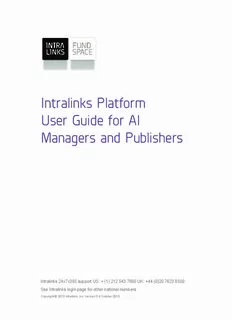
Intralinks Platform User Guide for AI Managers and Publishers PDF
Preview Intralinks Platform User Guide for AI Managers and Publishers
Intralinks Platform User Guide for AI Managers and Publishers Intralinks 24x7x365 support US: + (1) 212 543 7800 UK: +44 (0)20 7623 8500. See Intralinks login page for other national numbers Copyright © 2016 Intralinks, Inc. Version 5.2 December 2016 Table of Contents Chapter 1: Welcome.......................................................................................5 System requirements..........................................................................................................6 Windows® operating system........................................................................................6 Macintosh®..................................................................................................................7 Chapter 2: Getting started with Intralinks....................................................8 What are exchanges?.........................................................................................................8 A quick tour of your Intralinks exchange.............................................................................8 Security within Intralinks...............................................................................................8 Your role within your exchange....................................................................................9 Logging into Intralinks.........................................................................................................9 Logging in the first time..............................................................................................10 Returning to Intralinks................................................................................................11 Changing your password...........................................................................................12 Resetting a lost password..........................................................................................12 Personalizing your Intralinks experience..........................................................................13 Registering a mobile phone to receive security codes.....................................................14 Logging out.......................................................................................................................15 Removing yourself from an exchange..............................................................................15 Recommending other users.............................................................................................15 Troubleshooting................................................................................................................17 Chapter 3: Setting up exchanges................................................................18 The exchange life cycle....................................................................................................18 Working with your Intralinks representative......................................................................19 Tasks that must be performed by an Intralinks employee..........................................19 Tasks you can perform...............................................................................................19 Working with your business group....................................................................................19 Business group membership levels...........................................................................19 Defining an exchange template........................................................................................20 Creating an exchange......................................................................................................20 Creating an exchange splash screen and footer..............................................................21 Making changes to email alerts........................................................................................22 Moving an exchange from one phase to another.............................................................23 Viewing and changing exchange settings........................................................................23 Enabling Intralinks Viewer................................................................................................24 Using Intralinks Viewer to track users’ viewing time..................................................25 Setting up document tags.................................................................................................26 Setting up custom fields...................................................................................................28 Setting default values and access levels for custom fields........................................32 Setting custom field values for exchanges.................................................................32 Ordering archive copies of your exchanges.....................................................................33 Creating working sets.......................................................................................................34 Using public working sets.................................................................................................35 Viewing exchange details.................................................................................................37 Ensuring that members of your organization can download content from Intralinks exchanges..........................................................................................38 User Guide for Alternative Investments Managers and Publishers page 2 Chapter 4: Managing users and groups.....................................................39 Getting started with user groups.......................................................................................39 Creating and managing groups........................................................................................40 Using the Add Group Wizard.....................................................................................40 Modifying group properties.........................................................................................41 Viewing the members of a group...............................................................................42 Viewing the history for a user group...........................................................................42 Removing user groups...............................................................................................42 Users’ roles within an exchange.......................................................................................43 Adding users.....................................................................................................................45 Using the Add Users Wizard......................................................................................45 Adding users from the Hub........................................................................................47 Importing user information using Intralinks Designer.................................................48 Requesting another manager to add users................................................................49 Responding to requests that users be added to your exchange................................50 Assigning users to another group.....................................................................................50 Changing a user’s exchange role.....................................................................................51 Making a user a key contact for the exchange.................................................................51 Removing users from the exchange.................................................................................52 Managing an individual user’s access to multiple exchanges..........................................52 Copying groups from one exchange to another...............................................................53 Finding users and groups.................................................................................................55 Finding users using smart filters................................................................................55 Resending welcome alerts to exchange members...........................................................56 Giving users limited access to documents without logging in...........................................56 When users leave your organization................................................................................56 Chapter 5: Publishing documents..............................................................58 Managing folders..............................................................................................................58 Creating folders..........................................................................................................58 Organizing folders......................................................................................................61 Moving folders............................................................................................................61 Renaming folders and changing custom field values.................................................62 Deleting folders..........................................................................................................62 Adding documents............................................................................................................62 Using the New Document Wizard..............................................................................62 Replacing a placeholder with a document.................................................................67 Adding multiple documents at the same time...................................................................68 Replacing or updating documents....................................................................................71 Reviewing and modifying permissions.............................................................................71 Setting permissions for all the documents in one or more folders....................................72 If you use document-level permissioning...................................................................73 If you use folder-level permissioning (permissions are inherited)..............................75 Overriding folder-level permissions..................................................................................77 Making a document available to all exchange users........................................................78 Moving documents...........................................................................................................79 Sending alerts...................................................................................................................79 Deleting documents..........................................................................................................80 Copying and pasting documents......................................................................................81 Using working sets to copy documents from one exchange to another...........................81 Checking out documents..................................................................................................81 Importing information using Intralinks Designer...............................................................82 Enabling reviewers and previewers to publish documents, add folders and edit folder custom fields......................................................................................83 User Guide for Alternative Investments Managers and Publishers page 3 Chapter 6: Managing document permissions............................................85 Reviewing and modifying permissions.............................................................................85 Setting permissions for all the documents in one or more folders....................................86 If you use document-level permissioning...................................................................87 If you use folder-level permissioning (permissions are inherited)..............................88 Overriding folder-level permissions..................................................................................90 Making a document available to all exchange users........................................................91 Chapter 7: Protecting documents...............................................................92 What is document locking and protection?.......................................................................92 Document protection capabilities......................................................................................92 Requirements for end users.......................................................................................93 Applying protections.........................................................................................................93 Changing protection settings............................................................................................94 Tracking user activity........................................................................................................95 Chapter 8: Reviewing documents...............................................................96 Viewing documents..........................................................................................................96 Finding documents...........................................................................................................97 Tips for using Intralinks’ search tools.......................................................................100 Finding documents using smart filters......................................................................101 Downloading documents................................................................................................102 Bulk downloading documents from a single exchange............................................102 Bulk downloading documents from multiple exchanges..........................................103 Printing documents.........................................................................................................104 Working with protected documents................................................................................105 What is document locking and protection?..............................................................105 Performing ad hoc analysis using IRM-protected Excel documents........................106 Viewing PDF and Microsoft Office documents using Intralinks Viewer..........................106 Chapter 9: Viewing, exporting and printing reports................................109 Viewing document reports..............................................................................................109 Viewing a list of folders and documents on the exchange.......................................109 Viewing history information for documents..............................................................110 Viewing a list of deleted documents.........................................................................110 Viewing reports for users and groups.............................................................................111 Viewing users’ and groups’ overall exchange activity..............................................112 Viewing advanced access reports..................................................................................118 Index............................................................................................................144 User Guide for Alternative Investments Managers and Publishers page 4 Chapter 1: Welcome Welcome to Intralinks® Platform, the premier tool for secure online collaboration between organizations. Intralinks Platform is designed to be easy to use, and we’ve included a number of tools to make your Intralinks experience even more productive. This user guide provides step-by-step instructions for completing tasks using your Intralinks exchanges. Other tools also are available to help you make the most of your time while working in Intralinks exchanges: The Answer Library is your online resource for troubleshooting issues that arise as you work in Intralinks exchanges. It also provides training videos to get you started with tasks that are new to you. To open the Answer Library, click the Help button in the upper right area of the Intralinks Platform window. Of course, Intralinks also provides award-winning support. If the User Guide and Answer Library don’t answer your question, give us a call! Local telephone numbers for Intralinks Client Services can be found at: http://www.intralinks.com/contact/client-services User Guide for Alternative Investments Managers and Publishers page 5 System requirements In order for you to use Intralinks Platform, your computer must meet the following minimum standard: Windows® operating system • Operating system: (No specific requirement, but must be able to support a supported Web browser)1 • Screen resolution: 1024 by 768 dpi or greater • Web browser2: Microsoft® Internet Explorer 7 or a newer version; Firefox® 42 and later; Google Chrome 46 and later3 • (If using Bulk Download or Bulk Print functions) Microsoft .NET Framework 2.04 • Adobe® Flash® Player 9, 10.3 or 115 • Adobe Reader® 10 or greater 1.Your computer also must have a 32-bit processor and a minimum of 512 MB of RAM, 10 MB of available disk space and a 1 GHz CPU (central processing unit). 2.Browsers must support the TLS encryption protocol. The SSLv3 protocol is not supported. 3.On Windows, Chrome requires Microsoft .NET Framework 2.0 or later. 4.Microsoft® .NET Framework 2.0 is a minimum requirement; .NET Framework 3.5 is recom- mended. If you are using a Firefox® browser, you also must install a third-party plugin, such as FFClickOnce, to enable .NET Framework and Firefox to work together. FFClickOnce and similar tools are available from the Mozilla® website: www.mozilla.org 5.If Adobe Flash Player is not installed, an alternative version of Intralinks Platform containing limited functionality is used. This alternative version is suitable only for reviewers. Manager and publisher functions require Adobe Flash Player to be installed. Flash Player is required to view Intralinks Platform in languages other than English. User Guide for Alternative Investments Managers and Publishers page 6 Macintosh® • Operating system: (No specific requirement, but must be able to support a supported Web browser) • Screen resolution: 1024 by 768 dpi or greater • Web browser: Safari 9 and later; Firefox 42 and later; Google Chrome 46 and later1 • Adobe® Flash® Player 9, 10.3 or 112 • Adobe® Reader® 10 or greater Copyright © 2015 Intralinks, Inc. All rights reserved. Adobe, Flash and Reader are either registered trademarks or trademarks of Adobe Systems Incorporated in the United States and/or other countries. Microsoft is either a registered trademark or trademark of Microsoft Corporation in the United States and/ or other countries. Mozilla and Firefox are registered trademarks of the Mozilla Foundation. Macintosh and Safari are registered trademarks of Apple Inc. All other service, product and/or brand names are the property of their respective owners. 1.On Macintosh, Chrome does not allow bulk downloading or bulk printing; use Safari to perform these functions. 2.If Adobe Flash Player is not installed, an alternative version of Intralinks Platform containing limited functionality is used. This alternative version is suitable only for reviewers. Manager and publisher functions require Adobe Flash Player to be installed. Flash Player is required to view Intralinks Platform in languages other than English. User Guide for Alternative Investments Managers and Publishers page 7 Chapter 2: Getting started with Intralinks Overview Read this chapter for overviews of: • The features in Intralinks exchanges • Intralinks’ security features • Users’ exchange roles and responsibilities • Logging into and out of Intralinks • Managing your password • Updating your profile and preferences • Logging out of Intralinks Platform • Removing yourself from an exchange • Recommend that other people be given access to your exchanges • Finding help if problems arise What are exchanges? Each Intralinks exchange provides a secure Web-based space for sharing critical information, performing workflow tasks, and collaborating with people both inside and outside your organization. Exchanges are the secure online areas where you make information available to your business associates and Limited Partners. Depending upon the purpose of the exchange that you are using, you may use the exchange for sharing or consuming documents and other content; you may use it for collaboration or completing tasks that are part of a larger workflow, or a combination of these activities. A quick tour of your Intralinks exchange Whenever you use an Intralinks exchange, you must begin by logging in. This gives you access to the exchanges to which you have been assigned. To learn more about logging in, see the next section, “Logging into Intralinks.” After you log into Intralinks, you will see a list of the exchanges in which you participate. Security within Intralinks Organizations use Intralinks exchanges to share highly sensitive or confidential information with one another. Intralinks recognizes that the need for security is paramount, and a variety of measures have been put into place to ensure that only the people intended to view each document actually see it. User Guide for Alternative Investments Managers and Publishers page 8 For example, users see only the documents they are given permission to see, and exchange hosts can prevent users from printing, downloading or making images of the documents. Watermarking and other features can be used to discourage users from sharing the documents that they are allowed to print. Exchange managers also have a complete view of each user’s activities — which documents have been read or downloaded, when and how often. For more information about Intralinks’ security features, see Chapter 3, Setting up exchanges, on page 18. Your role within your exchange Every person invited into an Intralinks exchange has been assigned an exchange role, or set of rights and responsibilities while working within the exchange. If you have been invited to a number of exchanges, you may discover that you have a slightly different role in each exchange. There are three basic exchange roles within Intralinks: Reviewer – Reviewers, as Limited Partners are known in Intralinks, are responsible for reading the documents that appear in the exchange. Reviewers generally can see and work with the people who were responsible for setting up the exchange, but they may not be able to see or work with one another. Most reviewers generally are not from the organization hosting the exchange. Publisher – Publishers assist managers by adding documents to the exchange. They may be responsible for setting permissions for the documents — that is, identifying the exchange users who are allowed to view, print and download each document. Publishers can see reviewers and other publishers, as well as exchange managers. Publishers generally are from the organization that is hosting the exchange. Manager – Managers are responsible for setting up and maintaining the exchange, with assistance from Intralinks Client Services. With a few exceptions, managers can perform all tasks within the exchange. They can publish documents, and they determine who has access to the exchange. For a detailed discussion of exchange roles and the rights and responsibilities associated with each of them, see Chapter 4, Managing users and groups, on page 39. Logging into Intralinks Each time you visit Intralinks, you will be asked to log in by entering your email address and password. This is to ensure that you see only the documents that are relevant to you. You have a single password for Intralinks, no matter how many exchanges you participate in. If your organization uses Single Sign-On (SSO) or Exclusive Single Sign-On (e-SSO) If your organization uses Intralinks’ Single Sign-On (SSO) or Exclusive Single Sign-On (e-SSO) functionality, you will be asked to log into your corporate network, rather than Intralinks, when you display the Intralinks login page. If you are already logged into the corporate network, Intralinks will be displayed automatically. While you are logged into the corporate network, you will not have to enter your Intralinks credentials to view exchanges or protected documents that you have downloaded, unless you access an exchange that uses enhanced User Guide for Alternative Investments Managers and Publishers page 9 security, and the security rules require you to enter your credentials. (If your organization uses e-SSO, you will not be given Intralinks login credentials; you must log into the corporate network to access your exchanges and documents.) For security purposes, it is important that you do not share your password with others. If a colleague needs to have access to an exchange, you can recommend that he or she be added as a member of the exchange To learn more, see “Requesting another manager to add users” on page 49. Logging in the first time When you are invited to join an exchange, you will receive two email messages from Intralinks. (The message may indicate that it has come from the company that is hosting the exchange.) The first message includes a link to the exchange. The second message contains your temporary password to Intralinks; if you have participated in Intralinks exchanges in the past, you will be asked to use the password you use for other exchanges. If your organization uses Single Sign-On (SSO) or Exclusive Single Sign-On (e-SSO) If your organization uses Intralinks’ Single Sign-On (SSO) or Exclusive Single Sign-On (e-SSO) functionality, you will not receive an email message with a temporary password. About your email address Your email address serves as your Intralinks user ID. If you have more than one email address, use the address for the account where you received the invitation message to the exchange. If your email address changes, contact Intralinks Customer Service for assistance in updating your Intralinks ID. Local telephone numbers for Intralinks Client Services can be found at: http://www.intralinks.com/contact/client-services/ To log in the first time 1. Locate the email messages containing your invitation to the exchange and your password. 2. Click the link to the exchange that appears in the invitation message. A web browser opens and Intralinks’ license agreement is displayed. 3. Read the license agreement and click Accept to continue logging in. Your profile screen appears. Continue with step 4. If you do not agree to the terms of the license agreement, click Do Not Accept. The login screen reappears, and you can close your browser to exit. 4. Review the fields on the screen and make entries in the fields marked in red to create a user profile for yourself, to change your password and enter a challenge question, and to set preferences. The challenge question is particularly important. Be sure that you choose a question whose answer you are sure to remember, as you may be asked this question when you log in if your exchange uses Intralinks’ enhanced security, if you forget your password or if you contact Intralinks Client Services with other requests. Mark the Share additional info with users I work with option if you want to make your entries in the Title, Industry and Functional Area fields available User Guide for Alternative Investments Managers and Publishers page 10
Description: