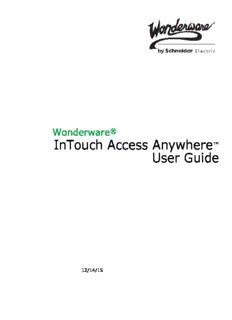
InTouch Access Anywhere™ User Guide PDF
Preview InTouch Access Anywhere™ User Guide
Wonderware® InTouch Access Anywhere ™ User Guide 12/14/15 All rights reserved. No part of this documentation shall be reproduced, stored in a retrieval system, or transmitted by any means, electronic, mechanical, photocopying, recording, or otherwise, without the prior written permission of Schneider Electric Software, LLC. No copyright or patent liability is assumed with respect to the use of the information contained herein. Although every precaution has been taken in the preparation of this documentation, the publisher and the author assume no responsibility for errors or omissions. Neither is any liability assumed for damages resulting from the use of the information contained herein. The information in this documentation is subject to change without notice and does not represent a commitment on the part of Schneider Electric Software, LLC. The software described in this documentation is furnished under a license agreement. This software may be used or copied only in accordance with such license agreement. © 2015 by Schneider Electric Software, LLC. All rights reserved Schneider Electric Software, LLC 26561 Rancho Parkway South Lake Forest, CA 92630 U.S.A. (949) 727-3200 http://software.schneider-electric.com For comments or suggestions about the product documentation, send an e-mail message to [email protected]. ArchestrA, Avantis, DYNSIM, EYESIM, Foxboro, Foxboro Evo, I/A Series, InBatch, InduSoft, IntelaTrac, InTouch, PIPEPHASE, PRO/II, PROVISION, ROMeo, Schneider Electric, SIM4ME, SimCentral, SimSci, Skelta, SmartGlance, Spiral Software, VISUAL FLARE, WindowMaker, WindowViewer, and Wonderware are trademarks of Schneider Electric SE, its subsidiaries, and affiliated companies. An extensive listing of Schneider Electric Software, LLC trademarks can be found at: http://software.schneider-electric.com/legal/trademarks/. All other brands may be trademarks of their respective owners. 3 Contents Chapter 1 Using InTouch Access Anywhere.....................5 About InTouch Access Anywhere .................................................... 5 InTouch Access Anywhere Server ................................................ 6 InTouch Access Anywhere Secure Gateway Server ..................... 6 Supported Web Browsers ................................................................. 7 Supported Versions of InTouch ....................................................... 8 Chapter 2 Viewing an Application with InTouch Access Anywhere ..................................................9 Gather the Information You Need to Log On to InTouch Access Anywhere ..................................................................................... 10 Logging on to InTouch Access Anywhere ..................................... 11 Logging on Directly to InTouch Access Anywhere .................... 11 Logging on Through the Secure Gateway .................................. 13 Diagnosing Log on Problems ...................................................... 15 Advanced Connection Settings ................................................... 17 Advanced Connection Settings Page 1 ................................... 17 Advanced Connection Settings Page 2 ................................... 19 Advanced Connection Settings Page 3 ................................... 20 Advanced Connection Settings Page 4 ................................... 21 Viewing an InTouch Access Anywhere Session ............................ 23 Resizing an Application Window ................................................ 24 InTouch Access Anywhere User Guide 4 Contents Using the Access Anywhere Toolbar .......................................... 25 Using the Touch Mobile Device Toolbar ................................ 26 Using a Desktop Toolbar ........................................................ 27 Clipboard Support ................................................................... 27 Using Finger Gestures ................................................................ 30 Changing an InTouch Application ............................................. 31 Ending an InTouch Access Anywhere Session ............................. 32 Session Auto-logoff ...................................................................... 32 Automatic Reconnect .................................................................. 32 Chapter 3 Using InTouch Access Anywhere on Portable Devices ...................................................33 Running InTouch Access Anywhere on Different Operating Systems ........................................................................................ 34 Android Operating System ......................................................... 34 Google Chrome Operating System ............................................. 35 Chromebook Keyboard ............................................................ 36 iOS Operating System ................................................................ 37 Windows RT Operating System ................................................. 38 Windows 7, Windows 2008 R2, or Windows 2012 Operating Systems ................................................................................... 40 Operating System, Browser, and Mobile Device Combinations .. 40 All Operating Systems and All Browsers ..................................... 44 InTouch Access Anywhere User Guide 5 Chapter 1 Using InTouch Access Anywhere This guide describes how to use Wonderware® InTouch Access Anywhere™ to remotely connect to your InTouch® applications by means of an HTML5-compatible web browser. About InTouch Access Anywhere InTouch Access Anywhere enables you to remotely access a running InTouch application from a desktop computer or a mobile device including tablets, smartphones, or laptops. You view and control the application through a secure web browser without requiring a separate client application. InTouch Access Anywhere provides the following features: • Provides secure and remote access to Wonderware InTouch applications • Incorporates image compression, packet shaping, and whole frame rendering to improve Internet performance • Automatically adjusts the size of your InTouch Access Anywhere session to the web browser window showing the application • Supports finger gestures on touch screen devices • Works on devices that only support web applications like Chromebooks • Provides an expandable session toolbar with icons to access system keys, a clipboard, and a keyboard auto-sense feature InTouch Access Anywhere User Guide 6 Chapter 1 Using InTouch Access Anywhere InTouch Access Anywhere Server The InTouch Access Anywhere server is installed on a RDP host in your company’s data center. The host computer has InTouch WindowViewer installed and is running InTouch applications. When you log on, you select the InTouch application you want to view. Typically, you will use a VPN that supports websockets to securely connect to the InTouch Access Anywhere server. InTouch Access Anywhere Secure Gateway Server InTouch Access Anywhere Secure Gateway is an optional server that can be installed with the InTouch Access Anywhere server. The Secure Gateway acts as a conduit between users in remote locations and InTouch applications running on a RDP host in a data center. A Secure Gateway is typically installed in a DMZ to route all InTouch network data through a SSL-based connection. InTouch Access Anywhere User Guide Supported Web Browsers7 The InTouch Access Anywhere Secure Gateway provides the following additional functions for InTouch Access Anywhere Server: • Eliminates the need to purchase, install, configure, and manage a VPN to use InTouch Access Anywhere Server • Accesses InTouch applications through a single server installed in a secure perimeter network, while InTouch applications reside securely on an InTouch Access Anywhere server behind an internal firewall By default, the InTouch Access Anywhere server listens on port 8080. The InTouch Secure Gateway listens on port 443. Contact your IT department to verify the ports assigned to your company’s servers. You must specify a port number when you log on to InTouch Access Anywhere if non-default ports have been assigned to the two servers. Supported Web Browsers HTML5 websockets technology makes it possible to open an interactive communication session between your browser and an InTouch Access Anywhere server. The following versions of HTML5 compatible web browsers have been tested and validated to work with InTouch Access Anywhere: • Apple Safari, version 8 • Google Chrome, version 44 • Microsoft Edge • Microsoft Internet Explorer, version 11 • Mozilla Firefox, version 40 • Opera, version 31 Although Wonderware InTouch Access Anywhere supports the listed browsers, you should review the Running InTouch Access Anywhere on Different Operating Systems section on page34 for usage behaviors and any alternative solutions for each browser. InTouch Access Anywhere User Guide 8 Chapter 1 Using InTouch Access Anywhere Older versions of the listed browsers below are functionally compatible with InTouch Access Anywhere. You may be able to use the following older versions of these browsers, but specific behaviors are unknown because no formal testing has been done with InTouch Access Anywhere. • Apple Safari, versions 5, 6, and 7 • Google Chrome, versions 11 and later • Microsoft Internet Explorer, versions 9 and 10 Note: Internet Explorer version 9 must be used with a Secure Gateway server. • Mozilla Firefox, versions 6 and later • Opera, versions 11 and later Important: You are strongly advised to upgrade to a recent version of a supported web browser for use with InTouch Access Anywhere. Supported Versions of InTouch InTouch Access Anywhere can view InTouch applications running in WindowViewer from InTouch 2012 R2 or later versions of InTouch. Contact your IT department to verify the InTouch application you want to view will run in WindowViewer from one of the supported versions of InTouch. InTouch Access Anywhere User Guide 9 Chapter 2 Viewing an Application with InTouch Access Anywhere This chapter describes how to log on to InTouch Access Anywhere from any device with an HTML5-compatible web browser. It includes the information you need to log on, a step-by-step log on procedure, advanced connection settings, and how to securely connect to InTouch Access Anywhere. InTouch Access Anywhere User Guide 10 Chapter 2 Viewing an Application with InTouch Access Anywhere Gather the Information You Need to Log On to InTouch Access Anywhere Before you attempt to log on and begin viewing InTouch applications with InTouch Access Anywhere, contact your IT department to gather the following information: • Has your IT department added you as a member of the Remote Desktop Users group on the InTouch Access Anywhere server? You must be a member to access the InTouch Access Anywhere server with a Remote Desktop Connection client. • What is the domain name or IP address of your InTouch Access Anywhere server? • Does your InTouch Access Anywhere server use default port 8080? If not, you need to specify the non-default port number when you log on to the InTouch Access Anywhere server. • What is the name of the Windows domain specified with your user name to log on to the InTouch Access Anywhere server. • Verify that your IT department has listed the InTouch applications you want to view on the InTouch Access Anywhere logon page. Information Needed for an External Connection to Access Anywhere • Does your company require a VPN to connect to the InTouch Access Anywhere server from a remote location? InTouch Access Anywhere is compatible with most VPNs that support websockets. • Will your data center use an InTouch Secure Gateway with InTouch Access Anywhere? If so, what is the domain name or IP address of your Secure Gateway? • If your data center uses an InTouch Secure Gateway, does it listen on default port 443? If not, you need to specify the non-default port number when you log on to the Secure Gateway. • Is a trusted certificate installed on the Secure Gateway? By default, a self-signed certificate is installed on the Secure Gateway. Some web browsers show a security warning or prohibit connections to servers using self-signed certificates. InTouch Access Anywhere User Guide
Description: