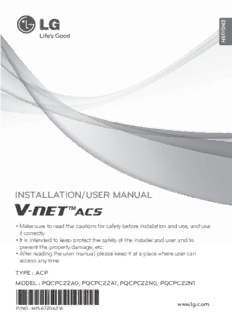
INSTALLATION/USER MANUAL - LG VRF PDF
Preview INSTALLATION/USER MANUAL - LG VRF
E N G L IS H INSTALLATION/USER MANUAL (cid:129) Make sure to read the cautions for safety before installation and use, and use it correctly. (cid:129) It is intended to keep protect the safety of the installer and user and to prevent the property damage, etc. (cid:129) After reading the user manual, please keep it at a place where user can access any time. TYPE : ACP MODEL : PQCPC22A0, PQCPC22A1, PQCPC22N0, PQCPC22N1 www.lg.com P/NO : MFL67206316 2 TIPS FOR SAVING ENERGY E N G TIPS FOR SAVING ENERGY L IS H Here are some tips that will help you minimize the power consumption when you use the air conditioner. You can use your air conditioner more efficiently by referring to the instructions below: • Do not cool excessively indoors. This may be harmful for your health and may consume more electricity. • Block sunlight with blinds or curtains while you are operating the air conditioner. • Keep doors or windows closed tightly while you are operating the air conditioner. • Adjust the direction of the air flow vertically or horizontally to circulate indoor air. • Speed up the fan to cool or warm indoor air quickly, in a short period of time. • Open windows regularly for ventilation as the indoor air quality may deteriorate if the air condi- tioner is used for many hours. • Clean the air filter once every 2 weeks. Dust and impurities collected in the air filter may block the air flow or weaken the cooling / dehumidifying functions. ! NOTE • The product images and descriptions included in this manual are stated based on ACP Premium-Free volt (Model Name: PQCPC22A0). ACP Premium-Free volt (PQCPC22A0) ACP Premium-24V (PQCPC22A1) ACP Standard-Free volt (PQCPC22N0) ACP Standard-24V (PQCPC22N1) For your records Staple your receipt to this page in case you need it to prove the date of purchase or for warranty purposes. Write the model number and the serial number here: Model number : Serial number : You can find them on a label on the side of each unit. Dealer’s name : Date of purchase : IMPORTANT SAFETY INSTRUCTIONS 3 E N IMPORTANT SAFETY INSTRUCTIONS G L IS H READ ALL INSTRUCTIONS BEFORE USING THE APPLIANCE. Always comply with the following precautions to avoid dangerous situations and ensure peak performance of your product ! WARNING It can result in serious injury or death when the directions are ignored ! CAUTION It can result in minor injury or product damage when the directions are ignored ! WARNING • Installation or repairs made by unqualified persons can result in hazards to you and others. • Installation MUST conform with local building codes or, in the absence of local codes, with the Nation Electrical Code NFPA 70/ANSI C1-1003 or current edition and Canadian Electrical Code Part1 CSA C.22.1. • The information contained in the manual is intended for use by a qualified service technician familiar with safety procedures and equipped with the proper tools and test instruments. • Failure to carefully read and follow all instructions in this manual can result in equipment mal- function, property damage, personal injury and/or death. Installation • Any question about the product installation should be asked to the service center or the professional installation agency. - It may cause fire, electric shock, explosion or injury. • Consult the service center or the professional installation agency about reinstalling the installed product. - It may cause fire, electric shock, explosion or injury. • Please use the standardized parts. - It may cause fire, electric shock, explosion, injury, or failure. • Do not keep or use combustible gas or inflammable material near the product. - IT may cause fire or electric shock. • Do not disassemble, repair or modify the product at random. - It may cause failure of the product. • Do not install where raindrop can fall. - It may cause failure of the product. • Do not install the product at wet place. - It may cause failure of the product. • Provided product and adaptor shall only be installed and used inside a building. - It may cause fire or failure of the product. *Do not install or use outside. • Install stably in a place that can endure the weight of the ACP. - If the installation place is not strong enough, the ACP may fall and damaged. • Make sure to enquire to the specialty store of the product purchase or service center for electric works. - It may cause fire or electric shock. • Do not damage the power cord or bend it by force. - It may cause fire or electric shock. • You need to use a safely insulated power supply which follows IEC61558-2-6 and NEC Class2 - If you do not follow, It may cause fire, electric shock, explosion or injury. 4 SAFETY PRECAUTIONS E N G • Do not connetion 220V power to 24V products L IS - If you do not follow, It may cause fire, electric shock, explosion or injury. H • Do not connect power cord to the control signal connector. - It may cause fire or explosion. Operation • Do not change or extend the power cord with your own discretion. - It may cause fire or electric shock • Do not place any heating device near the product. - It may cause fire. • Do not use any heating device near the power cord. - It may cause fire or electric shock. • Do not let water flow into the product. - It may cause electric shock or failure. • Do not put heavy weight on the power cord. - It may cause fire or electric shock. • Do not put heavy weight on the product. - It may cause the failure of the product. • If the product is flooded, consult the service center or the professional installation agency. - It may cause fire or electric shock. • Let the children or the old and the weak be controlled by the guardian to use. - It may cause accident or failure. • Do not give any shock to the product. - Any shock to the product may cause failure. • Grab the head of the plug of the power cord to pull when disconnecting the plug, and do not touch the plug with wet hands. - It may cause fire or to deform the product. • Do not use the product in certain environments as follows. - If the product is used in a place with oil, steam, or sulfuric acid gas, performance may be degraded or product may be damaged. • Do not press the switch or button with sharp objects. - It may cause electric shock or failure of the product. • Please check the operation temperature. - If the product is used in an environment with the temperature exceeding the operation boundary, it may cause a severe damage. Please check the usage temperature boundary in the manual. If there is no specified temperature, please use the product within the boundary of 0~40°C. • Do not put a container, etc. with water on the product. - It may cause fire or electric shock. • Do not touch the switch with wet hand. - It may cause electric shock or failure of the product. • Please read installation and user manual for connection with PC or peripheral devices. - It may cause fire or failure of the product. • If a warning window appears on PC, product stops, or it does not work, immediately stop the usage. - It may cause fire or failure of the product. ! CAUTION Operation • Do not use strong detergent such as solvent, but a soft cloth. - It may cause fire or to deform the product. • Please check the rated capacity of the power. - It may cause fire or failure of the product. TABLE OF CONTENTS 5 E N TABLE OF CONTENTS G L IS H 2 TIPS FOR SAVING ENERGY 75 Installing the ACP in DIN RAIL 76 Connecting RS-485 cable to the ACP 76 Fixing the ACP to the wall 3 IMPORTANT SAFETY IN- 78 Connecting Ethernet cable (LAN cable) to the ACP STRUCTIONS 79 Before configuring the ACP environment 79 Setting the ACP network address 81 Entering into the environment setup mode 6 ACP Functions and Specifi- 82 How to set network address 84 Setting IP address cation 85 Using dynamic IP using DHCP 6 ACP Functions 86 Checking ACP access 8 ACPComponents 88 Setting the functions of the ACP 9 Names of each part of ACP 88 Before setting the functions of the ACP 11 ACP Hardware Specification 89 Selecting Peak or Demand 91 Selecting ACCS display language 92 Setting whether to use schedule function 12 Operating ACP with ACCS 94 Setting whether to use the power display 12 Review the initial ACCS screen function 15 Controlling the Equipments 95 Setting whether to display error history 23 Ventilation Control Screen and unique fea- 96 Setting whether to display cycle informa- tures tion 24 AWHP Control Screen and unique fea- 97 Setting whether to use FireAlarm function tures 98 Setting whether to use air conditioner 25 AHU Control Screen and unique features 0.5°C control function 26 Chiller Control Screen and unique features 98 Setting whether to use CH6 function 27 Setting the schedule 99 Software service function 33 Controlling the peak operation ratio 99 Software update 34 Indoor unit priority control method 102 Data backup 37 Outdoor unit capacity control method 104 Data recovery 40 Controlling demand power 106 RS-485 data logging 41 Indoor unit priority control method 107 Accessing ACP 43 Outdoor unit capacity control method 112 Input indoor/outdoor unit and ventilation 46 Monitoring the equipment status equipment information 48 Reviewing the Error Log 112 When ACP is connected to AC Manager 51 Reviewing the power (power display inter- 113 When ACP is not connected to AC Man- face) ager 54 Setting the system 117 Verifying and checking the ACP installa- 63 Indoor unit priority control setting tion 64 Outdoor unit capacity control setting 68 Additional functions 119NOTES 119 Troubleshooting 69 Installing ACP 123 Guide to Open Source Software 69 Installing ACP 70 Check points during the ACP installation 71 Setting the indoor unit address 72 Setting the PI485 and connecting the cable 74 Installing ACP and connecting cables 6 ACP FUNCTIONS AND SPECIFICATION E N G ACP FUNCTIONS AND SPECIFICATION L IS H ACP (Advanced Control Platform) is the central controller that can manage up to 256 equipments in one space individually or as combined. ACP can monitor or control the equipments installed in each room of the building from the places such as the management office of a building or the ad- ministration office of a school. ACP Functions Major functions of the ACP are as follows. Environment setting function using the ACP external buttons ACP can use the external buttons installed outside of the ACP to set the following functions. - Set Network environment (IP address, Net mask, Gateway) - Set the function to use between Peak/demand function - Set the language to use in LG ACCS screen - Set whether to use schedule function - Set whether to use integrated power function - Decide whether to use error history display function - Decide whether to display outdoor freezing cycle related information - SW upgrade function - Data backup function - Data recovery function - RS-485 communication logging function - Set CH6 for chiller interface (CH6 is not supported by PQCPC22A0 or PQCPC22N0.) PQCPC22A0 PQCPC22A0 ACP Functions and Specification 7 E N Embedded web server function G L Without an installation of a separate PC program, when IP address of ACP is input in the address IS H window using Internet Explorer, the central control program in ACP web server is automatically run, and the functions of various contents can be used. Internet PQCPC22A0 Internet Explorer - Controlling of up to 256 air conditioner indoor units - Monitoring of error and operation status - Controlling the peak power / demand power (cid:136)(cid:148)(cid:148)(cid:144)(cid:90)(cid:79)(cid:79)(cid:81)(cid:89)(cid:82)(cid:78)(cid:81)(cid:86)(cid:88)(cid:78)(cid:81)(cid:78)(cid:81)(cid:80)(cid:81) - System setting function Devices that can interface with ACP Device Premium support Standard support AC Ez O O Simple Central Controller O O AC-Smart O O AC Manager O O Air Conditioner O O Ventilation O O AWHP O O Fire Alarm O O Chiller O X AHU O X 8 ACP Functions and Specification E N G ACP Components L IS H Inside the packaged box of the ACP, there are the components as in the following drawing. Open the packaged box of the ACP, and check if all of the corresponding components are in- cluded. PQCPC22A0 ACP (Advanced Control Platform) Power Supply Adaptor Power Cord Input: 100~240V 250V AC, 3A AC 50/60Hz 3.33A Output: DC 12V 3.33A, 40W MAX ! NOTE • Power Supply Adaptor and Power Cord are not included in PQCPC22A0 or PQCPC22A0. ACP Functions and Specification 9 E N Names of each part of ACP G L IS ACP is composed as follows. H 1 PQCPC22A0 2 6 8 3 5 PQCPC22A0 7 4 9 10 11 12 13 ! NOTE • No. 3 and No. 4 may be different for each model. 10 ACP Functions and Specification E N G 1 Cover L IS Front cover of the ACP H 2 RS-232 console port Reserved communication port 3 Adaptor connection jack Jack for DC 12V to connect to the power supply adaptor (not supported by PQCPC22A1 or PQCPC22N1.) 4 Power port AC24V port for power connection (not supported by PQCPC22A0 or PQCPC22N0) 5 Buttons and LCD Buttons and LCD to set network environment and to display other information 6 Basic external input/output signal connectors Connection ports to connect to external input/output signals (DI:2, DO:2) 7 RS-485 communication port RS-485 communication ports to connect to air conditioner and ventilation equipment (4 in total) 8 Optional input/output and RS-485 communication port (not supported in Standard.) Connection port to connect to external input/output signals and RS-485 communication port for external expansion. (8 DI’s, 2 DO’s, 2 RS-485 communication ports) 9 Mini USB port USB to Serial port for software debugging 10 USB port For software update and data backup 11 Power switch Switch to turn on or off the power of the ACP 12 Ethernet port Ethernet port to connect to internet and AC Manager 13 SD card slot For RS-485 communication data backup. ! CAUTION If four times the power connector for the connection, as shown by using the right connec- tion, but please note that an electric shock. Use the designated parts must be connected to a power source. ※Connector manufacturers: PHOENIX CONTACT PartNo: MVSTBR 2,5 / 2-ST-5, 08 2P 5.00MM
Description: