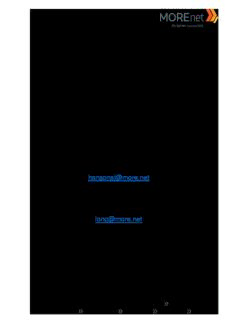
Installation and Configuration of a Windows Server 2016 Domain Controller MOREnet Annual ... PDF
Preview Installation and Configuration of a Windows Server 2016 Domain Controller MOREnet Annual ...
Installation and Configuration of a Windows Server 2016 Domain Controller MOREnet Annual Conference October 2017 Presented By: Stephanie Hanson [email protected] & Jim Long [email protected] Missouri Research and Education Network University of Missouri System 221 N. Stadium Blvd., Ste. 201 Columbia, MO 65203 P: (573) 884-7200 F: (573) 884-6673 www.MORE.net Contents CONTENTS .......................................................................................................................................................................... 2 INTRODUCTION .................................................................................................................................................................. 4 SECTION I: INSTALLING WINDOWS 2016 SERVER SOFTWARE ............................................................................................. 5 MUST-READ LINKS! ........................................................................................................................................................ 5 BEST PRACTICES ............................................................................................................................................................. 5 SECTION II: WINDOWS SERVER 2016 INITIALIZATION ....................................................................................................... 16 SECTION III: WELCOME TO SERVER MANAGER ................................................................................................................. 20 NAVIGATING SERVER MANAGER .................................................................................................................................. 21 Server Manager Console Header: ............................................................................................................................. 21 The Notifications Area: ............................................................................................................................................. 21 Manage: .................................................................................................................................................................. 22 Tools: ....................................................................................................................................................................... 23 View: ........................................................................................................................................................................ 24 Help: ........................................................................................................................................................................ 24 MANDATORY CONFIGURATIONS ................................................................................................................................. 25 Set the Time Zone ..................................................................................................................................................... 25 Setup the Network Card(s) ....................................................................................................................................... 28 Change the Computer Name .................................................................................................................................... 31 Windows Update ...................................................................................................................................................... 33 Enable Remote Desktop ........................................................................................................................................... 37 SECTION IV: BUILDING A DOMAIN CONTROLLER............................................................................................................... 39 DEFINITIONS ................................................................................................................................................................ 39 MUST-READ LINKS! ...................................................................................................................................................... 39 INSTALLING ACTIVE DIRECTORY DOMAIN SERVICES .................................................................................................... 40 The Wizard ........................................................................................................................................................................................................... 41 PROMOTING YOUR SERVER TO A DOMAIN CONTROLLER ............................................................................................ 47 Naming Considerations for Your Domain .................................................................................................................. 47 The Wizard ........................................................................................................................................................................................................... 48 SECTION V: CUSTOMIZING YOUR DOMAIN CONTROLLER ................................................................................................. 57 MUST-READ LINKS! ...................................................................................................................................................... 57 ADMINISTRATOR ACCOUNTS ....................................................................................................................................... 57 Create a New Administrator Account ....................................................................................................................... 59 Add Your New Administrator Account to the Built-In Administrators Security Group ................................................ 61 Secure the Built-in Administrator Account ................................................................................................................ 62 ADDRESSING ERRORS ................................................................................................................................................... 65 Troubleshooting Tools .............................................................................................................................................. 70 DNS SERVER CONFIGURATION ..................................................................................................................................... 71 Definitions ................................................................................................................................................................ 71 Must-Read Links!...................................................................................................................................................... 73 Navigating DNS Server Properties............................................................................................................................. 74 Interfaces Tab ...................................................................................................................................................................................................... 75 Forwarders Tab ................................................................................................................................................................................................... 75 Advanced Tab ...................................................................................................................................................................................................... 76 Missouri Research and Education Network University of Missouri System 2 221 N. Stadium Blvd., Ste. 201 Columbia, MO 65203 P: (573) 884-7200 F: (573) 884-6673 www.MORE.net Root Hints Tab ..................................................................................................................................................................................................... 77 Debug Logging Tab .............................................................................................................................................................................................. 78 Event Logging Tab ............................................................................................................................................................................................... 78 Monitoring Tab .................................................................................................................................................................................................... 79 Security Tab ......................................................................................................................................................................................................... 79 Navigating Forward Lookup Zones ........................................................................................................................... 80 General Tab ......................................................................................................................................................................................................... 81 Start of Authority Tab ......................................................................................................................................................................................... 83 Name Servers Tab ............................................................................................................................................................................................... 84 WINS Tab ............................................................................................................................................................................................................. 84 Zone Transfers Tab .............................................................................................................................................................................................. 85 Security Tab ......................................................................................................................................................................................................... 85 Creating Reverse Lookup Zones ................................................................................................................................ 86 The Wizard ........................................................................................................................................................................................................... 87 Creating Conditional Forwarders .............................................................................................................................. 91 SECTION VI: SECURITY POLICIES FOR WINDOWS SERVER 2016 ......................................................................................... 93 MUST-READ LINKS! ...................................................................................................................................................... 93 GROUP POLICY MANAGEMENT .................................................................................................................................... 95 PASSWORD POLICIES.................................................................................................................................................... 97 AUDIT POLICY CONFIGURATION................................................................................................................................. 104 USER RIGHTS ASSIGNMENT ........................................................................................................................................ 109 SECURITY OPTIONS .................................................................................................................................................... 112 EVENT LOG POLICIES .................................................................................................................................................. 116 RESTRICTED GROUPS ................................................................................................................................................. 118 Create a New Security Group to Manage Workstations & Member Servers ............................................................ 118 Add Administrative Users to the New Security Group ............................................................................................. 119 Create Your Local Administrator Group Policy ........................................................................................................ 120 SYSTEM SERVICES....................................................................................................................................................... 124 System Services Example Configuration .................................................................................................................. 126 REGISTRY POLICIES ..................................................................................................................................................... 132 FILE SYSTEM PERMISSIONS ........................................................................................................................................ 138 WIRELESS NETWORK POLICIES ................................................................................................................................... 139 SECTION VII: HOSTS FILE GPO ......................................................................................................................................... 140 MUST READ LINKS! ..................................................................................................................................................... 140 CREATE A SHARE ........................................................................................................................................................ 141 The Wizard ......................................................................................................................................................................................................... 142 DOWNLOAD THE CURRENT MVP HOSTS FILE ............................................................................................................. 156 CREATE THE GPO ........................................................................................................................................................ 158 Disable the DNS Client Services............................................................................................................................... 159 Deploy the Hosts File GPO with Group Policy Preferences ....................................................................................... 161 TEST, TEST, TEST!! .............................................................................................................................................. 163 Missouri Research and Education Network University of Missouri System 3 221 N. Stadium Blvd., Ste. 201 Columbia, MO 65203 P: (573) 884-7200 F: (573) 884-6673 www.MORE.net Back to Contents Introduction This document is intended as a step-by-step guide for installing and setting basic security settings for a Domain Controller. We will walkthrough basic settings and configurations, giving you a starting point to create and maintain a secure Windows 2016 Domain Controller. We advise you use this guide in addition to other available guides, supplementing this information with strategies outlined on the Microsoft Security site as well as SANS, NSA and NIST. This will improve the security of your domain. Do not consider your domain, or computers in your domain invincible from hacking, viruses or worms because you set certain policies discussed in this guide. You must also keep current service packs, updates, hot-fixes and security patches applied to the all systems on your network. Not merely Servers, but also Workstations and any other network devices. Following Microsoft best practices for security will reduce the chances of security breaches, but maintaining good practices, end-user communication, and thorough documentation for your own environment is an absolute necessity! We hope you enjoy this document! Missouri Research and Education Network University of Missouri System 4 221 N. Stadium Blvd., Ste. 201 Columbia, MO 65203 P: (573) 884-7200 F: (573) 884-6673 www.MORE.net Back to Contents Section I: Installing Windows 2016 Server Software MUST-READ LINKS! Windows Server 2016 https://docs.microsoft.com/en-us/windows-server/windows-server-2016 System Requirements for Windows 2016 Server https://docs.microsoft.com/en-us/windows-server/get-started/system-requirements Important Issues in Windows Server 2016 https://docs.microsoft.com/en-us/windows-server/get-started/windows-server-2016-ga-release-notes BEST PRACTICES Never install a new system on the public network. Start system in a development environment then move system to your production network. Patch system immediately after installation. Apply all security settings to system. Configure Host Based Firewall. Install and update Anti-Virus software. Verify all settings. When upgrading or reloading a system, perform a full backup prior to installation. Missouri Research and Education Network University of Missouri System 5 221 N. Stadium Blvd., Ste. 201 Columbia, MO 65203 P: (573) 884-7200 F: (573) 884-6673 www.MORE.net 1. Turn on system and insert installation disk a. If the Startup Sequence in the BIOS hasn’t been set to boot from the CD/DVD drive, you will want to change these settings prior to starting your installation 2. Choose Language, Time and currency format and Keyboard input method. 3. Click Next. Missouri Research and Education Network University of Missouri System 6 221 N. Stadium Blvd., Ste. 201 Columbia, MO 65203 P: (573) 884-7200 F: (573) 884-6673 www.MORE.net a. You will receive a message “Setup is starting”. 4. Click Install now. b. The installation iso can also be used to Repair Your Computer. i. If you select Repair your computer from the Windows Setup screen above, you will be asked to Troubleshoot or Turn off your PC. ii. If you select Troubleshoot, either you can browse for a System Image file to Recover Windows, or you can launch a Command Prompt. iii. Review the Microsoft documentation: Recover the Operating System or Full Server (referencing Windows Server 2008 R2), https://technet.microsoft.com/library/cc755163.aspx Wbadmin Start sysrecovery, https://technet.microsoft.com/en- us/library/cc742118(v=ws.11).aspx Missouri Research and Education Network University of Missouri System 7 221 N. Stadium Blvd., Ste. 201 Columbia, MO 65203 P: (573) 884-7200 F: (573) 884-6673 www.MORE.net 5. Select the operating system you want to install. a. The default selection is Windows Server 2016 Standard. This is the Server Core Edition which is managed via Command Line, Powershell, or Remotely. Server Core is the Microsoft recommended option. b. Windows Server 2016 Standard (Desktop Experience) loads with the graphical interface. c. If you want to switch from either operating system option, you cannot convert from one to the other. You must perform a complete re-install. 6. Click Next. Missouri Research and Education Network University of Missouri System 8 221 N. Stadium Blvd., Ste. 201 Columbia, MO 65203 P: (573) 884-7200 F: (573) 884-6673 www.MORE.net 7. Please read the license terms. a. Make sure to read and accept the licensing terms prior to installation. b. You cannot proceed without checking the box accepting the license terms. 8. Click Next. Missouri Research and Education Network University of Missouri System 9 221 N. Stadium Blvd., Ste. 201 Columbia, MO 65203 P: (573) 884-7200 F: (573) 884-6673 www.MORE.net 9. Which type of installation do you want? a. Upgrade i. This option is used when upgrading from a previous version of Windows. ii. All files, settings and programs will be kept intact. b. Custom i. This option is used to install a new copy of Windows ii. This will erase the drive and any data that is on it. 10. This is a new install, Click Custom: Install Windows only Missouri Research and Education Network University of Missouri System 10 221 N. Stadium Blvd., Ste. 201 Columbia, MO 65203 P: (573) 884-7200 F: (573) 884-6673 www.MORE.net
Description: