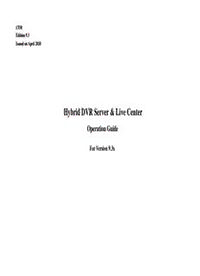
Hybrid DVR Server & Live Center - ildvr PDF
Preview Hybrid DVR Server & Live Center - ildvr
C930 Edition 9.3 Issued on April 2010 Hybrid DVR Server & Live Center Operation Guide For Version 9.3x No part of this manual, including the products and software described in it, may be reproduced, transmitted, transcribed, stored in a retrieval system, or translated into any language in any form or by any means, except documentation kept by the purchasers for backup purposes, without the express written permission of ILDVR Digital Technology. (“ILDVR”) Product warranty or service will not be extended if: (1) the product is repaired, modified, or altered, unless such repair, modification of alteration is authorized in writing by ILDVR; or (2) the serial number of the product is defaced or missing. ILDVR PROVIDES THIS MANUAL “AS IS” WITHOUT WARRANTY OF ANY KIND, EITHER EXPRESS OR IMPLIED, INCLUDING BUT NOT LIMITED TO THE IMPLIED WARRANTIES OR CONDITIONS OF MERCHANTABILITY OR FITNESS FOR A PARTICULAR PURPOSE. IN NO EVENT SHALL ILDVR, ITS DIRECTORS, OFFICERS, EMPLOYEES OR AGENTS BE LIABLE FOR ANY INDIRECT, SPECIAL, INCIDENTAL, OR CONSEQUENTIAL DAMAGES (INCLUDING DAMAGES FOR LOSS OF PROFITS, LOSS OF BUSINESS, LOSS OF USE OR DATA, INTERRUPTION OF BUSINESS AND THE LIKE), EVEN IF ILDVR HAS BEEN ADVISED OR THE POSSIBILITY OF SUCH DAMAGES ARISING FROM ANY DEFECT OR ERROR IN THIS MANUAL OR PRODUCT. SPECIFICATIONS AND INFORMATION CONTAINED IN THIS MANUAL ARE FURNISHED FOR INFORMATIONAL USE ONLY, AND ARE SUBJECT TO CHANGE AT ANY TIME WITHOUT NOTICE, AND SHOULD NOT BE CONSTRUED AS A COMMITMENT BY ILDVR. ILDVR ASSUMES NO RESPONSIBILITY OR LIABILTY FOR ANY ERRORS OR INACCURACIES THAT MAY APPEAR IN THIS MANUAL, INCLUDING THE PRODUCTS AND SOFTWARE DESCRIBED IN IT. Products and corporate names appearing in this manual may or may not be registered trademarks or copyrights of their respective companies, and are used only for identification or explanation and to the owners’ benefit, without intent to infringe. Copyright © 2010 ILDVR DIGITAL TECHNOLOGY all rights reserved. ILDVR Global Distribution & Service Hungary: www.ildvr.hu Directory Introduction of IP-CCTV Solutions………………………………………………………………………………………………………………………………….. 6 Chapter 1 Hybrid DVR Server 1.1 Product Features and Model Difference……………………………………………………………………………………………………………... 8 1.2 Hardware and Software Installation…………………………………………………………………………………………………………9 1.2.1 Compatible hardware List……………………………………………………………………………………………………………………………………………9 1.2.2 DVR card cable connection…………………………………………………………………………………………………………………………………………10 1.2.3 Windows OS display settings……………………………………………………………………………………………………………………………………….13 1.2.4 Driver and DVR software installation………………………………………………………………………..………………………………………………15 1.2.5 Disk Manager Operation…………………………………………………………………………………………………………………………………….16 1.3 Program Main Interface…………………………………………………………………………………………………………………….18 1.4 DVR Server Configuration…………………………………………………………………………………………………………………………………..23 1.4.1 System Configuration…………………………………………………………………………………………………………………………………………….23 1.4.2 Camera Setup................................................................................................................................................................................................................................27 1.4.3 Alarm In and Relay Out Setup……………………………………………………………………………………………………………………………………31 1.4.4 PTZ Setup and Motion Alarm……………………………………………………………………………………………………………………………………34 1.4.5 Email and SMS Setup……………………………………………………………………………………………………………………………………………36 1.4.6 Digital Matrix TV-out Setup……………………………………………………………………………………………………………………………………...38 1.4.7 User Management……………………………………………………………………………………………………………………………………………….. 40 1.4.8 Multiple Display Outputs………………………………………………………………………………………………………………………………………...42 1.4.9 PC Decode TV-Client…………………………………………………………………………………………………………………………………………….46 1.5 IP Device Operation………………………………………………………………………………………………………………………………………46 1.6 Motion Detect Setup………………………………………………………………………………………………………………………………………...54 1.7 System Search (Playback)…………………………….……………………………………………………………………………………………………55 1.7.1 Playing Button Description…………………………………………………………………………………………………………………………………………56 ___________________________________________________________________________________________________________________________________________________________ DVR / NVR User Manual [1] 1.7.2 Time Slice Bar................……………………………………………………………………………………………………………………………………………56 1.7.3 Date Panel ………………………………………………………………………………………………………………………………………………………….57 1.7.4 Camera Panel ……………………………………………………………………………………………………………………………………………………….57 1.7.5 File List Panel……………………………………………………………………………………………………………………………………………………….57 1.7.6 Color Panel………………………………………………………………………………………………………………………………………………………….58 1.7.7 Tools Panel …………………………………………………………………………………………………………………………………………………………59 1.7.8 Object search………………………………………………………………………………………………………………………………………………………..59 1.7.9 Incremental search………………………………………………………………………………………………………………………………………………….60 1.7.10 POS search …………………………………………………………………………………………………………………………………………………………60 1.7.11 ACU search …………………………………………………………………………………………………………………………………………………………61 1.8 System Alarm Control………………………………………………………………………………………………………………………………………...61 1.8.1 Sensor alarm trigger relay out……………………………………………………………………………………………………………………………………61 1.8.2 Sensor alarm trigger PTZ preset…………………………………………………………………………………………………………………………………61 1.8.3 Motion alarm trigger relay out…………………………………………………………………………………………………………………………………..62 1.8.4 Motion alarm trigger PTZ preset…………………………………………………………………………………………………………………………………62 1.8.5 Sound alarm trigger beep…………………………………………………………………………………………………………………………………………62 1.8.6 Alarm send image to Center……………………………………………………………………………………………………………………………….63 1.8.7 Alarm send email ……………………………………………………………………………………………………………………………………………….63 1.8.8 Alarm send Text Short Message (SMS) …………………………………………………………………………………………………………………………63 1.8.9 Alarm playing audio…………………………………………………………………………………………………………………………………………….64 1.8.10 Alarm popup image……………………………………………………………………………………………………………………………………………65 1.8.11 Alarm popup Electron Map……………………………………………………………………………………………………………………………………65 1.9 PTZ Preset Operation………………………………………………………………………………………………………………………………………66 1.9.1 PC keyboard…………………………………………………………………………………………………………………………………………………….67 1.9.2 Analog keyboard……………………………………………………………………………………………………………………………………………67 1.9.3 PC mouse control……………………………………………………………………………………………………………………………………………67 1.9.4 PC mouse control on camera……………………………………………………………………………………………………………………………………70 1.10 Data Backup…………………………………………………………………………………………………………………………………………………….71 ___________________________________________________________________________________________________________________________________________________________ DVR / NVR User Manual [2] 1.10.1 DVR Backup program…………………………………………………………………………………………………………………………………….72 1.10.2 Backup by Time………………………………………………………………………………………………………………………………………………….74 1.10.3 Video Clip………………………………………………………………………………………………………………………………………………………..75 1.10.4 Backup to CD/DVD……………………………………………………………………………………………………………………………………………..76 1.10.5 Burn data CD/DVD………………………………………………………………………………………………………………………………………………77 1.10.6 Viewing backup data……………………………………………………………………………………………………………………………………………..78 1.11 PDA / Cell Phone Remote View……………………………………………………………………………………………………………………………79 1.12 Miscellaneous Operation……………………………………………………………………………………………………………………………………80 1.12.1 Instant Playback…………………………………………………………………………………………………………………………………………………80 1.12.2 Audio spy………………………………………………………………………………………………………………………………………………………...80 1.12.3 Remote talk……………………………………………………………………………………………………………………………………………………..81 1.12.4 Adjust OSD Position……………………………………………………………………………………………………………………………………………81 1.12.5 Mask Private Area……………………………………………………………………………………………………………………………………………….81 1.12.6 Capture Picture…………………………………………………………………………………………………………………………………………………..82 1.12.7 Print Picture……………………………………………………………………………………………………………………………………………………..84 1.12.8 Manually control Relay out………………………………………………………………………………………………………………………………………84 1.12.9 System Log………………………………………………………………………………………………………………………………………………………84 Chapter 2 Live Center 2.1 Program Installation and Main Interface………………………………………………………………………………………………………………85 2.2 Live Center Local Setup…………………………………………………………………………………………………………………………………….85 2.2.1 IP Setup………………………………………………………………………………………………………………………………………………………….85 2.2.2 Window Setup………………………………………………………………………………………………………………………………………………..…87 2.2.3 Record Setup ……………………………………………………………………………………………………………………………………………………89 2.2.4 User Management ………………………………………………………………………………………………………………………………………………89 2.3 Connect to Video Server…………………………………………………………………………………………………………………………………….90 2.3.1 Auto connect at start up…………………………………………………………………………………………………………………………………………90 ___________________________________________________________________________________________________________________________________________________________ DVR / NVR User Manual [3] 2.3.2 Auto connect alarm camera……………………………………………………………………………………………………………………………………..90 2.3.3 Manually connect camera from Connection List………………………………………………………………………………………………………………90 2.3.4 Manually connect camera from Connection Group……………………………………………………………………………………………………………91 2.4 Remote Manage Video Server……………………………………………………………………………………………………………………………...91 2.5 Local Search (Playback) …………………………………………………………………………………………………….………………………………92 2.6 Remote Search (Playback) ……………………………………………………………………………………….…………………………………………92 2.7 Alarm Management and E-map Operation……………………………………………………………………………………………………………..93 2.7.1 Introduction of E-map…………………………………………………………………………………………………………..………………………………93 2.7.2 E-map Setup…………………………………………………………………………………………………………………………………………………..…93 2.7.3 Operation on E-map……………………………………………………………………………………………………….……………………………………95 2.8 Remote Control PTZ……………………………………………………………………………………………………………..………………………..…97 2.9 Data Backup…………………………………………………………………………………………………………………………………………..…..…97 2.10 IP Matrix and TV-out Operation……………………………………………………………………………………………………………..…………97 2.10.1 Introduction of IP Matrix…………………………………………..………………………………………………………………………………………..…97 2.10.2 Decode Card TV-wall Operation…………………………………………………………………………….…………………………………………………98 2.10.3 PC Decode TV-wall Operation………………………………………………………..………..…………………………………………………………..…100 2.11 Miscellaneous Operation………………………………………………………………………………………………………………………………….102 2.11.1 Right-click menu operation ……………..…………………………………………………………………………………………………………………….102 2.11.2 Remote Monitor Audio ………………………………………………………………………………………………………………..……….…………..…102 2.11.3 Remote Talk ………………………………………………………………………………………………………………………………….….…….…..…102 2.11.4 Change camera viewing window……………………………………………………………………………………………………………………………..103 2.11.5 Capture Picture…………………………………………………………………………………………………………………………………….………..…103 2.11.6 Print Picture…………………………………………………………………………………………………………………………………………….…..…103 2.11.7 System Log ……………………………………………………………………………………………………………………………….……………....…104 Chapter 3 Web Client 3.1. Download and install ActiveX Control ………………………………………………………………………………………………………………..…106 ___________________________________________________________________________________________________________________________________________________________ DVR / NVR User Manual [4] 3.2. Control panel ………………………………………………………………………………………………………………………………………………..…108 3.3. Remote Record………………………………………………………………………………………………………….………………………………..…109 3.4. Remote Search……………………………………………………………………………………………………………………………..……………..…109 3.5. Local Search………………………………………………………………………………………………………………………..………………………..…110 Appendix A: PTZ Operation Guide on PC Keyboard...…………………..……………………………………………………………………………………111 Appendix B: PCDVR Keyboard IKB-2988 Operation Guide……………………………………………………………………………………..113 Appendix C: Change DVR card’s default setting………………………………………………………………………………………………..…………….115 . ___________________________________________________________________________________________________________________________________________________________ DVR / NVR User Manual [5] Introduction of IP-CCTV Solutions ® Thank you for using the ILDVR IP video surveillance system. This operation manual illustrates how to set up the hardware and software. It also helps to explain each individual icon function and demonstrates how to use the system effectively in a stable environment. Prior to installing the system, operators should go through this manual thoroughly. Local suppliers may support them in due course. IP-CCTV Product Lines Item Product Name Video Record Type Reasons for choosing… High resolution and high quality video images with a friendly GUI interface. It’s PC-DVR 1 Local HDD convenient to operate, easy to expand the cameras, and possesses powerful integration (DVR card) capabilities. NetDVR 2 Local HDD Stable, without risk of computer viruses. Requires very low maintenance. (Stand Alone) This is the next generation product in security surveillance. This product has everything 3 IP Camera Local SD card and network you need, all built into one! The IP Camera is very cost effective and incredibly easy to install This has all the traditional high speed dome features, but overcomes the distance limit of 4 IP Speed Dome Network stream coaxial cable transmission. Network stream Convert your existing analog camera to an IP camera. Use IP video server to upgrade 5 IP Video Server (5001HS both SD card and network) your existing CCTV system to IP-CCTV system 6 IP Matrix N/A Innovative IP TV-wall solution to replace traditional analog TV-wall facility. ___________________________________________________________________________________________________________________________________________________________ DVR / NVR User Manual [6] ___________________________________________________________________________________________________________________________________________________________ DVR / NVR User Manual [7]
