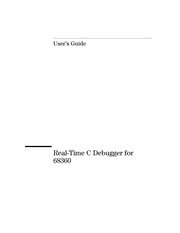Table Of ContentUser’s Guide
Real-Time C Debugger for
68360
Notice
Hewlett-Packard makes no warranty of any kind with regard to this material,
including, but not limited to, the implied warranties of merchantability and
fitness for a particular purpose. Hewlett-Packard shall not be liable for errors
contained herein or for incidental or consequential damages in connection
with the furnishing, performance, or use of this material.
Hewlett-Packard assumes no responsibility for the use or reliability of its
software on equipment that is not furnished by Hewlett-Packard.
© Copyright 1987, 1994, 1996, Hewlett-Packard Company.
This document contains proprietary information, which is protected by
copyright. All rights are reserved. No part of this document may be
photocopied, reproduced or translated to another language without the prior
written consent of Hewlett-Packard Company. The information contained in
this document is subject to change without notice.
MS-DOS(R) is a U.S. registered trademark of Microsoft Corporation.
HP-UX 9.* and 10.0 for HP 9000 Series 700 and 800 computers are X/Open
Company UNIX 93 branded products.
TrueType(TM) is a UMS.S. trademark of Apple Computer, Inc.
UNIX(R) is a registered trademark in the United States and other countries,
licensed exclusively through X/Open Company Limited.
Windows or MS Windows is a U.S. trademark of Microsoft Corporation.
Hewlett-Packard
P.O. Box 2197
1900 Garden of the Gods Road
Colorado Springs, CO 80901-2197, U.S.A.
RESTRICTED RIGHTS LEGEND Use, duplication, or disclosure by the
U.S. Government is subject to restrictions as set forth in subparagraph (c)
(1)(ii) of the Rights in Technical Data and Computer Software Clause at
DFARS 252.227-7013. Hewlett-Packard Company, 3000 Hanover Street, Palo
Alto, CA 94304 U.S.A. Rights for non-DOD U.S. Government Departments
and Agencies are as set forth in FAR 52.227-19(c)(1,2).
2
Printing History
New editions are complete revisions of the manual. The date on the title
page changes only when a new edition is published.
A software code may be printed before the date; this indicates the version
level of the software product at the time the manual was issued. Many
product updates and fixes do not require manual changes, and manual
corrections may be done without accompanying product changes. Therefore,
do not expect a one-to-one correspondence between product updates and
manual revisions.
Edition 1 B3627-97000, June 1994
Edition 2 B3627-97001, November 1994
Edition 3 B3627-97002, January 1996
Safety, Certification and Warranty
Safety and certification and warranty information can be found at the end of
this manual on the pages before the back cover.
3
Real-Time C Debugger — Overview
The Real-Time C Debugger is an MS Windows application that lets you debug
C language programs for embedded microprocessor systems.
The debugger controls HP 64700 emulators and analyzers either on the local
area network (LAN) or connected to a personal computer with an RS-232C
interface or the HP 64037 RS-422 interface. It also controls HP E3490A
Software Probes on the LAN. It takes full advantage of the emulator’s
real-time capabilities to allow effective debug of C programs while running in
real-time.
The debugger is an MS Windows application
• You can display different types of debugger information in different
windows, just as you display other windows in MS Windows applications.
• You can complete a wide variety of debug-related tasks without exiting
the debugger. You can, for example, edit files or compile your programs
without exiting the debugger.
• You can cut text from the debugger windows to the clipboard, and
clipboard contents may be pasted into other windows or dialog boxes.
The debugger communicates at high speeds
• You can use the HP 64700 LAN connection or the RS-422 connection for
high-speed data transfer (including program download). These
connections give you an efficient debugging environment.
You can debug programs in C context
• You can display C language source files (optionally with intermixed
assembly language code).
• You can display program symbols.
• You can display the stack backtrace.
• You can display and edit the contents of program variables.
• You can step through programs, either by source lines or assembly
language instructions.
• You can step over functions.
• You can run programs until the current function returns.
4
• You can run programs up to a particular source line or assembly language
instruction.
• You can set breakpoints in the program and define macros (which are
collections of debugger commands) that execute when the breakpoint is
hit. Break macros provide for effective debugging without repeated
command entry.
You can display and modify processor resources
• You can display and edit the contents of memory locations in
hexadecimal or as C variables.
• You can display and edit the contents of microprocessor registers
including on-chip peripheral registers.
• You can display and modify individual bits and fields of bit-oriented
registers.
You can trace program execution (emulator only)
• You can trace control flow at the C function level.
• You can trace the callers of a function.
• You can trace control flow within a function at the C statement level.
• You can trace all C statements that access a variable.
• You can trace before, and break program execution on, a C variable being
set to a specified value.
• You can make custom trace specifications.
You can debug your program while it runs continuously at full speed
• You can configure the debugger to prevent it from automatically
initiating any action that may interrupt user program execution. This
ensures that the user program executes in real-time, so you can debug
your design while it runs in a real-world operating mode.
• You can inspect and modify C variables and data structures without
interrupting execution.
• You can set and clear breakpoints without interrupting execution.
• You can perform all logic analysis functions, observing C program and
variable activity, without interrupting program execution.
5
In This Book
This book documents the Real-Time C Debugger for 68360. It is organized
into five parts:
Part 1. Quick Start Guide
Part 2. User’s Guide
Part 3. Reference
Part 4. Concept Guide
Part 5. Installation Guide
6
Contents
Part 1 Quick Start Guide
1 Getting Started with an Emulator
Step 1. Start the debugger 27
Step 2. Adjust the fonts and window size 28
Step 3. Map memory for the demo program 29
Step 4. Load the demo program 31
Step 5. Display the source file 32
Step 6. Set a breakpoint 33
Step 7. Run the demo program 34
Step 8. Delete the breakpoint 35
Step 9. Single-step one line 36
Step 10. Single-step 10 lines 37
Step 11. Display a variable 38
Step 12. Edit a variable 39
Step 13. Monitor a variable in the WatchPoint window 40
Step 14. Run until return from current function 41
Step 15. Step over a function 42
Step 16. Run the program to a specified line 43
Step 17. Display register contents 44
Step 18. Trace function flow 46
Step 19. Trace a function’s callers 47
Step 20. Trace access to a variable 49
Step 21. Exit the debugger 50
7
Contents
2 Getting Started with an HP E3490A Software Probe
Step 1. Start the debugger 54
Step 2. Load the demo program and configure initial register values 55
Step 3. Display the source file 57
Step 4. Set a breakpoint 58
Step 5. Run the demo program 59
Step 6. Delete the breakpoint 60
Step 7. Display a variable 61
Step 8. Edit a variable 62
Step 9. Monitor a variable in the WatchPoint window 63
Step 10. Single-step one line 64
Step 11. Run until return from current function 65
Step 12. Step over a function 66
Step 13. Run the program to a specified line 67
Step 14. Display register contents 68
Step 15. Exit the debugger 70
8
Contents
Part 2 User’s Guide
3 Using the Debugger Interface
How the Debugger Uses the Clipboard 75
Debugger Function Key Definitions 76
Starting and Exiting the Debugger 77
To start the debugger 77
To exit the debugger 78
To create an icon for a different emulator 78
Working with Debugger Windows 80
To open debugger windows 80
To copy window contents to the list file 81
To change the list file destination 81
To change the debugger window fonts 82
To set tab stops in the Source window 82
To set colors in the Source window 83
Using Command Files 84
To create a command file 84
To execute a command file 85
To create buttons that execute command files 86
4 Plugging the Emulator into Target Systems
Step 1. Turn OFF power 89
Step 2. Unplug the probe from the demo target system 90
Step 3. Select a clock module 91
Step 4. Plug the probe into the target system 93
Step 5. Turn ON power 95
If the emulator doesn’t work with the target oscillator 96
If the emulator doesn’t work with the target crystal 97
9
Contents
5 Configuring the Emulator
Setting the Hardware Options for an Emulator 101
To select buffering for AS, DS, and R/W signals 101
To enable or disable breaks on memory usage violations 102
To enable or disable BERR to/from the target system 102
To enable or disable external DMA 103
To enable or disable target system interrupts 103
To enable or disable break on writes to ROM 104
To specify the external data bus size 104
To specify the global chip select memory size after reset 105
To specify the maximum bus speed 105
To specify the emulation memory speed 106
To select whether CLKO1 is driven to the target system 106
Setting the Hardware Options for an HP E3490A Software
Probe 107
To specify the processor type 107
To specify the target processor clock speed 108
Mapping Memory (Emulator Only) 110
To map memory 111
Selecting the Type of Monitor (Emulator Only) 114
To select the background monitor 115
To select the foreground monitor 116
To use a custom foreground monitor 117
Using the EMSIM Registers 119
EMSIM Registers in the Emulator 119
EMSIM Registers in the HP E3490A Software Probe 120
To view the SIM register differences 122
To synchronize to the 68360 SIM registers 123
To synchronize to the EMSIM registers 123
To reset the EMSIM registers to processor defaults 124
Verifying the Emulator Configuration 125
To check for configuration inconsistencies 125
To display information about chip selects 126
To display information about bus interface ports 126
10