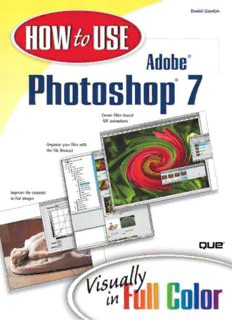
How to Use Adobe Photoshop 7, 3rd Edition PDF
Preview How to Use Adobe Photoshop 7, 3rd Edition
00 0789727706 fm 03/29/2002 1:22 PM Page i HOW USE to Adobe ® Photoshop 7 ® Daniel Giordan 201 W. 103rd Street Indianapolis, Indiana 46290 y a l l u s V i n i 00 0789727706 fm 03/29/2002 1:22 PM Page ii How to Use Adobe® Photoshop® 7 Acquisitions Editor Betsy Brown Copyright © 2002 by Que Publishing Development Editor Alice Martina Smith All rights reserved. No part of this book shall be reproduced, stored in a retrieval system, or transmitted by any means, electronic, mechanical, pho- Managing Editor Charlotte Clapp tocopying, recording, or otherwise, without written permission from the publisher. No patent liability is assumed with respect to the use of the Project Editor information contained herein. Although every precaution has been taken Elizabeth Finney in the preparation of this book, the publisher and author assume no Indexer responsibility for errors or omissions. Neither is any liability assumed for Chris Barrick damages resulting from the use of the information contained herein. Proofreader International Standard Book Number: 0-7897-2770-6 Matt Wynalda Library of Congress Catalog Card Number: 2002103159 Technical Editor Alan Hamill Printed in the United States of America Team Coordinator First Printing: May 2002 Amy Patton 05 04 03 02 4 3 2 1 Interior Designer Nathan Clement Trademarks Cover Designers Nathan Clement All terms mentioned in this book that are known to be trademarks or ser- Aren Howell vice marks have been appropriately capitalized. Que cannot attest to the accuracy of this information. Use of a term in this book should not be regarded as affecting the validity of any trademark or service mark. Warning and Disclaimer Every effort has been made to make this book as complete and as accurate as possible, but no warranty or fitness is implied. The information provided is on an “as is” basis. The author and the publisher shall have neither liabil- ity nor responsibility to any person or entity with respect to any loss or damages arising from the information contained in this book. 00 0789727706 fm 03/29/2002 1:22 PM Page iii Contents at a Glance 1 Getting Started with Photoshop 5 2 Optimizing Photoshop Projects 47 3 Selection Techniques 67 4 Converting Files 85 5 Working with Tone 105 6 Working with Color 121 7 Image Editing Basics 135 8 Drawing, Painting, and Filling with Color 149 9 Using Type 177 10 Using Paths 189 11 Working with Layers 203 12 Building Web Files 221 13 Special Effects 237 Glossary 263 Index 271 00 0789727706 fm 03/29/2002 1:22 PM Page iv Contents 1 4 Getting Started with Photoshop 5 Converting Files 85 Welcome to Photoshop and ImageReady 6 How to Save Files in Other Formats 86 How to Use the Toolbox 8 How to Optimize Color Files for Printing 90 How to Use the Menu Bars 10 How to Move Files from Mac to Windows 92 How to Use Photoshop and ImageReady How to Build GIF Files for the Web 94 Palettes 14 How to Optimize GIF Color Sets 96 How to Use the Photoshop Color Picker 16 How to Create a GIF Transparency 98 How to Select a Color 18 How to Build JPEG Files for the Web 100 How to Use Rulers, Grids, and Guides 20 How to Optimize Files with Variable How to Specify Photoshop Color Models 22 Compression 102 5 How to Set Photoshop Preferences 28 105 Working with Tone How to Set ImageReady Preferences 38 2 How to Measure and Compare Pixel Values 106 47 Optimizing Photoshop Projects How to Optimize the Tonal Range 108 How to Build a Contact Sheet 48 How to Improve Contrast with Curves 110 How to Use the File Browser 50 How to Use the Dodge, Burn, and Sponge Tools 112 How to Use Multiple Views 52 How to Sharpen Images 114 How to Annotate Files with Text and Audio 54 How to Use Blur to Sharpen 116 How to Undo with the History Palette 56 How to Convert Images to Grayscale 118 How to Create Custom Tool Presets 58 6 How to Use the Preset Actions 60 121 Working with Color How to Create Custom Actions 62 How to Work with Color Variations 122 How to Set Up Batch Processing Options 64 How to Make Global Color Corrections 124 3 67 How to Correct a Range of Colors 126 Selection Techniques How to Make Subtle Color Changes 128 How to Select Geometric Areas 68 How to Build Duotones for the Web 130 How to Use the Polygonal Lasso Tool 70 How to Build Duotones, Tritones, and Quadtones for How to Select by Color Range 72 Print 132 How to Use Quick Mask 74 7 135 How to Select Areas Using Paths 76 Image Editing Basics How to Modify Selections 78 How to Resize Images 136 How to Save and Load Selections 82 How to Add Canvas 138 How to Crop an Image 140 00 0789727706 fm 03/29/2002 1:22 PM Page v How to Flip and Rotate an Image 142 11 203 Working with Layers How to Silhouette an Image 144 How to Use the Heal Brush 146 How to Create and Move Layers 204 8 How to Link Layers 206 149 Drawing, Painting, and Filling with Color How to Group Layers 208 How to Paint an Image 150 How to Create Layer Sets 210 How to Erase an Image 152 How to Transform Layers 212 How to Erase a Background 154 How to Create Adjustment Layers 214 How to Use the History Brush 158 How to Add a Layer Mask 216 How to Use the Clone Stamp 160 How to Merge and Flatten Layers 218 How to Draw Graphic Shapes 162 12 221 Building Web Files How to Build a Custom Brush 164 How to Fill with the Paint Bucket 168 How to Preview Files in Browsers and Platforms 222 How to Use the Pattern Maker 170 How to Slice Images for the Web 224 How to Apply Gradients 172 How to Build Imagemaps 226 How to Create Custom Gradients 174 How to Build Filter-Based GIF Animations 228 9 177 How to Build JavaScript Rollovers 232 Using Type How to Build a Web Gallery 234 How to Add Type to an Image 178 13 How to Create 3D Text 180 237 Special Effects How to Create Typographic Style Sheets 182 How to Use Blending Modes 238 How to Build Filtered Text Effects 184 How to Build a Glow Effect with Stroke Path 240 How to Warp Text 186 How to Create Lighting Effects 242 10 189 How to Apply a Radial Blur 244 Using Paths How to Add Texture 246 How to Create a Straight-Edge Path 190 How to Add a Lens Flare 248 How to Create a Curved Path 192 How to Add Noise Texture 250 How to Edit a Path 194 How to Simulate Photo Grain 252 How to Convert a Path to a Selection 196 How to Distort an Image with Liquify 254 How to Stroke Paths 198 How to Create a Halftone Pattern 256 How to Create Clipping Paths 200 How to Apply a Ripple Effect 258 How to Brush In a Filter Effect 260 263 Glossary 271 Index CONTENTS v 00 0789727706 fm 03/29/2002 1:22 PM Page vi About the Author Daniel Giordanis an artist and designer who works as the Design Director for AOL Web Properties, coordinating the publishing designs for online properties such as Netscape, CompuServe, Mapquest, AIM, ICQ, and others. In addition to this book, he has authored three other books on Photoshop, including Using Photoshopand Dynamic Photoshop.He has written other books addressing subjects such as Dreamweaver, Kai’s PowerTools, and general design subjects. Dan writes a monthly column, “Giordan on Photoshop,” for Digital Cameramagazine and is a frequent contributor to Adobe Magazine. With a master’s degree in fine arts, Dan also paints and works with photography while indulging an excessive interest in capturing every moment of his son’s life on film. 00 0789727706 fm 03/29/2002 1:22 PM Page vii Acknowledgments Dedication Where do I start here? So many thanks, so little This book is for Barb and Josh. time…. Let me start by thanking everyone at Adobe for building the software application most responsible for the ongoing evolution and refinement in com- puter graphics. Photoshop is the world’s most popular design program, nothing else even comes close. I also want to thank Alice Martina Smith, Betsy Brown, Elizabeth Finney, and the whole team of editors and designers at Sams and Que Publishing. When I start feeling like my part of the project is overwhelming, I think about these people who are juggling details and deadlines for up to 12 differ- ent titles at a time—and all I have to worry about is what’s on page 56. Finally, I must thank God and my family for all their support. Writing this book was a huge task that consumed the overwhelming majority of my time and attention. Even when I wasn’t writing, I was thinking about content, solutions, and upcoming deadlines. Although I’ve made every effort to keep Barb and Josh in my sights, I’m sure that my attention has slipped over the past few weeks. Thank you, Barb, for putting up with the schedule, my moods, and my absence. I thank God every day for you and Josh, and I thank Him for what He’s done for all of us. 00 0789727706 fm 03/29/2002 1:22 PM Page viii Tell Us What You Think! As the reader of this book, youare our most important critic and commentator. We value your opinion and want to know what we’re doing right, what we could do better, what areas you’d like to see us publish in, and any other words of wisdom you’re willing to pass our way. I welcome your comments. You can email or write me directly to let me know what you did or didn’t like about this book—as well as what we can do to make our books stronger. Please note that I cannot help you with technical problems related to the topic of this book, and that because of the high volume of mail I receive, I might not be able to reply to every message. When you write, please be sure to include this book’s title and author, as well as your name and phone or fax number. I will carefully review your comments and share them with the author and editors who worked on the book. Email: [email protected] Mail: Greg Wiegand Que Publishing 201 West 103rd Street Indianapolis, IN 46290 USA 00 0789727706 fm 03/29/2002 1:23 PM Page ix How to Use This Book The Complete Visual Reference Each part of this book consists of a series of short instructional tasks designed to help you understand the information you need to get the most out of Photoshop. Each task includes a series of easy-to-understand steps designed to guide you through Click:Click the left mouse but- the procedure. ton once. Double-click:Click the left mouse button twice in rapid succession. Right-click:Click the right mouse button once. Selection:This circle highlights the area that is discussed in the step. Keyboard:Type information or data into the indicated loca- Each step is Extra hints that tell you tion. fully illustrated how to accomplish a to show you goal are provided in how it looks most tasks. onscreen. Drag & Drop:Position the mouse pointer over the object, click and Drag hold the left mouse button, drag Screen elements (such as menus, icons, the object to its new location, and windows, and so on), as well as things release the mouse button. you enter or select, appear in boldface Drop type. Continues If you see this symbol, it means that the task you’re in continues on the next page.
Description: