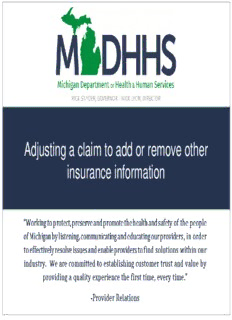
How to Adjust a Claim with Other Insurance PDF
Preview How to Adjust a Claim with Other Insurance
Adjusting a claim to add or remove other Add Title insurance information Contents Information needed prior to adjusting the paid claim How to find other insurance information within CHAMPS How to add other payer information to a paid claim (pages 15-37) How to add other payer denial information to a paid claim (pages 38-53) How to remove other payer information from a paid claim (pages 54-64) How to change or update existing other payer information on a paid claim (pages 65-80) How to add other payer information to an institutional claim(pages 81-98) Information Information needed prior to adjusting a claim with other insurance Information cont. Turn off POP UP BLOCKERS within your internet settings window. Within the manage claims function, there is approximately 15 minutes available to complete an adjustment before the screen times out and locks the TCN for 24 hours. Ensure all necessary information for completing the adjustment is available prior to beginning an adjustment. Claim Adjustment Reason Code (CARC) list and definitions found on the WPC website. Prior to starting the claim adjustment, please have the following available: Primary payer Explanation of Benefits (EOB); Verify the Payer ID within CHAMPS member eligibility screen; and Verify the TCN is in a paid status and has been issued to a remittance advice (RA) or shows a pay cycle date within CHAMPS claim inquire. Member eligibility Finding other insurance for a beneficiary within CHAMPS Open your web browser (e.g. Internet Explorer, Google Chrome, Mozilla Firefox, etc.) Enter https://milogintp.Michigan.gov into the search bar Enter your User ID and Password Click Login You will be directed to your MILogin Home Page Click the CHAMPS hyperlink *MILogin resource links are listed at the bottom of the page Click Acknowledge/Agree to accept the Terms & Conditions to get into CHAMPS Select Domain Choose the Domain(Billing NPI) and Profile from the dropdown menu Once logged into CHAMPS, select the Member tab
Description: