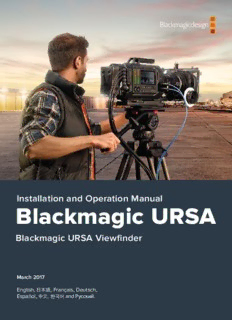
Guide utilisateur Blackmagic URSA 18 août 2015 PDF
Preview Guide utilisateur Blackmagic URSA 18 août 2015
Installation and Operation Manual Blackmagic URSA Blackmagic URSA Viewfinder August 2019 English, 日本語, Français, Deutsch, Español, 中文, 한국어 and Русский. Languages To go directly to your preferred language, simply click on the hyperlinks listed in the contents below. English 3 日本語 76 Français 150 Deutsch 225 Español 299 中文 373 한국어 447 Русский 521 English Welcome Thank you for purchasing Blackmagic URSA! Since we released our first digital film camera a few years ago we have been privileged to have received some of the best guidance and feedback we have ever had for a new product! We all grew up admiring the work of the world’s leading cinematographers and DOPs and it’s been an honor to spend hours in conversations with these legendary experts on the features we need to add to our cameras. Of course, everyone we speak to has good ideas also! All those exciting conversations have been put into the new camera you have just purchased. We think it takes care of the needs of large film crews as well as having all the features you need if you’re operating in single person shooting. Blackmagic URSA’s unique design allows you to replace the sensor, adding new imaging capability to it over time. What this also means is we could put more value into the screens, processing and cooling systems your camera has, because it does not need to be thrown away every time we develop a new sensor for it! With URSA, you get a large 10 inch on set monitor built in, dual CFast recorders that alternate recording so you can keep recording for as long as you want, as well as scopes, super strong metal design and much more. We also listened to single operators when we developed our new URSA Viewfinder which is perfect when you need extra precision and for shooting on the shoulder. We hope you use your URSA to produce some of the world’s most exciting films and television programming, music videos and commercials! We are extremely excited to see what creative work you produce and to get your feedback on new features you would like to see us add to URSA! Grant Petty CEO Blackmagic Design Contents Blackmagic URSA Introducing Blackmagic URSA 6 Blackmagic URSA Settings 28 Getting Started 7 Dashboard 28 Attaching the Handle 7 Camera Settings 29 Attaching a Lens 7 Audio Settings 30 Turning Your Camera On 8 Recording Settings 32 CFast Cards 9 File Naming Convention 35 Inserting a CFast Card 9 Display Settings 35 Choosing a CFast 2.0 Card 10 Entering Metadata 39 Preparing a CFast Card for Recording 11 The Slate 39 Preparing CFast cards on Camera Video Output 41 Blackmagic URSA 11 HD Monitoring Output 41 Preparing CFast Cards on a 12G-SDI Output 41 Mac OS X Computer 12 Preparing CFast Cards on Blackmagic URSA Viewfinder 42 a Windows Computer 12 Mounting Batteries 48 Recording 13 Mounting V-mount or Recording Clips 13 Gold Mount Batteries 48 Record Duration Table 15 Using your own Battery Plate 49 Playback 17 Using DaVinci Resolve 51 Playing Back Clips 17 Importing your Clips 52 Blackmagic URSA Working with RAW files 53 Overview and Connectors 18 Editing your Clips 54 DOP Station 18 Trimming Clips 55 10” LCD Viewfinder 18 Mapping Keyboard Shortcuts 56 10” LCD Viewfinder Buttons 19 Adding Transitions 57 DOP Station Buttons Adding Titles 58 and Touchscreen 19 Adding Audio Tracks 58 Memory Card Slots 21 Color Correcting your Clips 59 Camera Assist and Audio Station 21 Using Scopes 60 Camera Assist and Audio Station Connectors 22 Secondary Color Correction 61 Front Panel and Turret 24 Qualifying a Color 62 Rear Panel 24 Adding a Power Window 62 Top Panel and Underside 25 Tracking a Window 63 Touchscreens 25 Using Plugins 64 Touchscreen Features 26 Mastering your Edit 65 Contents Contents Blackmagic URSA Blackmagic Camera Setup Utility 66 Using Adobe Premiere Pro CC 69 Using Autodesk Smoke 2013 70 Post Production Workflow 67 Working with Files from Shimming the PL Mount 71 CFast 2.0 Cards 67 Regulatory Notices and Safety Working with 3rd Party Software 67 Information 73 Using Final Cut Pro X 68 Help 74 Using Avid Media Composer 68 Warranty 75 Contents Introducing Blackmagic URSA 3FKAEP 2FPSID SDI OUT 1FMOOZ SDI IN -60 REF IN --1128 TIMECODE IN --2340 TIMECODE OUT --3462 -48 12V LSCOHL1OMCUHT1ESCOHL2OMCUHT2E SDI OUT R IRISFOCUSPEAK DISPMENUSLATE 12V OUT AUDIO IN 2 Blackmagic URSA PL model with Blackmagic URSA Viewfinder. Blackmagic URSA is designed for single or multi user operation. While it's very easy to use Blackmagic URSA as a single operator, your URSA features a dedicated DOP station on one side, and camera assist and audio stations on the other to cater for shoots with larger crews. All of URSA’s setup menus are available simultaneously from the touchscreen on either side of the chassis, leaving the large 10 inch viewfinder free for composition and playback. Blackmagic URSA’s touchscreen menus are designed for ease of use, providing a simple scrolling interface with features categorised by the functions that different stations might use. Blackmagic URSA’s 10 inch viewfinder offers a large, clear image preview. Status text is minimal as additional information is easily available on the DOP and camera assist and audio stations. Blackmagic URSA’s user interface is clean and simple, with features divided by functions that each station of the camera might use. Introducing Blackmagic URSA 6 Getting Started Getting started with your Blackmagic URSA is as simple as attaching the handle, mounting a lens, and powering your camera. Attaching the Handle To attach Blackmagic URSA’s handle to the camera body, simply slide the base of the handle along Blackmagic URSA’s handle ridges and screw the handle to one of the 3/8” mounting points. Choose a mounting point that provides the best weight balance for your camera. 0 SDI OUT -6 -12 SDI OUT SDI OUT -24-18 REF IN -36-30 12V OUT TIMECODE IN -48-42 TIMECODE +O1U2TV LSOCLHO1MCUHTE1SOCLHO2MCUHRTE2 IRIS FOCUS PEAK DISP MENU SLATE AUDIO IN Attaching the top handle to Blackmagic URSA. Attaching a Lens To remove the protective dust cap from the EF lens mount, hold down the locking button and rotate the cap counterclockwise until it is released. For the PL mount, rotate the PL locking ring counterclockwise. To attach an EF mount lens: 1 Align the dot on your lens with the dot on the camera mount. Many lenses have a visual indicator, for example a blue, red or white dot. SDI OUT 2 Press the lens mount against the camera mount and twist the lens clockwise until it SDI IN 0 locks into place. REF IN -1-62 3 To remove the lens, hold down the locking button, rotate the lens counterclockwise TTIIMMEECCOODDEE OINUT ---3-3216048 until its dot or indicator reaches the 12 o’clock position, and gently remove. -42 +12V SCOHL1OMCUHT1E-48SCOHL2O MCUHT2E SDI OUT IRIS FOCUS PEAK +12V OUT DISP MENU SLATE AUDIO IN Attaching and removing an EF mount lens on Blackmagic URSA EF. Getting Started 77 To attach a PL mount lens: 1 Open your camera’s PL locking ring by rotating it counterclockwise until it stops. 2 Align one of the lens’ four flange notches with the locating pin on the camera mount. Be sure to align the lens for easy viewing of the lens marks. 3 Tighten the PL locking ring by rotating it clockwise. SDI OUT SDI IN 0 4 To remove the lens, rotate the locking ring counterclockwise until it stops, then gently TRIEMFE ICNODE IN ---211-4862 remove the lens. TIMECODE OUT --3360 -42 +12V SCOHL1OMCUHT1E-48SCOHL2OMCUHT2E SDI OUT IRIS FOCUS PEAK +12V OUT DISP MENU SLATE AUDIO IN Attaching and removing a PL lens on Blackmagic URSA. SDI OUT 12V OUT NOTE When no lens is attached to the camera, the glass filter covering the sensor is exposed to dust and other debris so you should keep the dust cap on whenever possible. 0 -6 AUDIO IN Turning Your Camera On -12 -18 Nyoouwr cthaamt eyroau i sh atov ec oanttnaecchte edx ate lrennasl , pyoowu’ellr n ueseindg t oth seu spupplyp lpieodw AeCr. Ttoh e12 qSVDI uOU TDicCke asdt awpatye rt.o pow--2340er SLATE MENU To plug in external power: SDI IN -36 DISP -42 PEAK 12 CCcooonnnnnneeecccttto ttrhh oeen AA tCChe tt ooc a1122mVVe DDraCC. aaddaapptteerr ’sp l4u gp itno XyLoRu rc monaninesc ptoorw toe rt hsRTEeoIMF EINC cO1DEk2 INe-2t.0V DC pSCOHoL1OwMCeUHT1Er-48 SCOHL2O MCUHT2ER IRIS FOCUS L TIMECODE OUT +12V SDI OUT 12V OUT 0 SDSDIR TOIE IIMUNF TEINCODE IN SCOHL1OMCUH--T6-11-1E2-28-34-30-46428SCOHL2OMCUHT2ER IRIS FOCUSPEAK DISP MENUSLATE AUDIO IN TIMECODE OUT+12V L Use the supplied AC to 12V DC adapter to power your Blackmagic URSA If you have both external and battery power connected, only external power will be used. If you remove external power while a charged battery is connected, your camera will switch to battery power without interruption. Getting Started 88 You can use industry standard third party external batteries such as V-mount or gold mount batteries with your URSA. Refer to the ‘Mounting Batteries’ section for more information about mounting the different types of battery plates to support different batteries. To turn your camera on: 1 Press and promptly release the ‘power’ button. The power button is located on the DOP station and camera assist and audio station. You are now ready to insert CFast 2.0 cards and start recording! 2 To turn your camera off, simply press and hold the power button. TIP When turning the camera on, make sure you promptly press and release the button. When turning off, press and hold. CFast Cards Blackmagic URSA uses CFast 2.0 cards to record 4K, Ultra HD or HD video. CFast 2.0 cards are capable of very high data rates so are perfect for recording HD and 4K video at high frame rates. Refer to the record duration table in the ‘recording’ section for details on the maximum frame rates that can be recorded in each format. TIP While CFast 2.0 cards are generally fast, some cards have slower write speeds compared to read speeds, and maximum data rates can differ between models. To ensure reliable recording in your chosen frame rates, use only the recommended cards listed in this manual. Inserting a CFast Card To insert a CFast card. 1 Open the fold out monitor to access the CFast slots. 2 With the label on the CFast card facing the touchscreen, insert the card until you feel it lock into place. 3 On URSA, the status strip will display a moving dot while the camera checks the CFast card and then it will say 'ready.' The touchscreen media timeline will display a time remaining indicator. REC ZOOM IRIS FOCUSPEAK DISP MENUSLATE REC DISP IRIS PGM FOCUS PEAK DISP MENU Inserting a CFast 2.0 card into one of Blackmagic URSA’SsLAT Etwo CFast slots. ZOOM CFast Cards 9 DISP PGM NOTE To remove a CFast card, press the ejector button underneath the respective slot. This will eject the card a short distance allowing you to hold the card and remove it from the slot. Choosing a CFast 2.0 Card When working with high data rate video it’s important to carefully check the CFast card you would like to use. This is because CFast 2.0 cards have different read/write speeds. Some cards can record sustained RAW video, and some are suited to compressed recording using ProRes and compressed RAW formats. The following CFast 2.0 cards are recommended for 4K ProRes 422 HQ (up to 60 fps) Lexar Professional 64GB 3500x Lexar Professional 128GB 3500x Lexar Professional 256GB 3500x Lexar Professional 128GB 3600x Lexar Professional 256GB 3600x SanDisk Extreme Pro 128GB (SDCFSP-128G-X46D) SanDisk Extreme Pro 256GB (SDCFSP-256G-X46D) Transcend 128GB CFX650 (TS128GCFX650) Transcend 256GB CFX650 (TS256GCFX650) Transcend 128GB CFX650 (TS128GCFX650BM) Transcend 256GB CFX650 (TS256GCFX650BM) Wise CFast 2.0 128GB 3400x Wise CFast 2.0 256GB 3400x Wise CFast 2.0 512GB 3500x Note: the following cards are recommended but have been discontinued by the manufacturer Lexar Professional 32GB 3400x Lexar Professional 64GB 3400x Lexar Professional 128GB 3400x Lexar Professional 256GB 3400x The following CFast 2.0 cards are recommended for 4K RAW (up to 30 fps) Lexar Professional 128GB 3500x Lexar Professional 256GB 3500x Lexar Professional 128GB 3600x Lexar Professional 256GB 3600x SanDisk Extreme Pro 128GB (SDCFSP-128G-X46D) SanDisk Extreme Pro 256GB (SDCFSP-256G-X46D) Transcend 128GB CFX650 (TS128GCFX650) Transcend 256GB CFX650 (TS256GCFX650) Transcend 128GB CFX650 (TS128GCFX650BM) Transcend 256GB CFX650 (TS256GCFX650BM) Wise CFast 2.0 128GB 3400x Wise CFast 2.0 256GB 3400x CFast Cards 10
