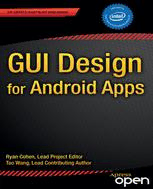
GUI Design for Android Apps PDF
Preview GUI Design for Android Apps
® BOOKS FOR PROFESSIONALS BY PROFESSIONALS Cohen Wang GUI Design for Android Apps GUI Design for Android Apps is the perfect—and concise—introduction for mobile app developers and designers. Through easy-to-follow tutorials, code samples, and case studies, the book shows the must-know principles for user-interface design for Android apps running on the Intel platform, including smartphones, tablets, and embedded devices. This book is jointly developed for individual learning by Intel Software College and China Shanghai JiaoTong University, and is excerpted from Android Application Development for the Intel ® Platform. What You’ll Learn: • Key aspects of why UI and UX design for embedded systems is different than for desktops • Troubleshooting UI design issues • Understanding how key concepts such as state transition, Context class, and intents work • How to use the interface app design tools provided by Android • Planning for complex apps (apps with multiple activities) • Optimizing app design for touchscreen input ISBN 978-1-4842-0383-5 52999 Shelve in Mobile Computing User level: Beginning–Advanced 9781484203835 For your convenience Apress has placed some of the front matter material after the index. Please use the Bookmarks and Contents at a Glance links to access them. Contents at a Glance About the Lead Project Editor �����������������������������������������������������������xi About the Lead Contributing Author �����������������������������������������������xiii About the Technical Reviewer ���������������������������������������������������������xv Introduction �����������������������������������������������������������������������������������xvii ■ Chapter 1: GUI Design for Android Apps, Part 1: General Overview ���������������������������������������������������������������������������1 ■ Chapter 2: GUI Design for Android Apps, Part 2: The Android-Specific GUI ��������������������������������������������������������������33 ■ Chapter 3: GUI Design for Android Apps, Part 3: Designing Complex Applications ��������������������������������������������������71 ■ Chapter 4: GUI Design for Android Apps, Part 4: Graphic Interface and Touchscreen Input �����������������������������������105 Index ����������������������������������������������������������������������������������������������135 v Introduction This mini book is a collection of four chapters pulled from Android Application Development for the Intel Platform, designed to give developers an introduction to creating great user interfaces for their Android applications. These chapters cover topics ranging from the differences between developing UIs for desktop systems and embedded systems to optimizing the UI of applications for touchscreens. Chapter 1 This chapter introduces the general GUI design method for desktop systems and then shows how designing the UI and UX for embedded systems is different. Next, it discusses general methods and principles of GUI design for Android applications and how to develop user interfaces suitable for typical user interaction on Android smartphone and tablets. Chapter 2 This chapter introduces Android interface design by having you create a simple application called GuiExam. You learn about the state transitions of activities, the Context class, intents, and the relationship between applications and activities. Finally, the chapter shows how to use the layout as an interface by changing the layout file activity_main.xml, and how the button, event, and inner event listeners work. Chapter 3 In this chapter, you learn how to create an application with multiple activities. This application is used to introduce the explicit and implicit trigger mechanisms of activities. Next, you see an example of an application with parameters triggered by an activity in a different application, which will help you understand of the exchange mechanism for the activity’s parameters. Chapter 4 This chapter introduces the basic framework of drawing in the view, how the drawing framework responds to touchscreen input, and how to control the display of the view as well as the multi-touch code framework. Examples illustrate the multi-touch programming framework and keyboard-input responses. You also learn how to respond to hardware buttons on Android devices, such as Volume +, Volume -, Power, Home, Menu, Back, and Search. After that, you see the three different dialog boxes for Android, including the activity dialog theme, specific dialog classes, and toast reminders. Finally, you learn how to change application property settings. xvii Chapter 1 GUI Design for Android Apps, Part 1: General Overview Since its emergence in the 1980s, the concept of the graphical user interface (GUI) has become an indispensable part of human-computer interaction (HCI). As embedded systems have evolved, they have gradually adopted this concept as well. The Android embedded OS running on the Intel Atom hardware platform is at the forefront of this movement. Because resources are limited, the GUI design of Android systems is more challenging than that of desktop systems. In addition, users have more rigorous demands and expectations for a high-quality user experience. Interface design has become one of the important factors in determining the success of systems and applications on the market. This chapter introduces how to develop user interfaces suitable for typical user interaction on Android embedded systems. Overview of GUIs for Embedded Applications These days, the user interface (UI) and user experience (UX) of software are increasingly important factors in determining whether software will be accepted by users and achieve market success. UX designs are based on the types of input/output or interaction devices and must comply with their characteristics. Compared to desktop computer systems, Android systems have different interaction devices and modalities. If a desktop’s UI designs are copied indiscriminately, an Android device will present a terrible UI and unbearable UX, unacceptable to users. In addition, with greater expectations for compelling user experiences, developers must be more meticulous and careful in designing system UIs and UXs, making them comply with the characteristics of embedded applications. This chapter first introduces the general GUI design method for desktop systems and then shows how designing UIs for embedded systems is different. The aim is to help you quickly master general methods and principles of GUI design for Android applications. 1 Chapter 1 ■ GUI DesIGn for anDroID apps, part 1: General overvIew Characteristics of Interaction Modalities of Android Devices A general-purpose desktop computer has powerful input/output (or interaction) devices such as a large, high-resolution screen, a full keyboard and mouse, and diverse interaction modalities. Typical desktop computer screens are at least 17 inches, with resolutions of at least 1,280 × 960 pixels. The keyboard is generally a full keyboard or an enhanced keyboard. On full keyboards, letters, numbers, and other characters are located on corresponding keys—that is, full keyboards provide keys corresponding to all characters. Enhanced keyboards have additional keys. The distance between keys on a full keyboard is about 19 mm, which is convenient for users to make selections. The GUI interactive mode of desktop computers based on screen, keyboard, and mouse is referred to as WIMP (windows, icons, menus, and pointers), which is a style of GUI using these elements as well as interactive elements including buttons, toolbars, and dialog boxes. WIMP depends on screen, keyboard, and mouse devices to complete the interaction. For example, a mouse (or a device similar to a mouse, such as a light pen) is used for pointing, a keyboard is used to input characters, and a screen shows the output. In addition to screens, keyboards, mice, and other standard interaction hardware, desktop computers can be equipped with joysticks, helmets, data gloves, and other multimedia interactive devices to achieve multimedia computing functions. By installing cameras, microphones, speakers, and other devices, and by virtue of their powerful computing capabilities, users can interact with desktop computers in the form of voice, gestures, facial expressions, and other modalities. Desktop computers are also generally equipped with CD-ROM/DVDs and other large-capacity portable external storage devices. With these external storage devices, desktop computers can release software and verify ownership and certificates through CD/DVD. As a result of the embeddability and limited resources of embedded systems, as well as user demand for portability and mobility, Android systems have interaction modalities, methods, and capabilities that are distinct from those of desktop systems. Due to these characteristics and conditions, interaction on Android systems is more demanding and more difficult to achieve than it is on desktop systems. The main differences between Android devices and desktop computers are described next. Screens of Various Sizes, Densities, and Specifications Instead of large, high-resolution screens like those on desktop computers, Android device screens are smaller and have various dimensions and densities measured in dots per inch (DPI). For example, the K900 smartphone’s screen is 5.5 inches with a resolution of 1920 ×1080 pixels, and some smartphone screens are only 3.2 inches. The aspect ratio of Android device screens is not the conventional aspect ration of 16:9 or 4:3 used by desktop computers. If Android devices adopted the interaction mode of desktop computers, many problems would result, such as a blurry display and errors in selecting targets. 2 Chapter 1 ■ GUI DesIGn for anDroID apps, part 1: General overvIew Keypads and Special Keys Desktop computers have full keyboards, where a key corresponds to every character and the generous distance between keys makes typing convenient. If an Android device has a keyboard, it’s usually a keypad instead of the full keyboard. Keypads have fewer keys than full keyboards; several characters generally share one key. A keypad’s keys are smaller and more tightly spaced than on full keyboards, making it harder to select and type characters. As a result, keypads are less convenient to use than full keyboards. In addition, some keypads provide special keys that are not found on standard full keyboards, so users must adjust their input on the Android device. Generally speaking, on Android devices, keys and buttons are a unified concept. Whether you press a button or a key, the action is processed as a keyboard event with a uniform numbering scheme. Keyboard events in Android have corresponding android.view.KeyEvent classes. Figure 1-1’s button/key callouts correspond to the event information listed in Table 1-1. Figure 1-1. Keyboard and buttons of an Android phone 3 Chapter 1 ■ GUI DesIGn for anDroID apps, part 1: General overvIew Table 1-1. Android Event Information Corresponding to Key and Button Events Key/Button Key Code Another Name Key Event Key in 24 KEYCODE_VOLUME_UP {action=0 code=24 Figure 1-1 repeat=0 meta=0 ① scancode=115 mFlags=8} Key in 25 KEYCODE_VOLUME_DOWN {action=0 code=25 Figure 1-1 repeat=0 meta=0 ② scancode=114 mFlags=8} Key in 82 KEYCODE_MENU {action=0 code=82 Figure 1-1 repeat=0 meta=0 ③ scancode=139 mFlags=8} Key in No response Figure 1-1 ④ Key in 4 KEYCODE_BACK {action=0 code=4 repeat=0 Figure 1-1 meta=0 scancode=158 ⑤ mFlags=8} Key in No response Figure 1-1 ⑥ A–Z 29–54 KEYCODE_A–KEYCODE_Z 0–9 7–16 KEYCODE_0–KEYCODE_9 Key in 19 KEYCODE_DPAD_UP Figure 1-1 ⑨ Key 11 in 20 KEYCODE_DPAD_DOWN Figure 1-1 Key 12 in 21 KEYCODE_DPAD_LEFT Figure 1-1 Key 10 in 22 KEYCODE_DPAD_RIGHT { action=ACTION_DOWN, Figure 1-1 keyCode=KEYCODE_DPAD_ RIGHT, scanCode=106, metaState=0, flags=0x8, repeatCount=0, eventTime=254791, downTime=254791, deviceId=0, source=0x301 } (continued) 4 Chapter 1 ■ GUI DesIGn for anDroID apps, part 1: General overvIew Table 1-1. (continued) Key/Button Key Code Another Name Key Event Key 13 in 23 KEYCODE_DPAD_CENTER { action=ACTION_DOWN, Figure 1-1 keyCode=KEYCODE_DPAD_ CENTER, scanCode=232, metaState=0, flags=0x8, repeatCount=0, eventTime=321157, downTime=321157, deviceId=0, source=0x301 } Key in 5 KEYCODE_CALL { action=ACTION_DOWN, Figure 1-1 keyCode=KEYCODE_ ⑦ CALL, scanCode=231, metaState=0, flags=0x8, repeatCount=0, eventTime=331714, downTime=331714, deviceId=0, source=0x301 } Key in 6 KEYCODE_ENDCALL Figure 1-1 ⑧ See help documents like that for android.view.KeyEvent for details. Table 1-1’s contents are excerpts. Touch Screens and Styluses, in Place of Mice A touch screen is an input device covering a display device to record touch positions. By using the touch screen, users can have a more intuitive reaction to the information displayed. Touch screens are widely applied to Android devices and replace a mouse for user input. The most common types of touch screens are resistive touch screens, capacitive touch screens, surface acoustic wave touch screens, and infrared touch screens, with resistive and capacitive touch screens being most often applied to Android devices. Users can directly click videos and images on the screen to watch them. A stylus can be used to perform functions similar to touch. Some styluses are auxiliary tools for touch screens and replace fingers, helping users complete elaborate pointing, selecting, line drawing, and other operations, especially when the touch screen is small. Other styluses implement touch and input functions along with other system components. With the first type of auxiliary tool styluses, users can touch and input characters with fingers. But the second type of stylus is an indispensable input tool and is used instead of fingers. 5 Chapter 1 ■ GUI DesIGn for anDroID apps, part 1: General overvIew Touch and styluses can perform most functions that mice typically do, such as click and drag, but can’t achieve all the functions of mice, such as right-click and left-click/ right-click at the same time. When designing embedded applications, you should control the interaction mode within the range of functions that touch screens or styluses can provide and avoid operations that are not available. Onscreen Keyboards Onscreen keyboards, also known as virtual keyboards or soft keyboards, are displayed on the screen via software. Users tap the virtual keys like they would tap the keys on physical keyboards. Few Multimodal Interactions Multimodal interaction refers to human-computer interaction with the modes involving the five human senses. It allows the user to interact through input modalities such as speech, handwriting, and hand gesture. Because computing capability is limited, Android devices generally do not adopt multimodal interaction. Few Large-Capacity Portable External Storage Devices Most Android devices do not have the CD-ROM/DVD drives, hard disks, or other large- capacity portable storage peripherals such as solid-state drives (SSDs) that are usually configured on desktop computers. These devices cannot be used on Android devices to install software or verify ownership and certificates. However, Android devices usually support microSD cards, which now have capacities of up to 128 GB; and more and more cloud-based storage solutions such as Dropbox, One Drive, and Google Drive are being developed for Android devices, with Android-compatible client apps available for download from Google Play Store. UI Design Principles for Embedded Systems This section introduces interactive design issues and corrective measures to take when transforming traditional desktop applications to embedded applications. Considerations of Screen Size Compared to desktop computer systems, Android systems have smaller screens with different display densities and aspect ratios. Such screen differences result in many problems when migrating applications from desktop systems to Android systems. If developers reduce desktop system screens proportionally, the graphic elements become too small to be seen clearly. In particular, it is often difficult to see the text and icons, select and click some buttons, and place some application pictures on the screen appropriately. If developers migrate application graphic elements to Android systems without changing their sizes, the screen space is limited and can only accommodate a few of the graphic elements. 6
