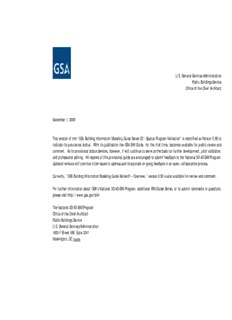
GSA BIM 02 Appendix v09 PDF
Preview GSA BIM 02 Appendix v09
U.S. General Services Administration Public Buildings Service Office of the Chief Architect November 1, 2006 This version of the “GSA Building Information Modeling Guide Series 02 – Spatial Program Validation” is identified as Version 0.90 to indicate its provisional status. With its publication the GSA BIM Guide, for the first time, becomes available for public review and comment. As its provisional status denotes, however, it will continue to serve as the basis for further development, pilot validation, and professional editing. All readers of this provisional guide are encouraged to submit feedback to the National 3D-4D-BIM Program. Updated versions will continue to be issued to address and incorporate on-going feedback in an open, collaborative process. Currently, “GSA Building Information Modeling Guide Series 01 – Overview,” version 0.90 is also available for review and comment. For further information about GSA’s National 3D-4D-BIM Program, additional BIM Guide Series, or to submit comments or questions, please visit http://www.gsa.gov/bim The National 3D-4D-BIM Program Office of the Chief Architect Public Buildings Service U.S. General Services Administration 1800 F Street NW, Suite 3341 Washington, DC 20405 GSA Building Information Modeling Guide Series 02 - GSA BIM Guide For Spatial Program Validation Appendices Version 0.90 — November 1, 2006 Office of the Chief Architect (OCA) Public Buildings Service (PBS) United States General Services Administration (GSA) COPYRIGHT © 2006 BY General Services Administration Public Buildings Service Office of the Chief Architect If you would like to contact the authors, please write to: The National 3D-4D-BIM Program Office of the Chief Architect Public Buildings Service U.S. General Services Administration 1800 F Street NW, Suite 3341 Washington, DC 20405 table of contents Appendices appendix a: bim-authoring app. information ................................................................... 3 A.1 Validation of Five BIM-Authoring Applications..............................................................3 A.1.1 General Guidelines for Creating a Spatial Program BIM .........................................3 A.2 Modeling Tips and Techniques.................................................................................8 A.2.1 Modeling Spaces ........................................................................................8 A.2.2 Manipulating Spaces ...................................................................................8 A.2.3 Columns and Shafts in Spaces ........................................................................8 A.2.4 Creating Generic Types ...............................................................................8 A.3 Inputting GSA Spatial Program BIM Requirements ....................................................... 34 A.3.1 Entering Spatial Data ................................................................................ 34 A.3.2 Area Calculations..................................................................................... 34 A.3.3 Adding Additional Space Descriptions............................................................. 34 A.4 Handling Project Models ..................................................................................... 51 A.4.1 Working with BIM models ........................................................................... 51 A.4.2 Installing/Enabling IFC BIM Import/Export....................................................... 51 A.4.3 Saving/Exporting IFC BIMs .......................................................................... 51 A.4.4 Optimizing File Sizes................................................................................. 51 A.5 For Further Information ...................................................................................... 62 A.5.1 Contact Information ................................................................................. 62 appendix b: bim-analysis application information............................................................65 Solibri Model Checker................................................................................................. 65 table of contents i appendix c: naming conventions .................................................................................73 C.1 Established Space Names from Spatial Data Mgmt’s (SDM) CAFM DBs ................................ 73 C.2 Floor Naming Conventions ................................................................................... 75 appendix d: glossary of acronyms................................................................................76 table of contents ii appendix a: bim-authoring app. information A.1 Validation of Five BIM-Authoring Applications OCA has developed a “GSA Concept Design View” of the requirements for spatial data management. The GSA Concept Design View is a model view of the IFC (Industry Foundation Classes) BIM modeling standard that was developed and published by the IAI (International Alliance for Interoperability). The GSA Concept Design View of IFC is supported by Autodesk Revit and Architectural Desktop, Bentley Architecture, Graphisoft ArchiCAD, and Onuma Planning System. These applications have gone through four rounds of validation testing using a GSA test case building. Currently, OCA is in the process of implementing pilot projects (10 completed and 10+ ongoing) across the U.S. in conjunction with participating A/E teams, construction managers, contractors, technology consultants, and software developers. Following are specific instructions and recommendations on how certain functions can best be performed when using various BIM- authoring tools. At OCA’s request, the information provided specific to each authoring tool has been confirmed or provided by the vendor. A.1.1 General Guidelines for Creating a Spatial Program BIM This section provides an overview/executive summary of each BIM-authoring application product. Autodesk ADT + Inopso IFC Utility A.1.1: With the exception of the required GSA spatial program non-graphic data, which needs to be attached to spaces modeled in Autodesk Architectural Desktop, there are no suggested practices for Modeling Buildings for the GSA that differs from the existing body of knowledge for applying ADT to any building-modeling project. The following sections detail some GSA-specific ADT recommendations for dealing with spaces, areas, and using ADT property sets for the entry of the GSA spatial program non graphic data. Refer to online documentation and tutorials for detailed guidance on the specifics of creating a BIM model using Autodesk Architectural Desktop. It is also strongly recommended that you leverage all of the avenues available to assist in your implementation of Autodesk Architectural Desktop. These avenues are outlined in section A.5.1. appendix a: bim-authoring app. information 3 Autodesk Revit A.1.1: With the exception of the required GSA spatial program non-graphic data, which needs to be attached to rooms modeled in Autodesk Revit, there are no suggested practices for Modeling Buildings for the GSA that differs from the existing body of knowledge for applying Revit to any building-modeling project. The following sections detail some GSA-specific Autodesk Revit Building recommendations for dealing with rooms, areas, and using Revit Schedule keys to automate the entry of the GSA spatial program non-graphic data. Refer to Revit online documentation and tutorials for detailed guidance on the specifics of creating a BIM model using Autodesk Revit. It is also strongly recommended that you leverage all of the avenues available to assist in your implementation of Autodesk Revit. These avenues are outlined in section A.5.1. Bentley Architecture Please contact Bentley Architecture for more information. Graphisoft Archicad A.1.1: Graphisoft’s Archicad® offers a different approach to your workflow process, which gives you more control over your design, while maintaining accuracy and efficiency in documentation. While you raise walls, lay floors, add doors and windows, build stairs, and construct roofs, this Building Information Authoring Tool creates a central database of 3D model data. From this, you can extract all the information needed to completely describe your design: complete plans, sections and elevations, architectural and construction details, Bills of Quantities, window/door/finish schedules, renderings, animations, and virtual reality scenes. That means while you are designing, Archicad is creating all the project documentation. In addition, unlike designing in 2D software, the Virtual BuildingTM approach means that you can make changes at any time while maintaining the integrity of your documents, without risking costly errors or costing you productivity. Archicad’s Virtual Building: stores all the information about the building in a central database; changes made in one view are updated in all others, including floor plans, sections/elevations, 3D models, and bills of material. Archicad's intelligent building elements like doors, windows, and columns understand and react to their environment. This accelerates work, makes the management of the project easier, and allows you to design instead of draft. Even while working from drafted lines, arcs, and splines, you can create intelligent building elements. You can design and edit the model in 3D, view and navigate in real time to check the design, and hold interactive design sessions with clients. Virtual reality presentations and animations can be generated directly in Archicad. Construction documents and files are derived automatically from the Virtual Building model. Graphisoft’s support of the IFC protocol allows architects, structural engineers, HVAC engineers, cost estimators, developers, facility managers, and contractors to share the key description of an entire facility. The following entities are currently supported with IFC 2x2: Beam, Building, Building Storey, Project, Building Element Proxy, Column, Door, Distribution Element, Flow Controller, Flow Fitting, Flow Segment, Flow Terminal, Flow Storage Device, Ramp Flight, Roof, Flow Treatment Device, appendix a: bim-authoring app. information 4 Railing, Wall, Ramp, Footing, Furnishing Element, Grid, Group, Opening Element, Pile, Plate, Site, Slab (Floor, and Roof) Space, Space Boundary, Stair, Stair Flight, Wall Standard Case, and Window. Graphisoft’s Archicad automatically generates virtually all of the information necessary for the user to accurately create the information necessary to document a building information model. Additional information may be found on-line at http://www.graphisoft.com or http://www.graphisoft.com/ftp/techsupport/ documentation/IFC/References/whitepaper.pdf ONUMA A.1.1: The Onuma Planning System (OPS™) is designed to enable A/Es to take any available data regarding project requirements and quickly start producing a BIM that aligns with GSA space standards. For example, if a user only has a database table with program requirements that lists Space Names and Area, OPS is able to read this minimal information and automatically generate a series of blocks as an initial, preliminary BIM. The user can then study rearranging and planning the blocks, stacking floor levels, and other massing analysis to make strides towards a final architectural solution. If additional spatial data based on GSA standards were available (i.e., GSA STAR Space Type) this would also be captured by the planning system. As more information becomes available over the course of the project, the user can use OPS to keep track of this data. The intent is to give users flexibility in incorporating nearly any level of available data and still start producing a BIM. Figure 1: appendix a: bim-authoring app. information 5 When spaces are created in OPS, the database automatically starts to track the number of spaces and its square footage. Also, any equipment or furniture that is placed in the space is tracked. This information can be used later for cost studies that are available in the reports. Figure 2: Figure 3: OPS is also designed to allow users to create pre-set Template Spaces. If any of these templates are used, all the data that is pre-set becomes populated as a start point and is ready for further editing. Users can also reclaim past work effort by “borrowing” spaces from past projects with similar spatial requirements. appendix a: bim-authoring app. information 6 OPS allow users a wide range of “start points.” Depending on the information available at the start of a project, the interoperability of OPS enables users to create a BIM from just a minimal amount of data in a variety of formats. Therefore, the creation of a BIM in OPS is not restricted to a linear process. Many ways to start a Project in OPS Figure 4: Figure 5: The following steps shows a simple example of how one might generate a BIM in OPS 1) Gather all available project information (Excel, existing BIMs, etc) 2) Upload to OPS (using the CSV and IFC import capabilities) 3) Arrange spaces and create new spaces as needed 4) Output Reports showing the current status of the spatial program 5) Adjust Schemes based on the current project and the program requirements appendix a: bim-authoring app. information 7
Description: