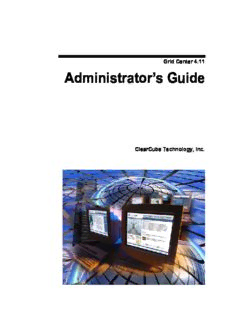
Grid Center Admin Guide 4.11 PDF
Preview Grid Center Admin Guide 4.11
Grid Center 4.11 Administrator(cid:146)s Guide ClearCube Technology, Inc. Copyright ' 2005, ClearCube Technology, Inc. All rights reserved. Under copyright laws, this publication may not be reproduced or transmitted in any form, electronic or mechanical, including photocopying, recording, storing in an information retrieval system, or translating, in whole or in part, without the prior written consent of ClearCube Technology, Inc. This information is subject to change without notice and ClearCube shall not be liable for any direct, indirect, special, incidental or consequential damages in connection with the use of this material. Trademarks ClearCube(cid:153), C3 Architecture(cid:153), Blade Switching BackPack(cid:153), PC Blade(cid:153), and C/Port(cid:153) are trademarks of ClearCube Technology Inc. Product and company names mentioned herein are trademarks or trade names of their respective companies. Patents The ClearCube Architecture and its components described in this user manual are protected by numerous granted and pending U.S. and international patents. Granted patents include: US06020839, US06012101, US05994952, US05966056, US05926172, US06167241,US06148182, US06119146, US06038616, US06385666, and US06037884. Inquiries regarding patented technology should be directed to ClearCube Corporate Headquarters. Revision Date: 1-31-2005, based on ClearCube Grid Center release 4.1.8 Contents Contents. . . . . . . . . . . . . . . . . . . . . . . . . . . . . . . . . . . . . . . . . . . . . . . . . . . . . . . . . . . . . . .i Figures. . . . . . . . . . . . . . . . . . . . . . . . . . . . . . . . . . . . . . . . . . . . . . . . . . . . . . . . . . . . . . . iii Introduction . . . . . . . . . . . . . . . . . . . . . . . . . . . . . . . . . . . . . . . . . . . . . . . . . . . . . . . . . . . 1 ClearCube Grid Center 4.11. . . . . . . . . . . . . . . . . . . . . . . . . . . . . . . . . . . . . . . . . . . . 1 New Features. . . . . . . . . . . . . . . . . . . . . . . . . . . . . . . . . . . . . . . . . . . . . . . . . . . . . . . 1 Management Capabilities in Grid Center. . . . . . . . . . . . . . . . . . . . . . . . . . . . . . . . . . 2 Packaging. . . . . . . . . . . . . . . . . . . . . . . . . . . . . . . . . . . . . . . . . . . . . . . . . . . . . . . . . . 3 Migrating Grid Center Data . . . . . . . . . . . . . . . . . . . . . . . . . . . . . . . . . . . . . . . . . . . . 4 Grid Center Installation . . . . . . . . . . . . . . . . . . . . . . . . . . . . . . . . . . . . . . . . . . . . . . . . . . 5 Installing Grid Center 4.11 . . . . . . . . . . . . . . . . . . . . . . . . . . . . . . . . . . . . . . . . . . . . . 6 Installing Components Individually. . . . . . . . . . . . . . . . . . . . . . . . . . . . . . . . . . . . . . 12 Migrating Discovery Lists. . . . . . . . . . . . . . . . . . . . . . . . . . . . . . . . . . . . . . . . . . . . . 13 Uninstalling Grid Center. . . . . . . . . . . . . . . . . . . . . . . . . . . . . . . . . . . . . . . . . . . . . . 14 Grid Center Console . . . . . . . . . . . . . . . . . . . . . . . . . . . . . . . . . . . . . . . . . . . . . . . . . . . 17 Launching the Administration Console. . . . . . . . . . . . . . . . . . . . . . . . . . . . . . . . . . . 18 Logging in for the First Time. . . . . . . . . . . . . . . . . . . . . . . . . . . . . . . . . . . . . . . . . . . 18 Take a Tour . . . . . . . . . . . . . . . . . . . . . . . . . . . . . . . . . . . . . . . . . . . . . . . . . . . . . . . 19 Grid Center Clients. . . . . . . . . . . . . . . . . . . . . . . . . . . . . . . . . . . . . . . . . . . . . . . . . . . . . 25 I/Port Client. . . . . . . . . . . . . . . . . . . . . . . . . . . . . . . . . . . . . . . . . . . . . . . . . . . . . . . . 25 Blade Client . . . . . . . . . . . . . . . . . . . . . . . . . . . . . . . . . . . . . . . . . . . . . . . . . . . . . . . 26 Configuring Grid Center. . . . . . . . . . . . . . . . . . . . . . . . . . . . . . . . . . . . . . . . . . . . . . . . . 29 Configuring the Administration Console. . . . . . . . . . . . . . . . . . . . . . . . . . . . . . . . . . 29 Configuring the Authentication Database. . . . . . . . . . . . . . . . . . . . . . . . . . . . . . . . . 30 Configuring Network Nodes. . . . . . . . . . . . . . . . . . . . . . . . . . . . . . . . . . . . . . . . . . . 32 Debugging Blade Discovery. . . . . . . . . . . . . . . . . . . . . . . . . . . . . . . . . . . . . . . . . . . 36 Modifying User Access to the Administration Console. . . . . . . . . . . . . . . . . . . . . . . 38 Allocation . . . . . . . . . . . . . . . . . . . . . . . . . . . . . . . . . . . . . . . . . . . . . . . . . . . . . . . . . . . . 41 Creating Groups. . . . . . . . . . . . . . . . . . . . . . . . . . . . . . . . . . . . . . . . . . . . . . . . . . . . 42 Allocating I/Ports and Blades. . . . . . . . . . . . . . . . . . . . . . . . . . . . . . . . . . . . . . . . . . 47 Switching and Sparing. . . . . . . . . . . . . . . . . . . . . . . . . . . . . . . . . . . . . . . . . . . . . . . . . . 51 When to Switch and When to Spare . . . . . . . . . . . . . . . . . . . . . . . . . . . . . . . . . . . . 52 Switching an I/Port. . . . . . . . . . . . . . . . . . . . . . . . . . . . . . . . . . . . . . . . . . . . . . . . . . 53 Sparing an I/Port . . . . . . . . . . . . . . . . . . . . . . . . . . . . . . . . . . . . . . . . . . . . . . . . . . . 54 Updates . . . . . . . . . . . . . . . . . . . . . . . . . . . . . . . . . . . . . . . . . . . . . . . . . . . . . . . . . . . . . 55 Updating an I/Port . . . . . . . . . . . . . . . . . . . . . . . . . . . . . . . . . . . . . . . . . . . . . . . . . . 55 Inventory and Health . . . . . . . . . . . . . . . . . . . . . . . . . . . . . . . . . . . . . . . . . . . . . . . . . . . 57 Viewing I/Port Health . . . . . . . . . . . . . . . . . . . . . . . . . . . . . . . . . . . . . . . . . . . . . . . . 57 Viewing Blade Health. . . . . . . . . . . . . . . . . . . . . . . . . . . . . . . . . . . . . . . . . . . . . . . . 59 Appendix A: Using Grid Center with e100 and Capio I/Ports. . . . . . . . . . . . . . . . . . . . . 61 Grid Center 4.11 Administrator(cid:146)s Guide Contents (cid:149) i Console Software. . . . . . . . . . . . . . . . . . . . . . . . . . . . . . . . . . . . . . . . . . . . . . . . . . . 62 Client Software. . . . . . . . . . . . . . . . . . . . . . . . . . . . . . . . . . . . . . . . . . . . . . . . . . . . . 64 Notes . . . . . . . . . . . . . . . . . . . . . . . . . . . . . . . . . . . . . . . . . . . . . . . . . . . . . . . . . . . . 66 Contacting Support . . . . . . . . . . . . . . . . . . . . . . . . . . . . . . . . . . . . . . . . . . . . . . . . . . . . 67 Grid Center 4.11 Administrator(cid:146)s Guide Contents (cid:149) ii Figures Figure 1 Grid Center All-in-One Installer. . . . . . . . . . . . . . . . . . . . . . . . . . . . . . 7 Figure 2 Setup Type. . . . . . . . . . . . . . . . . . . . . . . . . . . . . . . . . . . . . . . . . . . . . 8 Figure 3 Grid Center Administration Console Login. . . . . . . . . . . . . . . . . . . . 18 Figure 4 Grid Center Administration Console Welcome Screen. . . . . . . . . . . 19 Figure 5 Icons for Blades, I/Ports, and Groups. . . . . . . . . . . . . . . . . . . . . . . . 19 Figure 6 Network Configuration View. . . . . . . . . . . . . . . . . . . . . . . . . . . . . . . 20 Figure 7 Edit Groups View . . . . . . . . . . . . . . . . . . . . . . . . . . . . . . . . . . . . . . . 21 Figure 8 Switching View . . . . . . . . . . . . . . . . . . . . . . . . . . . . . . . . . . . . . . . . . 22 Figure 9 Allocation View. . . . . . . . . . . . . . . . . . . . . . . . . . . . . . . . . . . . . . . . . 22 Figure 10 Update View. . . . . . . . . . . . . . . . . . . . . . . . . . . . . . . . . . . . . . . . . . . 23 Figure 11 Inventory and Health View . . . . . . . . . . . . . . . . . . . . . . . . . . . . . . . . 24 Figure 12 I/Port Client Connection to Blade . . . . . . . . . . . . . . . . . . . . . . . . . . . 25 Figure 13 I/Port Client Login Screen. . . . . . . . . . . . . . . . . . . . . . . . . . . . . . . . . 26 Figure 14 Dedicated I/Port to Blade Mapping. . . . . . . . . . . . . . . . . . . . . . . . . . 27 Figure 15 Shared I/Port to Blade Mapping . . . . . . . . . . . . . . . . . . . . . . . . . . . . 27 Figure 16 Authentication Database. . . . . . . . . . . . . . . . . . . . . . . . . . . . . . . . . . 30 Figure 17 Replicating Authentication Database Entries . . . . . . . . . . . . . . . . . . 32 Figure 18 Blade Configuration Screen . . . . . . . . . . . . . . . . . . . . . . . . . . . . . . . 33 Figure 19 Blade Client Configuration Window . . . . . . . . . . . . . . . . . . . . . . . . . 34 Figure 20 I/Port Configuration Screen . . . . . . . . . . . . . . . . . . . . . . . . . . . . . . . 35 Figure 21 Setting the I/Port Refresh Time . . . . . . . . . . . . . . . . . . . . . . . . . . . . 35 Figure 22 Getting I/Port Information . . . . . . . . . . . . . . . . . . . . . . . . . . . . . . . . . 36 Figure 23 Allocation Strategies. . . . . . . . . . . . . . . . . . . . . . . . . . . . . . . . . . . . . 42 Figure 24 Creating an I/Port Group. . . . . . . . . . . . . . . . . . . . . . . . . . . . . . . . . . 46 Figure 25 Allocation View. . . . . . . . . . . . . . . . . . . . . . . . . . . . . . . . . . . . . . . . . 48 Figure 26 Adding a Shared Resource. . . . . . . . . . . . . . . . . . . . . . . . . . . . . . . . 49 Figure 27 Choosing a Blade for Mapping. . . . . . . . . . . . . . . . . . . . . . . . . . . . . 50 Figure 28 Deleting a User Mapping . . . . . . . . . . . . . . . . . . . . . . . . . . . . . . . . . 50 Figure 29 Switching View with Default Blade Group Selected . . . . . . . . . . . . . 51 Figure 30 Selected I/Port . . . . . . . . . . . . . . . . . . . . . . . . . . . . . . . . . . . . . . . . . 52 Figure 31 Selecting a Blade . . . . . . . . . . . . . . . . . . . . . . . . . . . . . . . . . . . . . . . 53 Figure 32 Confirm Dialog for Switching . . . . . . . . . . . . . . . . . . . . . . . . . . . . . . 53 Figure 33 Selecting an I/Port for Updating . . . . . . . . . . . . . . . . . . . . . . . . . . . . 55 Figure 34 I/Port Inventory and Health View . . . . . . . . . . . . . . . . . . . . . . . . . . . 57 Figure 35 I/Port System Information Description Window . . . . . . . . . . . . . . . . 58 Figure 36 Blade Health Window. . . . . . . . . . . . . . . . . . . . . . . . . . . . . . . . . . . . 59 Figure A-1 ClearCube I/Ports . . . . . . . . . . . . . . . . . . . . . . . . . . . . . . . . . . . . . . 61 Grid Center 4.1 Administrator(cid:146)s Guide Figures (cid:149) iii This page intentionally left blank. iv (cid:149) Figures Grid Center 4.1 Administrator(cid:146)s Guide Introduction ClearCube Grid Center 4.11 ClearCube Grid Center(cid:153) 4.11 is a web-based application that provides a complete management interface for an I/Port environment. Grid Center can be accessed from any machine that has IP connectivity to the machine where Grid Center is installed, thus enabling world-wide remote systems management. New Features Grid Center 4.11 provides the following new features: (cid:149) Support for new XPe-based Eon e100 I/Ports (cid:149) Support for new Linux-based Capio One and Eon e100 I/Ports (cid:149) Redundant Consoles for higher availability (cid:149) Ability to block end user from changing assigned Blade (cid:149) Multiple spare groups (cid:149) Ability to define Blade and I/Port groups as shared or dedicated (cid:149) Improved Blade selection algorithm (cid:149) Support for dual NIC Blades (cid:149) All-in-One installer that streamlines new Console and Blade client installation (cid:149) Improved usability (cid:149) Improved manageability with trusted machines list (cid:149) Improved input error checking (cid:149) DCI service enhancements Grid Center 4.11 Administrator(cid:146)s Guide Introduction (cid:149) 1 Management Capabilities in Grid Center Grid Center provides several unique management capabilities in the following six View windows: (cid:149) Configuration View (cid:149) Edit Groups View (cid:149) Switching View (cid:149) Allocation View (cid:149) Updates View (cid:149) Inventory and Health View Each View provides access to specialized tools for configuring and managing an I/Port environment, along with convenient links to the other Views. Configuration View The Configuration View provides the fundamentals for configuring a network built around an I/Port environment. Edit Groups View Grid Center applies the concept of groups to I/Ports and Blades. Quite simply, a group is a collection of zero or more I/Ports or Blades that has been created by an administrator. A group can be left empty, to be populated later. A group can contain a single I/Port or Blade, to allow dedicated mappings between I/Ports and Blades. A group can contain several I/Ports or Blades, to allow shared mappings between I/Ports or Blades. With Grid Center, groups can be set up without limitation on size or location. This capability gives a wide range of options to system administrators for load-balancing and resource sharing, and can be dynamically adjusted to meet changing resource demands. The Edit Groups View allows creating and configuring groups. Switching View With the Switching View, Grid Center delivers server-level availability to end users by allowing administrators to easily switch I/Ports to spare Blades if a problem occurs. This dramatically reduces downtime because the end user does not need to wait for deskside support. The end user resumes working on a spare Blade while an IT technician troubleshoots the problem Blade. Allocation View Allocation is the assigning of resources to users based on their computing needs. In any user environment, some people need only a little access or processing power, and some people are (cid:147)power users(cid:148) who need a dedicated processor(cid:151)or several 2 (cid:149) Introduction Grid Center 4.11 Administrator(cid:146)s Guide dedicated processors. Usually, these users are already divided into groups with similar computing needs. Allocation defines the allowable connections between the I/Ports and the Blades, with connections defined by the administrator. For example, the I/Ports in the Sales Group can be configured to connect only to the Blades dedicated to the Sales Group. When a user logs in, Grid Center automatically connects the user(cid:146)s I/Port to the least loaded Blade in the group, using a built-in algorithm that monitors the processor load and memory utilization on each Blade. On the other hand, the power users in the software development group could be set up to have their I/Ports connect to specific Blades, ensuring they always have ample computing resources. Updates View This update feature allows administrators to package and deploy driver updates, software patches, and new applications to individual or multiple I/Ports. The Grid Center 4.11 update adds support for ClearCube(cid:146)s new Eon e100 and Capio One Linux-based I/Ports. Inventory and Health View Grid Center lets administrators monitor I/Port health status and see asset management information such as installed applications, memory capacity, and OS settings. In addition, administrators can see real-time CPU loading and memory utilization for any Blade. Grid Center provides management for I/Ports. If your network also contains C/Ports, use ClearCube Switch Manager (sold separately) to manage C/Ports. Grid Center and Switch Manager can be installed on the same Console system. Packaging Grid Center 4.11 is shipped with an All-in-One installer application (see page 9) that automates the correct installation of certain components (see page 5). Additionally, all these components are provided on the Grid Center 4.11 installation CD as independently installable applications. Grid Center requires that these components be installed in a specific order prior to installing the application. This manual is the most current version as of the initial release ship date for the Grid Center 4.11 application. For free updated manual versions, please visit the Tech Docs section at http://support.clearcube.com. If you are updating from Grid Center 4.0, you need to apply updates to your I/Ports to enable many of the new features in Grid Center 4.11. Please see the README on the Grid Center 4.11 Administrator(cid:146)s Guide Introduction (cid:149) 3 installation CD for more information, or contact ClearCube using the resources listed in Contacting Support on page 67. Migrating Grid Center Data Grid Center 4.11 allows for the migration of Discovery lists from a Grid Center 4.0 installation to Grid Center 4.11. Because of the numerous new features in each new version, not all data can be migrated. Saving Discovery lists significantly speeds configuring your Grid Center 4.11 installation. For more information, see Migrating Discovery Lists on page 13. 4 (cid:149) Introduction Grid Center 4.11 Administrator(cid:146)s Guide
Description: