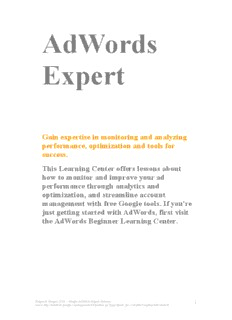
Google AdWords Expert Pathway PDF
Preview Google AdWords Expert Pathway
AdWords Expert Gain expertise in monitoring and analyzing performance, optimization and tools for success. This Learning Center offers lessons about how to monitor and improve your ad performance through analytics and optimization, and streamline account management with free Google tools. If you're just getting started with AdWords, first visit the AdWords Beginner Learning Center. Zbigniew Gargasz 2010 - Google AdWords Expert Pathway 1 source http://adwords.google.com/support/aw/bin/static.py?page=guide_toc.cs&path=beginner&id=default 1. Tracking Ad Performance 1.1 Quality and Performance Basics 1.2 Ad Visibility and Troubleshooting 1.3 AdWords Reports 1.4 Basic ROI and Conversion Tracking 1.5 Advanced Conversion Tracking 2. Optimizing Ad Performance 2.1 Optimizing Overview 2.2 Optimizing Your Website 2.3 Optimizing Your Account 2.4 Specific Optimization Strategies 3. The AdWords Toolbox 3.1 Account Performance Tools 3.2 Troubleshooting Tools 3.3 AdWords Editor 4. Google Analytics 4.1 Google Analytics Basics 4.2 Google Analytics Reporting 4.3 Google Analytics Goals and Filters 4.4 Driving Improvements with Google Analytics 5. Managing Multiple Accounts 5.1 My Client Center 5.2 Selling AdWords 5.3 The AdWords API Zbigniew Gargasz 2010 - Google AdWords Expert Pathway 2 source http://adwords.google.com/support/aw/bin/static.py?page=guide_toc.cs&path=beginner&id=default Chapter 1 Tracking Ad Performance 1 Quality and Performance Basics About Ad Relevance, Quality and Performance About Ad Relevance, Quality and Performance Objective: Learn about how quality impacts Google search results, ads, and the performance of your account. Find out how to monitor your performance. How AdWords Monitors Performance AdWords uses a dynamic variable called 'Quality Score' to evaluate keyword relevance. Quality Score is based on your keyword's clickthrough rate (CTR) on Google; the relevance of your ad text, keyword, and landing page; and several other relevance factors. A Quality Score is calculated every time your keyword matches a search query-that is, every time your keyword has the potential to trigger an ad. Quality Score is used in several different ways, including influencing your keywords' actual cost-per-clicks (CPCs) and the first page bid estimates that you see in your account. It also partly determines if a keyword is eligible to enter the ad auction that occurs when a user enters a search query and, if it is, how high the ad will be ranked. In general, the higher your Quality Score, the lower your costs and the better your ad position. Zbigniew Gargasz 2010 - Google AdWords Expert Pathway 3 source http://adwords.google.com/support/aw/bin/static.py?page=guide_toc.cs&path=beginner&id=default Quality Score helps ensure that only the most relevant ads appear to users on Google and the Google Network. The AdWords system works best for everybody-advertisers, users, publishers, and Google too-when the ads we display match our users' needs as closely as possible. Relevant ads tend to earn more clicks, appear in a higher position, and bring you the most success. How You Can Monitor Performance Due to the dynamic nature of search, your keywords' Quality Scores can fluctuate often. Therefore, it's a good idea to keep tabs on your performance and make adjustments as needed. To analyze your account performance quickly, use the following resources: Keyword Analysis page: Check the Keyword Analysis page to get a detailed view about your keyword's performance — including how Quality Score impacts your keyword and ad performance and how you can improve it. You'll also find your first page bid estimate, which tells you the cost-per-click (CPC) bid likely needed for your keyword to trigger ads on the first page of search results. To launch the Keyword Analysis page, point your cursor over the magnifying glass icon beside any keyword in your account; then click one of the 'Details and recommendations' links. Keyword Status: View the 'Status' column on the 'Keywords' tab of your Ad Group Details page. Your keyword status indicates whether or not your keyword is triggering ads to appear on search results pages. As mentioned, each of your keywords (except any negative keywords) is identified by a keyword state. Here's the full breakdown: Active: Active keywords are eligible to trigger ads. You may see the following two notes beneath the 'Active' status: Bid is below first page bid estimate of ____: This will appear if your keyword's cost-per-click (CPC) bid doesn't meet the amount likely to place your ad on the first page of Google web search. Zbigniew Gargasz 2010 - Google AdWords Expert Pathway 4 source http://adwords.google.com/support/aw/bin/static.py?page=guide_toc.cs&path=beginner&id=default Ads show rarely due to low Quality Score: This will appear if your keyword's Quality Score is very low and preventing your ad from accruing much traffic. In this case, we recommend following these optimization tips to improve your Quality Score. Disapproved: These keywords don't comply with our Editorial Guidelines or Content Policy and won't trigger ads until you correct the problem. Paused/Deleted: These are keywords you've paused or deleted. They won't enter the ad auction and therefore won't trigger your ads. To learn how to enable a keyword that isn't running, visit the Keyword Status troubleshooting topic. CTR Column: View the 'CTR' column on your Campaign Summary page to see how well a campaign is performing. The higher the clickthrough rate (CTR), the better the campaign is probably doing. For more in-depth performance tracking, we suggest that you set up conversion tracking or Google Analytics. Ad Relevance and Quality People use Google because they find what they're looking for fast — whether it be the latest news, best candy bar, or closest pizzeria. This is the essence of relevance: Google provides users with the most relevant search results based on their search. However, relevancy doesn't end with our search results. We also work to show the most relevant ads for every search query. This model works for users and advertisers alike: The more relevant the ads are, the more likely users are to click on your ads now and again in the future. We measure relevancy for search and ads differently. Zbigniew Gargasz 2010 - Google AdWords Expert Pathway 5 source http://adwords.google.com/support/aw/bin/static.py?page=guide_toc.cs&path=beginner&id=default For search results, relevance and ranking are automatically determined by over 100 factors, including Google's patented PageRank algorithm. For AdWords ads, the most important factor in relevance and ranking is the ad's quality, also called the Quality Score. This measurement is the strongest representation of how useful a user has found an ad to be and is central to the AdWords cost-per-click (CPC) pricing model. Zbigniew Gargasz 2010 - Google AdWords Expert Pathway 6 source http://adwords.google.com/support/aw/bin/static.py?page=guide_toc.cs&path=beginner&id=default Ad Visibility and Troubleshooting Account-Wide Issues Account-Wide Issues Objective: Learn how to identify and correct issues at the account level that may prevent ads from showing. Email Verification for Account Activation In order to activate your account, you must first verify your email address. If you have not verified your email address and you attempt to sign in to your account, you will receive a message to check your email to verify your email address. Visit your email account, and open the email verification notice from AdWords. Click the link in the email to verify your email address and access your account. Then, continue with the activation instructions. Submitting Billing Information for Account Activation After you verify your email address, the next step is to enter your billing information. If you haven't entered your billing information, you'll see a message when you log in to your AdWords account reminding you to do so. Click on the link in the message, or click on the My Account tab and then Billing Preferences in your AdWords account to enter your billing information. If you're using a credit card or debit card, be sure to enter the billing address that matches the credit card. Your ads will appear on Google after you've entered valid credit card or debit card information. In the case of direct debit, a debit authorization may have to be received and processed before your ads will start running. If you choose to pay via prepay, your ads may appear once funds have been received via credit card or bank transfer or after your bank transfer setup is complete. For more information on the payment options available for your billing location and currency, visit the Billing lesson. Declined Payment Issues Zbigniew Gargasz 2010 - Google AdWords Expert Pathway 7 source http://adwords.google.com/support/aw/bin/static.py?page=guide_toc.cs&path=beginner&id=default If we aren't able to process a payment for your account, your ads will temporarily stop running and you'll receive an email regarding the declined payment. You'll also see a message when you log in to your AdWords account. If you're not sure why a payment is declined, use the following checklist to figure out possible reasons: 1. Have you entered valid payment details (such as credit card number or expiration date)? 2. Do you have sufficient funds in your account, or have you reached your daily, weekly, or monthly spend limit? 3. Have you entered the correct billing address? If your payment is still declined, contact the financial institution handling the funds to get more details about a declined payment. Campaign-Specific Issues Campaign-Specific Issues Objective: Learn how to identify and correct issues at the campaign level that may prevent your ads from showing. Paused, Deleted or Ended Campaigns If a campaign is Paused, Deleted, or Ended, ads within that campaign will not show. Follow the steps below to reactivate your campaign from your Campaign Summary page: Paused: Check the box next to the name of the campaign, and click the 'Resume' button above the Campaign Summary table. Deleted: Click on the name of the campaign to go to the Campaign Details page. Then click the 'Undelete Campaign' link that appears next to the campaign name. Ended: Change the campaign end date. Check the box next to the name of the campaign, and click 'Edit Settings.' Adjust your end date next to the 'Will run until' section, under the Basic Settings heading. Daily Budget Settings Your ads might not show if your campaign is close to reaching, or has already reached, its daily budget. To see whether your daily budget is being met, visit your Campaign Summary page, set the date range above the table to Zbigniew Gargasz 2010 - Google AdWords Expert Pathway 8 source http://adwords.google.com/support/aw/bin/static.py?page=guide_toc.cs&path=beginner&id=default yesterday, and compare the Current Budget column with the Cost column. If you exceeded your daily budget yesterday, your ads may stop running before today's daily budget is reached. We might exceed your daily budget when we determine that your ad can benefit from more exposure on particularly heavy traffic days. However, our system makes sure that in a given billing period, you are never charged more than the number of days in that month multiplied by your daily budget. Visit the Billing lesson for more information. To view the recommended daily budget for a campaign, or to edit the existing daily budget, go to the Edit Campaign Settings page, and click Recommended Budget. This recommendation will be high enough to capture all of the clicks the system estimates your ads will receive with full exposure. Remember that this number is only a recommendation, and you should set your daily budget at a level with which you are comfortable. If you don't wish to raise your daily budget, you can try refining your keywords by using the techniques found in the Optimization lessons. Ads Targeted Outside Your Region You can target your campaigns to specific languages and geographic regions. However, if these targets do not include your own language settings and geographic location, you will not be able to see your ads. To view or edit the language targeting for your campaign, check the Languages section under Target Audience on your Edit Campaign Settings page. Ensure that your Google interface language, which you can view by clicking the Preferences link on your Google homepage, is included on the list of selected languages. To view or edit the geographical targeting settings for your campaign, check the Locations section under Target Audience on your Edit Campaign Settings page. Ensure that your own geographic location is included within the geographic regions that you have chosen. For more information about targeting your ads, visit the Language and Location Targeting lesson. Campaign Negative Keywords Zbigniew Gargasz 2010 - Google AdWords Expert Pathway 9 source http://adwords.google.com/support/aw/bin/static.py?page=guide_toc.cs&path=beginner&id=default If there is overlap between your negative and regular keywords, the negative keyword will block your regular keywords from showing. To ensure that this isn't happening in your campaign, review the negative keywords and making changes where necessary. This will allow your keywords to show your ad. To learn more about negative keywords, please refer to the Keyword Matching lesson. Google Network Issues If your ad isn't appearing on sites in the Google Network, check to make sure your campaign is opted in to our content or search networks by visiting your Edit Campaign Settings page. (Sign in to your account > Check the appropriate campaign > Click the Edit Settings button). You can opt in to the search network, the content network, or both under the Networks and bidding section of this page. For ads to show on partner sites, the ads must: Be reviewed and approved Be in a campaign opted-in to the Google Network Meet partner requirements, which vary To determine whether an ad is showing on our search or content partner network, check the Search and Content totals on the Summary tab in your ad group. If no content impressions have occurred, you can check the Average Position column to make sure that your ads have a high enough average position to appear on the Google Network. Many of our partners accept only the ads that rank highest on Google. Ad Group-Specific Issues Ad Group-Specific Issues Objective: Learn how to identify and correct issues at the ad group level that may prevent ads from showing. Bid and Budget Issues If the cost-per-click (CPC) or cost-per-thousand impressions (CPM) bid for your ad group is higher than your campaign daily budget, the ads won't run. To lower your CPC or CPM bid from the campaign details page, check the box next to your ad group, and click the Edit Bids button. Ad Group Status Zbigniew Gargasz 2010 - Google AdWords Expert Pathway 10 source http://adwords.google.com/support/aw/bin/static.py?page=guide_toc.cs&path=beginner&id=default
Description: