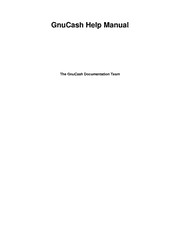
GnuCash Help Manual v2.6 PDF
Preview GnuCash Help Manual v2.6
GnuCash Help Manual The GnuCash Documentation Team GnuCash Help Manual by The GnuCash Documentation Team This manual describes how to use the GnuCash Financial software. Copyright © 2002-2017 GnuCash Documentation Team Permission is granted to copy, distribute and/or modify this document under the terms of the GNU Free Documentation License (GFDL), Version 1.1 or any later version published by the Free Software Foundation with no Invariant Sections, no Front-Cover Texts, and no Back-Cover Texts. You can find a copy of the GFDL at this link [ghelp:fdl] or in the file COPYING-DOCS distributed with this manual. This manual is part of a collection of GNOME manuals distributed under the GFDL. If you want to distribute this manual separately from the collection, you can do so by adding a copy of the license to the manual, as described in section 6 of the license. Many of the names used by companies to distinguish their products and services are claimed as trademarks. Where those names appear in any GNOME documentation, and the members of the GNOME Documentation Project are made aware of those trademarks, then the names are in capital letters or initial capital letters. DOCUMENT AND MODIFIED VERSIONS OF THE DOCUMENT ARE PROVIDED UNDER THE TERMS OF THE GNU FREE DOCUMENTATION LICENSE WITH THE FURTHER UNDERSTANDING THAT: 1. DOCUMENT IS PROVIDED ON AN "AS IS" BASIS, WITHOUT WARRANTY OF ANY KIND, EITHER EXPRESSED OR IMPLIED, INCLUDING, WITHOUT LIMITATION, WARRANTIES THAT THE DOCUMENT OR MODIFIED VERSION OF THE DOCUMENT IS FREE OF DEFECTS MERCHANTABLE, FIT FOR A PARTICULAR PURPOSE OR NON-INFRINGING. THE ENTIRE RISK AS TO THE QUALITY, ACCURACY, AND PERFORMANCE OF THE DOCUMENT OR MODIFIED VERSION OF THE DOCUMENT IS WITH YOU. SHOULD ANY DOCUMENT OR MODIFIED VERSION PROVE DEFECTIVE IN ANY RESPECT, YOU (NOT THE INITIAL WRITER, AUTHOR OR ANY CONTRIBUTOR) ASSUME THE COST OF ANY NECESSARY SERVICING, REPAIR OR CORRECTION. THIS DISCLAIMER OF WARRANTY CONSTITUTES AN ESSENTIAL PART OF THIS LICENSE. NO USE OF ANY DOCUMENT OR MODIFIED VERSION OF THE DOCUMENT IS AUTHORIZED HEREUNDER EXCEPT UNDER THIS DISCLAIMER; AND 2. UNDER NO CIRCUMSTANCES AND UNDER NO LEGAL THEORY, WHETHER IN TORT (INCLUDING NEGLIGENCE), CONTRACT, OR OTHERWISE, SHALL THE AUTHOR, INITIAL WRITER, ANY CONTRIBUTOR, OR ANY DISTRIBUTOR OF THE DOCUMENT OR MODIFIED VERSION OF THE DOCUMENT, OR ANY SUPPLIER OF ANY OF SUCH PARTIES, BE LIABLE TO ANY PERSON FOR ANY DIRECT, INDIRECT, SPECIAL, INCIDENTAL, OR CONSEQUENTIAL DAMAGES OF ANY CHARACTER INCLUDING, WITHOUT LIMITATION, DAMAGES FOR LOSS OF GOODWILL, WORK STOPPAGE, COMPUTER FAILURE OR MALFUNCTION, OR ANY AND ALL OTHER DAMAGES OR LOSSES ARISING OUT OF OR RELATING TO USE OF THE DOCUMENT AND MODIFIED VERSIONS OF THE DOCUMENT, EVEN IF SUCH PARTY SHALL HAVE BEEN INFORMED OF THE POSSIBILITY OF SUCH DAMAGES. Feedback To report a bug or make a suggestion regarding this package or this manual, follow the directions at the GNOME Bug Tracking System [http:// bugzilla.gnome.org]. Table of Contents About the Author ............................................................................................................... xi 1. Introduction to GnuCash ................................................................................................... 1 2. Using This Document & Getting Help ................................................................................ 2 Accessing Help ........................................................................................................... 2 GnuCash Tutorial and Concepts Guide ................................................................... 2 GnuCash Wiki .................................................................................................... 3 GnuCash On-line Assistance ................................................................................. 3 3. Getting Started ................................................................................................................ 4 Running GnuCash ....................................................................................................... 4 Welcome to GnuCash dialog ................................................................................. 4 New Account Hierarchy Setup ...................................................................................... 4 Import QIF Files ......................................................................................................... 6 Tip of The Day ......................................................................................................... 10 4. GnuCash Windows & Menus Options Overview ................................................................. 11 GnuCash Windows and Menus .................................................................................... 11 Main GnuCash Window ..................................................................................... 11 Account Tab Display ................................................................................................. 12 Account Tree - Menus ....................................................................................... 12 Account Tree - Toolbar Icons/Buttons .................................................................. 21 Tab bar ............................................................................................................ 21 Main pane - Account tree ................................................................................... 22 Summarybar ..................................................................................................... 22 Statusbar .......................................................................................................... 22 Account Register/General Journal ................................................................................. 22 Account Register & General Journal Window ......................................................... 22 Account Register Menus ..................................................................................... 23 Account Register - Toolbar Icons/Buttons .............................................................. 29 Tab Bar ........................................................................................................... 29 List of Transactions ........................................................................................... 30 Summarybar ..................................................................................................... 30 Statusbar .......................................................................................................... 30 Report Window ......................................................................................................... 30 Report Display Window ..................................................................................... 30 Report Menus ................................................................................................... 31 Reports - Toolbar Icons/Buttons .......................................................................... 35 Tab Bar ........................................................................................................... 35 Report Main Display .......................................................................................... 35 Summarybar ..................................................................................................... 36 Statusbar .......................................................................................................... 36 Reconcile Window ..................................................................................................... 36 Reconcile Display Window ................................................................................. 36 Schedule Transaction Window ..................................................................................... 38 Scheduled Transactions Main Display Window ....................................................... 38 Budget Window ........................................................................................................ 39 Budget Window Menus ...................................................................................... 39 Budget Window Toolbar Buttons ......................................................................... 41 Budget Window Main Display ............................................................................. 41 Budget Options ................................................................................................. 41 Business Windows ..................................................................................................... 42 Customers Overview .......................................................................................... 42 Vendors Overview ............................................................................................. 42 iii GnuCash Help Manual Employees Overview ......................................................................................... 43 5. Setting Up, Editing & Working with Accounts .................................................................... 44 Types of GnuCash Accounts ....................................................................................... 44 Creating a Chart of Accounts ...................................................................................... 46 Editing a Chart of Accounts ........................................................................................ 47 Creating a New Account ............................................................................................. 47 General Information Tab ..................................................................................... 47 Opening Balance tab .......................................................................................... 51 Editing an Account .................................................................................................... 52 Renumbering Subaccounts .......................................................................................... 52 Deleting an Account .................................................................................................. 53 Reconciling an Account to a Statement ......................................................................... 53 Reconciling Information ..................................................................................... 53 Reconcile ......................................................................................................... 54 6. Common Transaction Operations ...................................................................................... 57 Transfer Funds Dialog Box ......................................................................................... 57 Basic Information .............................................................................................. 57 Transfer Accounts ............................................................................................. 58 Currency Transfer .............................................................................................. 58 Finishing Up ..................................................................................................... 58 Enter Transaction via register ...................................................................................... 59 Entering Directly in the Register Window .............................................................. 59 Multiple Split Transactions ......................................................................................... 60 Multiple Currency/Commodity Transactions ................................................................... 61 Editing a Transaction ................................................................................................. 62 Deleting a Transaction ............................................................................................... 62 Removing Transaction Splits ....................................................................................... 62 Copying a Transaction ............................................................................................... 63 Setting the reconcile status (R field) of a transaction ........................................................ 63 Jump to another Account Register ................................................................................ 63 Scheduling Transactions ............................................................................................. 64 Scheduled Transactions Window .......................................................................... 64 Edit Scheduled Transaction Window ............................................................................. 65 Printing Checks ......................................................................................................... 65 Online Actions ... ....................................................................................................... 66 Get Balance ...................................................................................................... 67 Get Transactions ... ............................................................................................ 67 Issue Transaction ............................................................................................... 67 Direct Debit ...................................................................................................... 67 General Journal ......................................................................................................... 67 7. Business Features ........................................................................................................... 68 Initial Setup .............................................................................................................. 68 Account Setup .................................................................................................. 68 Tax Tables ....................................................................................................... 68 Company Registration ........................................................................................ 69 Counters .......................................................................................................... 69 Business Preferences .......................................................................................... 69 Billing Terms .................................................................................................... 69 Accounts Receivable .................................................................................................. 70 Customers ................................................................................................................ 71 New ................................................................................................................ 71 Find and Edit .................................................................................................... 72 Invoices ................................................................................................................... 73 New ................................................................................................................ 73 iv GnuCash Help Manual Edit ................................................................................................................. 73 Post ................................................................................................................. 75 Find ................................................................................................................ 75 Print ................................................................................................................ 76 Assign Starting Invoice Number .......................................................................... 76 Customer Jobs .......................................................................................................... 76 Process Payment ....................................................................................................... 77 Over Payments or Pre-Payments .......................................................................... 78 Partial Payments ................................................................................................ 78 Writing Off a Bad Debt ...................................................................................... 78 Changing the Invoice Appearance ................................................................................ 79 Accounts Payable ...................................................................................................... 80 Vendors ................................................................................................................... 80 New ................................................................................................................ 80 Find and Edit .................................................................................................... 81 Bills ........................................................................................................................ 81 New ................................................................................................................ 82 Edit ................................................................................................................. 82 Post ................................................................................................................. 83 Find ................................................................................................................ 84 Vendor Jobs ............................................................................................................. 84 Process Payment ....................................................................................................... 84 Over Payments or Pre-Payments .......................................................................... 85 Partial Payments ................................................................................................ 85 Employees ................................................................................................................ 85 New Employee .................................................................................................. 86 Find and Edit .................................................................................................... 86 New Expense Voucher/Credit Note ...................................................................... 87 Find and Edit Expense Voucher/Credit Note .......................................................... 88 8. Tools & Assistants ......................................................................................................... 89 Find ........................................................................................................................ 89 Find Transaction ............................................................................................... 89 Find Customer, Invoice, Job, Vendor, Bill, Employee, Expense Voucher ..................... 93 Since Last Run Assistant ........................................................................................... 101 Mortgage & Loan Repayment Assistant ....................................................................... 102 Recording a Stock Split ............................................................................................ 104 Stock Split Assistant ........................................................................................ 105 HBCI (Online Banking) Setup Assistant ...................................................................... 106 Price Editor ............................................................................................................ 106 Adding a stock price manually ........................................................................... 107 Configuring for use of the Get Quotes button ....................................................... 107 Security Editor ........................................................................................................ 107 Adding or Editing a Commodity ........................................................................ 108 Configuring Securities/Currencies for On-Line Retrieval of Prices ............................ 108 Loan Repayment Calculator ....................................................................................... 109 Close Book ............................................................................................................. 109 Dialog Box Details .......................................................................................... 110 How It Works ................................................................................................. 110 What It Doesn’t Do ......................................................................................... 110 Necessity ........................................................................................................ 110 Conclusion ...................................................................................................... 110 Lots in Account ....................................................................................................... 110 Lots for Security Capital Gains .......................................................................... 111 Lots for Business Features ................................................................................. 114 v GnuCash Help Manual 9. Reports And Charts ...................................................................................................... 116 Introduction ............................................................................................................ 116 Saving a Report Configuration ........................................................................... 116 Working with Saved Report Configurations .......................................................... 117 Configuring Reports and Charts ................................................................................. 117 Report Options Buttons ..................................................................................... 117 Common Report Options ................................................................................... 118 Reports Listed By Class ............................................................................................ 119 General Reports ............................................................................................... 119 Assets & Liabilities .......................................................................................... 125 Business Reports ............................................................................................. 129 Income & Expense ........................................................................................... 133 Sample & Custom ............................................................................................ 133 Budget ........................................................................................................... 133 Printing or Exporting Reports and Charts ..................................................................... 135 Creating Reports and Charts ...................................................................................... 135 Accessing the GnuCash API .............................................................................. 136 Report Rendering ............................................................................................. 136 10. Customizing GnuCash ................................................................................................. 137 Account Display Options .......................................................................................... 137 Setting Preferences ................................................................................................... 137 Accounting Period ........................................................................................... 138 Accounts ........................................................................................................ 139 Business ......................................................................................................... 140 Date/Time ....................................................................................................... 142 General .......................................................................................................... 143 Online Banking ............................................................................................... 145 Printing .......................................................................................................... 147 Register .......................................................................................................... 148 Register Defaults ............................................................................................. 149 Reports .......................................................................................................... 150 Scheduled Transactions ..................................................................................... 151 Windows ........................................................................................................ 152 Book Options .......................................................................................................... 153 Accounts Book Options Tab .............................................................................. 153 Budgeting Book Options Tab ............................................................................. 155 Business Book Options Tab ............................................................................... 155 Counters Book Options Tab .............................................................................. 155 Changing Style Sheets .............................................................................................. 156 Default Style Sheet .......................................................................................... 156 Easy Style Sheet .............................................................................................. 157 Footer Style Sheet ............................................................................................ 158 Technicolor Style Sheet .................................................................................... 159 Setting Tax Report Options ....................................................................................... 161 TXF Export - Known Anomalies and Limitations .................................................. 162 Detailed TXF Category Descriptions ................................................................... 163 Reset Warnings... ..................................................................................................... 192 Changing the Language ............................................................................................ 193 A. GnuCash Tips and tidbits .............................................................................................. 194 Finance::Quote Sources ............................................................................................. 194 Finance::Quote Sources - Currency source ........................................................... 194 Quote Sources - Individual sources ..................................................................... 194 Finance::Quote Sources - Multiple sources ........................................................... 196 Yahoo Specifics ....................................................................................................... 197 vi GnuCash Help Manual TIAA-CREF Specifics .............................................................................................. 199 B. GNU Free Documentation License ................................................................................. 209 0. PREAMBLE ....................................................................................................... 209 1. APPLICABILITY AND DEFINITIONS .................................................................. 209 2. VERBATIM COPYING ........................................................................................ 210 3. COPYING IN QUANTITY ................................................................................... 210 4. MODIFICATIONS ............................................................................................... 211 5. COMBINING DOCUMENTS ................................................................................ 212 6. COLLECTIONS OF DOCUMENTS ....................................................................... 212 7. AGGREGATION WITH INDEPENDENT WORKS .................................................. 213 8. TRANSLATION .................................................................................................. 213 9. TERMINATION .................................................................................................. 213 10. FUTURE REVISIONS OF THIS LICENSE ............................................................ 213 Addendum .............................................................................................................. 213 vii List of Figures 4.1. The Main GnuCash Window ......................................................................................... 11 4.2. The Account Tree Display. ............................................................................................ 12 4.3. The Account Register Display. ....................................................................................... 23 4.4. The Report Window ..................................................................................................... 31 8.1. Lots in Account window for Security Capital Gains ......................................................... 111 8.2. Lots in Account window for business features ................................................................ 115 9.1. Transaction Report, Report Options .............................................................................. 120 10.1. The Preferences window, Accounting Period tab ........................................................... 138 10.2. The Preferences window, Accounts tab ........................................................................ 139 10.3. The Preferences window, Business tab ......................................................................... 140 10.4. The Preferences window, Date/Time tab ...................................................................... 142 10.5. The Preferences window, General tab .......................................................................... 143 10.6. The Preferences window, Online Banking tab ............................................................... 145 10.7. The Preferences window, Printing tab .......................................................................... 147 10.8. The Preferences window, Register tab ......................................................................... 148 10.9. The Preferences window, Register Defaults tab ............................................................. 149 10.10. The Preferences window, Reports tab ........................................................................ 150 10.11. The Preferences window, Scheduled Transactions tab ................................................... 151 10.12. The Preferences window, Windows tab ...................................................................... 152 viii List of Tables 4.1. Account Tree - File Menu - Access to file, account operations and printing. ........................... 13 4.2. Account Tree - Edit Menu - Access to file and account editing operations and preferences. ........ 14 4.3. Account Tree - View Menu - Changes display window view. .............................................. 15 4.4. Account Tree - Actions Menu - Setup scheduled transactions, repair accounts, perform stock splits, transfer and reconcile transactions. .............................................................................. 15 4.5. Account Tree - Business Menu - Access small business features of GnuCash. ......................... 17 4.6. Account Tree - Reports Menu - Access GnuCash Reports and Charts. ................................... 18 4.7. Account Tree - Tools Menu - Access to miscellaneous tools and editors ................................ 20 4.8. Account Tree - Windows Menu ..................................................................................... 20 4.9. Account Tree - Help Menu - Access to this help and the Tutorial and Concepts Guide. ............. 21 4.10. Account Tree - Window Toolbar .................................................................................. 21 4.11. Account Register - File Menu - Access to file and account operations and printing. ................ 23 4.12. Account Register - Edit Menu - Access to file and account editing operations and preferences. ...................................................................................................................... 25 4.13. Account Register - View Menu - Changes GnuCash display window characteristics. .............. 25 4.14. Account Register - Transaction Menu - access to transaction tools. ..................................... 26 4.15. Account Register - Actions Menu - Setup scheduled transactions, repair accounts, perform stock splits, transfer and reconcile transactions. ...................................................................... 27 4.16. Account Register (Transaction Register) Window Toolbar ................................................ 29 4.17. Report - File Menu - Access to file and account operations and printing. .............................. 31 4.18. Reports - Edit Menu - Access to file and account editing operations and preferences. .............. 33 4.19. Reports - Actions Menu - Setup scheduled transactions. ................................................... 33 4.20. Report - Reports Menu. .............................................................................................. 34 4.21. Reports - Toolbar Buttons ........................................................................................... 35 4.22. Components of the Reconcile Window. ......................................................................... 36 4.23. Reconcile Menu - Access to Reconcile Information and finishing or postponing. ................... 37 4.24. Account Menu - Access to account operations. ............................................................... 37 4.25. Transaction Menu - Access to transaction editing operations. ............................................. 37 4.26. Help Menu - Access to help. ....................................................................................... 37 4.27. Reconcile Window Toolbar ......................................................................................... 37 4.28. Components of the Schedule Transactions Window. ......................................................... 38 4.29. Scheduled Menu - Access to scheduled transaction editing operations. ................................. 39 4.30. Scheduled Transactions Window Toolbar ...................................................................... 39 4.31. Edit Menu - Special items for the budget window. ........................................................... 39 4.32. Actions Menu - Items in the standard menu that relate to budgets. ...................................... 40 4.33. Reports Menu - Items in the standard menu that relate to budgets. ...................................... 40 4.34. Budget Window Toolbar ............................................................................................. 41 4.35. Budget options .......................................................................................................... 41 4.36. Customers Overview - Toolbar Buttons ......................................................................... 42 4.37. Customer context menu .............................................................................................. 42 4.38. Vendors Overview - Toolbar Buttons ............................................................................ 42 4.39. Vendor context menu ................................................................................................. 43 4.40. Employees Overview - Toolbar Buttons ......................................................................... 43 4.41. Employee context menu .............................................................................................. 43 5.1. Types of GnuCash Accounts. ........................................................................................ 44 5.2. Starting account numbers. ............................................................................................. 52 5.3. Renumbered account numbers ....................................................................................... 52 5.4. Final account numbers. ................................................................................................. 53 8.1. Search criteria buttons - Split Search .............................................................................. 90 8.2. Search criteria buttons - Customer Search ........................................................................ 94 8.3. Search criteria buttons - Invoice Search ........................................................................... 95 ix GnuCash Help Manual 8.4. Search criteria buttons - Job Search ................................................................................ 96 8.5. Search criteria buttons - Vendor Search ........................................................................... 97 8.6. Search criteria buttons - Bill Search ................................................................................ 97 8.7. Search criteria buttons - Employee Search ....................................................................... 99 8.8. Search criteria buttons - Expense Voucher Search ............................................................. 99 10.1. Detailed TXF Category Descriptions ........................................................................... 164 A.1. Currency source for Finance::Quote ............................................................................. 194 A.2. Individual sources for quotes ...................................................................................... 194 A.3. Multiple sources for quotes ......................................................................................... 196 A.4. Yahoo Codes for Exchanges and Markets ...................................................................... 197 A.5. Pseudo-symbols that can be used for TIAA-CREF quotes ................................................. 199 x
