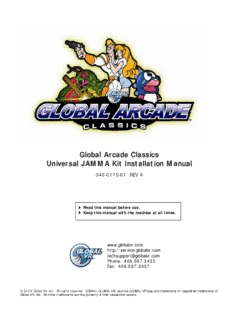
Global Arcade Classics Universal JAMMA Kit Installation Manual PDF
Preview Global Arcade Classics Universal JAMMA Kit Installation Manual
Global Arcade Classics Universal JAMMA Kit Installation Manual 040-0175-01 REV A (cid:190) Read this manual before use. (cid:190) Keep this manual with the machine at all times. www.globalvr.com http://service.globalvr.com [email protected] Phone: 408.597.3435 Fax: 408.597.3437 © 2008 Global VR, Inc. All rights reserved. USBlinx, GLOBAL VR, and the GLOBAL VR logo are trademarks or registered trademarks of Global VR, Inc. All other trademarks are the property of their respective owners. Table of Contents Table of Contents Table of Contents.........................................................2 2.7.2 Connect Computer and USBlinx II List of Figures..............................................................2 PCB........................................................11 Preface..........................................................................3 2.7.3 Secure the Computer...............................12 Safety.......................................................................3 2.8 Power ON Test (Optional)..............................13 Warnings.................................................................3 2.9 Wiring Installation..........................................14 Environmental Conditions.......................................3 2.9.1 The JAMMA+ Harness..........................14 Chapter 1 — Introduction...........................................4 2.9.2 Control Panel Wiring..............................15 1.1 Kit Package Inventory.......................................4 2.9.3 Connecting Buttons 5, 6, and Exit..........15 1.2 Recommended Tools and Supplies...................5 2.9.4 Video Wiring (EGA Monitor Only).......16 Chapter 2 — Conversion Procedure...........................6 2.9.5 Speaker Wiring.......................................16 2.1 Determining your Monitor Type.......................6 2.9.6 Coin Door Wiring...................................17 2.2 Prepare the Cabinet for Conversion..................6 2.10 Artwork Application.....................................17 2.2.1 PCB Removal............................................6 2.10.1 Apply the Side Panel Graphics.............17 2.2.2 Wiring Removal........................................6 2.10.2 Install the Marquee Artwork.................17 2.2.3 Player Control Removal............................7 2.10.3 Apply the Cabinet Labels.....................18 2.2.4 Artwork Removal......................................7 Chapter 3 — Power On and Set Up..........................19 2.2.5 Cleaning and Painting...............................7 3.1 Game Setup.....................................................19 2.3 Control Panel Conversion..................................7 3.2 Diagnostics......................................................19 2.3.1 Determine Layout and Cut Holes..............7 3.3 Common Monitor Problems...........................19 2.3.2 Install the Trackball...................................8 Warranty Service.......................................................20 2.3.3 Apply the Control Panel Overlay..............9 LIMITED WARRANTY......................................20 2.3.4 Install the Joysticks...................................9 Technical Support......................................................22 2.3.5 Install the Buttons....................................10 Appendix A: — Template for Mounting 2.4 Install the Operator Button..............................10 Buttons and Joystick...........................................23 2.5 Install the AC Power Strip...............................10 Appendix B: — Trackball Mounting for Wood 2.6 Install the Ventilation Fan...............................10 Control Panels.....................................................25 2.7 Computer Installation......................................11 Appendix C: — Trackball Mounting for Metal 2.7.1 Install Fuses in USBlinx II PCB.............11 Control Panels.....................................................26 List of Figures Figure 1. Suggested Control Panel Layouts.........8 Figure 2. Trackball in Frame with Ground Wires...............................................................8 Figure 3. Joystick Exploded View.......................9 Figure 4. Drilling Button Holes.........................10 Figure 5. Installing the Ventilation Fan..............11 Figure 6. Installing the USBlinx Fuses..............11 Figure 7. Computer and USBlinx II Connections..................................................12 Figure 8. Securing the Computer.......................13 Figure 9. Button Micro Switch Wiring..............15 Figure 10. Connecting Buttons 5, 6, and EXIT.............................................................16 Global Arcade Classics Universal JAMMA Kit Installation Manual Page 2 of 26 040-0175-01 REV A 1/20/2008 Preface Preface Safety Please read this page before preparing your arcade cabinet for game play. The following safety instructions apply to all game operators and service personnel. Specific warnings and cautions will be included throughout this manual. Use the following safety guidelines to help protect the system from potential damage and to ensure your personal safety: • Make sure that the switch on the back of the computer is set to match the AC power in use at your location: - 115 volts / 60Hz in most of North and South America and some Far Eastern countries such as Japan, South Korea and Taiwan - 230 volts / 50Hz in most of Europe, the Middle East and the Far East • To help prevent electric shock, plug the system into a properly grounded power source. These cables are equipped with 3-prong plugs to help ensure proper grounding. Do not use adapter plugs or remove the grounding prong from a cable. If you must use an extension cable, use a 3-wire cable with properly grounded plugs. • To help protect your system from sudden increases and decreases in electrical power, use a surge suppressor, line conditioner or Uninterruptible Power Supply (UPS). • Be sure nothing rests on the system's cables and that the cables are not located where they can be stepped on or tripped over. • Keep your system far away from radiators and other heat sources. • Do not block cooling vents. Warnings To avoid electrical shock, unplug the cabinet before performing installation or service procedures. If the power cord is damaged, it must be replaced by the equivalent power cord available from GLOBAL VR or your distributor. GLOBAL VR® assumes no liability for any damages or injuries incurred while setting up or servicing the cabinet. Only qualified service personnel should perform installation or service procedures! Environmental Conditions Cabinet is intended for indoor use only. Be sure to keep the cabinet dry and maintain operating temperatures of 59°—86°F (15°—30°C). ©2008 GLOBAL VR® 040-0175-01 REV A 1/20/2008 Page 3 of 26 Chapter 1 — Introduction Chapter 1 — Introduction This manual describes the steps for using the Global Arcade Classics Kit to convert an existing cabinet into a Global Arcade Classics cabinet. 1.1 Kit Package Inventory Open the shipping package and inspect it for damage. Refer to the table and figure below and check the kit for missing components. Description Qty Part # 1 Button & Joystick Pack 1 ---- Blue Pushbutton 12 250-BLUEBTN-HAP Player 1 Start Button 1 250-PLY1BTN-HAP Player 2 Start Button 1 250-PLY2BTN-HAP Exit Button 1 250-EXITBTN-HAP Joystick, Super 8-Way 2 255-SUP8WAY-HAP Blue Button for use as 1 58-9122-L Operator Button 2 3.5mm Audio Cable M-M 1 96-0539-00 3 VGA Cable 1 V-0606 4 Fan, Grill, & Power Cord 1 115-0025-01 Assy 5 USB A-B Cable 1 USB-AB06MM 6 JAMMA+ Harness 1 115-JAMMAUC-CBL 7 USBlinx II PCB 1 990-USBLNX2-UCT 8 Dongle EGA Med Res. 1 245-MEDRES-DNG 9 PCB Mounting Feet 49-1019-00 10 Computer Mounting Strap 1 60039-00 11 7-Outlet Power Strip/Surge 49-0963-40 Suppressor +5/+12 VDC Extension Cable 1 115-0058-01 Trackball Cable 1 115-TRKBALL-CBL Trackball Assembly, 3" 1 56-0100-11HLGVR Computer 1 45071-00 Cabinet Artwork and Labels Control Panel Overlay 1 GACK-AW-03 Side Panel Artwork 2 GACK-AW-01 Marquee Artwork 1 GACK-AW-2 Label: 110 VOLT 1 L-0001 Label: FOR INDOOR USE 1 L-0004 ONLY Label: DISCONNECT POWER 1 L-0006 SUPPLY BEFORE SERVICING Label: Serial Number 1 L-0144 Documents and Software Kit Installation Manual 1 040-0175-01 Operator Manual 1 040-0140-01 System Installation CD 1 050-0143-01 Game Base Pack DVD 1 050-0144-01 Table 1. Kit Contents If you suspect that any part is missing from your kit, please contact GLOBAL VR® Technical Support at 408-597-3435. Global Arcade Classics Universal JAMMA Kit Installation Manual Page 4 of 26 040-0175-01 REV A 1/20/2008 Chapter 1 — Introduction 1.2 Recommended Tools and Supplies The following tools and supplies are recommended to complete the conversion of your existing cabinet into a Global Arcade Classics System. Exact tools and supplies need will vary depending on the cabinet being converted. Required Tools: • Phillips and flat-head screwdrivers • Button wrench • Wire cutters and strippers • Exacto® Knife • Power drill • Wire nuts or Butt splices • Drill bits: 1-⅛", 1", 5/32", ¼" • Crimpers • Pliers • Safety glasses • For Cabinet with Metal Control panel only: Four (4) 10/32 x 3" carriage bolts with washers and nuts for mounting trackball. Additional Useful Tools: Depending on your cabinet, you may need the tools listed below, or you may find them useful. • Assorted cable ties • Grease pencil • Wood and/or sheet metal screws • Multimeter • Standardized socket set • Assorted female spade connectors • Squeegee • Painting supplies • Electrical tape or heat shrink tubing • Vacuum cleaner or air compressor • Glass cleaner • Two (2) #10 x 3/4" wood screws with fender • C-Clamps washers to secure computer mounting strap • Rubber mallet or hammer • Second trackball with cable for deluxe cabinets ©2008 Global VR, Inc. 040-0175-01 REV A 1/20/2008 Page 5 of 26 Chapter 2 — Conversion Procedure Chapter 2 — Conversion Procedure CAUTION: GLOBAL VR assumes no liability for any damage or injuries incurred while converting the cabinet. This procedure should be performed ONLY by an experienced technician. To prevent electrostatic discharge (ESD) damage, handle PCBs by the edges only and use a grounding wrist strap or similar precaution. Power must be off when connecting PCBs. Hot connecting will damage the PCBs. Please read the service instructions before working on the cabinet. Always turn the cabinet OFF and disconnect the AC power cord before performing the conversion steps. This document provides general guidelines for converting your cabinet. Your exact steps may vary depending on the cabinet used. 2.1 Determining your Monitor Type Note: The kit does not support CGA or vector monitors, or any monitor that requires a color inverter. The kit supports EGA (medium resolution / 24.5 KHz) or VGA (high resolution / 31.5 KHz) monitors. If you do not know what type of monitor you have, then you will need to determine this. The easiest way is to check the monitor manual. If you no longer have your monitor manual, write down the picture tube serial number and model, and contact the manufacturer. When working on your monitor, be sure to closely follow all warnings and precautions provided by the manufacturer. 2.2 Prepare the Cabinet for Conversion 2.2.1 PCB Removal If the cabinet you are converting contains a PCB, it is usually best to remove the PCB along with any cage or mounts. However, if space allows, you may choose to leave the PCB in the cabinet. 2.2.2 Wiring Removal The Global Arcade Classics System Kit is JAMMA compatible. If you are installing the kit into a JAMMA cabinet, GLOBAL VR strongly recommends that you replace your existing JAMMA harness with the JAMMA+ harness from the kit. If you choose to use the existing JAMMA wiring, you will need to make some modifications. You will also need to use the Button 5, 6, and Exit button wiring that is part of the JAMMA+ harness. You must remove any wires that provide power to your existing JAMMA Harness. CAUTION: Failure to remove power wires from the JAMMA harness could damage the USBlinx II PCB. For best results, remove all of the old wiring from the control panel, test switches, coin door, speakers, and PCB power. Do not remove any wires that supply power to your monitor or marquee light. For an EGA monitor, you may want to keep the existing video wires to ensure adequate length. You will need to connect the monitor to the wires in the JAMMA+ harness. A VGA monitor connects directly to the 15-pin VGA port on the computer and does not use the JAMMA video wires. Global Arcade Classics Universal JAMMA Kit Installation Manual Page 6 of 26 040-0175-01 REV A 1/20/2008 Chapter 2 — Conversion Procedure 2.2.3 Player Control Removal Remove all joysticks, buttons, and other controls from the control panel in preparation for the installation of the new control panel overlay. 2.2.4 Artwork Removal Remove all art from the old cabinet. Remove any stickers from the monitor glass and bezel and clean any glue residue. Remove the marquee. If the old marquee has been silk-screened onto the plastic, you will need a new piece of clear plastic for the marquee. Remove the side panel decals and clean off any glue residue. 2.2.5 Cleaning and Painting For best results, clean and/or paint your cabinet before installing the kit. Vacuum or blow any dust out of the cabinet. If you decide to paint, fill any dents, chips, or other damage with wood putty and sand smooth. A black semi-gloss paint is recommended for painting the cabinet. 2.3 Control Panel Conversion 2.3.1 Determine Layout and Cut Holes The control panel is optimally designed for an upright cabinet with two joysticks, 12 buttons, one trackball, two Start buttons, and an Exit button that a player uses to exit from a game and return to the main game selection screen. The kit will also support a single joystick configuration with six buttons, one trackball and two Start buttons. In this arrangement, Players 1 and 2 take turns using the same controls. Select Single in the Cabinet Configuration screen of the Operator Menu to set up this configuration in the software. The kit also supports using two trackballs (as in the Deluxe and Cocktail configurations shown in Figure 1). Contact GLOBAL VR to order a second trackball and trackball harness. Additionally, the kit has built-in cocktail cabinet support. Select Cocktail in the Cabinet Configuration screen of the Operator Menu to tell the software to flip the image for Player 2. You may need to modify your control panel to install the controls. Figure 1 shows suggested layouts for the control panel. The templates listed below are provided to help you cut your control panel. When using the templates, please use accurate measurements as the exact size of the printed templates may vary due to the printing equipment. • Figure 4. Drilling Button Holes, on page 10 • Appendix A: — Template for Mounting Buttons and Joystick, on page 23 • Appendix B: — Trackball Mounting for Wood Control Panels, on page 25 • Appendix C: — Trackball Mounting for Metal Control Panels, on page 26 ©2008 Global VR, Inc. 040-0175-01 REV A 1/20/2008 Page 7 of 26 Chapter 2 — Conversion Procedure Player 1 Player 2 START START EXIT Player 1 Player 1 Trackball Player 2 Player 2 Joystick Buttons Joystick Buttons Standard Upright Cabinet Player 1 Player 2 Start Button START START EXIT EXIT Player 1 Player 1 Player 1 Player 2 Player 2 Player 2 Joystick Buttons Trackball Joystick Buttons Trackball Joystick Buttons Trackball Cocktail Cabinet Deluxe Upright Cabinet (same on both sides) Figure 1. Suggested Control Panel Layouts 2.3.2 Install the Trackball The trackball should be installed before you apply the Control Panel Overlay. Make sure the trackball is oriented properly before securing it to the control panel. You must ground the Trackball to prevent static electrical shock to the USBlinx II PCB. Connect the two green wires, shown by the arrow in the picture below, to a secure cabinet ground. Note: You can use any standard arcade trackball with two (2) X and two (2) Y wires, and a 6-Pin Molex® connector. For some cabinet configurations you may wish to substitute a smaller trackball. Figure 2. Trackball in Frame with Ground Wires Global Arcade Classics Universal JAMMA Kit Installation Manual Page 8 of 26 040-0175-01 REV A 1/20/2008 Chapter 2 — Conversion Procedure 2.3.3 Apply the Control Panel Overlay 1. All of the controls except the trackball should be removed when applying the overlay. Cut and drill all holes needed for the controls before applying the overlay. If the control panel has a clear plastic cover, remove and clean it, and cut it to match the wood. 2. Remove any T-molding from the edge of the control panel. 3. If the existing control panel artwork is loose, remove it. In most cases you will place the new overlay over the old artwork. For a clean look, mark around the edges of the old artwork with a black permanent marker. The surface should be as clean and smooth as possible. 4. Carefully align the overlay. Peel off the backing paper and apply it to the control panel. If the graphic has logos or characters, try to place it so they will not be covered by the controls. Use a sharp Exacto knife to trim the edges to fit, and trim away the holes for the controls. 5. Replace the clear plastic control panel cover, if used, and any T-molding that was removed. 2.3.4 Install the Joysticks Refer to the figure below when installing the joysticks. Your kit comes with two 8-way joysticks with mounting nuts and bolts. When tightening the joystick down, use a 3/8” deep socket. Make sure the joystick actuator is installed in the 8-way position as shown below. The end that is slightly wider (thicker plastic) should face upwards, towards the handle. If the actuator is not installed as shown, the joystick will operate in 4-way mode only. The Global Arcade Classics software uses the 8-way joystick, and simulates a 4-way joystick for games that originally used 4-way joysticks. The actuator is the part that activates the micro switches as the joystick is used. To verify it is installed correctly, move it diagonally and visually confirm that two micro switches are activated. Figure 3. Joystick Exploded View ©2008 Global VR, Inc. 040-0175-01 REV A 1/20/2008 Page 9 of 26 Chapter 2 — Conversion Procedure 2.3.5 Install the Buttons Your kit comes with 12 blue buttons, Player-1 and Player-2 Start buttons, and a lighted Exit button. (An extra blue button is provided to use as the Operator Button.) 1. Drill a 1-1/8" hole for each blue button and start button. 2. Refer to the figure below and drill a 1" hole and two 5/32" holes for the Exit button, as shown. See Figure 9 on page 15 for photos of the assembled buttons. 3. Secure each button in place with a retaining ring. Note: Your control panel can be no thicker than .79” to install the buttons. Figure 4. Drilling Button Holes 2.4 Install the Operator Button If your cabinet does not have an Operator (Service) button, install the extra button from the kit in a convenient location, usually inside the coin door. 2.5 Install the AC Power Strip The kit uses an AC power strip/surge suppressor to power the computer and ventilation fan. The easiest way to set up AC power is to route your existing cabinet power cord to the inside of the cabinet and connect it to the power strip, and then route the power cord from the power strip out of the cabinet. This will now be the cabinet power cord. Alternately, you can connect the Power Strip to your existing AC power distribution. The AC power Strip wiring is as follows: Green - ground, White - neutral, Black – 115 VAC power. Be sure to leave existing AC wiring in place for the monitor and cabinet lighting. Secure the power strip inside the cabinet using either two screw-mounted cable ties or a strip of adhesive Velcro®. 2.6 Install the Ventilation Fan The cabinet must have adequate ventilation to prevent the system computer from overheating. Do the following to install the ventilation fan from the kit in the back of the cabinet: Important: If the fan is in the lower part of the cabinet, make sure it draws air into the cabinet. If the fan is in the upper part of the cabinet, make sure it blows air out of the cabinet. 1. Install the fan behind existing ventilation holes, or cut a (4.5" diameter) hole in the back of the cabinet. Using the fan as a template, drill four 7/32" holes for the fan mounting bolts. Secure the fan with the four (4) 2-½ " bolts and Kep nuts. Global Arcade Classics Universal JAMMA Kit Installation Manual Page 10 of 26 040-0175-01 REV A 1/20/2008
Description: