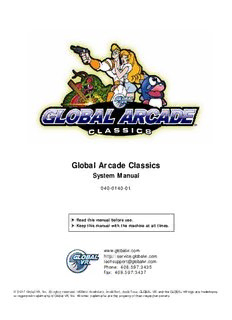
Global Arcade Classics System Manual - GLOBAL VR Service Website PDF
Preview Global Arcade Classics System Manual - GLOBAL VR Service Website
Global Arcade Classics System Manual 040-0140-01 (cid:190) Read this manual before use. (cid:190) Keep this manual with the machine at all times. www.globalvr.com http://service.globalvr.com [email protected] Phone: 408.597.3435 Fax: 408.597.3437 © 2007 Global VR, Inc. All rights reserved. USBlinx, Intelli-Earn, Intelli-Sort, Intelli-Tune, GLOBAL VR, and the GLOBAL VR logo are trademarks or registered trademarks of Global VR, Inc. All other trademarks are the property of their respective owners. Preface Table of Contents Preface.............................................................................3 3.6.1 Control Test................................................21 3.6.2 Trackball & Dial Test.................................21 Safety........................................................................3 3.6.3 JAMMA Test.............................................22 Precautions for Game Operation...........................3 3.6.4 Sound Test..................................................23 Warnings...............................................................3 3.6.5 Video Test..................................................23 Environmental Conditions.....................................3 Chapter 4 — Software Restoration..............................24 FCC Notices (United States)....................................4 Chapter 5 — Service and Repair.................................25 Chapter 1 — Introduction...............................................5 5.1 Opening the Control Panel...............................25 1.1 Global Arcade™ Classics Features....................5 5.2 Button Service..................................................25 1.2 Cabinet Specifications........................................5 5.3 EXIT GAME Button Service...........................26 1.2.1 Hardware Features........................................5 5.4 Trackball Service..............................................26 1.2.2 Current Requirements..................................5 5.5 8-way Joystick Service.....................................27 Chapter 2 — Basic Cabinet Setup..................................6 5.6 USBlinx II PCB and Fuses...............................28 2.1 Relocating the Service Button (Optional)..........7 5.7 Speaker Service................................................28 Chapter 3 — Operator Menu.........................................8 5.8 Monitor Replacement.......................................28 3.1 Using the Operator Menus..................................8 5.9 Cabinet Power and Grounding.........................29 3.2 Operator Main Menu..........................................9 5.9.1 AC Power Strip Replacement....................29 3.3 Cabinet Setup Menu.........................................10 5.10 Setting the Computer BIOS (CMOS).............30 3.3.1 Cabinet Type..............................................10 Chapter 6 — Replacement Parts..................................32 3.3.2 Display Settings.........................................10 Chapter 7 — Troubleshooting.....................................33 3.3.3 Sound Settings............................................10 7.1 Video Troubleshooting.....................................33 3.3.4 Credit/Coin Settings...................................11 3.3.5 Tournament Settings..................................11 7.2 Audio Troubleshooting.....................................34 3.3.6 Timer Settings............................................12 7.3 Control Troubleshooting...................................34 3.3.7 Reset Factory Defaults...............................12 7.4 Miscellaneous Troubleshooting........................35 3.4 Game Configuration Menu...............................12 Chapter 8 — Diagrams and Schematics......................36 3.4.1 Intelli Settings............................................13 License and Warranty Information...............................39 3.4.2 Game Settings Menu..................................15 Warranty Information.............................................39 3.4.3 Re-Install Gamepack..................................17 LIMITED WARRANTY....................................39 3.5 Accounting Information Menu.........................18 License Information...............................................39 3.5.1 Sort Reports By..........................................18 Joshua Operating System....................................39 3.5.2 View Earnings Report................................19 AMIJEN Properties.............................................39 3.5.3 View Time Report......................................19 Technical Support.........................................................40 3.5.4 Reset Report Data......................................20 3.5.5 Copy Current/Lifetime Report...................20 3.6 Diagnostics Menu.............................................20 List of Figures Figure 1. Cabinet Dimensions...........................5 Figure 9. AC Power Plate and Cabinet Figure 2. Control Panel Button Numbering......6 Ground Wires............................................29 Figure 3. Service Button Panel..........................8 Figure 10. Trackball Exploded-View Figure 4. Tournament Settings Menus............11 Drawing.....................................................32 Figure 5. Button Micro Switch Wiring............25 Figure 11. Computer and USBlinx II Figure 6. EXIT GAME Button Wiring............26 Connections...............................................36 Figure 7. Joystick Exploded View...................27 Figure 12. Wiring Diagram...............................37 Figure 8. Fuses on the USBlinx II PCB..........28 Figure 13. AC Power Distribution Diagram.....38 Global Arcade Classics System Manual Page 2 of 40 040-0140-01 2/28/2007 Preface Preface Safety Please read this page before preparing your arcade cabinet for game play. The following safety instructions apply to all game operators and service personnel. Specific warnings and cautions will be included throughout this manual. Use the following safety guidelines to help protect the system from potential damage and to ensure your personal safety: • Make sure that the switch on the back of the computer is set to match the AC power in use at your location: − 115 volts / 60Hz in most of North and South America and some Far Eastern countries such as Japan, South Korea and Taiwan − 230 volts / 50Hz in most of Europe, the Middle East and the Far East • To help prevent electric shock, plug the system into a properly grounded power source. The AC power cables are equipped with 3-prong plugs to help ensure proper grounding. Do not use adapter plugs or remove the grounding prong from a cable. If you must use an extension cable, use a 3-wire cable with properly grounded plugs. • To help protect your system from sudden increases and decreases in electrical power, use a surge suppressor, line conditioner or Uninterruptible Power Supply (UPS). • Be sure nothing rests on the system's cables and that the cables are not located where they can be stepped on or tripped over. • Keep your system far away from radiators and other heat sources. • Do not block cooling vents. Precautions for Game Operation GLOBAL VR® assumes no liability for injuries incurred while playing our games. Operators should be aware that certain health and physical conditions may make people susceptible to injury when playing video games, particularly when the game moves or creates a sense of motion. Warnings To avoid electrical shock, unplug the cabinet before performing installation or service procedures. GLOBAL VR assumes no liability for any damages or injuries incurred while setting up or servicing the cabinet. Only qualified service personnel should perform installation or service procedures! Environmental Conditions Cabinet is intended for indoor use only. Be sure to keep the cabinet dry and maintain operating temperatures of 10°-40°C (50°-104°F). © 2007 Global VR, Inc. 040-0140-01 2/28/2007 Page 3 of 40 Preface FCC Notices (United States) Electromagnetic Interference (EMI) is any signal or emission radiated in free space or conducted along power or signal leads, that endangers the functioning of radio navigation or other safety service, or that seriously degrades, obstructs, or repeatedly interrupts a licensed radio communications service. Radio communications services include, but are not limited to, AM/FM commercial broadcast, television, cellular services, radar, air-traffic control, pager, and Personal Communication Services (PCS). These licensed services, along with unintentional radiators such as digital devices (including computer systems) contribute to the electromagnetic environment. Electromagnetic Compatibility (EMC) is the ability of items of electronic equipment to function properly together in the electronic environment. While this computer system has been designed and determined to be compliant with regulatory agency limits for EMI, there is no guarantee that interference will not occur in a particular installation. If this equipment does cause interference with radio communications services, which can be determined by turning the equipment off and on, you are encouraged to try to correct the interference by one or more of the following measures: • Re-orient the receiving antenna. • Relocate the cabinet relative to the receiver. • Plug the game into a different outlet so that the computer and the receiver are on different branch circuits. If necessary, consult an experienced radio/television technician for additional suggestions. You may find the FCC Interference Handbook, to be helpful. It is available from the U.S. Government Print Office, Washington, DC 20402. This device has been tested and complies with the limits for a Class A digital device pursuant to Part 15 of the FCC Rules. These limits are designed to provide reasonable protection against harmful interference when the equipment is operated in a commercial environment. This equipment generates, uses, and can radiate radio frequency energy. If not installed and used in accordance with the instruction manual, it may cause harmful interference with radio communications. Operation of this equipment in a residential area is likely to cause harmful interference, in which case you will be required to correct the interference at your own expense. Operation is subject to the following conditions: • This device may not cause harmful interference. • This device must accept any interference received, including interference that may cause undesired operation. Global Arcade Classics System Manual Page 4 of 40 040-0140-01 2/28/2007 Chapter 1 — Introduction Chapter 1 — Introduction 1.1 Global Arcade™ Classics Features Congratulations on choosing Global Arcade Classics, the one cabinet for all your Arcade Classics needs. With dozens of titles on one system, everybody can find their favorite classic games. 1.2 Cabinet Specifications Figure 1. Cabinet Dimensions 1.2.1 Hardware Features • Intel® Celeron® Computer • Headphone Jack • 512 megabytes RAM • 8-Way Joysticks • DVD-ROM Drive • Trackball • 25-inch VGA Monitor 1.2.2 Current Requirements The cabinet requires approximately 5 Amps inrush and 3 Amps operating current at 115 VAC. © 2007 Global VR, Inc. 040-0140-01 2/28/2007 Page 5 of 40 Chapter 2 — Basic Cabinet Setup Chapter 2 — Basic Cabinet Setup Perform the following steps to set up a new cabinet: 1. Carefully remove the cabinet from the shipping container, giving yourself plenty of space. Inspect the exterior of the cabinet for any damage. To protect the game from rising internal temperatures, avoid installing it in a damp or dusty location, or where the cabinet will receive excessive sunlight or heat. 2. Remove the keys from the coin return slot. 3. Locate the AC power cord inside the cash box. 4. The following items should be located in the back of the cabinet: • Global Arcade Classics System Manual (this document) • System Installation Disk (CD) • Game Base Pack DVD • Monitor Service Manual 5. Your game cabinet should arrive ready to play, but it is advisable to check inside in case any components have shifted or come loose during shipping. Remove the back door from the cabinet and verify that all cables and wires are securely connected to the computer and USBlinx II PCB. See page 36 for computer cable connections. Verify that all assemblies are securely mounted and there are no loose objects inside the cabinet that could have been damaged during shipping. 6. Connect the power cord to a grounded (3-terminal) AC wall outlet. Note: The cabinet has two ON/OFF switches. One is located at the lower rear of the cabinet, next to the AC power cord connector. The other is located on top of the cabinet, near the back, next to the Service button (see Figure 3). Both switches must be ON for the cabinet to operate. 7. Power ON the cabinet (make sure both ON/OFF switches are ON). 8. Press the Service button and use the Operator Menus to set up your game. See Chapter 3 for detailed information on using the Operator Menus. 9. Select a game from the menu and press the 1-Player or 2-Player Start Button. A hint screen will appear as the game loads, and will show you which controls to use to play the game. Figure 2. Control Panel Button Numbering Global Arcade Classics System Manual Page 6 of 40 040-0140-01 2/28/2007 Chapter 2 — Basic Cabinet Setup 2.1 Relocating the Service Button (Optional) If you will be operating your cabinet commercially, you will want to move the Service button inside the cabinet to prevent customers from accessing the Operator Menus. 1. Open the coin door and locate the board to the right of the opening that has a 3/4" hole pre-drilled for the Service button. 2. Remove the back door from the cabinet to reach the bottom side of the button. 3. Remove the micro switch from the Service button by gently rocking it to the side. 4. Unscrew the retaining ring from the button and remove the button. 5. Install the Service button in the hole by the coin door so the button is easily reached through the coin door. 6. Install the button plug, provided with the cabinet, in the hole on the switch plate on top of the cabinet. © 2007 Global VR, Inc. 040-0140-01 2/28/2007 Page 7 of 40 Chapter 3 — Operator Menu Chapter 3 — Operator Menu 3.1 Using the Operator Menus This chapter describes how to use the Operator Menus to set up and adjust the settings on your Global Arcade Classics System. All game settings and diagnostics are accessed through the Operator Menus. Press the Service button located on top of the cabinet, as shown in the figure below, to display the Operator Menu on the monitor. Note: The Service button can be relocated inside the cabinet, as described on page 7. Once in the Operator Menu, use the Player-1 joystick to move through the menu screens, and Player-1 Button-1 to select the menu items. Use the EXIT GAME button on the control panel at any time to exit from a menu or to exit from the Operator menu. Figure 3. Service Button Panel The steps below describe how to change a setting in the Operator Menu: 1. Press the Service button to enter the Operator Menu. 2. Use the Player-1 joystick to move the selection arrow up and down through the list of submenus. Press Player-1 Button-1 to select a submenu. The submenus display adjustable game settings and additional submenus. For adjustable game settings, the current option is shown in yellow text to the right of the menu item. Other menu items will open submenus that have additional settings. 3. To change an adjustable game setting, use the Player-1 joystick to place the selection arrow next to the game setting you want to change, and then move the joystick left or right to scroll through the available options. 4. When you reach the desired option for the game setting, move the Player-1 joystick up or down to select another menu item. (You do not need to press a button to confirm the change.) 5. When you finish changing settings, press the EXIT GAME button to exit back to the Attract Mode, or select Exit on the menu screen and press Player-1 Button-1 to return to the previous menu. Global Arcade Classics System Manual Page 8 of 40 040-0140-01 2/28/2007 Chapter 3 — Operator Menu 3.2 Operator Main Menu The Operator Main Menu appears first when you press the Service button. Each item listed here, except Language and Exit, opens a sub-menu with configuration settings. Item Description Language This option sets the language used for the Operator Menus. Use the Player-1 joystick to scroll left and right to select a language. The options are English, French, German, Dutch, Italian, or Spanish. Cabinet Setup Enter this sub-menu to adjust the Cabinet type, Display, Sound, Credit/Coin, Tournament, and Timer settings, or to restore the factory default settings. (See page 10.) Game Configuration Enter this sub-menu to reinstall the Game Base Pack, turn games on or off, or adjust the Intelli Settings and the individual settings available for each game installed on the system. (See page 12.) Accounting Enter this sub-menu to view and adjust earnings and game play time reports, Information and to reset the current data. (See page 17.) Diagnostics Enter this sub-menu to troubleshoot and test the Display, Sound, Player Controls, and JAMMA hardware on your cabinet. (See page 20.) Exit Exits to Attract Mode. © 2007 Global VR, Inc. 040-0140-01 2/28/2007 Page 9 of 40 Chapter 3 — Operator Menu 3.3 Cabinet Setup Menu The Cabinet Setup menu lets you adjust settings for the cabinet hardware devices. The subsections that follow provide detailed descriptions of each menu item on this screen. 3.3.1 Cabinet Type The Cabinet Type option must be set to Upright for standard upright cabinets, or the games will not play properly. Use the Player-1 joystick to scroll left and right if you need to change the setting. 3.3.2 Display Settings The Display Settings menu may be used in the future for cabinets with different monitor orientations. The Screen Rotation must be set to 0 on an upright cabinet. The CGA Interlace settings have no effect, as Global Arcade Classics uses a VGA monitor. 3.3.3 Sound Settings This Sound Settings menu lets you set the Sound Volume level between 0 and 10, turn the Attract Mode sound On or Off, and set sound output to Stereo or Mono. When the sound level is set to 0, you should hear no sound from the speakers. The Attract Mode volume plays at the same level as the Sound Volume. (See Sound Test on page 23 for help diagnosing audio problems.) Global Arcade Classics System Manual Page 10 of 40 040-0140-01 2/28/2007
Description: