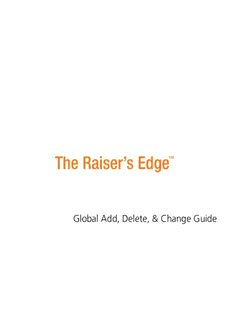
Global Add, Delete, & Change Guide - Blackbaud, Inc. PDF
Preview Global Add, Delete, & Change Guide - Blackbaud, Inc.
Global Add, Delete, & Change Guide 013012 ©2009 Blackbaud, Inc. This publication, or any part thereof, may not be reproduced or transmitted in any form or by any means, electronic, or mechanical, including photocopying, recording, storage in an information retrieval system, or otherwise, without the prior written permission of Blackbaud, Inc. The information in this manual has been carefully checked and is believed to be accurate. Blackbaud, Inc., assumes no responsibility for any inaccuracies, errors, or omissions in this manual. In no event will Blackbaud, Inc., be liable for direct, indirect, special, incidental, or consequential damages resulting from any defect or omission in this manual, even if advised of the possibility of damages. In the interest of continuing product development, Blackbaud, Inc., reserves the right to make improvements in this manual and the products it describes at any time, without notice or obligation. The Raiser’s Edge, MatchFinder, ParaGon, RE:Alum, RE:Event, RE:Member, RE:Queue, RE:Tribute, RE:Volunteer, RE:Zip, RE:Open, and Blackbaud are registered trademarks of Blackbaud, Inc. All other products and company names mentioned herein are trademarks of their respective holder. RE7.82Enterprise-Global-2012 Contents WHAT IS IN THIS GUIDE?. . . . . . . . . . . . . . . . . . . . . . . . . . . . . . . . . . . . . . . . . . . . . . V GLOBALLY ADD RECORDS . . . . . . . . . . . . . . . . . . . . . . . . . . . . . . . . . . . . . . . . . . . . . . 1 Navigating in Globally Add Records . . . . . . . . . . . . . . . . . . . . . . . . . . . . . . . . . . . . . . . . . . . . . . . . . . . . . . 2 Business Rules . . . . . . . . . . . . . . . . . . . . . . . . . . . . . . . . . . . . . . . . . . . . . . . . . . . . . . . . . . . . . . . . . . . . . . . 4 User Options . . . . . . . . . . . . . . . . . . . . . . . . . . . . . . . . . . . . . . . . . . . . . . . . . . . . . . . . . . . . . . . . . . . . . . . . 4 Parts of the Global Add Screen . . . . . . . . . . . . . . . . . . . . . . . . . . . . . . . . . . . . . . . . . . . . . . . . . . . . . . . . . 5 Types of Information You can Add . . . . . . . . . . . . . . . . . . . . . . . . . . . . . . . . . . . . . . . . . . . . . . . . . . . . . . . 7 Globally Adding Records Basics . . . . . . . . . . . . . . . . . . . . . . . . . . . . . . . . . . . . . . . . . . . . . . . . . . . . . . . . 22 GLOBALLY CHANGE RECORDS. . . . . . . . . . . . . . . . . . . . . . . . . . . . . . . . . . . . . . . . . . .31 Navigating in Globally Change Records . . . . . . . . . . . . . . . . . . . . . . . . . . . . . . . . . . . . . . . . . . . . . . . . . . 33 Business Rules . . . . . . . . . . . . . . . . . . . . . . . . . . . . . . . . . . . . . . . . . . . . . . . . . . . . . . . . . . . . . . . . . . . . . . 36 User Options . . . . . . . . . . . . . . . . . . . . . . . . . . . . . . . . . . . . . . . . . . . . . . . . . . . . . . . . . . . . . . . . . . . . . . . 36 Parts of the Global Change Screen . . . . . . . . . . . . . . . . . . . . . . . . . . . . . . . . . . . . . . . . . . . . . . . . . . . . . 37 Record Types You can Globally Change . . . . . . . . . . . . . . . . . . . . . . . . . . . . . . . . . . . . . . . . . . . . . . . . . . 44 Globally Changing Records . . . . . . . . . . . . . . . . . . . . . . . . . . . . . . . . . . . . . . . . . . . . . . . . . . . . . . . . . . . . 46 GLOBALLY DELETE RECORDS . . . . . . . . . . . . . . . . . . . . . . . . . . . . . . . . . . . . . . . . . . .55 Navigating in Global Delete . . . . . . . . . . . . . . . . . . . . . . . . . . . . . . . . . . . . . . . . . . . . . . . . . . . . . . . . . . . 56 Business Rules . . . . . . . . . . . . . . . . . . . . . . . . . . . . . . . . . . . . . . . . . . . . . . . . . . . . . . . . . . . . . . . . . . . . . . 59 User Options . . . . . . . . . . . . . . . . . . . . . . . . . . . . . . . . . . . . . . . . . . . . . . . . . . . . . . . . . . . . . . . . . . . . . . . 59 Parts of the Global Delete Screen . . . . . . . . . . . . . . . . . . . . . . . . . . . . . . . . . . . . . . . . . . . . . . . . . . . . . . 60 Global Delete Record Types . . . . . . . . . . . . . . . . . . . . . . . . . . . . . . . . . . . . . . . . . . . . . . . . . . . . . . . . . . . 64 Globally Deleting Records Basics . . . . . . . . . . . . . . . . . . . . . . . . . . . . . . . . . . . . . . . . . . . . . . . . . . . . . . . 69 FIELDS YOU CAN GLOBALLY ADD, DELETE, & CHANGE . . . . . . . . . . . . . . . . . . . . . . . . .75 What You Can Add, Change, and Delete Using the Global Features . . . . . . . . . . . . . . . . . . . . . . . . . . . 77 GLOSSARY . . . . . . . . . . . . . . . . . . . . . . . . . . . . . . . . . . . . . . . . . . . . . . . . . . . . . . .223 INDEX . . . . . . . . . . . . . . . . . . . . . . . . . . . . . . . . . . . . . . . . . . . . . . . . . . . . . . . . . .227 chapter 2 What Is In This Guide? In the Global Add, Delete, & Change Guide, you learn about the global functionality available in The Raiser’s Edge. For further information about Global Add, Delete, & Change, see the following. • “Globally Add Records” on page1 • “Globally Change Records” on page31 • “Globally Delete Records” on page55 • “Fields You Can Globally Add, Delete, & Change” on page75 How Do I Use These Guides? TheRaiser’s Edge user guides contain examples, scenarios, procedures, graphics, and conceptual information. To find help quickly and easily, you can access the Raiser’s Edge documentation from several places. User Guides. You can access PDF versions of the guides by selecting Help, User Guides from the shell menu bar or by clicking Help on the Raiser’s Edge bar in the program. You can also access the guides on our Web site at www.blackbaud.com. From the menu bar, select Support, User Guides. In a PDF, page numbers in the Table of Contents, Index, and all cross-references are hyperlinks. For example, click the page number by any heading or procedure on a Table of Contents page to go directly to that page. Help File. In addition to user guides, you can learn about TheRaiser’s Edge7 by accessing the help file in the program. Select Help, The Raiser’s Edge Help Topics from the shell menu bar or press F1 on your keyboard from anywhere in the program. Narrow your search in the help file by enclosing your search in quotation marks on the Search tab. For example, instead of entering Load Defaults, enter “Load Defaults”. The help file searches for the complete phrase in quotes instead of individual words. chapter 1 Globally Add Records Navigating in Globally Add Records . . . . . . . . . . . . . . . . . . . . . . . . . . . . . . . . . . . . . . . . . . . . . . . . . . . . . . . . . . . . . .2 Business Rules . . . . . . . . . . . . . . . . . . . . . . . . . . . . . . . . . . . . . . . . . . . . . . . . . . . . . . . . . . . . . . . . . . . . . . . . . . . . . . .4 User Options . . . . . . . . . . . . . . . . . . . . . . . . . . . . . . . . . . . . . . . . . . . . . . . . . . . . . . . . . . . . . . . . . . . . . . . . . . . . . . . .4 Parts of the Global Add Screen . . . . . . . . . . . . . . . . . . . . . . . . . . . . . . . . . . . . . . . . . . . . . . . . . . . . . . . . . . . . . . . . .5 Types of Information You can Add. . . . . . . . . . . . . . . . . . . . . . . . . . . . . . . . . . . . . . . . . . . . . . . . . . . . . . . . . . . . . . .7 Actions . . . . . . . . . . . . . . . . . . . . . . . . . . . . . . . . . . . . . . . . . . . . . . . . . . . . . . . . . . . . . . . . . . . . . . . . . . . . . . . . . . . . . . . 7 Appeals . . . . . . . . . . . . . . . . . . . . . . . . . . . . . . . . . . . . . . . . . . . . . . . . . . . . . . . . . . . . . . . . . . . . . . . . . . . . . . . . . . . . . . . 8 Business Relationships . . . . . . . . . . . . . . . . . . . . . . . . . . . . . . . . . . . . . . . . . . . . . . . . . . . . . . . . . . . . . . . . . . . . . . . . . . . 8 Email . . . . . . . . . . . . . . . . . . . . . . . . . . . . . . . . . . . . . . . . . . . . . . . . . . . . . . . . . . . . . . . . . . . . . . . . . . . . . . . . . . . . . . . . . 9 Education/School Relationships . . . . . . . . . . . . . . . . . . . . . . . . . . . . . . . . . . . . . . . . . . . . . . . . . . . . . . . . . . . . . . . . . . 10 Bank/Financial Institution Relationship . . . . . . . . . . . . . . . . . . . . . . . . . . . . . . . . . . . . . . . . . . . . . . . . . . . . . . . . . . . . 11 Membership . . . . . . . . . . . . . . . . . . . . . . . . . . . . . . . . . . . . . . . . . . . . . . . . . . . . . . . . . . . . . . . . . . . . . . . . . . . . . . . . . . 11 Notepad . . . . . . . . . . . . . . . . . . . . . . . . . . . . . . . . . . . . . . . . . . . . . . . . . . . . . . . . . . . . . . . . . . . . . . . . . . . . . . . . . . . . . 12 Constituent Attributes . . . . . . . . . . . . . . . . . . . . . . . . . . . . . . . . . . . . . . . . . . . . . . . . . . . . . . . . . . . . . . . . . . . . . . . . . . 13 Constituent Codes . . . . . . . . . . . . . . . . . . . . . . . . . . . . . . . . . . . . . . . . . . . . . . . . . . . . . . . . . . . . . . . . . . . . . . . . . . . . . 14 Registrants for an Event . . . . . . . . . . . . . . . . . . . . . . . . . . . . . . . . . . . . . . . . . . . . . . . . . . . . . . . . . . . . . . . . . . . . . . . . . 15 Sponsors for an Event . . . . . . . . . . . . . . . . . . . . . . . . . . . . . . . . . . . . . . . . . . . . . . . . . . . . . . . . . . . . . . . . . . . . . . . . . . 16 Guests for an Event . . . . . . . . . . . . . . . . . . . . . . . . . . . . . . . . . . . . . . . . . . . . . . . . . . . . . . . . . . . . . . . . . . . . . . . . . . . . 17 Proposals . . . . . . . . . . . . . . . . . . . . . . . . . . . . . . . . . . . . . . . . . . . . . . . . . . . . . . . . . . . . . . . . . . . . . . . . . . . . . . . . . . . . . 18 Assigned Solicitors . . . . . . . . . . . . . . . . . . . . . . . . . . . . . . . . . . . . . . . . . . . . . . . . . . . . . . . . . . . . . . . . . . . . . . . . . . . . . 19 Volunteer Awards . . . . . . . . . . . . . . . . . . . . . . . . . . . . . . . . . . . . . . . . . . . . . . . . . . . . . . . . . . . . . . . . . . . . . . . . . . . . . . 20 Volunteer Checklist Items . . . . . . . . . . . . . . . . . . . . . . . . . . . . . . . . . . . . . . . . . . . . . . . . . . . . . . . . . . . . . . . . . . . . . . . 21 Volunteer Time Sheets . . . . . . . . . . . . . . . . . . . . . . . . . . . . . . . . . . . . . . . . . . . . . . . . . . . . . . . . . . . . . . . . . . . . . . . . . 22 Globally Adding Records Basics . . . . . . . . . . . . . . . . . . . . . . . . . . . . . . . . . . . . . . . . . . . . . . . . . . . . . . . . . . . . . . . .22 Query Types . . . . . . . . . . . . . . . . . . . . . . . . . . . . . . . . . . . . . . . . . . . . . . . . . . . . . . . . . . . . . . . . . . . . . . . . . . . . . . . . . . 23 Globally Adding Information to Records . . . . . . . . . . . . . . . . . . . . . . . . . . . . . . . . . . . . . . . . . . . . . . . . . . . . . . . . . . . 24 Procedures Opening Globally Add Records . . . . . . . . . . . . . . . . . . . . . . . . . . . . . . . . . . . . . . . . . . . . . . . . . . . . . . . . . . . . . . . . . . . . 3 Globally adding information to records . . . . . . . . . . . . . . . . . . . . . . . . . . . . . . . . . . . . . . . . . . . . . . . . . . . . . . . . . . . . 24 2 CHAPTER Using Globally Add Records, The Raiser’s Edge 7 makes it easy to add information to a group of records in your database. For example, instead of using valuable hours adding an appeal to each constituent record, you can add the appeal to all or selected records with just one process and without opening every constituent record. You can even send email messages to all or selected constituents. The Raiser’s Edge does not, however, check to see if the information you add already exists in a record. The program adds the selected information to all records in the specified group. Warning: Before performing a global add, we strongly recommend you completely back up your database. To successfully back up your data, you must first shut down the database. After running the global add, you can view a control report, detailing all the changed records in your database and explaining any exceptions. You can also create a query of the records included in the global add to use in other functions of The Raiser’s Edge, such as Mail or Reports, and you can create an exception query, displaying all records the program could not include in the global add. Please be aware, once you add information to records, the records are permanently changed in your database. Navigating in Globally Add Records Warning: If you globally add records while a constituent record is open, an exception is generated and nothing is added to the record. The Global Add page contains the commands necessary to complete all global add functions. You can use a variety of parameters to define a global add process. To access the Global Add screen, click Globally Add Records on the Administration page. Warning: Security limitations may prevent some users from accessing Globally Add Records. See the Security chapter in the Configuration & Security Guide for a information on establishing system security. The Global Add screen appears. GLOBALLY ADD RECORDS 3 Note: For more information about the Global Add screen, see “Parts of the Global Add Screen” on page5. The fields, buttons, options, and checkboxes on the Global Add screen change slightly, based on the type of information you are adding. For example, if you select to add Action or Appeal information, the Send Email Message? checkbox appears, allowing you to send an email message to all constituents included in the global add process. Also, the title of the Information button in the middle of the Global Add screen changes based on the type of information you choose to add. For example, if you add Action information, the button reads Action Information; if you add Constituent Attributes, the button reads Attribute Information. (cid:23) Opening Globally Add Records Note: When you establish security for TheRaiser’s Edge, a user can be assigned to more than one group. If a user belongs to multiple groups and one group has system level rights to records that the other does not, the user does not have rights to those records. For more information about security, see the Security chapter in the Configuration & Security Guide. 1. On the Raiser’s Edge bar click Admin. The Administration page appears. 4 CHAPTER 2. Click Globally Add Records. The Global Add screen appears. 3. Select the type of information you want to Add, identify the records you want to Include in the procedure, and enter the specific information you want added to the records. You can also select to run a control report and create a query of records to which the information could not be added. 4. To add the selected information to the database, click Add Now. After you run the global add procedure, you return to the Administration page. Business Rules Established in Configuration, business rules improve data entry speed and help verify the data is correct. Note: For more information about business rules, see the Configuration chapter of the Configuration & Security Guide. With business rules, you can perform common tasks in two categories: those with predefined rules and those with rules that you define. Predefined rules are for the most part set up by marking a series of checkboxes and options. They govern a wide variety of functions, such as rules for adding gifts and what constitutes duplicate criteria during searches. User Options Note: For more information about User Options, see the Program Basics Guide. User options are preferences you set that affect how TheRaiser’s Edge looks and runs on the workstation you are using. User options are login-specific, which means that if you log into any workstation using your password, your preferences are active on that workstation. When you log off that workstation, your preferences are not active for any other user. You can establish user options by selecting Tools, User Options from the menu bar on the shell of TheRaiser’s Edge. The Options screen appears so you can establish certain user options for your workstation. GLOBALLY ADD RECORDS 5 Parts of the Global Add Screen The Global Add screen is essentially the same, regardless of the information you choose to add. However, when adding actions or appeals to records, you can include an email message, and option names change slightly based on the information type you select. Also, the screen accessed when you click the Information button changes based on the information being added. For example, if you are adding Actions and you click the Action Information button, the New Action screen appears; if you are adding Memberships and click the Membership Information button, the New Membership screen appears. This section includes a general description of fields, buttons, checkboxes, and options you may find while working on a Global Add screen. For specific instructions on completing the Global Add screen, see “Globally Adding Records Basics” on page22. Add. In the Add field select the type of information you want to add to your records. For example, if you want to add a phone call action to constituent records, select “Action” in the Add field; if you want to add a note to constituent records, select “Notepad” in the Add field. The following information types are available in Globally Add Records. • Action • Appeal • Business • Email • Education/School • Bank/Financial Institution • Membership • Notepad • Constituent Attributes • Constituent Codes • Registrants for an event • Sponsors for an event • Guests for an event • Proposal • Assigned Solicitor • Volunteer Award • Volunteer Checklist Items • Volunteer Time Sheet 6 CHAPTER Add action to constituents with no email. If you add Action or Appeal information and you send an email message, the Add action to constituents with no email checkbox appears. To add the action to constituents regardless of whether they have an email address, mark this checkbox. To include constituents who do not have email addresses in an exception query when you run the global add, do not mark this checkbox. You can use this list of exceptions to easily identify constituents who did not get the email message and notify them some other way. Create control report. If you mark the Create control report checkbox, the program generates a report after it runs the global add process. The report includes details about the affected records and a list of any records to which the selected information was not added (exceptions). It also gives reasons for any exceptions. Select the Preview option to view the report on your screen. Select the Print option to print the control report. Note: We recommend creating an exception query so you can see which records could not accept the global add. Create exception query. If you mark the Create exception query checkbox, the program generates a query of all records that satisfied the global add criteria but were not changed. You can use the query in other functions of TheRaiser’s Edge, such as Mail or Reports or to run the global add process again. Event. If you are adding registrants, sponsors, or guests for an event, in the Event field, you must select the event to which you are adding these participants. Click the binoculars to access the Open screen. From this screen, you can locate the event in your database and click Open. You return to the Global Add screen, and the event you selected appears in the Event field. You cannot add events from the Global Add screen. Note: For more information about working with queries, see the Query chapter in the Query & Export Guide. Include. Use the Include button to select records to include in the global add. You can add selected information to all records in your database or use queries to select specific records to which to add information. If you choose selected records, the Open Query screen appears. You must select an existing query and click Open or click Add New to access Query and create a new query. Information. This button changes based on the type of information you select to add to records in your database. For example, if you add an action, the button reads Action Information; if you add a membership, the button reads Membership Information. Send Email Message. If you select Action, Appeal, or Email in the Add field on the Global Add screen, you can compose and send an email message to selected constituents. Mark the Send Email Message? checkbox. To send an individual message to each constituent, select the to each constituent option. If a group email is acceptable, with each constituent’s name appearing in the To field of the email message screen, select to group. Note: For more information about events, see the Event Management Data Entry Guide. Update number invited. If you are adding registrants, sponsors, or guests to an event, mark the Update number invited checkbox, and the program automatically updates the No. invited field on the General tab of the event record. Note: For more information about appeals, see the???? Guide. Update number solicited. If you are adding Appeal information, mark the Update number solicited checkbox, and the program automatically updates the No. solicited field on the General tab of the appeal record.
Description: