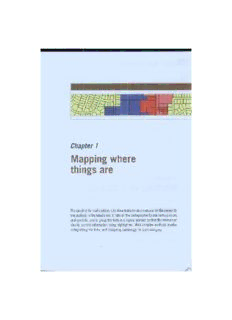
GIS tutorial II: spatial analysis workbook, Issue 1 PDF
Preview GIS tutorial II: spatial analysis workbook, Issue 1
Chapter 1 Mapping where things are The simplest form of analysis is to show features on a map and let the viewer do the analysis in the mind's eye. It falls on the cartographer to use various colors and symbols, and to group the data in a logical manner so thatthe viewer can clearly see the information being highlighted. More complex methods involve categorizing the data, and designing symbology for each category. - I Chapter 1 Mappin2 where Ihin2s are I OBJECTIVES Work with unique value categories Determine a display strategy Group category displays Add a legend Set legend parameters Use visual analysis to see geographic patterns Tutorial 1-1 Working with categories The most basic of maps simply show where things are without complicated analysis. These can be very useful and enhanced by symbolizing different categories. By symbolizing categories you can show both location and some characteristics of the features. Preparation: This tutorial uses core ArcGIS functionality. Read through page 29 in Andy Mitchells The [SRI Guide to GIS Analysis, Volume 1 (ESRI Press 1999), Introduction 10 the realm of geographic analysis, the first and most simple type is visual analysis-just view it. You can display data on a map with various colors and symbology chat will enable the viewer (0 begin to see geographic patterns. But deciding what aspects of the map features to highlight can take some thought. It may be as important to map where things arc not located as it is to map where they are. V:sual analysis allows you to see the groupings offcarures, as well as areas where features are not grouped. All this takes place in the viewer's mind, since visual analysis doesn't quantify the results. In other words, display the data with good cartographic principles and the viewer will determine what, if any. geographic patterns might exist. Viewers aren't explicitly given an answer, but they can derennine one on their own. You can aid in the process by determining the best way to display the data, but that will depend on the audience. If the audience is unfamiliar with the type of data being shown, or the area of interest on the map. more reference information abom the data may need to be included. You may also want to simplify the way the data is represented or use a subset of the data to make the information more easily understood by a novice audience. Conversely, you may make the data very detailed and specific if the audience is technically savvy and familiar with the data. In making the map, you will decide what features to display and how to symbolize them. Sometimes just simply showing where features are using the same symbol will be enough. For elCampie, seeing where all the stores are in an area might give you an idea of where the shop~ ping district is. All you really want to know is where stores are, and not concern yourself with the type of store. A more complex method of displaying the data is by using categories, or symbolizing each feature by an attribute ,'alue in the data. This also requires a more complex dataset. Your dataset will need a field into which you will store a value describing the feature's type at cat~ egoty. A dataset of store locations may also have a field storing the type of store represented: clothing, convenience, auto repair, supermarket, fast food, etc. For other instances, you may want to see only a subset of the data. These may still be shown wirh a single symbol, but show only one value of a field. Ir might be fine to see where all crimes are occurring, but the auto-theft task force may only want to see the places where cars have been stolen. l11e additional data will JUSt confuse the map and possibly obscure a geographic pattern. \Vhen making the map. you can use this "type" or "category" field to assign a different symbol to each value. Perhaps you can symbolize clothing srores with a picture of a clothes hanger, or a supermarket with a picture of a shopping cart. 111is still doesn't involve any geographic pro~ cessing of the data; we're merely showing the feature's location and symbolizing it by a type. The analysis is stilt taking place in the viewer's mind. :i i Chapter 1 Mappio& where thio&UliJ Scenario You arc the GIS manager for a city of 60,000 in Texas, and the city planner is asking for a map showing zoning. 111£ target audience is the city council, and each member is very famil iar with the zoning categories and the types of projcCfs that may be built in each area. Council members will frequently refer to this map to see in which zoning category a proposed project may fall. and what effect that project may have on adjacenr property. For example, a proposed concrete mixing plant would only be allowed in an industrial district, and would adversely affect residential property if it were allowed to be adjacent. Since you will have a technically savvy audience, you can use a lot of categories and not worry about the map being too confusing or hard to read, The city planner asks you to lise colors that correspond to a standard convention used for zoning. Later, you'll work with setting categories and symbology. Data The nrst layer is a zoning dataset, with a polygon representing every zoning case ever heard by the city council. An existing field carries a code representing the zoning categoty assigned to each area, TI1is was already set as the "value field" to denne the symbology, so you will only deal with how the categories are shown. This data was created by the city, and a list of the zoning codes and what they mean, called a data dictionary, is provided later in the chap ter. You also may find similar datascts from other sources with zoning classifications, and It is important to get their data dictionaries as well. )14 LMruioing where things are Cn;)o!e' Start ArcMap and open a map document From the Windows taskbar, click Start, All Programs, ArcGlS. ArcMap. CI Adobe Ruder 7.0• •••• ~ ~~i.illli t Ct.l. ~~~,.;,,~""";;;~"'~""':;;~l Adobe RNder 7.0 IVI 0 ~ AveryDerrison llc",,"~(9.x) ~ MIcrosoft Office Exc 6J ~ BrcWcom AreCa/: .... ltD (A dl C. .... Gr.optj:s sut. . 11 M Desktop P.<trnstr""or G Creative G Oe~eIoper I-IM;I "'IIPr"'l'dm~ , If!flDeI eJ Developer Tools .c Del Ace ..." "'. ... (.3 wr.lows MedlI ~ '. start IF! 1& '¥'I'r1Oow$MovieMQr Depending on how ArcGIS and ArcMap have been installed, or which Windows operating system you are using, there may be a slightly different navigation menu from which to open ArcMap. You may also have an ArcMap icon on your desktop, which, when double-clicked, will start ArcMap. 2 In the resulting ArcMap window, click the An existing map radio button and click OK. SI .. .,r,g .... cIoIOII"'" td ('"~!lO"'onootl'....., . r"'J~ l""'l>lotHIltO>'do~.~.rdbaoNpO'" """"" _dloo ..g a.o r~ CoAA __ ; r l_""tdddoio rll..r>ot ......... ciIiog_ rJ.ood~_..,_ i Chaoter 1 Maggi"!! where Ihin2S are I 3 Browse to the drive on which the tutorial data has been installed (e.i., C:\[SRIPress\GISAnalysis \Maps), click Tutoriall-1.mxd and click Open. Look in: Ia ~aps ::1 5·4,mxd -!!ITutorlll7-4.rnl«I-- il~~E~ ~"'''''''''~' i ~To..tcNI1-6.mxd ~Tl.tCrioI1Q.mxd t!llo.tcrlal8-l.mxd !!JTo.tcrIaI 8-,-,nxd t!lT~ e·2£.mxd t!lTo..toriaI8-3.mxd ~T!.tOrIII&-3E_mxd ~ToiQrW&-4mxd • "'~"''''-''.'''' tt!To..tcNItHf._c:I ~lOMrlll'Hmxd ~To.tcrIaIi-1E,mxd 7'3,mxd t!lTutor~ 9-2.mxd '·3E.mxd t!lT!.toNI9-2f.fTI)(d ::1 ::1 The data shown is zoning categories, each colored differently. The city planner, for whom you arc doing this work. uses this map to visually detennine the zoning classification of property. 1111", .. 111,,,.<1 A,. Mop AI'~I"'" _,.. ~ -.- '. r==-:.:.-.-..-.- -;-" e<il • ~~b nWio< ~ ..... -~ow --51* Lot ...... ,= .. , .IH, l IHA .~ ~ . R-3 •. •R-•4 • C-l . C-l . TlHO 0. 1,·1'lH 21 LMailoing where things are Chapter Open a layer attribute table In the table of contents, riaht-click the Zoning Districts layer and select Open Attribute Table . ... .•.... .« -- • c·, . . TlI-IO . I']"flH l' .. '- 1 •.•!-~ ~ 0_' The data is shown in a tabular format. The columns are the fields in which the data is stored for this layer, and the rows represent each individual feature in rhe layer. -- '2Je.'rootIII ':.5.ml1' ,,- ,,- "',1_a1n1!"i1r1 ,,- ,,-- - .'2211W"!..~rT1-a ,,,,-- "1' C_5_7S -1C1-22 m•~ ~~ ~.e,, I,"I.X8I.3IHP-~..i,"' ,.. ,- 1-11q83._ ,'..,. ~ ~ e, ,,- 5-0251- :IS '02SOS"e-z ~ ,oo~'''',. ,-~ I .... _PO • ~ ~·IL ,~ ,....,.-- ..""21----:~ 1l'I114~a1l1J1J11l:13r'!5l1.te2..2sSau$ 1'14143_2.11'1.<P1:I:121331_1.S:1)17~4241. -CI2PP.IlO--5·l2, D ••••', M ,~~~~-=~ e.."•~..~~..•,,, ,,.m,o,,,..,mm=_~.~ 1--2t',(11813(11:22~2~.1.8--52_1111-!41'i&38\012]4 '-1e21~1313 111I.1I2111XX1!1.l lfPttO-_'l ,~• ~ .~, ,,~ ',J02!i!i6OI "- ~-m~_ ",.,,, R_' " ~ ,~ '''',...- _ ... (o"",d_~ --I The field CODE contains the zoning category for each parcel, representing various single,family, multifamily, commercial, and industrial uses. Other fields contain the ordinance number (ORONO) from the zonil'\g case, a display marker, and the acreage. 2 Close the attribute table. Chanter 1 Mal1J)ing where things are I Change a category label The layer came With the cooe values displayed for each category While this may be fine for someone who works WIth these codes every day and recognizes the underlying meaning, someone not familiar With them WIll want a more descriptive label. T1ese can be changed in the symbol properties of the layer. In the table of contents, right-click the Zoning Districts layer and click Properties. .. ----=;:1;1 ~:':~ ;;;;--- 11I11!!-"-'~ x_ o-IC ao.._ r-. -- ... .. --- ~- .~. I._!,'l.lll,_<I -", --- ..=,., .. •• .. """' 0_· ~ ~ 2 Click the Symbology tab. "r< I I" ,,..., ? X ., ,t: .•",,•1 ~ • :: ~: A.. ? " -.,,1 M<1IlOO'I·1 _~~!VIf_ _ [._~...-J ~ .=.J~ Note that the Categories selection is set to Unique values, and the Value Field is set to CODE. This means that every unique value of the field CODE will be represented in the legend. To a city planner or someone expeQcnced with zoning districts. these codes would tell the whole story. But for rhe layperson. they can be difficult to interpret. You will change them to match the simplified list provided by the city planner. ... jI4 . LMil!gjng where things are Chapter 1 3 Click the R-1C entry under the label column and type in a new description: Single Family Custom Dwellings. I .. ,.., y" ,'_ t. ? ')(, s1:l:o..r.o. o.1$....,.I~I~ S.-.....IF_ID_"'-I~I_~_III'~lPoo<Olt 0._ ......... __ .____ '-···1 ~. v_,~ ~r'"~-~-----"7C~. -~.: :;.~,~I~i'i"TIj~:::;:~=I3~~1: ::;:~=U;;;;::r~ ::J 1oI_"o,rid>~. ~"""I- llluitdo.ltk_ W.. '~ .. . t:WOiOb¥OOIiVi_ A-l 7 R~--''Al w~-l,.l, 17 M'" ,1 4 Click OK to close the dialog box. The text you typed in the Label column is what will he shown in the legend. Change all the labels to match the list below. Note: You can change the width of the column headers Value and Label by dragging the vertical dividers over to reveal the entire category description. R-L ..... S ngle Family Detached Dwellings R-IL .............. 8 ngle Family Limited Dwellings R-IA. ,S ngle Family Attached Dwellings R-IC ............. Sngle Family Custom Dwellings R-2 ............... Duplex Dwellings TH ............... Townhouses MH ... Mobile Homes R-3 ................ Multi-Family Dwellings 16 Units/Acre R-4. . Multi-Family Dwellings 20 Units/Acre R-5.. .. Multi-Family Dwellings 25 Units/Acre C-l.. .. Neighborhood Business District C-2 ............... Community Business District TX-lO ........... Texas Highway 10 Business District TX-121 . . ... Texas Highway 121 Business D strict L-I ................ L;mited Industria: District 1-1 ............... L.ght Industrial District 1-2 ................ Heavy Industrial District PO _. . ... Planned Development CUD ............. Community Unit Oevelopment When all the descriptions are entered, click Apply, but do not close the Layer Properties dialog box. _II i Chapter 1 Mappin~ where Ihin~s are I All of the descriptions arc in, bur they arc nOt in rhe order that the city planner would like. 'TIlese can be moved in the list ro appear in the same order as the Iisr above. 5 Highlight the value R~1A, then click the up arrow to move it above R·1C in the list. &_01 s-.. ~11>Do _ooIw_ ' .._...._... 1__1 D_oI.- o.oI-_,l. L_... - "-~_~.. ..... _1 _v_ -.... 3 toIoo"c- .r __~ ~~3 6 Click OK to close the layer Properties dialog box. Once you have moved the values into rhe correer order, your table of contents should look like this: ~ 53 Zcri"ogOostrio.:U coo< -Si'"qe Fa-miy Attached ~ .,5nQIe -FMfy CustOlll 0¥0eIIngs Si'"qe Famiy Detached ~ 5nQIe F. ...... tmte<! DweInQs _ M.Al-fMliy 16lhb/Aae • /o\,j;;-f'Mliy 2tl U"lIts/Acre • /o\,j;;-f'~ 2'5 w..S/Acre _~hc)o;o:i~so.strict • coom..nty ~s District .Tex..sHwylO~SDistrict ~ Tex..s Hwy 12111usiness District . lirted IrrlJstMi District _Ur,totindJst~Oistrict. .lie""YlrdJst~OistrIct • F'IIwYIed oe..eIopmert: • cOlfJlTl.ri:~ Lhit Development IZJRestrictiYe COYe!Wlt5 wi Cly PartlC~ This zoning layer is used a lor in city maps, so It would be a good idea to save all this work to be used again in the future. This can be done by creating a layer file (layer file names end in • ".Iyr"). A layer file will save all (he symbology setting for a layer, bur docs not save any of the data. This is useful when a dataset such as zoning needs to be symbolized in several different ways to match differenr audiences, but you would not want to save the dataser several times.
Description: