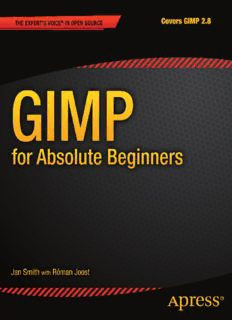
GIMP for Absolute Beginners PDF
Preview GIMP for Absolute Beginners
GIMP for Absolute Beginners ■ ■ ■ Jan Smith with Roman Joost GIMP for Absolute Beginners Copyright © 2012 by Jan Smith and Roman Joost All rights reserved. No part of this work may be reproduced or transmitted in any form or by any means, electronic or mechanical, including photocopying, recording, or by any information storage or retrieval system, without the prior written permission of the copyright owner and the publisher. ISBN 978-1-4302-3168-4 ISBN 978-1-4302-3169-1 (eBook) Trademarked names, logos, and images may appear in this book. Rather than use a trademark symbol with every occurrence of a trademarked name, logo, or image we use the names, logos, and images only in an editorial fashion and to the benefit of the trademark owner, with no intention of infringement of the trademark. The use in this publication of trade names, trademarks, service marks, and similar terms, even if they are not identified as such, is not to be taken as an expression of opinion as to whether or not they are subject to proprietary rights. President and Publisher: Paul Manning Lead Editor: Dominic Shakeshaft Technical Reviewer: Alexandre Prokoudine Editorial Board: Steve Anglin, Mark Beckner, Ewan Buckingham, Gary Cornell, Jonathan Gennick, Jonathan Hassell, Michelle Lowman, Matthew Moodie, Jeff Olson, Jeffrey Pepper, Frank Pohlmann, Douglas Pundick, Ben Renow-Clarke, Dominic Shakeshaft, Matt Wade, Tom Welsh Coordinating Editor: Jessica Belanger Copy Editor: Mary Behr and Kimberly Burton Indexer: SPi Global Production Support: Patrick Cunningham Cover Designer: Anna Ishchenko Distributed to the book trade worldwide by Springer Science+Business Media, LLC., 233 Spring Street, 6th Floor, New York, NY 10013. Phone 1-800-SPRINGER, fax (201) 348- 4505, e-mail [email protected], or visit www.springeronline.com. For information on translations, please e-mail [email protected], or visit www.apress.com. Apress and friends of ED books may be purchased in bulk for academic, corporate, or promotional use. eBook versions and licenses are also available for most titles. For more information, reference our Special Bulk Sales–eBook Licensing web page at www.apress.com/bulk-sales. The information in this book is distributed on an “as is” basis, without warranty. Although every precaution has been taken in the preparation of this work, neither the author(s) nor Apress shall have any liability to any person or entity with respect to any loss or damage caused or alleged to be caused directly or indirectly by the information contained in this work. Contents ■ About the Authors .......................................................................................................................... xv ■ About the Technical Reviewer ..................................................................................................... xvi ■ Acknowledgments ....................................................................................................................... xvii ■ Introduction ................................................................................................................................ xviii ■ Chapter 1: Finding and Installing GIMP ........................................................................................ 1 ■ Chapter 2: Getting to Know the GIMP Workspace ...................................................................... 15 ■ Chapter 3: Basic Computer Graphics ........................................................................................... 45 ■ Chapter 4: Image Straightening, Cropping, Scaling, and Perspective ....................................... 61 ■ Chapter 5: Fixing Problems in Images ......................................................................................... 85 ■ Chapter 6: Digital Imaging Projects ........................................................................................... 131 ■ Chapter 7: Setting Up a Graphics Tablet .................................................................................... 167 ■ Chapter 8: Digital Art: Painting in GIMP .................................................................................... 175 ■ Chapter 9: Digital Art: Drawing in GIMP.................................................................................... 223 ■ Chapter 10: Hints, Tips, and Further Help ................................................................................. 273 ■ Appendix A: Keyboard Shortcuts ................................................................................................ 287 ■ Appendix B: GNU General Public License ................................................................................. 295 ■ Glossary ........................................................................................................................................ 307 Index ................................................................................................................................................. 315 iv Contents ■ About the Authors .......................................................................................................................... xv ■ About the Technical Reviewer ..................................................................................................... xvi ■ Acknowledgments ....................................................................................................................... xvii ■ Introduction ................................................................................................................................ xviii ■ Chapter 1: Finding and Installing GIMP ........................................................................................ 1 In This Chapter .......................................................................................................................... 1 Is This Chapter for You? ....................................................................................................... 1 GIMP Works on Windows, Mac, and GNU/Linux ................................................................... 2 System Requirements .......................................................................................................... 3 GIMP Is Free Open Source Software ........................................................................................ 3 Windows: Downloading and Installing GIMP ......................................................................... 3 Portable GIMP for Windows: Installing GIMP on a USB Drive, CD, or DVD ................... 7 Mac: Downloading and Installing GIMP ................................................................................. 8 Snow Leopard and Leopard (Mac OS X 10.6x, Mac 10.5x) ................................................. 9 Tiger: Downloading and Installing GIMP ......................................................................... 11 GNU/Linux............................................................................................................................... 11 Ubuntu ................................................................................................................................ 12 Extra Functionality in GIMP via Plugins ................................................................................ 13 Summary .................................................................................................................................. 14 ■ Chapter 2: Getting to Know the GIMP Workspace ...................................................................... 15 In This Chapter ........................................................................................................................ 15 Is This Chapter for You? .......................................................................................................... 15 Quickest Way to Learn GIMP .................................................................................................. 16 Starting GIMP .......................................................................................................................... 16 Windows .............................................................................................................................. 16 v Mac ...................................................................................................................................... 16 Linux .................................................................................................................................... 16 GIMP 2.8 Workspace ............................................................................................................... 17 Simplifying GIMP’s Workspace ......................................................................................... 18 Quick Quiz ................................................................................................................................ 21 GIMP Workspace Tour ............................................................................................................ 21 Quick Quiz ................................................................................................................................ 27 Toolbox ..................................................................................................................................... 28 Quick Quiz ................................................................................................................................ 30 Menus in GIMP ........................................................................................................................ 30 File Menu ............................................................................................................................ 30 Edit Menu ............................................................................................................................ 31 Select Menu ......................................................................................................................... 33 View Menu .......................................................................................................................... 34 Image Menu ........................................................................................................................ 35 Layer Menu ......................................................................................................................... 36 Colors Menu ........................................................................................................................ 37 Tools Menu ......................................................................................................................... 38 Filters Menu ........................................................................................................................ 39 Windows Menu ................................................................................................................... 40 Help Menu .......................................................................................................................... 41 Quick Quiz ................................................................................................................................ 42 Dockable Dialogs or Dockable Panels ................................................................................... 42 Undo History—Great for Beginners .................................................................................. 42 Quick Quiz ................................................................................................................................ 43 Summary .................................................................................................................................. 43 ■ Chapter 3: Basic Computer Graphics ........................................................................................... 45 In This Chapter: ....................................................................................................................... 45 Choosing an Image File Format ............................................................................................. 45 Suggested File Types for Beginners ................................................................................... 46 Quick Quiz ........................................................................................................................... 47 Zooming in GIMP ............................................................................................................... 48 vi Image Basics ............................................................................................................................ 48 Quick Quiz ........................................................................................................................... 53 Checking Image Resolution in GIMP ................................................................................ 53 Saving Files in GIMP via the File ➤ Export Menu ............................................................ 55 Saving (Exporting) and Reducing JPG File Size ..................................................................... 58 Summary .................................................................................................................................. 60 ■ Chapter 4: Image Straightening, Cropping, Scaling, and Perspective ....................................... 61 In This Chapter ........................................................................................................................ 61 Straightening or Rotating an Image .................................................................................. 62 Image Opens Upside Down ............................................................................................... 68 Cropping an Image .................................................................................................................. 70 Basic Crop ........................................................................................................................... 70 Cropping to an Aspect Ratio .............................................................................................. 72 Cropping to a Width or Height .......................................................................................... 74 Changing the Size of an Image ............................................................................................... 74 Making an Image Larger .................................................................................................... 75 Making an Image Smaller .................................................................................................. 77 Fixing Perspective: Leaning Buildings ................................................................................... 78 Framing an Image.................................................................................................................... 82 Summary .................................................................................................................................. 83 ■ Chapter 5: Fixing Problems in Images ......................................................................................... 85 In This Chapter ........................................................................................................................ 85 Assessing Images ..................................................................................................................... 85 Image Assessment Gallery ...................................................................................................... 86 Assessing Brightness and Darkness ....................................................................................... 89 Assessing Your Editing ............................................................................................................ 91 Areas of GIMP Used in This Chapter ...................................................................................... 92 Correcting with Brightness (Contrast) .............................................................................. 93 Improving Tones in Images with Levels ........................................................................... 96 Correcting a Dull Image with Curves .............................................................................. 101 Improving Color and Tone with Curves ......................................................................... 106 vii Color Too Strong (Oversaturated) ........................................................................................ 107 Hue-Saturation ................................................................................................................. 108 Noisy Image ........................................................................................................................... 111 Sharpening an Image ............................................................................................................ 113 To Sharpen an Image with Unsharp Mask .......................................................................... 115 Removing Red Eye ................................................................................................................. 117 Selections .......................................................................................................................... 117 Red Eye Removal .............................................................................................................. 117 Using Brushes to Repair Images ........................................................................................... 120 Whitening Teeth .................................................................................................................... 120 To Whiten Teeth ............................................................................................................... 120 Unwanted Spots or Blotches ................................................................................................ 125 Removing Spots with the Smudge Brush ........................................................................ 125 Removing Spots with the Healing Brush ........................................................................ 126 Making Brushes Dynamic ................................................................................................ 129 Summary ................................................................................................................................ 129 ■ Chapter 6: Digital Imaging Projects ........................................................................................... 131 In This Chapter ...................................................................................................................... 131 The Digital Project Gallery .................................................................................................... 132 Adding Text to an Image ....................................................................................................... 134 Text on a Transparent Background ...................................................................................... 136 Layers...................................................................................................................................... 138 Adding Two or More Images Together ........................................................................... 138 Saving Layers .................................................................................................................... 147 Layer Masks (Non-Destructive Editing) .......................................................................... 147 Working on Part of an Image (Selections) ...................................................................... 149 Tools to Select Part of an Image ...................................................................................... 151 Cage Transform Tool ............................................................................................................. 157 Cloning or Copying Parts of an Image ................................................................................. 159 Cloning an Item in an Image ........................................................................................... 159 Color to Black-and-White ................................................................................................ 161 viii Changing the Look of Your Images with Filters .................................................................. 162 Old Fashioned Sepia Toning ............................................................................................ 163 Warping an Image ............................................................................................................ 164 Using a Filter to Convert a Photo a Background for a Drawing .................................... 165 Summary ................................................................................................................................ 166 ■ Chapter 7: Setting Up a Graphics Tablet .................................................................................... 167 In This Chapter ...................................................................................................................... 167 The Benefits of Using a Graphics Tablet .............................................................................. 167 How to Add a Graphics Tablet .............................................................................................. 167 Installing Graphic Drivers on Your Computer ............................................................... 168 Setting Up Your Graphics Tablet .......................................................................................... 168 Troubleshooting Tips ....................................................................................................... 170 Adding Pressure Sensitivity to Your Tablet ..................................................................... 170 Setting Up Your Tablet’s Eraser ....................................................................................... 172 Summary ................................................................................................................................ 173 ■ Chapter 8: Digital Art: Painting in GIMP .................................................................................... 175 In This Chapter ...................................................................................................................... 175 Paint Tools in GIMP .............................................................................................................. 175 Is This Chapter for Me? .................................................................................................... 176 Digital Painting: The Advantages ......................................................................................... 176 The Canvas ........................................................................................................................ 177 Navigation and Zooming ................................................................................................. 178 Color Basics ............................................................................................................................ 179 Choosing a New Color: The Color Dialog ....................................................................... 180 The Bucket Fill Tool .......................................................................................................... 181 Changing the Background Color ..................................................................................... 181 Managing Colors: Palettes ............................................................................................... 184 Becoming a Digital Painter: Using Paint Tools ................................................................... 188 The Eraser Tool ................................................................................................................. 188 The Paintbrush Tool ......................................................................................................... 192 Doing More with Brushes ................................................................................................ 199 ix Layers...................................................................................................................................... 202 The Canvas Revised .......................................................................................................... 202 Managing Layers with the Layer Dialog .......................................................................... 210 Doing More with Layers ................................................................................................... 214 Problems with Layers ....................................................................................................... 218 Filling in the Details .............................................................................................................. 219 Blending Colors ................................................................................................................ 219 How to Blend Colors with the Smudge Tool................................................................... 219 Lightening and Darkening Colors ................................................................................... 220 Summary ................................................................................................................................ 221 ■ Chapter 9: Digital Art: Drawing in GIMP.................................................................................... 223 In This Chapter ...................................................................................................................... 223 How to Draw in GIMP ........................................................................................................... 223 Tools for Drawing ............................................................................................................. 224 The Bucket Fill Tool .......................................................................................................... 226 The Eraser Tool ................................................................................................................. 226 Drawing with Selections ....................................................................................................... 226 Selection Tools .................................................................................................................. 228 Creating an Elliptic Selection........................................................................................... 228 Doing More with Selections ............................................................................................. 233 Drawing Freely ....................................................................................................................... 236 Drawing a Straight Line .................................................................................................... 236 Pixel Art ............................................................................................................................. 238 Using Depth in Pixel Art ................................................................................................... 239 Painting Without a Tablet ..................................................................................................... 247 Assistive Painting: The Paths Tool ................................................................................... 247 The Path Tool Options ..................................................................................................... 251 Common Problems with Using Paths ............................................................................. 256 The Paths Dialog ............................................................................................................... 257 Summary ................................................................................................................................ 271 ■ Chapter 10: Hints, Tips, and Further Help ................................................................................. 273 Customizing GIMP ................................................................................................................ 273 Increasing GIMP’s Undo History ......................................................................................... 274 x
Description: