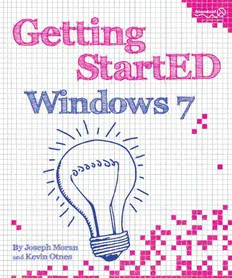
Getting StartED with Windows 7 PDF
Preview Getting StartED with Windows 7
Getting StartED with Windows 7 Joseph Moran Kevin Otnes i GETTING STARTED WITH WINDOWS 7 Copyright © 2009 by Joseph Moran and Kevin Otnes All rights reserved. No part of this work may be reproduced or transmitted in any form or by any means, electronic or mechanical, including photocopying, recording, or by any information storage or retrieval system, without the prior written permission of the copyright owner and the publisher. ISBN-13 (pbk): 978-1-4302-2503-4 ISBN-13 (electronic): 978-1-4302-2504-1 Printed and bound in the United States of America 9 8 7 6 5 4 3 2 1 Trademarked names may appear in this book. Rather than use a trademark symbol with every occurrence of a trademarked name, we use the names only in an editorial fashion and to the benefit of the trademark owner, with no intention of infringement of the trademark. Distributed to the book trade worldwide by Springer-Verlag New York, Inc., 233 Spring Street, 6th Floor, New York, NY 10013. Phone 1-800-SPRINGER, fax 201-348-4505, e-mail [email protected], or visit www.springeronline.com. For information on translations, please e-mail [email protected], or visit www.apress.com. Apress and friends of ED books may be purchased in bulk for academic, corporate, or promotional use. eBook versions and licenses are also available for most titles. For more information, reference our Special Bulk Sales–eBook Licensing web page at http://www.apress.com/info/bulksales. The information in this book is distributed on an “as is” basis, without warranty. Although every precaution has been taken in the preparation of this work, neither the author(s) nor Apress shall have any liability to any person or entity with respect to any loss or damage caused or alleged to be caused directly or indirectly by the information contained in this work. The source code for this book is freely available to readers at www.friendsofed.com in the Downloads section. Credits Lead Editor: Coordinating Editor: Matthew Moodie Kelly Moritz Technical Reviewer: Copy Editor: Peter Membrey Kim Wimpsett and Sharon Wilkey Editorial Board: Indexers: Clay Andres, Steve Anglin, Mark Beckner, Ewan BIM Indexing and e-Services Buckingham, Tony Campbell, Gary Cornell, Jonathan Compositors Gennick, Michelle Lowman, Matthew Moodie, Jeffrey MacPS, LLC Pepper, Frank Pohlmann, Ben Renow-Clarke, Dominic Cover Image Designer: Shakeshaft, Matt Wade, Tom Welsh Margaret Artley Interior and Cover Designer: Anna Ishchenko ii To my Mom, who set the ball rolling by buying me my first computer many years ago, and to my wife, for all her love and support. —Joseph Moran To my father, who gave me writing genes, and my mother who made me blue jeans. To my wife, for sharing our dreams. —Kevin Otnes iii Contents at a Glance Contents at a Glance ....................................................................iv Contents ....................................................................................v About the Authors ..................................................................... xiii About the Technical Reviewer .......................................................xiv Acknowledgments....................................................................... xv Introduction.............................................................................xvii Chapter 1: Navigating Windows 7......................................................1(cid:1) Chapter 2: Managing User Accounts.................................................33(cid:1) Chapter 3: Working with Files and Folders........................................57(cid:1) Chapter 4: Personalizing Windows 7................................................87(cid:1) Chapter 5: Fixing Problems from A to Ctrl+Z.................................... 123(cid:1) Chapter 6: Protecting Your Data................................................... 167(cid:1) Chapter 7: Creating a Home Network............................................. 193(cid:1) Chapter 8: Using Windows 7 Programs............................................ 249(cid:1) Chapter 9: Safeguarding Your Computer......................................... 291(cid:1) Chapter 10: Moving Files and Settings to Your Windows 7 Computer..................................................... 335 Index..................................................................................... 379 iv Contents Contents at a Glance ....................................................................iv Contents ....................................................................................v About the Authors ..................................................................... xiii About the Technical Reviewer .......................................................xiv Acknowledgments....................................................................... xv Introduction.............................................................................xvii Chapter 1: Navigating Windows 7......................................................1(cid:1) The Start menu.......................................................................1(cid:1) Running programs ..........................................................................3(cid:1) Finding programs...........................................................................4(cid:1) Customizing the program list.............................................................6(cid:1) Using Jump Lists to open files and run programs......................................9(cid:1) Browsing folders and settings ..........................................................10(cid:1) Shutting down and logging off..........................................................12(cid:1) The taskbar ......................................................................... 14(cid:1) Previewing program windows...........................................................15(cid:1) Adding program buttons to the taskbar...............................................18(cid:1) Using Jump Lists from the taskbar.....................................................20(cid:1) Using the notification area..............................................................22(cid:1) Manipulating windows with the mouse ......................................... 24(cid:1) Stretching a window vertically.........................................................24(cid:1) Arranging windows side-by-side........................................................25(cid:1) Minimizing background windows.......................................................27(cid:1) Minimizing all windows..................................................................28(cid:1) Browsing open windows with the keyboard.................................... 29(cid:1) Alt+Tab.....................................................................................30(cid:1) Windows+Tab .............................................................................31(cid:1) Alt+Esc.....................................................................................31(cid:1) Summary............................................................................. 32(cid:1) Chapter 2: Managing User Accounts .............................................33(cid:1) Exploring Windows 7 account types...................................................34 Creating a user account.................................................................35 Using the guest account.................................................................37 Logging off an account ..................................................................38 v Getting StartED with Windows 7 Switching between accounts..................................................... 39(cid:1) Setting up account passwords.................................................... 42(cid:1) Creating an account password ................................................ 42(cid:1) Changing an existing password................................................ 44(cid:1) Creating a password reset disk................................................... 46(cid:1) Using a password reset disk ................................................... 48(cid:1) Changing account options as an administrator............................. 49(cid:1) Using Parental Controls ........................................................... 51(cid:1) Summary............................................................................. 55(cid:1) Chapter 3: Working with Files and Folders.....................................57(cid:1) Browsing storage devices ......................................................... 57(cid:1) Operating system folders ...................................................... 59(cid:1) Account folders.................................................................. 60(cid:1) Public folder ..................................................................... 61(cid:1) Using libraries....................................................................... 63(cid:1) Using standard libraries........................................................ 63(cid:1) Viewing the contents of a library............................................. 64(cid:1) Modifying a library.............................................................. 67(cid:1) Creating a new library.......................................................... 69(cid:1) Using Windows search............................................................. 70(cid:1) Understanding the index....................................................... 70(cid:1) Searching from the Start menu ............................................... 71(cid:1) Searching from an Explorer window.......................................... 73(cid:1) Expanding searches............................................................. 75(cid:1) Using filters...................................................................... 76(cid:1) Saving searches.................................................................. 80(cid:1) Searching nonindexed locations .............................................. 82(cid:1) Changing index settings........................................................ 84(cid:1) Summary............................................................................. 86(cid:1) Chapter 4: Personalizing Windows 7 ............................................87(cid:1) Personalizing your login screen.................................................. 87(cid:1) Personalizing your desktop ....................................................... 93(cid:1) Choosing a theme............................................................... 95(cid:1) Viewing or changing your desktop background............................. 96(cid:1) Setting up your screen saver ..................................................... 98(cid:1) Making your screen easier to view and read..................................102(cid:1) Changing the size of text and items in Windows..........................102(cid:1) Changing your screen resolution.............................................104(cid:1) Cleaning up and organizing your desktop .....................................108(cid:1) Tidying up your desktop icons................................................109(cid:1) vi Contents Hiding or showing common Windows desktop icons ......................110(cid:1) Deleting or moving desktop icons............................................111(cid:1) Accessing your desktop with a toolbar......................................114(cid:1) Customizing your computer sounds ............................................115(cid:1) Changing system sounds.......................................................115(cid:1) Adjusting the volume or muting your computer...........................117(cid:1) Customizing Windows for visual, audio, mobility, or cognitive needs.........................................................119(cid:1) Customizing program preferences and personal information ..............121(cid:1) Summary............................................................................121(cid:1) Chapter 5: Fixing Problems from A to Ctrl+Z................................ 123(cid:1) Using Windows 7 to fix problems...............................................123(cid:1) Using Windows Troubleshooters .............................................125(cid:1) Opening the troubleshooter in Control Panel...........................126(cid:1) Accessing troubleshooters through Help and Support.................128(cid:1) Using a troubleshooter to fix problems with hardware ...............129(cid:1) Using Programs and Features to fix problems .............................135(cid:1) Running Windows 7 in Safe Mode............................................140(cid:1) Using System Restore to fix problems.......................................145(cid:1) Updating device drivers.......................................................151(cid:1) Examples of devices that may need updated drivers..................152(cid:1) Locating updated drivers ..................................................153(cid:1) Updating the drivers on your computer .................................154(cid:1) Using Advanced Recovery.....................................................159(cid:1) Using a System image to recover.........................................159(cid:1) Using a recovery disc.......................................................160(cid:1) Carrying out an advanced recovery ......................................160(cid:1) Fixing things at the document level............................................161(cid:1) Undoing..........................................................................162(cid:1) Using Save As ...................................................................162(cid:1) Using autosave and saving regularly.........................................162(cid:1) Creating copies of the original...............................................163(cid:1) Saving your scraps..............................................................163(cid:1) Getting help from within Windows.............................................163(cid:1) Accessing Help and Support .....................................................164(cid:1) Summary............................................................................165(cid:1) Chapter 6: Protecting Your Data ............................................... 167(cid:1) Backup types.......................................................................167(cid:1) File backup......................................................................167(cid:1) System image backup..........................................................168(cid:1) vii Getting StartED with Windows 7 Choosing a backup storage device..............................................169(cid:1) Creating automatic file and system image backups .........................170(cid:1) Creating a system image manually.............................................176(cid:1) Creating a system repair disc ...................................................179(cid:1) Restoring data from backups....................................................180(cid:1) Restoring from a file backup.................................................180(cid:1) Restoring previous versions of a file ........................................184(cid:1) Restoring a system image when Windows won’t start....................185(cid:1) Summary............................................................................191(cid:1) Chapter 7: Creating a Home Network......................................... 193(cid:1) Checking your current network connections..................................193(cid:1) Connecting to the Internet ......................................................195(cid:1) Connecting through a wireless network ....................................196(cid:1) Connecting through a wired network .......................................200(cid:1) Connecting through a power line or phone line network ................205(cid:1) Connecting to a homegroup.....................................................205(cid:1) Creating a homegroup.........................................................206(cid:1) Joining a homegroup...........................................................209(cid:1) Changing homegroup settings................................................212(cid:1) Leaving the homegroup .......................................................213(cid:1) Excluding files or folders from sharing......................................213(cid:1) Sharing printers on a home network...........................................215(cid:1) Choosing which printers to attach to your network ......................215(cid:1) Color printers................................................................216(cid:1) All-in-one printers...........................................................216(cid:1) Photo printers ...............................................................216(cid:1) Personal photo printers ....................................................217(cid:1) Black-and-white (monochrome) laser printers .........................217(cid:1) Recommendations...........................................................217(cid:1) Installing a shared printer ....................................................218(cid:1) Attaching a printer to a computer in your homegroup................218(cid:1) Installing the printer on other homegroup computers ................219(cid:1) Installing a printer that is not attached to a homegroup computer..........................................224(cid:1) Installing and sharing a wired or wireless printer......................224(cid:1) Installing and sharing a printer attached to a NAS device ......................................................225(cid:1) Installing and sharing a printer attached to a Windows Vista or XP computer....................................226(cid:1) viii Contents Adding a shared printer to a Windows 7 computer from a non-Windows 7 computer or device............................227(cid:1) Sharing files with computers or devices that are not part of a homegroup..................................................230(cid:1) Viewing and changing the workgroup name on Windows XP ............231(cid:1) Viewing and changing the workgroup name on Windows Vista or Windows 7..........................................232(cid:1) Viewing and accessing shared folders on your network..................234(cid:1) Accessing shared folders from Windows XP................................235(cid:1) Accessing shared folders from Windows Vista.............................237(cid:1) Accessing shared folders from Windows 7..................................239(cid:1) Sharing a folder if it does not appear available from another computer................................................240(cid:1) Sharing a folder on Windows XP ..........................................241(cid:1) Sharing a folder on Windows Vista .......................................242(cid:1) Sharing a folder on Windows 7............................................243(cid:1) Enhancing network security.....................................................245(cid:1) Summary............................................................................248(cid:1) Chapter 8: Using Windows 7 Programs........................................ 249(cid:1) Using Internet Explorer...........................................................249(cid:1) Viewing a website..............................................................250(cid:1) Viewing multiple websites....................................................250(cid:1) Saving favorite sites ...........................................................252(cid:1) Configuring a home page......................................................253(cid:1) Searching........................................................................254(cid:1) Using Windows Media Player ....................................................257(cid:1) Creating a playlist..............................................................259(cid:1) Using WordPad.....................................................................260(cid:1) Using Windows Photo Viewer....................................................261(cid:1) Using Windows Fax and Scan....................................................262(cid:1) Configuring Windows Fax and Scan..........................................264(cid:1) Sending and receiving faxes..................................................265(cid:1) Scanning a document..........................................................266(cid:1) Using Calculator...................................................................269(cid:1) Using Sticky Notes.................................................................269(cid:1) Exploring the Windows Media Center..........................................271(cid:1) Using gadgets......................................................................272(cid:1) Finding games to play ............................................................274(cid:1) Exploring Windows Live Essentials..............................................275(cid:1) Getting Windows Live Essentials.............................................276(cid:1) ix
