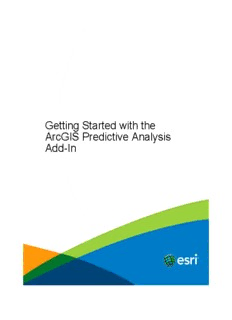
Getting Started with the ArcGIS Predictive Analysis - Esri Support PDF
Preview Getting Started with the ArcGIS Predictive Analysis - Esri Support
Getting Started with the ArcGIS Predictive Analysis Add-In Copyright © 1995-2014 Esri. All rights reserved. Getting Started with the ArcGIS Predictive Analysis Add-In Table of Contents ArcGIS Predictive Analysis Add-In . . . . . . . . . . . . . . . . . . . . . . . . . . . . . . . . . . . . . . . 3 Getting Started . . . . . . . . . . . . . . . . . . . . . . . . . . . . . . . . . . . . . . . . . . . . . . 4 Hardware and software requirements . . . . . . . . . . . . . . . . . . . . . . . . . . . . . . . . . . . . . 5 Release notes . . . . . . . . . . . . . . . . . . . . . . . . . . . . . . . . . . . . . . . . . . . . . . 6 Installing the ArcGIS Predictive Analysis Add-In . . . . . . . . . . . . . . . . . . . . . . . . . . . . . . . . . 7 Using the ArcGIS Predictive Analysis Add-In . . . . . . . . . . . . . . . . . . . . . . . . . . . . . . . . . . 9 Building Queries . . . . . . . . . . . . . . . . . . . . . . . . . . . . . . . . . . . . . . . . . . . . . . 11 Building Speed Models . . . . . . . . . . . . . . . . . . . . . . . . . . . . . . . . . . . . . . . . . . . 21 Creating Time From and Distance From Rasters . . . . . . . . . . . . . . . . . . . . . . . . . . . . . . . . . 23 Managing Sources and Obstacles . . . . . . . . . . . . . . . . . . . . . . . . . . . . . . . . . . . . . . . 26 Building a Query Based on Known Locations . . . . . . . . . . . . . . . . . . . . . . . . . . . . . . . . . . 27 Investigating Query Output . . . . . . . . . . . . . . . . . . . . . . . . . . . . . . . . . . . . . . . . . 30 Measuring Distance, Bearing, and Speed . . . . . . . . . . . . . . . . . . . . . . . . . . . . . . . . . . . . 36 Finding the Shortest Path . . . . . . . . . . . . . . . . . . . . . . . . . . . . . . . . . . . . . . . . . . 38 Working with the Time Analysis Window . . . . . . . . . . . . . . . . . . . . . . . . . . . . . . . . . . . . 40 Conclusion to the ArcGIS Predictive Analysis Add-In documentation . . . . . . . . . . . . . . . . . . . . . . . . . 45 Copyright © 1995-2014 Esri. All rights reserved. 2 Getting Started with the ArcGIS Predictive Analysis Add-In ArcGIS Predictive Analysis Add-In At 10.1, the ArcGIS Predictive Analysis Add-In provides a set of tools for rapidly generating predictions based on multiple sets of raster data. The Add-In allows you to manually build a query, load a query built by a colleague, or derive a new query from a set of historic observations. The Add-In supports building complex queries and speed models over multiple single-band rasters. These capabilities will help you rapidly extract information from multiple rasters and easily explore and share scenarios based on different queries. You can also use the add in to create time- and distance-from rasters, estimate cross-country travel time, generate time-enabled paths, and play back paths over time. Copyright © 1995-2014 Esri. All rights reserved. 3 Getting Started with the ArcGIS Predictive Analysis Add-In Getting Started The ArcGIS Predictive Analysis Add-In is designed to rapidly create queries from input rasters and constraints on their values to predict probable locations of stationary and moving targets. The Add-In consists of the Query Editor tool and the Speed Model builder, for building queries and cross country speed models; the Query Factor Impact Table tool (Q-Fit) for creating queries to match a set of observations; the SPOT tool, which allows for further analysis of the query outputs; as well as tools for creating time-from and distance-from rasters, for finding shortest routes, for measuring speed, and for playing back time-enabled paths. The ArcGIS Predictive Analysis documentation will help you learn to use the Add-In to build, modify, and share queries. About the documentation This documentation contains chapters to help guide you through installing the Add-In and building queries. Before you begin using the Add-In, review the following sections: • Contents • Release notes • Hardware and software requirements • Installing the template Once you have installed the Add-In, review the following sections to learn how to use the Predictive Analysis tools: • Using the ArcGIS Predictive Analysis Add-In • Building Queries • Building Speed Models • Time From and Distance From • Managing Sources and Obstacles • Building a Query Based on Known Locations • Investigating Query Output • Measuring Distance and Speed • Finding the Shortest Path • Working with the Time Analysis Window • Conclusion Copyright © 1995-2014 Esri. All rights reserved. 4 Getting Started with the ArcGIS Predictive Analysis Add-In Hardware and software requirements Hardware requirements Hardware requirements for this Add-In are the same as those for ArcGIS Desktop 10.1 which you can review at http://resources.arcgis.com/en/help/system-requirements/10.1/#/ArcGIS_10_1_for_Desktop/015100000002000000/. Software requirements • ArcGIS Desktop 10.1 or higher must be installed. For a list of ArcGIS Desktop software requirements and operating system limitations, see ArcGIS Desktop System Requirements athttp://resources.arcgis.com/en/help/system-requirements/10.1/#/ ArcGIS_10_1_for_Desktop/015100000002000000/. • You must have an ArcGIS Desktop license (any level). • You must have an ArcGIS Spatial Analyst license. • You must have the ArcGIS Predictive Analyis Add-In. The ArcGIS Predictive Analyis Add-In is now available as a download from the ArcGIS for Defense and Intelligence group on ArcGIS Online (http://www.arcgis.com). • You must have installed an extraction utility, such as 7-Zip. You can download 7-Zip for free athttp://www.7-zip.org/ • Adobe Reader 5.0 or greater must be installed in order to view the documentation. You can download this reader for free at http://get.adobe.com/reader. Copyright © 1995-2014 Esri. All rights reserved. 5 Getting Started with the ArcGIS Predictive Analysis Add-In Release notes Please provide feedback and suggestions on this Add-In by making a comment on the discussion forum or the comments section for the Add-In on ArcGIS.com. Copyright © 1995-2014 Esri. All rights reserved. 6 Getting Started with the ArcGIS Predictive Analysis Add-In Installing the ArcGIS Predictive Analysis Add-In Installing the ArcGIS Predictive Analysis Add-In The simplest way to add the ArcGIS Predictive Analysis Add-In is to use the Add-In handler. To install using the Add-In handler: Steps: 1. In the Windows file manager, navigate to the location where you downloaded the zip file package containing the Add-In. 2. Unzip the package. 3. Double-clickthe Add-In file, named "ESRI.PredictiveAnalysis.esriAddIn". 4. Click theInstall Add-Inbutton to confirm the file installation. The utility copies the Add-In file to your default ArcGIS Add-In folder. Note:The default Add-In folder is located in the ArcGIS folder within the user account. For example, for someone using ArcGIS version 10.1 on a Vista or Windows 7 machine, the Add-In is copied to the following location: C:\Users\<username>\Documents\ArcGIS\AddIns\Desktop10.1. 5. ClickOK. Add the ArcGIS Predictive Analysis Toolbar to ArcMap The ArcGIS Predictive Analysis Add-In provides a toolbar for doing predictive analysis, building speed models, and working with raster queries in ArcMap. If it is not visible, add the toolbar to ArcMap. To do so: Steps: 1. Open ArcMap. 2. In ArcMap, clickCustomizeand point toToolbars. ClickPredictive Analysisto show the toolbar. Copyright © 1995-2014 Esri. All rights reserved. 7 Getting Started with the ArcGIS Predictive Analysis Add-In Note:The toolbar can be hidden by un-checking it. 3. Optionally, dock thePredictive Analysistoolbar to the ArcMap window. Copyright © 1995-2014 Esri. All rights reserved. 8 Getting Started with the ArcGIS Predictive Analysis Add-In Using the ArcGIS Predictive Analysis Add-In Set the working folder You can set the ArcGIS Predictive Analysis working folder, where queries will be saved. Steps: 1. On the Predictive Analysis toolbar, clickPredictive Analysisthen clickOptions. TheOptionsdialog box opens. You can use your ArcMap Home Folder (the default), or specify a folder to use. 2. ClickUse Specific Folder. 3. Navigate to the folder on your system. In this example the folder is C:\JBAD_Query. 4. ClickOK. Set the Output Layer Symbology Predictive Analysis output layers have a default symbology which uses green to represent high values, red to represent low values, and transparent (no color) for results of "0". You can change the default symbology. Steps: 1. On the Predictive Analysis toolbar, clickPredictive Analysisthen clickOptions. TheOptionsdialog box opens. Copyright © 1995-2014 Esri. All rights reserved. 9 Getting Started with the ArcGIS Predictive Analysis Add-In 2. ClickQuery Analysis. 3. Click one of the color patches to change the output color. 4. Optionally, uncheckZero Value is Transparent. 5. Optionally, checkGenerate Output Statistics. This calculates raster statistics for the output results layers, but slows the production of results. 6. ClickOK. Copyright © 1995-2014 Esri. All rights reserved. 10
Description: