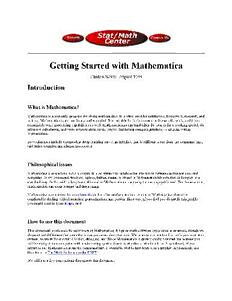
Getting started with mathematica PDF
Preview Getting started with mathematica
Getting Started with Mathematica Clinton Wolfe, August 1999 Introduction What is Mathematica? Mathematica is a computer program for doing mathematics. It is often used for instruction, homework, research, and writing. Mathematica is extraordinary well-rounded. It is suitable for both numeric and symbolic work, and it has remarkable word-processing capabilities as well. Mathematicians can (and often do) search for a working model, do intensive calculation, and write a dissertation on the project (including complex graphics) -- all from within Mathematica. Its weaknesses include a somewhat steep learning curve, an interface that is difficult to use from the command line, and rather complex installation procedures. Philosophical issues Mathematica is more than just a program. It is an attempt to redefine the interaction between mathematician and computer. Every command, function, option, button, menu, or object in Mathematica fits into this philosophy in a standard way. In the mid-to-long term, this makes Mathematica a very easy-to-use, enjoyable tool. For the new user, Mathematica can seem opaque and threatening. Mathematica was created by a mathematician for other mathematicians. A user of Mathematica should be comfortable dealing with abstraction, generalization, and pattern discovery. If you feel you do not fit this profile, you might want to learn Maple first. How to use this document This document is intended for new users of Mathematica. No prior math software experience is assumed, though we do point out differences between the major packages along the way. We assume you are familiar with your operating system, so we will not cover clicking, dragging, etc. Since Mathematica is quite visually oriented, we assume you will be using it on a computer with a windowing system (such as Windows, Macintosh, or X-windows). If you intend to use Mathematica from the command line, it would be best to first learn it in a graphic environment, and then learn to Use Math Software under UNIX. We will use a few conventions throughout this document. Example Explanation File -> Open Select Open from the File menu. 3,Ctl-6,5 Press 3, then hold the Control key and press 6, then press 5. 2+2 Input to be typed at the Mathematica prompt. 4 Output from Mathematica An important tip. A tip for Maple users. A tip for Matlab users. Where to find Mathematica Mathematica is available in all Macintosh, SGI, and Sun computer labs at IUB. It is also available on Steel and the SP (node sp09). Mathematica is also available for sale in the IU Bookstore. How to start and exit Mathematica To start mathematica, follow these instructions. • Unix: from a command line, type "mathematica &" • Macintosh: Apple Menu->Stat/Math->Mathematica If you are using X windows and you get a stream of font errors, follow these instructions from the Knowledge Base. To exit Mathematica, you can: • Choose File->Exit • Type Quit[]. Orientation When you first start Mathematica, you should see a "splash" screen with the Mathematica logo, version, and license information. When the program loads, you should see several objects on the screen. We will now describe what they are and what they do. You may wish to turn on your speakers (or bring headphones if you are in an STC). Mathematica uses audio cues to notify the user of errors, finished calculations, etc. Notebooks A notebook is a collection of Mathematica statements, output, and graphics. The concept is like that of a "document" in a word processor. You enter information and commands into the notebook window, and the output (if any) is displayed there. If the notebook has been modified since it was last saved, an asterisk (*) will appear in the title bar. To save your work, choose File->Save As... or File->Save. If Mathematica is ready for new input, the cursor will flip sideways (see above). Just start typing to enter information. Try typing this (don't press return yet): 2 + 2 To tell Mathematica to evaluate this expression, hold down Shift and type Return. Since Mathematica is also a word processor, it needs to know if you want to evaluate the expression, or just insert a carriage return-linefeed. This can be quite confusing to the new user. System Evaluate Linefeed Macintosh Enter or Shift-Return Return Windows Shift-Enter Enter X Shift-Return Return Next, look at the blue symbols along the right side of the notebook. Each group of statements enclosed by the triangle-brackets ( ) is called a cell. The cell is the smallest unit of work in Mathematica. A cell may contain input or output, math or comments, text or graphics. Cells in Mathematica are like execution groups in Maple. Palettes You should see a box with a lot of symbols floating on the right side of your Mathematica window. This is called a palette. Palettes allow you to easily insert complicated mathematical notation. For example, to compute the cube root of 34, you could click on the . Type 34, which should appear under the root sign. Then click on the small square above the root, and type 3 in the box. Finally, evaluate the expression. Using the default palette, you can enter fractions, integrals, summations, matrices, subscripts, and most greek letters. Of course, there are many other palettes available - choose File->Palettes to see a list. Kernels Mathematica is actually split into two conceptual pieces, the front-end and the kernel. When you start Mathematica, you are actually only starting the front-end. The front-end handles input and output to the user, access to the file system, and creates graphics on your screen. Most users will deal primarily with the front-end. The kernel does nearly all computation (excluding graphics rendering). When you evaluate any expression, the kernel does the hard work and sends the results back to the front-end, which then displays it in an attractive format for the user. Most users will run the front-end and the kernel on the same computer. If your computer is connected to a network, you can run the kernel on a more powerful machine, while running the front-end on your favorite computer. To learn how to do this, choose Kernel->Kernel Configuration Options, click Add, and then click Help. How to stop a runaway calculation: • Macintosh - Command-Comma or Control-C • Windows and X - Alt-Comma or Control-C This will bring up a menu that allows you to view the state of the kernel, abort the calculation, etc. Help system Mathematica has an excellent help system. To get general help, choose Help->Help Browser. Browse among the topics listed. Mathematica comes with an excellent resource, The Mathematica Book. It is available through the Help Browser. See also the Getting Started section, which contains several excellent tutorials. Doing Math Arithmetic Basic arithmetic operations are easy to enter in Mathematica. You may use your choice of notation, and you may choose to enter symbols via the palettes or the keyboard. Keystrokes Input Output Comments 4, ,+, ,4 4+4 8 Addition, subtraction. 3,-,1,6 3-16 -13 Spaces are optional. 4,*,4 4*4 16 Multiplication. 4, ,4 4 4 16 A space can mean multiplication as well... 4,4 44 44 ...but you should be careful. 4,Esc,*,Esc,4 4 4 16 You can also use the symbol. 3,/,4 3/4 3 4 3,Esc,d,i,v,Esc,4 Exact division. 3,Ctl-/,4 3,^,5 3^5 243 The text version 3,Ctl-^,5 35 243 The symbolic version 3^(1/2) 3,^,(,1,/,2,) Ctl-@,3 N,[,Ctl-@,3,Ctl-Space,] N[ ] 1.73205An approximation. %,Ctl-^,2 %2 3. Square last output. Mathematica's data restrictions are as follows: • Integers can be of any size, up to your computer's memory. • Real and complex operations are carried out with arbitrary (limitless) precision, up to your computer's memory, unless N is used. • See Help->Help Browser: Numerical Computation->Numerical Precision->N, and section 1.4.9 of The Mathematica Book. • Mathematica does not set limits on the size of matrices, as Maple does. • N[...] is just like Maple's feval. If you want to use double precision, you must explicitly say so. See above. Algebra Mathematica is more than a calculator, of course. We will now try out some of Mathematica's Computer Algebra System (CAS) features. Keystrokes Input Output Comments a a a All names are symbols. a,=,4 a=4 4 Defining a constant. Esc,a,l,p,h,a,Esc,=,3 =3 3 Greek letters (see palettes). (,x,+,1,),Ctl-^,2 (x+1)2 (x+1)2 An expression. E,x,p,a,n,d,[,%,] Expand[%] 1+2x+x2 Algebraic expansion.... S,i,m,p,l,i,f,y,[,%,] Simplify[%] (x+1)2 ...and simplification. From this point onward, we will assume that you know how to enter keystrokes. Input Output Comments p is now an alias for the expression. p=x3+3x2+3x+1 x3+3x2+3x+1 This is not mathematical equality. {{x->-1}, Solve the equation p==0. Mathematica returns Solve[p==0] {x->-1}, a set of transformation rules. {x->-1}} The system has three identical solutions. p /. x->2 27 Substitute 2 for x (temporarily). p==0 /. x->2 False 27 does not equal 0. Transformation rules are like the subs command in Maple. Go exploring in the Algebra Palette: File->Palettes->AlgebraicManipulation. Functions Using them A function in Mathematica is a formalized, named transformation rule. A function may return a symbol, a real number, a complex matrix, another function.... Any mathematical object is an acceptable value for a function. We have seen several built-in functions so far: Solve, Expand , and N are a few examples. A function may be written using mathematical notation, it may be created using programming constructs (like for, if/then, etc.), or it could even be written in another language entirely (Fortran, C, etc.). All built-in Mathematica functions are named with InitialCapitalLetters (FullSimplify ) and some use abbreviations (NDSolve - Numerical Differential Equation Solver). Creating them Input Output Comments A simple function definition. Note the underscore (_) that follows the dependent variable f[x_]:=x2 (none) name. f[2] 4 The function works with numbers f[y+z] (y+z)2 and expressions. f[f[f[2]] 16348 You can nest functions. ] Global 'f ?f What is f? f[x_] := x2 g[x_,y_] (none) You can have as many arguments as you like. := x*y Clear[f] (none) Deletes the definition of f. Procedural Functions You may wish to create more complex functions. Suppose that you wanted to count to 100, and print out a list of each number that is divisible by the argument. Here is one way that you could do it: sillyCount[n_] := ( Do[ If[Mod[i,n]==0, Print[i]] ,{i,100}]; ) For more information on programming in Mathematica, see the online help. Graphics 2-D Graphics Input Output Comments Plot[Sin[x2],{x,0,2Pi} A simple plot. ] Plot[Tan[x], {x, -2Pi, If the plot has singularities, 2Pi}] Mathematica will try to choose a suitable scale.... Plot[ Tan[x], {x, -2Pi, 2Pi}, ...or you can set it manually. PlotRange -> {- 10,10}] Plot[ {Sin[x],Sin[2x],Sin You can plot multiple functions by [3x]}, including them in curly brackets. {x, 0, 2Pi}] Show[GraphicsArray[ {Plot[Sin[x],{x,0,P i}], Plot two plots, side-by-side. Plot[Sin[2x],{x,0,2 Pi}] }]] ParametricPlot[ {Cos[7t], Parametric plot. Sin[11t]}, {t, 0, 2Pi}] For more information, see section 1.9.1 in The Mathematica Book. 3-D Graphics Input Output Comments Plot3D[ Sin[x y], A basic surface plot. {x,0, 3}, {y, 0, 3}] Plot3D[ Sin[x y], You can get a finer plot if you {x, 0, 3}, increase the number of sample points. {y, 0, 3}, PlotPoints -> 40] Plot3D[ Sin[x y], {x, 0, 3}, {y, 0, 3}, A variety of options. ViewPoint -> {1, 1, 0}, Most important is the ViewPoint option, PlotPoints -> 40, which tells where to put the "camera". Boxed -> False, Axes -> False] For more information, see section 1.9.7 of The Mathematica Book. Further Reading If you have enjoyed working with Mathematica, you will almost certainly enjoy The Mathematica Book. It is available on the web, through Stat/Math Center Sales, at your local bookstore, and in the online help. In addition, be sure to wander through the Wolfram Research Documentation Center, where you will find reference works on any topic imaginable. You can find other people who use Mathematica in the following usenet newsgroups: • comp.soft-sys.math.mathematica • sci.math.symbolic (Mostly Maple discussion, but some Mathematica) In addition, your local bookstore or library probably has several books about Mathematica or one of its applications. WRI keeps a list of current books on their website. Please send comments and suggestions to: [email protected] Copyright 1995-1999,Indiana University.Last Modified 2 August 1999. URL http://www.indiana.edu/~statmath/math/mma/gettingstarted/index.html Stephen Wolfram: Official Web Site Contact Information Sign the Guestbook http://www.stephenwolfram.com/ (1 of 2) [01/07/2002 20:59:18]
