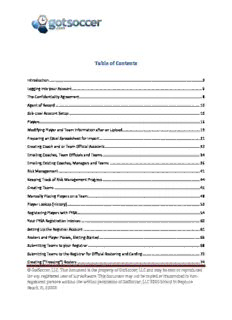
FYSA Affiliate Handbook PDF
Preview FYSA Affiliate Handbook
Table of Contents Introduction .................................................................................................................................................. 3 Logging into your Account ............................................................................................................................ 6 The Confidentiality Agreement ..................................................................................................................... 8 Agent of Record .......................................................................................................................................... 10 Sub-User Account Setup ............................................................................................................................. 10 Players ......................................................................................................................................................... 16 Modifying Player and Team Information after an Upload .......................................................................... 19 Preparing an Excel Spreadsheet for Import ................................................................................................ 21 Creating Coach and or Team Official Accounts........................................................................................... 32 Emailing Coaches, Team Officials and Teams ............................................................................................. 34 Emailing Existing Coaches, Managers and Teams ...................................................................................... 36 Risk Management ....................................................................................................................................... 41 Keeping Track of Risk Management Progress ............................................................................................. 44 Creating Teams ........................................................................................................................................... 45 Manually Placing Players on a Team ........................................................................................................... 48 Player Lookup (History) ............................................................................................................................... 53 Registering Players with FYSA ..................................................................................................................... 54 Your FYSA Registration Invoices ................................................................................................................. 60 Setting Up the Registrar Account ............................................................................................................... 61 Rosters and Player Passes, Getting Started ................................................................................................ 66 Submitting Teams to your Registrar ........................................................................................................... 68 Submitting Teams to the Registrar for Official Rostering and Carding ....................................................... 70 Creating (“Freezing”) Rosters ..................................................................................................................... 74 © GotSoccer, LLC. This document is the property of GotSoccer, LLC and may be sent or reproduced for any registered user of our software. This document may not be copied or transmitted to non- registered persons without the written permission of GotSoccer, LLC 2000 Strand St Neptune Beach, FL 32003 Competitive Team Registration and Age Verification ................................................................................ 84 Player ID Cards ............................................................................................................................................ 93 Coach, Assistant Coach, and Team Manager Cards .................................................................................... 98 Finding Roster and ID Cards in the Club, Association or Team Account .................................................. 100 Modifying Rosters (Add, Release, and Transfer) ...................................................................................... 103 Releasing Players................................................................................................................................... 108 Transferring Players .............................................................................................................................. 111 Secondary Players ..................................................................................................................................... 114 Submitting Teams to the League/State for Registration .......................................................................... 117 Fields and Facilities ................................................................................................................................... 122 Scheduling Tasks ....................................................................................................................................... 126 Finding Official Documents, Schedules and Game Cards in a Team Account .......................................... 128 Rosters and ID Cards (if available) ............................................................................................................ 130 Event Schedules, Game Cards, and Game Reports ................................................................................... 131 © GotSoccer, LLC. This document is the property of GotSoccer, LLC and may be sent or reproduced for any registered user of our software. This document may not be copied or transmitted to non- registered persons without the written permission of GotSoccer, LLC 2000 Strand St Neptune Beach, FL 32003 Introduction May 31, 2010 This manual is version. It contains documents almost all functionality required, the remaining rules/tools will be developed over the next few months. If you follow the manual you will be able to set up your account, manipulate your player, coach, manager and team list, register player with FYSA and generate documents. Integrated risk management tools are also available and documents. GotSoccer GotSoccer is now the software provider for FYSA. There will be several modifications in how your teams access roster, player pass and certain coach documents and passes. The process should be easier for the teams and leagues as all information will be stored online and accessible to the state, league, club and team 24/7. Our basic club account will be provided free of charge. It will allow you to create teams and roster players and coaches. If you are interested in an online player’s registration (club sign-up) system, please contact [email protected]. Our rate is $3 per unique player per year, not per registration. There are no setup fees and our communication, team building and billing modules will allow you to significantly reduce the time and cost of maintaining player information and billing records. The process of registering with FYSA, obtaining roster and player pass documents will be different than in the past. Certain aspects will be easier, but GotSoccer has a two step process where as the current “Upload” does both registration and official documents in one step. Our system does much more, it allows for integrated risk management, email communication and real time updating of information. Our system has integrated scheduling, which has been offered to FYSA’s member leagues. Language is always difficult as terms can mean different things in different parts of the country. We would like to define a few specific terms used in GotSoccer and how they differ from FYSA vernacular. “Upload” (Old FYSA) the process of officially registering players with FYSA and the simultaneous generation of official documents (passes and rosters). “Upload” (New GotSoccer) the importing of players, teams and or coaches into the GotSoccer database. “Affiliate” FYSA member © GotSoccer, LLC. This document is the property of GotSoccer, LLC and may be sent or reproduced for any registered user of our software. This document may not be copied or transmitted to non- registered persons without the written permission of GotSoccer, LLC 2000 Strand St Neptune Beach, FL 32003 “Club” FYSA members responsible for signing up players, creating teams and paying FYSA membership / player fees “Team” (Old FYSA) a number designating a team for a single season “Team” (GotSoccer) an account that never ends. It holds player, coach and event history. “Register” officially declaring players to FYSA for insurance and rostering purposes. “Freeze” (FYSA) the date after which NCS rosters cannot be modified. “Freeze” (GotSoccer) The process of taking a snapshot of the current player list to generate an official roster. Clubs will need to understand: 1) how to access the basic account 2) how to add players manually or via an import from a csv file 3) How to look-up players 4) How to create teams 5) How to create manager and coach accounts and the risk management process 6) How to set team, coach, and player levels as per FYSA guidelines (Rec, competitive, academy…) 7) How to create registration vehicles to organize teams for rostering / carding 8) How to move teams to the registrar area for official roster and cards 9) How to modify rosters 10) How to send team login information to managers and coaches. 11) Where to find registration billing information In order to comply with FYSA’s registration policies, rostering, and carding regulations, you will have to create or upload all player, team and coach information into your GotSoccer basic club account. The basic account allows you to: 1) Import players and teams from a CSV file. A CSV file can be created from any Excel worksheet. 2) Enter Coaches, managers and team officials and place them on teams 3) Submit teams to the state for registration and rostering purposes. It does not: © GotSoccer, LLC. This document is the property of GotSoccer, LLC and may be sent or reproduced for any registered user of our software. This document may not be copied or transmitted to non- registered persons without the written permission of GotSoccer, LLC 2000 Strand St Neptune Beach, FL 32003 1) Permit you to email, except to coaches who have yet to apply for Risk Management background checks. 2) Register players online through our software. © GotSoccer, LLC. This document is the property of GotSoccer, LLC and may be sent or reproduced for any registered user of our software. This document may not be copied or transmitted to non- registered persons without the written permission of GotSoccer, LLC 2000 Strand St Neptune Beach, FL 32003 Logging into your Account Log into the GotSoccer system as a Director. Go to www.gotsoccer.com Click on Log In. © GotSoccer, LLC. This document is the property of GotSoccer, LLC and may be sent or reproduced for any registered user of our software. This document may not be copied or transmitted to non- registered persons without the written permission of GotSoccer, LLC 2000 Strand St Neptune Beach, FL 32003 Select Organizations and click Login Enter your username and password and click login. If you do not have a user name or password, contact Florida Youth Soccer Office at, 407-852-6770. © GotSoccer, LLC. This document is the property of GotSoccer, LLC and may be sent or reproduced for any registered user of our software. This document may not be copied or transmitted to non- registered persons without the written permission of GotSoccer, LLC 2000 Strand St Neptune Beach, FL 32003 The Confidentiality Agreement The first time you log in the system will return our confidentiality agreement. In short, we require you to agree not to allow other software vendors or other individuals intending to create software into our system. At the bottom of the Agreement, you’ll find an I Agree button, by clicking this you agree to the terms. © GotSoccer, LLC. This document is the property of GotSoccer, LLC and may be sent or reproduced for any registered user of our software. This document may not be copied or transmitted to non- registered persons without the written permission of GotSoccer, LLC 2000 Strand St Neptune Beach, FL 32003 The screen will refresh, click the Return to My Account Summary link at the top of the agreement and the system will display the main software screen. The confidentiality agreement will not appear again. Click on the Club tab and the system will take you into our club basic environment. You’ll know you are in the club module if you see a blue banner with the word Club on the left side of the screen. Notice the links on the dark blue menu bar. We will discuss each of these links in detail below. © GotSoccer, LLC. This document is the property of GotSoccer, LLC and may be sent or reproduced for any registered user of our software. This document may not be copied or transmitted to non- registered persons without the written permission of GotSoccer, LLC 2000 Strand St Neptune Beach, FL 32003 Agent of Record FYSA has asked that the Agent of record be the master Account user. If the Agent of record is not the person responsible for day to day operation of the account, they can make a single subuser with Full access rights. This account will have access to every area of the website and can do everything the master account can do, except change the master password. Please see the account setup section below for instructions on how to set up the sub user account. Sub-User Account Setup The initial username and password are what we call Master login information. The account a league uses is called a directors account. Every director’s account has a master user and the ability to have sub-user accounts. We strong urge that you set up sub user accounts as we can keep track of their usage and limit their ability to access other areas of the program. We can limit sub users and their access, but this is not a security system. We assume that by giving individuals access to the software, the master user vouches for the integrity of the sub user. We use the analogy of your home. If you don’t want a person to go in a certain room, you lock it, but the lock is probably not as strong as the front door lock. If you don’t want the person in your home, don’t give them the key to the front door. Giving a person a username and password is analogous to giving them a key to the front door. You can find the User Account area by: 1) Clicking on the Home tab 2) Clicking on the User Accounts link on the gray menu bar 3) The first account listed in orange is the master account holder. They have access to all areas and their access cannot be limited. © GotSoccer, LLC. This document is the property of GotSoccer, LLC and may be sent or reproduced for any registered user of our software. This document may not be copied or transmitted to non- registered persons without the written permission of GotSoccer, LLC 2000 Strand St Neptune Beach, FL 32003
Description: