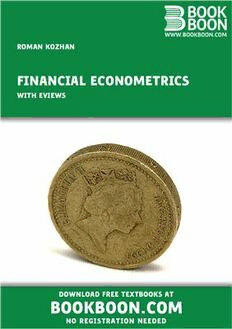
Financial Econometrics with Eviews PDF
Preview Financial Econometrics with Eviews
ROMAN KOZHAN FINANCIAL ECONOMETRICS WITH EVIEWS DOWNLOAD FREE TEXTBOOKS AT BOOKBOON.COM NO REGISTRATION NEEDED Roman Kozhan Financial Econometrics Download free books at BookBooN.com 2 Financial Econometrics – with EViews © 2010 Roman Kozhan & Ventus Publishing ApS ISBN 978-87-7681-427-4 To my wife Nataly Download free books at BookBooN.com 3 Financial Econometrics Contents Contents Preface 6 1 Introduction to EViews 6.0 7 1.1 Workfiles in EViews 8 1.2 Objects 10 1.3 Eviews Functions 18 1.4 Programming in Eviews 22 2 Regression Model 34 2.1 Introduction 34 2.2 Linear Regression Model 34 2.3 Nonlinear Regression 52 3 Univariate Time Series: Linear Models 54 3.1 Introduction 54 3.2 Stationarity and Autocorrelations 54 3.3 ARMA processes 59 what‘s missing in this equation? rt e v d a e h k t c cli e s You could be one of our future talents a e Pl maeRsK inteRnationaL teChnoLogY & sCienCe PRogRamme Are you about to graduate as an engineer or geoscientist? Or have you already graduated? If so, there may be an exciting future for you with A.P. Moller - Maersk. www.maersk.com/mitas Download free books at BookBooN.com 4 Financial Econometrics Contents 4 Stationarity and Unit Roots Tests 69 4.1 Introduction 69 4.2 Unit Roots tests 69 4.3 Stationarity tests 74 4.4 Example: Purchasing Power Parity 75 5 Univariate Time Series: Volatility Models 80 5.1 Introduction 80 5.2 The ARCH Model 80 5.3 The GARCH Model 83 5.4 GARCH model estimation 86 5.5 GARCH Model Extensions 87 6 Multivariate Time Series Analysis 95 6.1 Vector Autoregression Model 95 6.2 Cointegration 103 Bibliography 117 rt e v d a e h k t c cli e s a e Pl Download free books at BookBooN.com 5 Financial Econometrics Preface Preface The aim of this textbook is to provide a step-by-step guide to financial econometrics using EViews 6.0 statistical package. It contains brief overviews of econometric concepts, models and data analysis techniques followed by empirical examples of how they can be implemented in EViews. This book is written as a compendium for undergraduate and graduate stu- dents in economics and finance. It also can serve as a guide for researchers and practitioners who desire to use EViews for analysing financial data. This book may be used as a textbook companion for graduate level courses in time series analysis, empirical finance and financial econometrics. It is assumed that the reader has a basic background in probability theory and mathematical statistics The material covered in the book includes concepts of linear regression, uni- variate and multivariate time series modelling and their implementation in EViews. Chapter 1 briefly introduces commands, structure and programming language of the EViews package. Chapter 2 provides an overview of the regression analysis and its inference. Chapters 3 to 5 cover some topics of univariate time series analysis including linear models, GARCH models of volatility, unit root tests. Chapter 6 introduces modelling of multivariate time series. 6 Download free books at BookBooN.com 6 Financial Econometrics Introduction to EViews 6.0 Chapter 1 Introduction to EViews 6.0 EViewsisasimple,interactiveeconometricspackagewhichprovesmanytoolsusedin econometrics. It provides users with several convenient ways of performing analysis including a Windows and a command line interfaces. Many operations that can be implemented using menus may also be entered into the command window, or placed in programs for batch processing. The possibility of using interactive features like windows, buttons and menus makes EViews a user-friendly software. In this chapter we briefly introduce you main features of the language, will show you the use of some important commands which will be used further in this textbook. WewillstartwiththeinteractiveWindowsinterfaceandthengointomore detailed description about the EViews’ batch processing language and advanced programming features. rt e v d a e h k t c cli e s a e Pl 7 www.job.oticon.dk Download free books at BookBooN.com 7 Financial Econometrics Introduction to EViews 6.0 1.1 Workfiles in EViews EViews’ design allows you to work with various types of data in an intuitive and convenient way. We start with the basic concepts of how to working with datasets using workfiles, and describing simple methods to get you started on creating and working with workfiles in EViews. In the majority of cases you start your work in EViews with a workfile – a container for EViews objects. Before you perform any tasks with EViews’ objects you first have to either create a new workfile or to load an existing workfile from the disc. In order to create a new workfile you need to provide and information about its structure. SelectFile/New/WorkfilefromthemainmenutoopentheWorkfile Create dialog. On the left side of the dialog is a combo box for describing the underlying structure of your dataset. You have to choose between three options regarding the structure of your data – the Dated - regular frequency, the Unstructured, and the Balanced Panel settings. Dated - regular frequency is normally used to work with a simple time series data, Balanced Panel is used for a simple panel dataset and Unstructured options is used for all other cases. FortheDated - regular frequency, youmaychooseamongthefollowingoptions: Annual, Semi-annual, Quarterly, Monthly, Weekly, Daily - 5 day week, Daily - 7 day week and Integer date. EViews will also ask you to enter a Start date and End date for your workfile. When you click on OK, EViews will create a regular frequency workfile with the specified number of observations and the associated identifiers. TheUnstructured datasimplyusesintegeridentifiersinsteadofdateidentifiers. You would use this type of workfile while performing a crossectional analysis. Under this option you would only need to enter the number of observations. The Balanced Panel entry provides a method of describing a regular frequency panel data structure. Panel data is the term that we use to refer to data containing observations with both a group (cross-section) and time series identifiers. This entry may be used when you wish to create a balanced structure in which every crosssection follows the same regular frequency with the same date observations. Under this option you should specify a desired Frequency, a Start and End date, and Number of cross sections. Another method of creating an EViews workfile is to open a non-EViews data source and to read the data into an new EViews workfile. To open a foreign data source, first select File/Open/Foreign Data as Workfile. First, EViews will open a series of dialogs asking you to describe and select data to be read. The data will be read into the new workfile, which will be resized to fit. If there is a single date series 8 Download free books at BookBooN.com 8 Financial Econometrics Introduction to EViews 6.0 in the data, EViews will attempt to restructure the workfile using the date series. A typical workfile view is given in Figure 1.1. Figure 1.1: Workfile in EViews Workfiles contain the EViews objects and provide you an access to your data and tools for working with this data. Below the titlebar of a workfile is a button bar that provides you with easy access to some useful workfile operations. These buttons are simply shortcuts to items that may be accessed from the main EViews menu. Below the toolbar are two lines of status information where EViews displays the range of the workfile, the current sample (the range of observations that are to be used in calculations), and the display filter (rule used in choosing a subset of objects to display in the workfile window). You may change the range, sample, and filter by double clicking on these labels and entering the relevant information in the dialog boxes. The contents of your workfile page is provided in in the workfile directory. You can find there all named objects, sorted by name, with an icon showing the object type. Push the Save button on the workfile toolbar to save a copy of the workfile on disk. You can also save a file using the File/ Save As or File/Save choices from the main menu. By default, EViews will save your data in the EViews workfile format, the extension ".wf1". You may also choose to save the data in your workfile in a foreign data format by selecting a different format in the combo box. When you click on the Save button, EViews will display a dialog showing the current global default options for saving the data in your workfile. You should choose between saving your series data in either Single precision or Double precision. Single precision will create smaller files on disk, but saves the data with fewer digits of accuracy (7 versus 16). You may also choose to save your data in compressed or non-compressed form. 9 Download free books at BookBooN.com 9 Financial Econometrics Introduction to EViews 6.0 1.2 Objects All information in EViews is stored in objects. Each object consists of a collection of information related to a particular area of analysis. For example, a series object is a collection of information related to a set of observations on a particular variable. An equation object is a collection of information related to the relationship between a collection of variables. Together with the data information, EViews also associates procedures which can be used to process the data. For example, an equation object containsalloftheinformationrelevanttoanestimatedrelationship,youcanexamine results, perform hypothesis and specification tests, or generate forecasts at any time. Managing your work is simplified since only a single object is used to work with an entire collection of data and results. Each object contains various types of information. For example, series, matrix, vector, and scalar objects contain numeric data while equations and systems contain complete information about the specification of the equation or system, the estima- tion results. Graphs and tables contain numeric, text, and formatting information. Since objects contain various kinds of data, you will work with different objects in different ways. rt e v d a e h k t c cli e s a e Pl 10 Download free books at BookBooN.com 10
