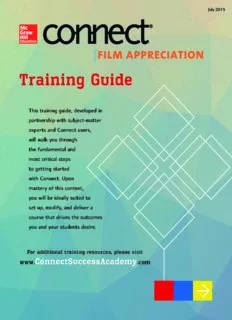
Film Appreciation PDF
Preview Film Appreciation
July 2015 Connect Film Appreciation 1 Training Guide Training Checklist ❑ Section 1: Getting Started 3 Creating a New Assignment from the Question Bank ......................................26 ❑ Editing Question Point Values and Renaming Section 2: Course and Section Creation 4 Assignments ...............................................29 ❑ Overview of Policy-Setting Categories .........30 ❑ Creating a New Course with Sections .............4 ❑ Assigning ...................................................32 ❑ Editing Course Details ...................................9 ❑ Editing, Managing, and Organizing ❑ Editing Section Details ..................................9 Assignments ...............................................33 ❑ Copying a Section with Colleague ................10 ❑ Extensions and Adjusting Point Values .........34 ❑ ❑ Sharing a Section ........................................11 Adjusting Points for All Students .................35 ❑ ❑ Setting and Editing Registration Dates .........13 Adjusting Points for Individual Students .......37 ❑ Locating the Student Roster .........................14 Section 6: Library Resources 38 Section 3: Student Registration 16 ❑ Additional Instructor Resources ...................38 ❑ The Importance of the Section-Specific URL ...................................16 Section 7: Reports 39 ❑ Student Access and Registration ..................16 ❑ Upgrading from Courtesy Access .................19 ❑ Locating Reports ........................................39 ❑ Connect Reports .........................................39 Section 4: Section Home Page 21 ❑ Running and Exporting Connect Reports .....40 ❑ Three Tabs on the Section Home Page ..........21 ❑ Student View ..............................................23 Section 8: Support 50 ❑ Tegrity Access and Information ...................24 ❑ What If I Have Questions? ...........................50 ❑ Section 5: Assignments 25 Self-Service Resources (Success Academy) .....................................50 ❑ Adding Assignments ...................................25 ❑ Topics to Cover on the First Day of Class ......50 ❑ Available Assignment Options ....................25 ❑ Tech Support Contact Information ...............50 Connect Film Appreciation 2 Training Guide Section 1: Getting Started Before you walk through the Training Guide, consider the questions below to help you get the most out of your training experience. ■ What are your goals for product use? With which product features do these align? Think about what you are looking for in the product and the outcomes you chose for you and your students. This will help you identify specific features that most suit your needs. ■ What percentage of your overall course grade will be comprised of the digital product? Requiring use of the technology for a percentage of the grade leads to the greatest impact on student outcomes. The typical percentage range for instructors new to technology is 10-25 percent. See what other instructors are doing at the Required = Results blog: http://create. mheducation.com/wordpress-mu/connectblog/2013/08/14/ requiredequals-results-series/#.U0WtnPldWO0 ■ What are your current assignment mix and course policies? Will that change with the new product? Consider applying your current course management approach to your new course delivery with technology (mix and weight of homework, quizzes, tests, etc.). This will provide for a smooth transition to teaching with technology. After you’ve walked through the steps in the guide, review these basic, yet critical elements to ensure you are ready for class. ■ Account created. ■ Syllabus refers to the technology and purchase options. ■ Course created, with special attention to… » Desired mix of assignments. » Policy settings that meet your needs. » Due dates. » Sharing and/or copying (if applicable). Review the questions and topics above throughout your training experience. If you would like to see how other instructors in your course area approach these topics, please contact your McGraw-Hill representative. Connect Film Appreciation 3 Training Guide Section 2: Course and Section Creation Creating a New Course with Sections Before you create your new course, there are a few things to understand about the relationship between courses and sections: ■ A Connect course can be made up of one or more sections that correspond with the actual sections you are teaching at your institution. Each section maintains its own roster and student results. ■ Use additional sections under one course for each section that you are teaching in a given semester. ■ Assignments can be shared across sections under the same course. Assignments cannot be shared across sections in separate courses. First, log into Connect at connect.mheducation.com. After logging into Connect, you will be taken to your My Courses page where you can create new courses or view/manage courses you have already created. A. Click add course to start creating a course. A Select your subject from the menu. Connect Film Appreciation 4 Training Guide Section 2: Course and Section Creation Creating a New Course with Sections - Continued A. Select the title you will use for your course. Scroll to the right to see more textbook options. B. After choosing a textbook, select the bundle you want to use. C. Click Next. User Tip: Make sure to exactly match the title and bundle with what you are ordering for your students. Connect Film Appreciation 5 Training Guide Section 2: Course and Section Creation Creating a New Course with Sections - Continued A. Enter your course name. B. Change the time zone and set student registration dates. C. Enter the section name. If you have used Connect before, you can choose to copy assignments here from a previous course or section. D. Click Create Course—this will launch a summary of the newly created course and section. User Tip: Use the school’s course designation and term in the Course name field (e.g., ACCT 201). When naming sections, create names that distinguish one section from another (e.g., Fall 2014 M, W, F 10-11am). Connect Film Appreciation 6 Training Guide Section 2: Course and Section Creation Creating a New Course with Sections - Continued A. At the bottom of the summary, find the section web address. Provide this URL to students for registration. Each section will have a unique URL. B. Click Continue to section home. User Tip: Copy the section URL to your syllabus at this time with the student registration instructions. Connect Film Appreciation 7 Training Guide Section 2: Course and Section Creation Creating a New Course with Sections - Continued This is your section home page. When you add assignments, they will be listed here. A. Click My courses to return to a list of all your courses and sections. If you need to add an additional section… A. Click on the drop-down menu. B. Select + Add section. C. Enter the section name and click Save. User Tip: If you only teach one section per term, it is recommended to duplicate a new section for each term. If you teach several sections each term, it is recommended to duplicate your course. Connect Film Appreciation 8 Training Guide Section 2: Course and Section Creation Editing Course Details A. Click on the course options menu. B. Edit a course name or time zone once a course has been created. C. Select Edit course components to add components needed. D. Set Registration dates. E. Select Duplicate course to copy an exact replica. F. Add a section. Editing Section Details A. Click on section settings for the course you wish to change. B. Click Edit section details to edit the section name and section web address. C. Click Duplicate section to create an exact copy of the section. Connect Film Appreciation 9 Training Guide Section 2: Course and Section Creation Copying a Section with Colleague A. To copy an exact replica of your section into a colleague’s Connect account, click on the section settings button. B. Choose Copy section. A. On the copy section screen: Enter in the e-mail address(es) used by your colleague(s). B. Select find colleagues. C. Select copy when you’ve found the correct colleague. ■ What does it mean to "copy"? Copying a section provides your colleague with a duplicate of your section. Your colleague will not receive any edits you make to assignments or new assignments you create after copying. ■ What exactly is copied with my section? When you copy a section, you copy all course features and assignments in your section at that time, including assignment dates, policies, attached files, questions, and content and e-book annotations. For LearnSmart modules, it copies the topics, dates, coverage amount, and points. Connect Film Appreciation 10 Training Guide
Description: