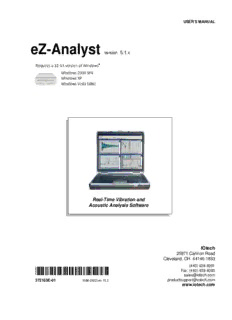
eZ-Analyst version 5.1.x PDF
Preview eZ-Analyst version 5.1.x
USER’S MANUAL eZ-Analyst version 5.1.x Real-Time Vibration and Acoustic Analysis Software IOtech 25971 Cannon Road Cleveland, OH 44146-1833 *372165E-01* (440) 439-4091 Fax: (440) 439-4093 [email protected] 372165E-01 1086-0922 rev 15.2 [email protected] www.iotech.com Manual Layout This document is a reference manual for eZ-Analyst, its Menu options, associated Toolbar buttons, and resulting GUI screen images. When deemed beneficial, examples were placed to supplement the primary material. The document discusses eZ-Analyst in relation to ZonicBook/618E, WaveBooks, and IOtech 600 Series dynamic signal analyzers. Differences in functionality are pointed out when of importance to the user. Ch 1 – Software Installation WaveBooks ZonicBook/618E IOtech 600 Series Ch 2 – An Introduction to eZ-Analyst Discusses eZ-Analyst’s measurement and playback modes. Ch 3 – Menus discusses the following menus: Task, File, Control, Export, and Window. The Edit Menu is discussed in chapter 4. Ch 4 – Edit Menu discusses the following windows: Configuration, Playback Setup, Display Preferences, and Output Channel Setup. Note that the 640e and 640u analyzers have a relatively extensive section pertaining to output waveforms. Ch 5 – Toolbar Buttons identifies and shows the location of the toolbar buttons and provides a brief synopsis of their purpose. Ch 6 – Interactive Features of the Plot Display Window explains how to change plot display characteristics, including display functions, by using the window’s interactive features. The chapter includes a section on cursor types and annotation options. Ch 7 – Waterfalls, Order Tracking, & Slice Views discusses these display options available to eZ-Analyst users. Appendix A – Keyboard Controls for eZ-Analyst identifies keys for controlling plot display, menus, windows, and record/playback functions. Glossary Check the README.TXT file, if present, for information that may not have been available at the time this manual was released. eZ-Analyst 926990 Table of Contents Ch 1 – Software Installation WaveBooks …… 1-1 ZonicBook/618E …… 1-3 IOtech 600 Series …… 1-5 Ch 2 – An Introduction to eZ-Analyst Features …… 2-1 Measurement Mode …… 2-3 Playback Mode …… 2-5 A Word about Configuration …… 2-6 Ch 3 – Menus Task Menu …… 3-1 File Menu …… 3-7 Control Menu …… 3-7 Export Menu …… 3-8 Window Menu …… 3-10 Edit Menu …… see chapter 4 Waterfalls, Order Tracking, & Slice Views …… see chapter 7 Ch 4 – Edit Menu Configuration Window …… 4-1 Analyzer Tab …… 4-3 Input Channels Tab …… 4-15 Analog Input Channels …..4-16 Tach Channels ….. 4-20 FFT Setup Tab …… 4-25 Recording Setup Tab …… 4-33 Block Rejection Tab …… 4-37 Octave Setup Tab…… 4-39 Preferences Tab …… 4-41 Output Channel Setup …… 4-45 ZonicBook/618E and WaveBook Waveform Output …… 4-45 640u and 640e Waveform Output …… 4-47 Playback Setup Window …… 4-57 Display Preferences Window …… 4-58 Ch 5 – Toolbar Buttons Continued . . . eZ-Analyst 926990 Ch 6 – Interactive Features of the Plot Display Window Introduction …… 6-1 Adding and Removing Channels …… 6-1 Using Cursors …… 6-2 Additional Functionality …… 6-6 Copy …… 6-6 Strip Charts …… 6-7 XLS Overlay (Overlay of Excel Files) …… 6-8 Displaying Channel Pairs …… 6-10 Changing the Display Range …… 6-10 Changing Format, Scale, and Grid …… 6-12 Ch 7 – Waterfalls, Order Tracking, & Slice Views 3D Waterfalls …… 7-2 Order Tracking …… 7-7 Selecting Displays …… 7-8 Using Spectrum Cursors …… 7-11 Appendix A – Keyboard Controls for eZ-Analyst Glossary 926990 eZ-Analyst Software Installation 1 WaveBooks …… 1-1 ZonicBook/618E …… 1-3 IOtech 600 Series …… 1-5 WaveBooks System Requirements Certain WBK options are not supported by eZ-Analyst. If you are using WBK options with WaveBook and intend to use eZ-Analyst, refer to the WBK support table on page 1-2. Before setting up the hardware or installing the software, verify that you have the following items. • WaveBook data acquisition system • Power supply with cord • For WaveBook/516E: Ethernet patch cable • Dynamic Signal Analysis CD • License Key for eZ-Analyst In addition, verify that your computer meets the following minimum requirements. • Monitor: SVGA, 1024 x 768 resolution • For WaveBook/516E: 10/100BaseT Ethernet port • Requires 32-bit version of Windows: Windows 2000 SP4, Windows XP, or Windows Vista (x86) Windows 2000 SP4 and Windows XP Users: PC with Intel™ Pentium 4 or equivalent; 1 GB memory; 10 GB disk space Windows Vista (x86) users: PC must be Windows Vista Premium Ready • Optional, but recommended: EPP (Enhanced Parallel Port), or ECP (Extended Capabilities Port) Software Installation for WaveBooks Remove any previous-installed versions of WaveBook software before installing a new version. 1. Start Windows. 2. Close all running applications. 3. Insert the Dynamic Signal Analysis CD into your CD-ROM drive and wait for the CD to auto-run. If the CD does not start on its own: (a) click the desktop’s <Start> button (b) choose the Run command (c) select the CD-ROM drive, then select the setup.exe file (d) click <OK> An Opening Screen will appear. eZ-Analyst 937590 Software Installation, WaveBooks 1-1 4. Click the <ENTER SETUP> button. 5. From the hardware selection screen [which follows a licensing agreement], select WaveBook Systems from the drop-down list and follow the on-screen instructions. WBK Support for WaveBooks using eZ-Analyst WBK Option Supported WBK10A – Analog Expansion Module - no - WBK11A – Simultaneous Sample & Hold (SSH) Card 3 WBK12A and WBK13A – Programmable Filter Cards 3 WBK14 – Dynamic Signal Conditioning Module 3 WBK15 – 5B Isolated Signal Conditioning Module - no - WBK16 – Strain Gage Module - no - WBK17 – Counter-Input Module, with Quadrature Encoder Support - no - WBK18 – Dynamic Signal Conditioning Module 3 WBK20A – PCMCIA/EPP Interface Card and Cable 3 WBK21 – ISA/EPP Interface Plug-In Board 3 WBK23 – PCI/EPP Interface Plug-In Board 3 WBK25 – Ethernet Interface Module 3 WBK30 – WaveBook Memory Options 3 WBK40 and WBK41 – Thermocouple and Multi-Function I/O Modules - no - WBK61 and WBK62 – High Voltage Adapters - no - Information pertaining to these products is included in The WBK Options Manual, p/n 489-0902. Reference Notes: Adobe Acrobat PDF versions of documents pertaining to WaveBook are included on the Dynamic Signal Analysis CD and are automatically installed onto your PC’s hard-drive as a part of product support at the time of software installation. The default location is the Programs group, which can be accessed via the Windows Desktop Start Menu. After your software is installed you can setup your WaveBook device and connect it to the host computer. Instructions for Hardware Setup are included in your WaveBook User’s Manual. 1-2 Software Installation, WaveBooks 937590 eZ-Analyst ZonicBook/618E WBK Support When used with ZonicBook/618E, eZ-Analyst supports WBK18 and WBK30. System Requirements Before setting up the hardware or installing the software, verify that you have the following items. • ZonicBook/618E Data Acquisition System • Power Supply with cord • Dynamic Signal Analysis CD • License Key for eZ-Analyst • Ethernet Patch Cable • Dynamic Signal Analysis CD • License Key for eZ-Analyst In addition, verify that your computer system meets the following minimum requirements. • Monitor: SVGA, 1024 x 768 screen resolution • Ethernet jack [on PC or on a hub connected to the Ethernet] • Requires 32-bit version of Windows: Windows 2000 SP4, Windows XP, or Windows Vista (x86) Windows 2000 SP4 and Windows XP Users: PC with Intel™ Pentium 4 or equivalent; 1 GB memory; 10 GB disk space Windows Vista (x86) users: PC must be Windows Vista Premium Ready Software Installation for ZonicBook/618E Remove any previous-installed versions of eZ-Analyst software before installing a new version. 1. Start Windows. 2. Close all running applications. 3. Insert the Dynamic Signal Analysis CD into your CD-ROM drive and wait for the CD to auto-run. If the CD does not start on its own: (a) click the desktop’s <Start> button (b) choose the Run command (c) select the CD-ROM drive, then select the setup.exe file. (d) click <OK>. An Opening Screen will appear. 4. Click the <ENTER SETUP> button. 5. From the hardware selection screen [which follows a licensing agreement], select ZonicBook/618E from the drop-down list and follow the on-screen instructions. eZ-Analyst 988490 Software Installation, ZonicBook/618E 1-3 Reference Notes: Adobe Acrobat PDF versions of documents pertaining to ZonicBook/618E o are included on the Dynamic Signal Analysis CD and are automatically installed onto your PC’s hard-drive as a part of product support at the time of software installation. The default location is the Programs group, which can be accessed via the Windows Desktop Start Menu. After your software is installed you can setup your ZonicBook/618 and o connect it to the host computer. Instructions are included in the ZonicBook/618E User’s Manual, p/n 1106-0901. 1-4 Software Installation, ZonicBook/618E 988490 eZ-Analyst IOtech 600 Series Dynamic Signal Analyzers for Vibration Analysis & Monitoring USB2.0 Models Applies to 640u, 650u, 652u, 655u, and 672u In addition to your 600 Series USB2.0 device, verify that you have the following items: • USB Cable • Dynamic Signal Analysis CD • License Key for eZ-Analyst • 32-bit version of Windows (Required): Windows 2000 SP4, Windows XP, or Windows Vista (x86) Windows 2000 SP4 and Windows XP Users: PC with Intel™ Pentium 4 or equivalent 1 GB memory 10 GB disk space Windows Vista (x86) users: PC must be Windows Vista Premium Ready Ethernet Models Applies to 640e and 650e In addition to your 600 Series Ethernet device, verify that you have the following items: • TR-2U Power Supply • Ethernet Patch Cable • Dynamic Signal Analysis CD • License Key for eZ-Analyst • 32-bit version of Windows (Required): Windows 2000 SP4, Windows XP, or Windows Vista (x86) Windows 2000 SP4 and Windows XP Users: PC with Intel™ Pentium 4 or equivalent 1 GB memory 10 GB disk space Windows Vista (x86) users: PC must be Windows Vista Premium Ready To Install the Software (Applies to all 600 Series devices) 1. Close all running applications on the host PC. 2. Insert the Dynamic Signal Analysis CD into your CD-ROM drive and wait for the CD to auto-run. An Opening Screen will appear. 4. Click the <ENTER SETUP> button. 5. From the hardware selection screen [which follows a licensing agreement], select the applicable 600 Series device from the drop-down list and follow the on-screen instructions. eZ-Analyst 937590 Software Installation, 600 Series 1-5 Reference Notes: After the software is installed you can setup your 600 Series device and connect it to the o host computer. Instructions are included in a Quick Start shipped with the device. Adobe Acrobat PDF versions of documents pertaining to 600 Series devices are included on o the Dynamic Signal Analysis CD. In addition, they are automatically installed onto your PC’s hard-drive as a part of product support at the time of software installation. The default location is the Programs group, which can be accessed via the Windows Desktop Start Menu. 1-6 Software Installation, 600 Series 937590 eZ-Analyst
Description: