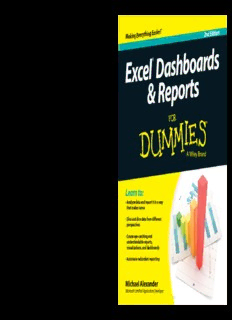
Excel Dashboards & Reports For Dummies, 2nd Edition PDF
Preview Excel Dashboards & Reports For Dummies, 2nd Edition
Computers/Microsoft Office/Excel Spreadsheets Making Everything Easier!™ 2nd Edition Twaikthe tEhxicse gl utoid teh teo n aedxvta lenvceeld Open the book and find: 2nExd Edition Excel® Dashboards c dashboards and reporting • Tips to analyze large amounts e of data l D® & Repor ts This reference is your ticket to advanced analysis with Excel! • Information on reporting data a Find out how to use this powerful tool for business intelligence in meaningful ways s and explore the details of data trending and relationships, h • Ways to break data down into creating data visualizations, and more. Part tech manual and various views b part analytics guidebook, this resource will help you create o • Tricks to create great a high-impact reports and dashboards today! visualizations r d • Make the move to dashboards — create effective dashboards, • Methods to make impressive s make great reports, and build super models dashboards & • Build the basics — dive into PivotTables, Excel charts, • Technical and analytical R conditional formatting, and dynamic labeling concepts made easy e • Get advanced — dig into the powerful components of Excel, • Tips on creating PivotTables, p including those that show trending, display performance, group representing trends, and more o data, and more r t • Share your work — use external data for dashboards and reports s and share your work with the world Cover Image: ©iStockphoto.com/Warchi • Go further — take things up a notch with more extensive chart Learn to: design principles and safeguards to follow before distributing dashboards • Analyze data and report it in a way • Advanced reporting — make interactive interfaces and use that makes sense macros to super-charge your reporting • Slice and dice data from different perspectives Go to Dummies.com® Michael Alexander is a Microsoft Certified Application Developer for videos, step-by-step examples, • Create eye-catching and (MCAD) and author of several books on Microsoft Access and Excel. how-to articles, or to shop! understandable reports, He has more than 15 years’ experience consulting and developing visualizations, and dashboards Office solutions and has been named a Microsoft MVP for his ongoing $29.99 USA / $35.99 CAN / £21.99 UK contributions to the Excel community. • Automate redundant reporting ISBN:978-1-118-84224-9 52999 Michael Alexander 9 781118842249 Alexander Microsoft Certified Application Developer Get More and Do More at Dummies.com ® At home, at work, or on the go, Start with FREE Cheat Sheets Cheat Sheets include Dummies is here to help you • Checklists • Charts go digital! • Common Instructions • And Other Good Stuff! To access the Cheat Sheet created specifically for this book, go to www.dummies.com/cheatsheet/exceldashboardsandreports Get Smart at Dummies.com Dummies.com makes your life easier with 1,000s of answers on everything from removing wallpaper to using the latest version of Windows. Check out our • Videos • Illustrated Articles • Step-by-Step Instructions Plus, each month you can win valuable prizes by entering our Dummies.com sweepstakes. * Want a weekly dose of Dummies? Sign up for Newsletters on • Digital Photography • Microsoft Windows & Office • Personal Finance & Investing • Health & Wellness From eLearning to e-books, test prep to test banks, • Computing, iPods & Cell Phones language learning to video training, mobile apps, and more, • eBay • Internet Dummies makes learning easier. • Food, Home & Garden Find out “HOW” at Dummies.com www.facebook.com/fordummies www.twitter.com/fordummies *Sweepstakes not currently available in all countries; visit Dummies.com for official rules. Excel ® Dashboards & Reports 2nd Edition by Michael Alexander Excel® Dashboards & Reports For Dummies®, 2nd Edition Published by: John Wiley & Sons, Inc., 111 River Street, Hoboken, NJ 07030-5774, www.wiley.com Copyright © 2014 by John Wiley & Sons, Inc., Hoboken, New Jersey Media and software compilation copyright © 2014 by John Wiley & Sons, Inc. All rights reserved. Published simultaneously in Canada No part of this publication may be reproduced, stored in a retrieval system or transmitted in any form or by any means, electronic, mechanical, photocopying, recording, scanning or otherwise, except as permitted under Sections 107 or 108 of the 1976 United States Copyright Act, without the prior written permission of the Publisher. Requests to the Publisher for permission should be addressed to the Permissions Department, John Wiley & Sons, Inc., 111 River Street, Hoboken, NJ 07030, (201) 748-6011, fax (201) 748-6008, or online at http://www.wiley.com/go/permissions. Trademarks: Wiley, For Dummies, the Dummies Man logo, Dummies.com, Making Everything Easier, and related trade dress are trademarks or registered trademarks of John Wiley & Sons, Inc. and may not be used without written permission. Microsoft and Excel are registered trademarks of Microsoft Corporation. All other trademarks are the property of their respective owners. John Wiley & Sons, Inc. is not associated with any product or vendor mentioned in this book. LIMIT OF LIABILITY/DISCLAIMER OF WARRANTY: THE PUBLISHER AND THE AUTHOR MAKE NO REPRESENTATIONS OR WARRANTIES WITH RESPECT TO THE ACCURACY OR COMPLETENESS OF THE CONTENTS OF THIS WORK AND SPECIFICALLY DISCLAIM ALL WARRANTIES, INCLUDING WITHOUT LIMITATION WARRANTIES OF FITNESS FOR A PARTICULAR PURPOSE. NO WARRANTY MAY BE CREATED OR EXTENDED BY SALES OR PROMOTIONAL MATERIALS. THE ADVICE AND STRATEGIES CONTAINED HEREIN MAY NOT BE SUITABLE FOR EVERY SITUATION. THIS WORK IS SOLD WITH THE UNDERSTANDING THAT THE PUBLISHER IS NOT ENGAGED IN RENDERING LEGAL, ACCOUNTING, OR OTHER PROFESSIONAL SERVICES. IF PROFESSIONAL ASSISTANCE IS REQUIRED, THE SERVICES OF A COMPETENT PROFESSIONAL PERSON SHOULD BE SOUGHT. NEITHER THE PUBLISHER NOR THE AUTHOR SHALL BE LIABLE FOR DAMAGES ARISING HEREFROM. THE FACT THAT AN ORGANIZATION OR WEBSITE IS REFERRED TO IN THIS WORK AS A CITATION AND/OR A POTENTIAL SOURCE OF FURTHER INFORMATION DOES NOT MEAN THAT THE AUTHOR OR THE PUBLISHER ENDORSES THE INFORMATION THE ORGANIZATION OR WEBSITE MAY PROVIDE OR RECOMMENDATIONS IT MAY MAKE. FURTHER, READERS SHOULD BE AWARE THAT INTERNET WEBSITES LISTED IN THIS WORK MAY HAVE CHANGED OR DISAPPEARED BETWEEN WHEN THIS WORK WAS WRITTEN AND WHEN IT IS READ. For general information on our other products and services, please contact our Customer Care Department within the U.S. at 877-762-2974, outside the U.S. at 317-572-3993, or fax 317-572-4002. For technical support, please visit www.wiley.com/techsupport. Wiley publishes in a variety of print and electronic formats and by print-on-demand. Some material included with standard print versions of this book may not be included in e-books or in print-on-demand. If this book refers to media such as a CD or DVD that is not included in the version you purchased, you may download this material at http://booksupport.wiley.com. For more information about Wiley products, visit www.wiley.com. Library of Congress Control Number: 2013954103 ISBN 978-1-118-84224-9 (pbk); ISBN 978-1-118-84242-3 (ebk); ISBN 978-1-118-84236-2 (ebk) Manufactured in the United States of America 10 9 8 7 6 5 4 3 2 1 Table of Contents Introduction ................................................................. 1 About This Book ..............................................................................................2 Foolish Assumptions ......................................................................................3 Icons Used In This Book .................................................................................3 Beyond the Book .............................................................................................4 Where to Go from Here ...................................................................................5 Part I: Getting Started with Excel Dashboards and Reports ...7 Chapter 1: Getting in the Dashboard State of Mind . . . . . . . . . . . . . . . . 9 Defining Dashboards and Reports .................................................................9 Defining reports ...................................................................................10 Defining dashboards............................................................................11 Preparing for Greatness ................................................................................12 Establish the audience and purpose for the dashboard ................12 Delineate the measures for the dashboard ......................................13 Catalog the required data sources ....................................................14 Define the dimensions and filters for the dashboard .....................15 Determine the need for drill-down features .....................................15 Establish the refresh schedule ...........................................................16 A Quick Look at Dashboard Design Principles ..........................................16 Rule number 1: Keep it simple ...........................................................17 Use layout and placement to draw focus .........................................18 Format numbers effectively ................................................................19 Use titles and labels effectively ..........................................................20 Chapter 2: Building a Super Model . . . . . . . . . . . . . . . . . . . . . . . . . . . . . 21 Data Modeling Best Practices ......................................................................22 Separating data, analysis, and presentation ....................................22 Starting with appropriately structured data ....................................25 Avoiding turning your data model into a database .........................28 Using tabs to document and organize your data model .................29 Testing your data model before building reporting components on top of it ..................................................................31 Excel Functions That Really Deliver ............................................................32 The VLOOKUP function.......................................................................32 The HLookup function.........................................................................36 The Sumproduct function ...................................................................37 The Choose function ...........................................................................41 Using Smart Tables That Expand with Data ...............................................43 Converting a range to an Excel table .................................................44 Converting an Excel table back to a range .......................................46 iv Excel Dashboards & Reports For Dummies, 2nd Edition Part II: Building Basic Dashboard Components ............. 47 Chapter 3: Dressing Up Your Data Tables . . . . . . . . . . . . . . . . . . . . . . . . 49 Table Design Principles ................................................................................49 Use colors sparingly ............................................................................50 De-emphasize borders ........................................................................52 Use effective number formatting .......................................................54 Subdue your labels and headers........................................................55 Getting Fancy with Custom Number Formatting .......................................57 Number formatting basics ..................................................................57 Formatting numbers in thousands and millions ..............................59 Hiding and suppressing zeroes ..........................................................62 Applying custom format colors .........................................................62 Formatting dates and times ................................................................63 Chapter 4: Sparking Inspiration with Sparklines . . . . . . . . . . . . . . . . . 65 Introducing Sparklines ..................................................................................65 Understanding Sparklines ............................................................................67 Creating sparklines ..............................................................................68 Understanding sparkline groups .......................................................70 Customizing Sparklines .................................................................................71 Sizing and merging sparkline cells.....................................................71 Handling hidden or missing data .......................................................72 Changing the sparkline type ...............................................................73 Changing sparkline colors and line width ........................................73 Using color to emphasize key data points ........................................73 Adjusting sparkline axis scaling .........................................................74 Faking a reference line ........................................................................75 Specifying a date axis ..........................................................................77 Autoupdating sparkline ranges ..........................................................78 Chapter 5: Formatting Your Way to Visualizations . . . . . . . . . . . . . . . . 79 Enhancing Reports with Conditional Formatting ......................................79 Applying basic conditional formatting ..............................................80 Adding your own formatting rules manually....................................88 Show only one icon ..............................................................................91 Show Data Bars and icons outside of cells .......................................94 Representing trends with Icon Sets ...................................................96 Using Symbols to Enhance Reporting .........................................................98 The Magical Camera Tool ...........................................................................102 Finding the Camera tool ....................................................................102 Using the Camera tool .......................................................................103 Enhancing a dashboard with the Camera tool ...............................105 v Table of Contents Chapter 6: The Pivotal Pivot Table . . . . . . . . . . . . . . . . . . . . . . . . . . . . . 107 An Introduction to the Pivot Table ...........................................................107 The Four Areas of a Pivot Table ................................................................108 Values area .........................................................................................108 Row area .............................................................................................109 Column area........................................................................................109 Filter area ............................................................................................110 Creating Your First Pivot Table .................................................................111 Changing and rearranging your pivot table ...................................114 Adding a report filter .........................................................................115 Keeping your pivot table fresh .........................................................116 Customizing Your Pivot Table Reports ....................................................119 Changing the pivot table layout .......................................................119 Customizing field names ...................................................................120 Applying numeric formats to data fields ........................................122 Changing summary calculations ......................................................122 Suppressing subtotals .......................................................................124 Showing and hiding data items ........................................................127 Hiding or showing items without data ............................................128 Sorting your pivot table ....................................................................132 Creating Useful Pivot-Driven Views ...........................................................133 Producing top and bottom views ....................................................133 Creating views by month, quarter, and year ..................................137 Creating a percent distribution view...............................................139 Creating a YTD totals view ...............................................................141 Creating a month-over-month variance view .................................142 Part III: Building Advanced Dashboard Components .... 145 Chapter 7: Char ts That Show Trending . . . . . . . . . . . . . . . . . . . . . . . . . 147 Trending Dos and Don’ts ............................................................................147 Using chart types appropriate for trending ...................................148 Starting the vertical scale at zero ....................................................150 Leveraging Excel’s logarithmic scale ..............................................151 Applying creative label management ..............................................153 Comparative Trending ................................................................................156 Creating side-by-side time comparisons .........................................156 Creating stacked time comparisons ................................................158 Trending with a secondary axis .......................................................160 Emphasizing Periods of Time .....................................................................163 Formatting specific periods ..............................................................163 Using dividers to mark significant events ......................................165 Representing forecasts in your trending components .................166 Other Trending Techniques .......................................................................167 Avoiding overload with directional trending .................................167 Smoothing data ..................................................................................168 vi Excel Dashboards & Reports For Dummies, 2nd Edition Chapter 8: Grouping and Bucketing Data . . . . . . . . . . . . . . . . . . . . . . . 173 Creating Top and Bottom Displays ...........................................................173 Incorporating top and bottom displays into dashboards ............174 Using pivot tables to get top and bottom views ............................175 Using Histograms to Track Relationships and Frequency .....................178 Adding formulas to group data ........................................................179 Adding a cumulative percent ...........................................................183 Using a pivot table to create a histogram .......................................185 Emphasizing Top Values in Charts ............................................................187 Chapter 9: Displaying Performance against a Target . . . . . . . . . . . . . 191 Showing Performance with Variances ......................................................191 Showing Performance against Organizational Trends ............................193 Using a Thermometer-Style Chart .............................................................194 Using a Bullet Graph ....................................................................................195 Creating a bullet graph ......................................................................196 Adding data to your bullet graph ....................................................200 Final thoughts on formatting bullet graphs ....................................200 Showing Performance against a Target Range ........................................203 Part IV: Advanced Reporting Techniques .................... 207 Chapter 10: Macro-Charged Dashboarding . . . . . . . . . . . . . . . . . . . . . 209 Why Use a Macro? .......................................................................................209 Recording Your First Macro .......................................................................210 Running Your Macros .................................................................................214 Enabling and Trusting Macros ...................................................................217 Macro-enabled file extensions .........................................................217 Enabling macro content ....................................................................217 Setting up trusted locations .............................................................218 Excel Macro Examples ................................................................................219 Building navigation buttons .............................................................219 Dynamically rearranging pivot table data ......................................220 Offering one-touch reporting options .............................................221 Chapter 11: Giving Users an Interactive Interface . . . . . . . . . . . . . . . 223 Getting Started with Form Controls ..........................................................223 Finding Form controls .......................................................................224 Adding a control to a worksheet......................................................226 Using the Button Control ............................................................................227 Using the Check Box Control .....................................................................228 Check box example: Toggling a chart series on and off ...............229 vii Table of Contents Using the Option Button Control ...............................................................232 Option Button Example: Showing Many Views through One Chart ......233 Using the Combo Box Control ...................................................................236 Combo Box Example: Changing Chart Data with a Drop-Down Selector ..............................................................................237 Using the List Box Control ..........................................................................239 List Box Example: Controlling Multiple Charts with One Selector ........241 Chapter 12: Adding Interactivity with Pivot Slicers . . . . . . . . . . . . . . 245 Understanding Slicers .................................................................................245 Creating a Standard Slicer ..........................................................................247 Formatting Slicers ........................................................................................250 Size and placement ............................................................................250 Data item columns .............................................................................250 Slicer color and style .........................................................................251 Other slicer settings ..........................................................................252 Controlling Multiple Pivot Tables with One Slicer ..................................253 Creating a Timeline Slicer ...........................................................................254 Using Slicers as Form Controls ..................................................................256 Part V: Working with the Outside World ..................... 261 Chapter 13: Using External Data for Your Dashboards and Reports . . . . . . . . . . . . . . . . . . . . . . . . . . . . . . . . . . . . . . . . . . . . . . . . . 263 Importing Data from Microsoft Access .....................................................263 The drag-and-drop method ..............................................................264 The Microsoft Access Export wizard ..............................................265 The Get External Data icon ...............................................................266 Importing Data from SQL Server ................................................................271 Chapter 14: Sharing Your Workbook with the Outside World . . . . . 275 Protecting Your Dashboards and Reports ...............................................275 Securing access to the entire workbook .........................................275 Limiting access to specific worksheet ranges ................................279 Protecting the workbook structure .................................................283 Linking Your Excel Dashboards to PowerPoint .......................................284 Creating a link between Excel and PowerPoint..............................284 Manually updating links to capture updates ..................................286 Automatically updating links............................................................288 Distributing Your Dashboards via a PDF ..................................................289 Distributing Your Dashboards to SkyDrive ..............................................291 Limitations when Publishing to the Web ..................................................294 viii Excel Dashboards & Reports For Dummies, 2nd Edition Part VI: The Part of Tens ........................................... 295 Chapter 15: Ten Chart Design Principles . . . . . . . . . . . . . . . . . . . . . . . 297 Avoid Fancy Formatting ..............................................................................297 Skip the Unnecessary Chart Junk ..............................................................299 Format Large Numbers Where Possible ...................................................301 Use Data Tables instead of Data Labels ....................................................302 Make Effective Use of Chart Titles .............................................................304 Sort Your Data before Charting .................................................................304 Limit the Use of Pie Charts .........................................................................305 Don’t Be Afraid to Parse Data into Separate Charts ................................306 Maintain Appropriate Aspect Ratios .........................................................307 Don’t Be Afraid to Use Something Other Than a Chart ..........................308 Chapter 16: Ten Questions to Ask Before Distributing Your Dashboard . . . . . . . . . . . . . . . . . . . . . . . . . . . . . . . . . . . . . . . . . . . . . 309 Does My Dashboard Present the Right Information? ..............................309 Does Everything on My Dashboard Have a Purpose? .............................309 Does My Dashboard Prominently Display the Key Message? ................310 Can I Maintain This Dashboard? ................................................................310 Does My Dashboard Clearly Display Its Scope and Shelf Life? ..............311 Is My Dashboard Well Documented? ........................................................311 Is My Dashboard Overwhelmed with Formatting and Graphics? .........312 Does My Dashboard Overuse Charts When Tables Will Do? .................312 Is My Dashboard User-Friendly? ................................................................313 Is My Dashboard Accurate? .......................................................................314 Index ....................................................................... 315
Description: