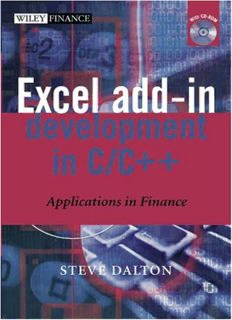
Excel add-in development in C / applications in finance PDF
Preview Excel add-in development in C / applications in finance
Excel Add-in Development in C/C++ Applications in Finance Steve Dalton Copyright2005 JohnWiley&SonsLtd,TheAtrium,SouthernGate,Chichester, WestSussexPO198SQ,England Telephone(+44)1243779777 Email(forordersandcustomerserviceenquiries):[email protected] VisitourHomePageonwww.wileyeurope.comorwww.wiley.com AllRightsReserved.Nopartofthispublicationmaybereproduced,storedinaretrievalsystemor transmittedinanyformorbyanymeans,electronic,mechanical,photocopying,recording,scanningor otherwise,exceptunderthetermsoftheCopyright,DesignsandPatentsAct1988orunderthetermsofa licenceissuedbytheCopyrightLicensingAgencyLtd,90TottenhamCourtRoad,LondonW1T4LP,UK, withoutthepermissioninwritingofthePublisher.RequeststothePublishershouldbeaddressedtothe PermissionsDepartment,JohnWiley&SonsLtd,TheAtrium,SouthernGate,Chichester,WestSussexPO19 8SQ,England,[email protected],orfaxedto(+44)1243770620. Designationsusedbycompaniestodistinguishtheirproductsareoftenclaimedastrademarks.Allbrand namesandproductnamesusedinthisbookaretradenames,servicemarks,trademarksorregistered trademarksoftheirrespectiveowners.ThePublisherisnotassociatedwithanyproductorvendormentioned inthisbook. Thispublicationisdesignedtoprovideaccurateandauthoritativeinformationinregardtothesubjectmatter covered.ItissoldontheunderstandingthatthePublisherisnotengagedinrenderingprofessionalservices.If professionaladviceorotherexpertassistanceisrequired,theservicesofacompetentprofessionalshouldbe sought. OtherWileyEditorialOffices JohnWiley&SonsInc.,111RiverStreet,Hoboken,NJ07030,USA Jossey-Bass,989MarketStreet,SanFrancisco,CA94103-1741,USA Wiley-VCHVerlagGmbH,Boschstr.12,D-69469Weinheim,Germany JohnWiley&SonsAustraliaLtd,33ParkRoad,Milton,Queensland4064,Australia JohnWiley&Sons(Asia)PteLtd,2ClementiLoop#02-01,JinXingDistripark,Singapore129809 JohnWiley&SonsCanadaLtd,22WorcesterRoad,Etobicoke,Ontario,CanadaM9W1L1 Wileyalsopublishesitsbooksinavarietyofelectronicformats.Somecontentthatappears inprintmaynotbeavailableinelectronicbooks. LibraryofCongressCataloging-in-PublicationData Dalton,Steve. Exceladd-indevelopmentinC/C++:applicationsinfinance/SteveDalton. p.cm. Includesbibliographicalreferencesandindex. ISBN0-470-02469-0 1. MicrosoftExcel(Computerfile)2. Business–Computerprograms.3. C(Computerprogram language)4. C++(Computerprogramlanguage)5. Computersoftware–Development. I.Title. HF5548.4.M523D35 2004 005.54–dc22 2004016908 BritishLibraryCataloguinginPublicationData AcataloguerecordforthisbookisavailablefromtheBritishLibrary ISBN0-470-02469-0 Typesetin10/12ptTimesbyLaserwordsPrivateLimited,Chennai,India PrintedandboundinGreatBritainbyAntonyRoweLtd,Chippenham,Wiltshire Thisbookisprintedonacid-freepaperresponsiblymanufacturedfromsustainableforestry inwhichatleasttwotreesareplantedforeachoneusedforpaperproduction. Contents Preface xv Acknowledgements xvii 1 Introduction 1 1.1 Typographical and code conventions used in this book 1 1.2 What tools and resources are required to write add-ins 2 1.2.1 VBA macros and add-ins 3 1.2.2 C/C++ DLL add-ins 3 1.2.3 C/C++ DLLs that can access the C API and XLL add-ins 4 1.2.4 C/C++/C# .NET add-ins 4 1.3 To which versions of Excel does this book apply? 4 1.4 About add-ins 5 1.5 Why is this book needed? 6 1.6 How this book is organised 7 1.7 Scope and limitations 8 2 Excel Functionality 9 2.1 Overview of Excel data organisation 9 2.2 A1 versus R1C1 cell references 9 2.3 Cell contents 10 2.4 Worksheet data types and limits 10 2.5 Excel input parser 12 2.6 Data type conversion 12 2.6.1 The unary = operator 13 2.6.2 The unary − operator (negation) 13 2.6.3 Number-arithmetic binary operators: + - */^ 13 2.6.4 Percentage operator: % 13 2.6.5 String concatenation operator: & 13 2.6.6 Boolean binary operators: =,<,>,<=, >=,<> 13 2.6.7 Conversion of single-cell references 14 2.6.8 Conversion of multi-cell range references 14 2.6.9 Conversion of defined range names 15 2.6.10 Explicit type conversion functions: N(), T(), TEXT(), VALUE() 16 vi Contents 2.6.11 Worksheet function argument type conversion 16 2.6.12 Operator evaluation precedence 18 2.7 Excel terminology: Active and current 19 2.8 Commands versus functions in Excel 19 2.9 Types of worksheet function 21 2.9.1 Function purpose and return type 21 2.9.2 Array formulae – The Ctrl-Shift-Enter keystroke 21 2.9.3 Required, optional and missing arguments and variable argument lists 22 2.10 Complex functions and commands 22 2.10.1 Data Tables 22 2.10.2 Goal Seek and Solver Add-in 23 2.11 Excel recalculation logic 24 2.11.1 Marking dependents for recalculation 25 2.11.2 Triggering functions to be called by Excel – the trigger argument 26 2.11.3 Volatile functions 26 2.11.4 Cross-worksheet dependencies – Excel 97/2000 versus 2002/2003 27 2.11.5 User-defined functions (VB Macros) and add-in functions 29 2.11.6 Data Table recalculation 31 2.12 The Add-in Manager 32 2.13 Loading and unloading add-ins 32 2.13.1 Add-in information 33 2.14 Paste Function dialog 33 2.14.1 Function category 34 2.14.2 Function name, argument list and description 34 2.14.3 Argument construction dialog 34 2.15 Good spreadsheet design and practice 35 2.15.1 Filename, sheet title and name, version and revision history 35 2.15.2 Magic numbers 35 2.15.3 Data organisation and design guidelines 36 2.15.4 Formula repetition 37 2.15.5 Efficient lookups: MATCH(), INDEX() and OFFSET() versus VLOOKUP() 37 2.16 Some problems with very large spreadsheets 40 2.17 Conclusion 40 3 Using VBA 41 3.1 Opening the VB Editor 41 3.2 Using VBA to create new commands 42 3.2.1 Recording VB macro commands 42 3.3 Assigning VB command macros to control objects in a worksheet 44 3.4 Using VBA to trap Excel events 45 3.5 Using VBA to create new functions 47 3.5.1 Function scope 47 3.5.2 Declaring VB functions as volatile 47 Contents vii 3.6 Using VBA as an interface to external DLL add-ins 48 3.6.1 Declaring DLL functions in VB 48 3.6.2 Call-by-reference versus call-by-value 48 3.6.3 Converting argument and return data types between VB and C/C++ 49 3.6.4 VB data types and limits 50 3.6.5 VB/OLE Currency type 51 3.6.6 VB/OLE Strings 52 3.6.7 Passing strings to C/C++ functions from VB 54 3.6.8 Returning strings to VB from a DLL 55 3.6.9 Variant data type 57 3.6.10 Variant types supported by VBA 58 3.6.11 Variant types that Excel can pass to VB functions 59 3.6.12 User-defined data types in VB 62 3.6.13 VB object data type 64 3.7 Excel ranges, VB arrays, SafeArrays, array Variants 64 3.7.1 Declaring VB arrays and passing them back to Excel 66 3.7.2 Passing arrays and ranges from Excel to VB to C/C++ 68 3.7.3 Converting array Variants to and from C/C++ types 69 3.7.4 Passing VB arrays to and from C/C++ 70 3.8 Commands versus functions in VBA 71 3.9 Creating VB add-ins (XLA files) 72 3.10 VB versus C/C++: Some basic questions 72 4 Creating a 32-bit Windows (Win32) DLL Using Visual C++ 6.0 or Visual Studio .NET 75 4.1 Windows library basics 75 4.2 DLL basics 75 4.3 DLL memory and multiple DLL instances 76 4.4 Multi-threading 76 4.5 Compiled function names 77 4.5.1 Name decoration 77 4.5.2 The extern "C" declaration 78 4.6 Function calling conventions: cdecl, stdcall, fastcall 79 4.7 Exporting DLL function names 80 4.7.1 Definition (*.DEF) files 81 4.7.2 The _declspec(dllexport)keyword 82 4.8 What you need to start developing add-ins in C/C++ 82 4.9 Creating a DLL using Visual C++ 6.0 83 4.9.1 Creating the empty DLL project 83 4.9.2 Adding code to the project 84 4.9.3 Compiling and debugging the DLL 86 4.10 Creating a DLL using Visual C++ .NET 2003 87 4.10.1 Creating the empty DLL project 87 4.10.2 Adding code to the project 91 4.10.3 Compiling and debugging the DLL 91 viii Contents 4.11 Accessing DLL functions from VB 92 4.12 Accessing DLL functions from Excel 94 5 Turning DLLs into XLLs: The Add-in Manager Interface 95 5.1 Adding the Excel library and header files to a DLL project 95 5.2 What does the Add-in Manager do? 95 5.2.1 Loading and unloading installed add-ins 95 5.2.2 Active and inactive add-ins 96 5.2.3 Deleted add-ins and loading of inactivate add-ins 96 5.3 Creating an XLL: The xlAuto interface functions 96 5.4 When and in what order does Excel call the XLL interface functions? 97 5.5 XLL functions called by the Add-in Manager and Excel 98 5.5.1 xlAutoOpen 98 5.5.2 xlAutoClose 99 5.5.3 xlAutoAdd 99 5.5.4 xlAutoRemove 100 5.5.5 xlAddInManagerInfo 101 5.5.6 xlAutoRegister 102 5.5.7 xlAutoFree 103 6 Passing Data between Excel and the DLL 105 6.1 Handling Excel’s internal data structures: C or C++? 105 6.2 How Excel exchanges worksheet data with DLL add-in functions 105 6.2.1 Native C/C++ data types 106 6.2.2 Excel floating-point array structure: xl_array 107 6.2.3 The xloper structure 111 6.2.4 The xlref structure 118 6.2.5 The xlmref structure 118 6.2.6 The oper structure 119 6.3 Defining constant xlopers 121 6.4 A C++ class wrapper for the xloper – cpp_xloper 121 6.5 Converting between xlopers and C/C++ data types 126 6.6 Converting between xloper types 126 6.7 Converting between xlopers and Variants 127 6.8 Detailed discussion of xloper types 130 6.8.1 Freeing xloper memory 131 6.8.2 Worksheet (floating point) number: xltypeNum 132 6.8.3 Byte-counted string: xltypeStr 135 6.8.4 Excel Boolean: xltypeBool 138 6.8.5 Worksheet error value: xltypeErr 140 6.8.6 Excel internal integer: xltypeInt 142 6.8.7 Array (mixed type): xltypeMulti 145 6.8.8 Worksheet cell/range reference: xltypeRef and xltypeSRef 150 6.8.9 Empty worksheet cell: xltypeNil 155 6.8.10 Worksheet binary name: xltypeBigData 157 Contents ix 6.9 Initialising xlopers 157 6.10 Missing arguments 160 7 Memory Management 161 7.1 Excel stack space limitations 161 7.2 Static add-in memory and multiple Excel instances 162 7.3 Getting Excel to free memory allocated by Excel 162 7.3.1 Freeing xloper memory within the DLL call 163 7.3.2 Freeing xloper memory returned by the DLL function 164 7.4 Getting Excel to call back the DLL to free DLL-allocated memory 166 7.5 Returning data by modifying arguments in place 168 8 Accessing Excel Functionality Using the C API 169 8.1 The Excel 4 macro language (XLM) 169 8.1.1 Commands, worksheet functions and macro sheet functions 170 8.1.2 Commands that optionally display dialogs – the xlPrompt bit 171 8.2 The Excel4() C API function 171 8.2.1 Introduction 171 8.2.2 Excel4() return values 173 8.2.3 Calling Excel worksheet functions in the DLL using Excel4() 174 8.2.4 Calling macro sheet functions from the DLL using Excel4() 176 8.2.5 Calling macro sheet commands from the DLL using Excel4() 178 8.3 The Excel4v() C API function 178 8.4 What C API functions can the DLL call and when? 180 8.5 Registering and un-registering DLL (XLL) functions 182 8.5.1 The xlfRegister function 183 8.5.2 Specifying which category the function should be listed under 185 8.5.3 Specifying argument and return types 186 8.5.4 Giving functions macro sheet function permissions 188 8.5.5 Specifying functions as volatile 189 8.5.6 Returning values by modifying arguments in place 189 8.5.7 The Paste Function dialog (Function Wizard) 190 8.5.8 Function help parameter to xlfRegister 191 8.5.9 Argument help parameters to xlfRegister 191 8.5.10 Managing the data needed to register exported functions 191 8.5.11 Getting and using the function’s register ID 194 8.5.12 Un-registering a DLL function 195 8.6 Registering and un-registering DLL (XLL) commands 196 8.6.1 Accessing XLL commands 198 8.6.2 Breaking execution of an XLL command 199 8.7 Functions defined for the C API only 199 8.7.1 Freeing Excel-allocated memory within the DLL: xlFree 199 x Contents 8.7.2 Getting the available stack space: xlStack 201 8.7.3 Converting one xloper type to another: xlCoerce 201 8.7.4 Setting cell values from a command: xlSet 203 8.7.5 Getting the internal ID of a named sheet: xlSheetId 204 8.7.6 Getting a sheet name from its internal ID: xlSheetNm 205 8.7.7 Yielding processor time and checking for user breaks: xlAbort 206 8.7.8 Getting Excel’s instance handle: xlGetInst 207 8.7.9 Getting the handle of the top-level Excel window: xlGetHwnd 207 8.7.10 Getting the path and file name of the DLL: xlGetName 208 8.8 Working with binary names 209 8.8.1 The xltypeBigData xloper 210 8.8.2 Basic operations with binary names 210 8.8.3 Creating, deleting and overwriting binary names 211 8.8.4 Retrieving binary name data 212 8.8.5 Example worksheet functions 213 8.9 Workspace information commands and functions 213 8.9.1 Setting the application title: xlfAppTitle 214 8.9.2 Setting the document window title: xlfWindowTitle 214 8.9.3 Getting a reference to the active cell: xlfActiveCell 215 8.9.4 Getting a list of all open Excel documents: xlfDocuments 215 8.9.5 Information about a cell or a range of cells: xlfGetCell 215 8.9.6 Sheet or workbook information: xlfGetDocument 217 8.9.7 Getting the formula of a cell: xlfGetFormula 221 8.9.8 Getting a cell’s comment: xlfGetNote 221 8.9.9 Information about a window: xlfGetWindow 222 8.9.10 Information about a workbook: xlfGetWorkbook 225 8.9.11 Information about the workspace: xlfGetWorkspace 227 8.9.12 Information about the selected range or object: xlfSelection 233 8.9.13 Getting names of open Excel windows: xlfWindows 234 8.9.14 Converting a range reference: xlfFormulaConvert 234 8.9.15 Converting text to a reference: xlfTextref 235 8.9.16 Converting a reference to text: xlfReftext 236 8.9.17 Information about the calling cell or object: xlfCaller 237 8.10 Working with Excel names 239 8.10.1 Specifying worksheet names and name scope 239 8.10.2 Basic operations with Excel names 241 8.10.3 Defining a name on a worksheet: xlcDefineName 241 8.10.4 Defining and deleting a name in the DLL: xlfSetName 242 8.10.5 Deleting a worksheet name: xlcDeleteName 244 8.10.6 Getting the definition of a named range: xlfGetName 245 8.10.7 Getting the defined name of a range of cells: xlfGetDef 247 8.10.8 Getting a list of named ranges: xlfNames 248 Contents xi 8.11 Working with Excel menus 249 8.11.1 Menu bars and ID numbers and menu and command specifiers 249 8.11.2 Short-cut (context) menu groups 250 8.11.3 Getting information about a menu bar: xlfGetBar 252 8.11.4 Creating a new menu bar or restoring a default bar: xlfAddBar 254 8.11.5 Adding a menu or sub-menu: xlfAddMenu 254 8.11.6 Adding a command to a menu: xlfAddCommand 257 8.11.7 Displaying a custom menu bar: xlfShowBar 260 8.11.8 Adding/removing a check mark on a menu command: xlfCheckCommand 260 8.11.9 Enabling/disabling a custom command or menu: xlfEnableCommand 262 8.11.10 Changing a menu command name: xlfRenameCommand 263 8.11.11 Deleting a command from a menu: xlfDeleteCommand 264 8.11.12 Deleting a custom menu: xlfDeleteMenu 265 8.11.13 Deleting a custom menu bar: xlfDeleteBar 266 8.12 Working with toolbars 266 8.12.1 Getting information about a toolbar: xlfGetToolbar 267 8.12.2 Getting information about a tool button on a toolbar: xlfGetTool 267 8.12.3 Creating a new toolbar: xlfAddToolbar 268 8.12.4 Adding buttons to a toolbar: xlcAddTool 269 8.12.5 Assigning/removing a command on a tool: xlcAssignToTool 269 8.12.6 Enabling/disabling a button on a toolbar: xlfEnableTool 270 8.12.7 Moving/copying a command between toolbars: xlcMoveTool 270 8.12.8 Showing a toolbar button as pressed: xlfPressTool 271 8.12.9 Displaying or hiding a toolbar: xlcShowToolbar 271 8.12.10 Resetting a built-in toolbar: xlfResetToolbar 272 8.12.11 Deleting a button from a toolbar: xlcDeleteTool 272 8.12.12 Deleting a custom toolbar: xlfDeleteToolbar 273 8.13 Working with custom dialog boxes 273 8.13.1 Displaying an alert dialog box: xlcAlert 273 8.13.2 Displaying a custom dialog box: xlfDialogBox 274 8.13.3 Restricting user input to dialog boxes: xlcDisableInput 277 8.14 Trapping events 277 8.14.1 Trapping a DDE data update event: xlcOnData 278 8.14.2 Trapping a double-click event: xlcOnDoubleclick 279 8.14.3 Trapping a worksheet data entry event: xlcOnEntry 279 8.14.4 Trapping a keyboard event: xlcOnKey 280 8.14.5 Trapping a recalculation event: xlcOnRecalc 281
