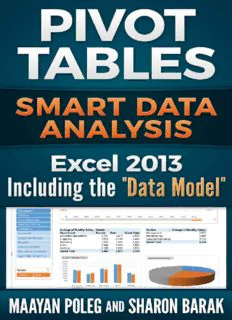
Excel 2013 Pivot Tables: Including the Data Model PDF
Preview Excel 2013 Pivot Tables: Including the Data Model
Managers, financiers and other Excel users: Do your data tables contain too much information? Can you see patterns and trends at a glance? Can you figure out the meaning of the data? Would you like your report to look like this: It takes less than 10 minutes! A pivot table is a simple, yet powerful technique, that enables Excel’s users to transform data overload into meaningful and organized knowledge. With pivot tables you can: See the data in dozens of different ways with a simple mouse drag Perform fast calculations with no need for formulas Focus on another part of the data each time and get a clear picture Show more trends and patterns Create dozens of reports and charts to analyze your data Table of Contents Introduction Disclaimer What is a Pivot Table? Basic Concepts Conditions to Create a Pivot Table Necessary conditions Desirable conditions Limitations of a pivot table Creating a Pivot Table Creating the table Source of Data Selecting from a data table in the current file Selecting from a data table in another Excel file Data Location Structure of the pivot table List of fields Areas Filter Multivalued Report Filter Changing the data source Creating a pivot table based on a dynamic data table Refreshing the pivot table Refreshing a single pivot table Refreshing all the pivot tables in a file Exercises Performing Calculations Changing Calculations Data display options Percentage of a column total Percentage of a row total Percentage of a grand total Running total Percentage of Data Grouping Grouping numeric data Date Grouping Grouping textual data Multivalued Report Calculated Field Calculation based on a single field Calculation based on several fields in a pivot table Deleting a calculated field Calculated Item Exercises Changing The Report Structure Switching columns and rows Adding columns or rows Adding a page break between items Exercises Formatting Pivot Tables Structure Format Subtotals Sorting Filtering Slicers Creating filters using slicers: Manipulating Slicers Removing items which were deleted from the data source The Timeline Insert Timeline: Changing the time period: Changing the Timeline’s appearance: Exercises Design Tab Layout category Pivot table style options Quick design styles of pivot table Choosing a new style Exercises Charts Adding a chart to an existing pivot table Simultaneously creating a pivot table and a chart Exercises Tips and Tricks Using Recommended PivotTables Quickly creating a pivot table Obtaining the data source Creating Tabs from Filters Filter Locations GetPivotData Sorting the field list Repeating the item labels Advanced Uses of Pivot Tables Finding unique records and duplicate records Human Resources Planning Cash Flow Profit and Loss Appendix Selecting data from other file types Pivot Tables Wizard Multiple Consolidation Ranges The Data Model Basic terms in databases Relationships Types of Relationship Primary key Foreign key Creating a pivot table based on two or more tables Creating the pivot table Creating Relationships Forming a relationship (One to Many): Forming a relationship (One to One): Creating the Relationship Dragging the fields Distinct Count Functions The data model limitations Grouping Calculated fields and calculated items Refresh Displaying the data source (Drill Down) Epilogue Introduction This book teaches experienced Excel users how to use pivot tables, one of Microsoft Excel’s most powerful tools, for quick and efficient data analysis and to minimize formulae usage. This book was written for Excel 2013 users. However, since the differences between Excel 2013 and Excel 2010 or Excel 2007 are negligible and mainly manifested by the different groups or tabs in the ribbon, users of the older versions can use this book as well. We would like to thank all of those who took the time to read the book’s draft, examining its readability and therefore ensuring that it offers new possibilities to Excel users. The main difference between pivot tables in Excel 2013 and the older versions concerns the “Data Model” which will be dealt with in the appendix.
Description: