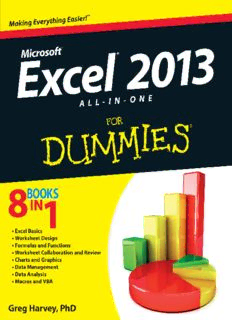
Excel® 2013 All-in-One For Dummies PDF
Preview Excel® 2013 All-in-One For Dummies
Excel® 2013 ALL-IN-ONE FOR DUMmIES‰ by Greg Harvey Excel® 2013 All-in-One For Dummies® Published by John Wiley & Sons, Inc. 111 River Street Hoboken, NJ 07030-5774 www.wiley.com Copyright © 2013 by John Wiley & Sons, Inc., Hoboken, New Jersey Published by John Wiley & Sons, Inc., Hoboken, New Jersey Published simultaneously in Canada No part of this publication may be reproduced, stored in a retrieval system or transmitted in any form or by any means, electronic, mechanical, photocopying, recording, scanning or otherwise, except as permit- ted under Sections 107 or 108 of the 1976 United States Copyright Act, without either the prior written permission of the Publisher, or authorization through payment of the appropriate per-copy fee to the Copyright Clearance Center, 222 Rosewood Drive, Danvers, MA 01923, (978) 750-8400, fax (978) 646-8600. Requests to the Publisher for permission should be addressed to the Permissions Department, John Wiley & Sons, Inc., 111 River Street, Hoboken, NJ 07030, (201) 748-6011, fax (201) 748-6008, or online at http:// www.wiley.com/go/permissions. Trademarks: Wiley, the Wiley logo, For Dummies, the Dummies Man logo, A Reference for the Rest of Us!, The Dummies Way, Dummies Daily, The Fun and Easy Way, Dummies.com, Making Everything Easier, and related trade dress are trademarks or registered trademarks of John Wiley & Sons, Inc. and/or its affiliates in the United States and other countries, and may not be used without written permission. Microsoft and Excel are registered trademarks of Microsoft Corporation in the United States and/or other countries. All other trade- marks are the property of their respective owners. All other trademarks are the property of their respective owners. John Wiley & Sons, Inc. is not associated with any product or vendor mentioned in this book. LIMIT OF LIABILITY/DISCLAIMER OF WARRANTY: THE PUBLISHER AND THE AUTHOR MAKE NO REPRESENTATIONS OR WARRANTIES WITH RESPECT TO THE ACCURACY OR COMPLETENESS OF THE CONTENTS OF THIS WORK AND SPECIFICALLY DISCLAIM ALL WARRANTIES, INCLUDING WITH- OUT LIMITATION WARRANTIES OF FITNESS FOR A PARTICULAR PURPOSE. NO WARRANTY MAY BE CREATED OR EXTENDED BY SALES OR PROMOTIONAL MATERIALS. THE ADVICE AND STRATEGIES CONTAINED HEREIN MAY NOT BE SUITABLE FOR EVERY SITUATION. THIS WORK IS SOLD WITH THE UNDERSTANDING THAT THE PUBLISHER IS NOT ENGAGED IN RENDERING LEGAL, ACCOUNTING, OR OTHER PROFESSIONAL SERVICES. IF PROFESSIONAL ASSISTANCE IS REQUIRED, THE SERVICES OF A COMPETENT PROFESSIONAL PERSON SHOULD BE SOUGHT. NEITHER THE PUBLISHER NOR THE AUTHOR SHALL BE LIABLE FOR DAMAGES ARISING HEREFROM. THE FACT THAT AN ORGANIZATION OR WEBSITE IS REFERRED TO IN THIS WORK AS A CITATION AND/OR A POTENTIAL SOURCE OF FUR- THER INFORMATION DOES NOT MEAN THAT THE AUTHOR OR THE PUBLISHER ENDORSES THE INFOR- MATION THE ORGANIZATION OR WEBSITE MAY PROVIDE OR RECOMMENDATIONS IT MAY MAKE. FURTHER, READERS SHOULD BE AWARE THAT INTERNET WEBSITES LISTED IN THIS WORK MAY HAVE CHANGED OR DISAPPEARED BETWEEN WHEN THIS WORK WAS WRITTEN AND WHEN IT IS READ. For general information on our other products and services, please contact our Customer Care Department within the U.S. at 877-762-2974, outside the U.S. at 317-572-3993, or fax 317-572-4002. For technical support, please visit www.wiley.com/techsupport. Wiley publishes in a variety of print and electronic formats and by print-on-demand. Some material included with standard print versions of this book may not be included in e-books or in print-on-demand. If this book refers to media such as a CD or DVD that is not included in the version you purchased, you may download this material at http://booksupport.wiley.com. For more information about Wiley products, visit www.wiley.com. Library of Congress Control Number: 2012956361 ISBN 978-1-118-51010-0 (pbk); ISBN 978-1-118-55018-2 (ebk); ISBN 978-1-118-62025-0 (ebk); ISBN 978-1-118-55021-2 (ebk) Manufactured in the United States of America 10 9 8 7 6 5 4 3 2 1 About the Author Greg Harvey has authored tons of computer books, the most recent being Excel 2013 For Dummies. He started out training business users on how to use IBM personal computers and their attendant computer software in the rough- and-tumble days of DOS, WordStar, and Lotus 1-2-3 in the mid-80s of the last century. After working for a number of independent training firms, he went on to teach semester-long courses in spreadsheet and database management software at Golden Gate University in San Francisco. His love of teaching has translated into an equal love of writing. For Dummies books are, of course, his all-time favorites to write because they enable him to write to his favorite audience, the beginner. They also enable him to use humor (a key element to success in the training room) and, most delightful of all, to express an opinion or two about the subject matter at hand. Dedication To all the students in my different computer classes who taught me so much about what’s really important and what’s not when it comes to using com- puter software. Author’s Acknowledgments I am always so grateful to the many people who work so hard to bring my book projects into being, and this one is no exception. If anything, I am even more thankful for their talents, given the size and complexity of an All-in-One. This time, special thanks are in order to Andy Cummings and Katie Feltman for giving me this opportunity to write (and write and write) about Excel in this great All-in-One format. Next, I want to express great thanks to my proj- ect editor, Kim Darosett. Thanks also go to Russ Mullen for the great techni- cal edit, to Sheree Montgomery for coordinating the book’s production, and to everybody at Wiley Publishing. Publisher’s Acknowledgments We’re proud of this book; please send us your comments at http://dummies.custhelp.com. For other comments, please contact our Customer Care Department within the U.S. at 877-762-2974, outside the U.S. at 317-572-3993, or fax 317-572-4002. Some of the people who helped bring this book to market include the following: Acquisitions and Editorial Composition Services Senior Project Editor: Kim Darosett Project Coordinator: Sheree Montgomery Acquisitions Editor: Katie Feltman Layout and Graphics: Carl Byers, Jennifer Creasey, Joyce Haughey Copy Editor: Virginia Sanders Proofreaders: Melissa D. Buddendeck, Technical Editor: Russ Mullen John Greenough Senior Editorial Manager: Leah Michael Indexer: BIM Indexing & Proofreading Services Editorial Assistant: Anne Sullivan Senior Editorial Assistant: Cherie Case Cover Photo: © iStockphoto.com / hakan dogu Publishing and Editorial for Technology Dummies Richard Swadley, Vice President and Executive Group Publisher Andy Cummings, Vice President and Publisher Mary Bednarek, Executive Acquisitions Director Mary C. Corder, Editorial Director Publishing for Consumer Dummies Kathleen Nebenhaus, Vice President and Executive Publisher Composition Services Debbie Stailey, Director of Composition Services Table of Contents Introduction ................................................................. 1 About This Book ..............................................................................................1 Foolish Assumptions .......................................................................................2 How This Book Is Organized ..........................................................................3 Book I: Excel Basics ...............................................................................3 Book II: Worksheet Design ....................................................................3 Book III: Formulas and Functions ........................................................4 Book IV: Worksheet Collaboration and Review .................................5 Book V: Charts and Graphics ...............................................................5 Book VI: Data Management ...................................................................6 Book VII: Data Analysis .........................................................................6 Book VIII: Macros and VBA ...................................................................6 Conventions Used in This Book .....................................................................7 Icons Used in This Book .................................................................................8 Where to Go from Here ...................................................................................9 Book I: Excel Basics .................................................... 11 Chapter 1: The Excel 2013 User Experience . . . . . . . . . . . . . . . . . . . . . . 13 Excel 2013’s New Look and Feel ..................................................................14 Excel’s Start Screen .......................................................................................14 Excel’s Ribbon User Interface ......................................................................16 Going behind the scenes to Excel’s Backstage view .......................17 Ripping through the Ribbon ...............................................................21 Adjusting to the Quick Access toolbar .............................................26 Fooling around with the Formula bar ...............................................27 What’s up with the Worksheet area? ................................................28 Taking a tour of the Status bar ...........................................................33 Getting Help ....................................................................................................34 Launching and Quitting Excel ......................................................................36 Starting Excel from the Windows 8 Start screen .............................36 Starting Excel from the Windows 7 Start menu ...............................37 When it’s quitting time ........................................................................39 vi Excel 2013 All-in-One For Dummies Chapter 2: Customizing Excel 2013 . . . . . . . . . . . . . . . . . . . . . . . . . . . . . . 41 Tailoring the Quick Access Toolbar to Your Tastes .................................41 Adding Ribbon commands to the Quick Access toolbar ................42 Adding non-Ribbon commands to the Quick Access toolbar ........43 Adding macros to the Quick Access toolbar ....................................44 Exercising Your Options ...............................................................................45 Changing some of the more universal settings on the General tab ...45 Changing common calculation options on the Formulas tab ........48 Changing correction options on the Proofing tab ...........................50 Changing various save options on the Save tab ..............................52 Changing a whole lot of other common options on the Advanced tab ........................................................................54 Customizing the Excel 2013 Ribbon ..................................................61 Using Office Apps ..........................................................................................66 Add-In Mania ..................................................................................................68 Managing Excel add-ins .......................................................................70 Managing COM add-ins .......................................................................71 Purchasing third-party add-ins ..........................................................71 Book II: Worksheet Design .......................................... 73 Chapter 1: Building Worksheets . . . . . . . . . . . . . . . . . . . . . . . . . . . . . . . . 75 Designer Spreadsheets .................................................................................75 Take it from a template .......................................................................76 Designing a workbook from scratch ..................................................82 It Takes All Kinds (Of Cell Entries) ..............................................................85 What’s in a label? .................................................................................86 What’s the value? .................................................................................88 Data Entry 101 ................................................................................................92 Data entry keyboard style ..................................................................93 Doing data entry with the Touch keyboard .....................................94 You AutoComplete this for me ...........................................................96 You AutoCorrect this right now! ........................................................97 Constraining data entry to a cell range .............................................98 Getting Excel to put in the decimal point .........................................99 You AutoFill it in ................................................................................100 Saving the Data ............................................................................................116 Saving workbooks in other commonly used file formats ......................................................................................119 Changing the default file location ....................................................120 Saving a new workbook in the old file format ................................121 Document Recovery to the Rescue ...........................................................122 vii Table of Contents Chapter 2: Formatting Worksheets . . . . . . . . . . . . . . . . . . . . . . . . . . . . . 125 Making Cell Selections ................................................................................126 Selecting cells with the mouse .........................................................127 Selecting cells by touch ....................................................................129 Selecting cells with the keyboard ....................................................129 You AutoSelect that range! ...............................................................130 Selecting cells with Go To .................................................................132 Name that range! ................................................................................133 Adjusting Columns and Rows ....................................................................134 You AutoFit the column to its contents ..........................................135 Adjusting columns the old fashioned way ......................................136 Setting a new standard width ...........................................................137 Hiding out a column or two ..............................................................137 Rambling rows ....................................................................................138 Formatting Tables from the Ribbon ..........................................................139 Formatting Tables with the Quick Analysis Tool ....................................143 Formatting Cells from the Ribbon .............................................................144 Formatting Cell Ranges with the Mini-Toolbar ........................................148 Using the Format Cells Dialog Box ............................................................149 Assigning number formats ................................................................149 Altering the alignment .......................................................................157 Fancy fonts and colors ......................................................................161 Basic borders, fills, and patterns .....................................................164 Hiring Out the Format Painter ...................................................................168 Using Cell Styles ...........................................................................................169 Using the Number Format cell styles ..............................................170 Defining a custom cell style by example .........................................171 Creating a new cell style from scratch ............................................172 Merging styles into other workbooks .............................................173 Conditional Formatting ...............................................................................174 Graphical conditional formatting ....................................................174 Formatting with the Quick Analysis tool ........................................176 Identifying particular values or text entries in a cell range .........176 Highlighting duplicate values in a cell range..................................179 Creating your own conditional formatting rules ...........................180 Managing conditional formatting rules ...........................................181 Chapter 3: Editing and Proofing Worksheets . . . . . . . . . . . . . . . . . . . . 183 Opening a Workbook ...................................................................................184 Using the Open screen in the Backstage view ...............................184 Using the Open dialog box ................................................................187 Opening more than one workbook at a time ..................................189 Finding misplaced workbooks .........................................................189 Using the other Open options ..........................................................190 viii Excel 2013 All-in-One For Dummies Cell Editing 101 ............................................................................................190 Undo and Redo ...................................................................................192 Get that out of here! ...........................................................................194 Can I just squeeze this in here? ........................................................196 A Spreadsheet with a View .........................................................................198 “Zoom, zoom, zoom” .........................................................................199 Freezing window panes .....................................................................201 Saving custom views .........................................................................204 Copying and Moving Stuff Around ............................................................206 Doing it with drag-and-drop .............................................................206 Carried away with cut-and-paste .....................................................208 Find and Replace This Disgrace! ................................................................216 Finding stuff ........................................................................................216 Finding and replacing stuff ...............................................................219 Spell Checking Heaven ................................................................................222 Changing the spelling options ..........................................................223 Adding words to the custom dictionary .........................................224 Looking Up and Translating Stuff ..............................................................225 Marking Invalid Data ...................................................................................226 Eliminating Errors with Text to Speech ....................................................228 Chapter 4: Managing Worksheets . . . . . . . . . . . . . . . . . . . . . . . . . . . . . . 231 Reorganizing the Worksheet ......................................................................231 Inserting and deleting columns and rows.......................................232 Eradicating columns and rows .........................................................233 Adding new columns and rows ........................................................233 Splitting the worksheet into panes ..................................................234 Outlining worksheets ........................................................................237 Reorganizing the Workbook .......................................................................247 Renaming sheets ................................................................................248 Designer sheets ..................................................................................249 Adding and deleting sheets ..............................................................251 Changing the sheets ..........................................................................252 Group editing ......................................................................................253 “Now you see them; now you don’t” ...............................................254 Opening windows on different sheets .............................................254 Working with Multiple Workbooks ............................................................258 Comparing windows on different workbooks ................................258 Transferring data between open windows .....................................258 Transferring sheets from one workbook to another .....................259 Saving a workspace ...........................................................................260 Consolidating Worksheets .........................................................................262 Consolidating by position .................................................................263 Consolidating by category ................................................................266 Linking consolidated data.................................................................267
Description: