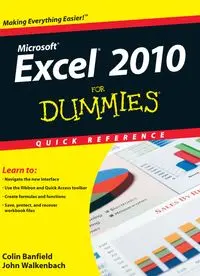Table Of ContentExcel
® 2010
Microsoft
®
Making Everything Easier!™
• Navigate the new interface
• Use the Ribbon and Quick Access toolbar
• Create formulas and functions
• Save, protect, and recover
workbook files
Learn to:
Colin Banfield
John Walkenbach
Go to Dummies.com®
for videos, step-by-step photos,
how-to articles, or to shop!
Open the book and find:
• A tour of the Excel 2010 window
• Keyboard shortcuts that save you time
• How to undo changes and correct
mistakes
• All you need to know about naming
constants and formulas
• Advice on formatting numbers and
ranges
• How to adjust settings and print your
worksheet
• The different types of charts and how
to change them
• What to do with the slicer report filter
Want to spend more time on your projects and less time
trying to figure out Excel? This handy, portable guide gives
you the facts in an easy-to-use format. Two Excel gurus
bring you quickly up to speed on the 2010 version and
then lay out the stuff you need to know: how to compare
workbooks, manage worksheets, enter dates, work with
formulas and functions, and much more.
• New for 2010 — learn to use the slicer report filter for
PivotTables, in-cell charts (called Sparklines), table and
PivotTable search filters, interactive PivotChart filters,
and PivotTable custom calculations
• More than one — share workbooks, protect them from
unauthorized use, or compare two side-by-side
• It’s relative — use relative, absolute, and mixed
references, and convert formulas to values
• Cell development — edit cell contents, copy cells and
ranges, and enter dates, formulas, text, and values
• Chart your progress — choose a chart, modify its axis,
create and add elements, and add context to numbers
• Tables and more — use tables, PivotTables, and
PivotCharts effectively
Straightforward and
up-to-date — the nitty-gritty
on working with Excel
Desktop Applications/Spreadsheets
$18.99 US / $22.99 CN / £14.99 UK
ISBN 978-0-470-52755-9
Colin Banfield is an Excel expert with more
than 20 years in the telecommunications field.
John Walkenbach, aka Mr. Spreadsheet, has
written more than 50 books on Excel and
spreadsheet use. Visit his popular Spreadsheet
Page at spreadsheetpage.com.
ISBN 978-0-470-52755-9
Welcome to Excel 2010 For Dummies Quick Reference! Keep this book within
arm’s reach of your computer to find quick answers.
As you use this book, you’ll come across the following icons:
This icon indicates a feature that is available only in Excel
2010.
This icon flags the quickest way to complete a task.
This icon shows a way of using a feature that may not be
obvious to the average user.
This icon flags problem areas that can mess up your work if
you’re not careful.
If you’re new to Excel, take a look at Part 1, which gives you an overview of
Excel and introduces terms that are used throughout the book. Part 1 is also
important if you already know Excel but are new to Excel 2010.
Remember: If you’re having trouble finding a particular topic, check out the
table of contents or the index. For topics not covered, we encourage you to
use Excel’s Help feature.
by Colin Banfield and John Walkenbach
Excel® 2010
FOR
DUMmIES
‰
Q U I C K R E F E R E N C E
01_527559-ffirs.indd i
01_527559-ffirs.indd i
4/1/10 6:58 PM
4/1/10 6:58 PM
Excel® 2010 For Dummies® Quick Reference
Published by
Wiley Publishing, Inc.
111 River Street
Hoboken, NJ 07030-5774
www.wiley.com
Copyright © 2010 by Wiley Publishing, Inc., Indianapolis, Indiana
Published by Wiley Publishing, Inc., Indianapolis, Indiana
Published simultaneously in Canada
No part of this publication may be reproduced, stored in a retrieval system or transmitted in any form or by any means,
electronic, mechanical, photocopying, recording, scanning or otherwise, except as permitted under Sections 107 or 108 of
the 1976 United States Copyright Act, without either the prior written permission of the Publisher, or authorization through
payment of the appropriate per-copy fee to the Copyright Clearance Center, 222 Rosewood Drive, Danvers, MA 01923, (978)
750-8400, fax (978) 646-8600. Requests to the Publisher for permission should be addressed to the Permissions Department,
John Wiley & Sons, Inc., 111 River Street, Hoboken, NJ 07030, (201) 748-6011, fax (201) 748-6008, or online at http://www.
wiley.com/go/permissions.
Trademarks: Wiley, the Wiley Publishing logo, For Dummies, the Dummies Man logo, A Reference for the Rest of Us!, The
Dummies Way, Dummies Daily, The Fun and Easy Way, Dummies.com, Making Everything Easier, and related trade dress
are trademarks or registered trademarks of John Wiley & Sons, Inc. and/or its affiliates in the United States and other
countries, and may not be used without written permission. Excel is a registered trademark of Microsoft Corporation in the
United States and/or other countries. All other trademarks are the property of their respective owners. Wiley Publishing,
Inc., is not associated with any product or vendor mentioned in this book.
LIMIT OF LIABILITY/DISCLAIMER OF WARRANTY: THE PUBLISHER AND THE AUTHOR MAKE NO REPRESENTATIONS
OR WARRANTIES WITH RESPECT TO THE ACCURACY OR COMPLETENESS OF THE CONTENTS OF THIS WORK AND
SPECIFICALLY DISCLAIM ALL WARRANTIES, INCLUDING WITHOUT LIMITATION WARRANTIES OF FITNESS FOR A
PARTICULAR PURPOSE. NO WARRANTY MAY BE CREATED OR EXTENDED BY SALES OR PROMOTIONAL MATERI-
ALS. THE ADVICE AND STRATEGIES CONTAINED HEREIN MAY NOT BE SUITABLE FOR EVERY SITUATION. THIS
WORK IS SOLD WITH THE UNDERSTANDING THAT THE PUBLISHER IS NOT ENGAGED IN RENDERING LEGAL,
ACCOUNTING, OR OTHER PROFESSIONAL SERVICES. IF PROFESSIONAL ASSISTANCE IS REQUIRED, THE SERVICES
OF A COMPETENT PROFESSIONAL PERSON SHOULD BE SOUGHT. NEITHER THE PUBLISHER NOR THE AUTHOR
SHALL BE LIABLE FOR DAMAGES ARISING HEREFROM. THE FACT THAT AN ORGANIZATION OR WEBSITE IS
REFERRED TO IN THIS WORK AS A CITATION AND/OR A POTENTIAL SOURCE OF FURTHER INFORMATION DOES
NOT MEAN THAT THE AUTHOR OR THE PUBLISHER ENDORSES THE INFORMATION THE ORGANIZATION OR
WEBSITE MAY PROVIDE OR RECOMMENDATIONS IT MAY MAKE. FURTHER, READERS SHOULD BE AWARE THAT
INTERNET WEBSITES LISTED IN THIS WORK MAY HAVE CHANGED OR DISAPPEARED BETWEEN WHEN THIS WORK
WAS WRITTEN AND WHEN IT IS READ.
For general information on our other products and services, please contact our Customer Care Department within the U.S.
at 877-762-2974, outside the U.S. at 317-572-3993, or fax 317-572-4002.
For technical support, please visit www.wiley.com/techsupport.
Wiley also publishes its books in a variety of electronic formats. Some content that appears in print may not be available in
electronic books.
Library of Congress Control Number: 2010923562
ISBN: 978-0-470-52755-9
Manufactured in the United States of America
10 9 8 7 6 5 4 3 2 1
01_527559-ffirs.indd ii
01_527559-ffirs.indd ii
4/1/10 6:58 PM
4/1/10 6:58 PM
About the Authors
Colin Banfield has worked in the telecommunications field and has been using
spreadsheet programs for more than two decades. Colin works with organizations
to build business intelligence models, dashboards, and complex adjunct tools
using a combination of Excel, Microsoft Access, and other related Microsoft
software. In his spare time, Colin writes and reviews books for Wiley and enjoys
photography, astronomy, and expanding his musical repertoire. Colin holds a
BSc (Honors) in Electrical Engineering from the University of the West Indies
and has received extensive training in many advanced technologies. You can
reach Colin at www.biexcel.com.
John Walkenbach is a leading authority on spreadsheet software and is
principal of JWalk and Associates Inc., a small San Diego–based consulting firm
that specializes in spreadsheet application development. He is the author of
approximately three dozen spreadsheet books and has written hundreds of
articles and reviews for a variety of publications, including PC World, InfoWorld,
Windows magazine, and PC/Computing. John graduated from the University of
Missouri and earned a master’s and a PhD from the University of Montana. Visit
his Web site at www.j-walk.com.
Dedication
To Dorothy, my most loving and patient better half, and one of the nicest people
on the planet. —C. B.
Author’s Acknowledgments
Thanks to the folks at Wiley who helped with this book. In particular, my
project editor, Susan Pink (Pinkie to me), did her usual wonderful editing and
coordinating job and kept me on my toes (not to mention on time). Pinkie has
a keen eye for even the smallest details. I’m indebted to Mike Talley, who
provided a thorough technical review, spotted important errors, and made
some useful suggestions. —C. B.
01_527559-ffirs.indd iii
01_527559-ffirs.indd iii
4/1/10 6:58 PM
4/1/10 6:58 PM
Publisher’s Acknowledgments
We’re proud of this book; please send us your comments through our online registration form located at
http://dummies.custhelp.com. For other comments, please contact our Customer Care Department
within the U.S. at 877-762-2974, outside the U.S. at 317-572-3993, or fax 317-572-4002.
Some of the people who helped bring this book to
market include the following:
Acquisitions and Editorial
Project Editor: Susan Pink
Acquisitions Editor: Katie Mohr
Copy Editor: Susan Pink
Technical Editor: Mike Talley
Editorial Manager: Jodi Jensen
Editorial Assistant: Amanda Graham
Sr. Editorial Assistant: Cherie Case
Composition Services
Project Coordinator: Kristie Rees
Layout and Graphics: Christin Swinford,
Christine Williams
Proofreaders: Leeann Harney
Indexer: Becky Hornyak
Publishing and Editorial for Technology Dummies
Richard Swadley, Vice President and Executive Group Publisher
Andy Cummings, Vice President and Publisher
Mary Bednarek, Executive Acquisitions Director
Mary C. Corder, Editorial Director
Publishing for Consumer Dummies
Diane Graves Steele, Vice President and Publisher
Composition Services
Debbie Stailey, Director of Composition Services
01_527559-ffirs.indd iv
01_527559-ffirs.indd iv
4/1/10 6:58 PM
4/1/10 6:58 PM
Table of Contents
Part 1: Getting to Know Excel 2010 .........................1
Excel 2010 Basics .............................................................................................. 2
Formulas ....................................................................................................... 2
Active cell and ranges ................................................................................. 3
Familiarizing Yourself with the Excel 2010 Window ..................................... 3
Moving, resizing, and closing windows ..................................................... 3
Exiting Excel ................................................................................................. 3
Navigating with the Mouse and Keyboard ..................................................... 5
Mousing around ........................................................................................... 5
Using the keyboard ...................................................................................... 6
Introducing the Ribbon .................................................................................... 8
Dissecting the parts of the Ribbon ............................................................ 8
Sizing up the Ribbon .................................................................................. 11
Tipping off your keyboard ........................................................................ 12
Hiding the Ribbon commands .................................................................. 12
Introducing the Quick Access Toolbar (QAT) ............................................. 13
Going Backstage .............................................................................................. 14
Previewing Your Formatting Live ................................................................. 15
Formatting with Themes ................................................................................ 16
Soliciting Help .................................................................................................. 17
Part 2: Managing Workbooks ................................21
Activating a Workbook ................................................................................... 22
Arranging Windows Automatically ............................................................... 22
Changing the Default File Location ............................................................... 22
Closing a Workbook ........................................................................................ 23
Comparing Two Workbooks Side by Side .................................................... 23
Creating a New (Empty) Workbook .............................................................. 24
Creating Multiple Windows (Views) for a Workbook ................................. 24
Opening Non-native Files ............................................................................... 25
Opening a Workbook ...................................................................................... 26
Opening a workbook using the Open dialog box ................................... 26
Opening recently used workbooks .......................................................... 28
Modifying security settings in the Trust Center .................................... 29
Protecting and Unprotecting a Workbook ................................................... 29
Safeguarding your workbook from unauthorized users ....................... 29
Protecting and unprotecting a workbook structure or window .......... 30
Recovering an Unsaved File ........................................................................... 31
Reviewing Workbook Properties................................................................... 32
Saving Workbooks........................................................................................... 32
Saving a workbook ..................................................................................... 33
Saving a workbook under a different name ............................................ 33
Saving a workbook in a non-native file format ....................................... 34
02_527559-ftoc.indd v
02_527559-ftoc.indd v
4/1/10 6:58 PM
4/1/10 6:58 PM
vi Excel 2010 For Dummies Quick Reference
Sharing Workbooks ......................................................................................... 35
Switching among Open Workbooks .............................................................. 35
Working with Workbook Templates ............................................................. 36
Creating a workbook template ................................................................. 36
Creating a workbook from a template ..................................................... 37
Part 3: Working with Worksheets ..........................39
Activating a Worksheet .................................................................................. 40
Adding a New Worksheet ............................................................................... 40
Changing a Worksheet’s Name ...................................................................... 40
Coloring a Worksheet Tab ............................................................................. 41
Copying or Moving a Worksheet ................................................................... 41
Deleting a Worksheet ...................................................................................... 42
Freezing Row or Column Titles ..................................................................... 43
Grouping and Ungrouping Worksheets ........................................................ 44
Grouping worksheets ................................................................................ 44
Ungrouping worksheets ............................................................................ 44
Hiding and Unhiding a Worksheet ................................................................ 45
Protecting a Worksheet .................................................................................. 45
Splitting Panes ................................................................................................. 46
Turning Off Gridlines ...................................................................................... 47
Using Full-Screen View ................................................................................... 48
Zooming a Worksheet ..................................................................................... 48
Part 4: Entering and Editing Worksheet Data .........49
Copying Cells and Ranges .............................................................................. 50
Copying a cell to another cell or a range ................................................ 50
Copying a range to another range ........................................................... 52
Copying data to another worksheet or workbook ................................. 53
Copying multiple cells or ranges to another range ............................... 53
Deleting Entire Rows and Columns ............................................................... 55
Editing the Contents of a Cell ........................................................................ 55
Entering Data into a Range............................................................................. 57
Entering data into a specific range .......................................................... 57
Entering the same data into a range of cells .......................................... 57
Entering Dates and Times .............................................................................. 58
Entering specific dates and times ............................................................ 58
Entering the current date or time ............................................................ 59
Entering Formulas ........................................................................................... 59
Entering formulas manually...................................................................... 60
Entering formulas by pointing .................................................................. 61
Entering Text ................................................................................................... 62
Entering text into cells .............................................................................. 62
Completing text entries by using AutoComplete ................................... 63
Entering Values ............................................................................................... 64
Entering values into cells .......................................................................... 64
Entering fractions ...................................................................................... 64
02_527559-ftoc.indd vi
02_527559-ftoc.indd vi
4/1/10 6:58 PM
4/1/10 6:58 PM
Erasing Data in Cells and Ranges .................................................................. 65
Filling a Series .................................................................................................. 65
Entering a series of incremental values or dates ................................... 66
Entering a series of text ............................................................................ 67
Inserting or Deleting Entire Rows and Columns ......................................... 67
Inserting entire rows and columns .......................................................... 67
Deleting entire rows and columns ........................................................... 68
Moving Cells and Ranges ............................................................................... 68
Moving data to a new location in the same worksheet ......................... 68
Moving data to a different worksheet or workbook .............................. 69
Replacing the Contents of a Cell ................................................................... 70
Searching for Data to Replace ....................................................................... 70
Selecting Cells and Ranges ............................................................................. 72
Selecting a cell ............................................................................................ 72
Selecting a range ........................................................................................ 72
Selecting noncontiguous ranges .............................................................. 73
Selecting entire rows and columns .......................................................... 73
Selecting a multisheet (3-D) range ........................................................... 74
Transposing a Range ...................................................................................... 74
Undoing Changes and Mistakes .................................................................... 75
Validating Data Entry ...................................................................................... 76
Part 5: Using Formulas and Functions ....................79
Absolute, Relative, and Mixed References ................................................... 80
Basic Formula Essentials................................................................................ 80
Changing When Formulas Are Calculated.................................................... 81
Converting Formulas to Values ..................................................................... 82
Editing Functions in Formulas ....................................................................... 82
Entering Functions in Formulas .................................................................... 83
Entering functions manually ..................................................................... 84
Using the AutoSum tool ............................................................................ 84
Using the Function Library ....................................................................... 85
Modifying a Range Reference Used in a Function ....................................... 86
Referencing Cells or Ranges in Other Workbooks ...................................... 87
Referencing cells in other workbooks ..................................................... 87
Managing links ............................................................................................ 88
Referencing Cells or Ranges in Other Worksheets ..................................... 90
Part 6: Creating and Using Names .........................91
Advantages to Naming Cells and Ranges ..................................................... 92
Applying Names to Existing Cell References ............................................... 92
Creating Names ............................................................................................... 93
Creating a name using the New Name dialog box.................................. 93
Creating a name using the name box ...................................................... 94
Creating names from row and column labels ......................................... 95
Creating sheet-level names ....................................................................... 96
Creating multisheet names ....................................................................... 97
Table of Contents vii
02_527559-ftoc.indd vii
02_527559-ftoc.indd vii
4/1/10 6:58 PM
4/1/10 6:58 PM
viii Excel 2010 For Dummies Quick Reference
Deleting Names ................................................................................................ 97
Editing Names .................................................................................................. 98
Managing Names ............................................................................................. 98
Naming Constants and Formulas ................................................................ 100
Pasting Names into a Formula ..................................................................... 100
Part 7: Auditing Your Work .................................101
Checking for Specific Worksheet Errors .................................................... 102
Checking for errors in the background ................................................. 102
Checking for errors manually ................................................................. 103
Checking Your Spelling ................................................................................ 104
Creating a Table of Names ........................................................................... 104
Displaying Formulas in a Worksheet .......................................................... 105
Evaluating Parts of a Formula ...................................................................... 105
Finding Specific Data .................................................................................... 106
Handling Circular References ...................................................................... 108
Locating Errors by Selecting Special Cells ................................................. 110
Tracing Cell Relationships ........................................................................... 111
Tracing precedents and dependents..................................................... 111
Tracing formula error values ................................................................. 112
Understanding Formula Error Values ......................................................... 112
Using Cell Comments .................................................................................... 113
Adding a cell comment ............................................................................ 114
Editing a cell comment ............................................................................ 114
Viewing cell comments ........................................................................... 114
Using the Watch Window ............................................................................. 115
Displaying and adding cells to the Watch window .............................. 115
Removing cells from the Watch window .............................................. 116
Part 8: Formatting Your Data ..............................117
Adding Borders to a Cell or a Range ........................................................... 118
Aligning Cell Contents .................................................................................. 118
Changing the Appearance of Cell Contents ............................................... 120
Copying Formats ........................................................................................... 121
Formatting Based on the Contents of a Cell or Range .............................. 121
Formatting based on individual cell values .......................................... 122
Formatting based on values in a range ................................................. 123
Applying multiple conditional formats to a cell or range ................... 125
Editing or deleting a conditional format ............................................... 126
Formatting a Number.................................................................................... 127
Using Excel’s built-in number formats .................................................. 127
Creating custom number formats .......................................................... 128
Formatting a Range Using Comparative Visualizations ........................... 129
Using a visualization to compare values in a range ............................ 129
Modifying the visualization for a range ................................................. 130
Hiding Cell Contents ..................................................................................... 132
Hiding and Unhiding Columns and Rows ................................................... 133
02_527559-ftoc.indd viii
02_527559-ftoc.indd viii
4/1/10 6:58 PM
4/1/10 6:58 PM