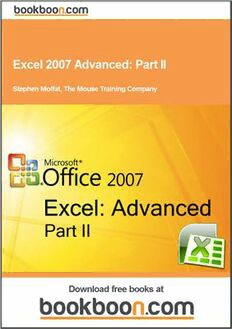
Excel 2007 Advanced. Part II PDF
Preview Excel 2007 Advanced. Part II
Stephen Moffat, The Mouse Training Company Excel 2007 Advanced Part II Download free ebooks at bookboon.com 2 Excel 2007 Advanced: Part II © 2012 Stephen Moffat, The Mouse Training Company & Ventus Publishing ApS ISBN 978-87-403-0035-2 Download free ebooks at bookboon.com 3 Excel 2007 Advanced: Part II Contents Contents Introduction Part I Section 1 Advanced worksheet Functions Part I 1.1 Names Part I 1.2 Using Names Part I 1.3 Conditional & Logical Functions Part I 1.4 AND, OR, NOT Part I 1.5 Lookup Functions Part I 360° 1.6 Other Useful Functions Part I 1.7 Data consolidation Part I . thinking Section 2 Views, Scenarios, goal seek and solver Part I 360° 2.1 Goal Seeking and Solving Part I 2.2 Views & Scenarios Part I . thinking Section 3 Using Excel to Manage Lists Part I 3.1 Excel Lists, List Terminology Part I 3.2 Sorting Data Part I 3.3 Adding Subtotals to a List Part I 3.4 Filtering a List Part I 360° . thinking 360° ert v . d a thinking e h k t c cli e s a e Pl Discover the truth at www.deloitte.ca/careers Discover the truth at www.deloitte.ca/careers © Deloitte & Touche LLP and affiliated entities. Discover the truth at www.deloitte.ca/careers © Deloitte & Touche LLP and affiliated entities. Download free ebooks at bookboon.com © Deloitte & Touche LLP and affiliated entities. Discover the truth4 a t www.deloitte.ca/careers © Deloitte & Touche LLP and affiliated entities. Excel 2007 Advanced: Part II Contents 3.5 List Statistics Part I 3.6 Pivottables Part I 3.7 Managing Pivottables Part I Section 4 Charts 7 4.1 Introduction to Charting 8 4.2 Formatting Charts 20 Section 5 Templates 41 5.1 Introduction to Templates 42 Section 6 Auditing 48 6.1 Auditing Features 49 Section 7 Other formatting 54 7.1 Formatting Cells 54 Section 8 Other Excel features 69 8.1 Inserting, Formatting and Deleting Objects 69 8.2 Reviewing 80 8.3 Proofing Tools 93 Excel 2007 specifications and limits 98 Increase your impact with MSM Executive Education ert v d a e h k t c cli e For almost 60 years Maastricht School of Management has been enhancing the management capacity s ea of professionals and organizations around the world through state-of-the-art management education. Pl Our broad range of Open Enrollment Executive Programs offers you a unique interactive, stimulating and multicultural learning experience. Be prepared for tomorrow’s management challenges and apply today. For more information, visit www.msm.nl or contact us at +31 43 38 70 808 or via [email protected] F tohr em ogrel oinbfoarmllaytio nn, evitswit wowrwk.mesdm .mnl aorn coangtaectm use ant t+ 3s1c 4h3 o38o 7l0 808 or via [email protected] Download free ebooks at bookboon.com Executive Education-170x115-B2.indd 1 18-08-11 15:13 5 To see Section 1-3 download Excel 2007 Advanced: Part I Download free ebooks at bookboon.com 6 Excel 2007 Advanced: Part II Charts Section 4 Charts ➢ Objectives By the end of this section you will be able to: • Create embedded charts • Create separate page charts • Change chart types and formats • Add and remove chart data • Add trend lines to charts • Create picture charts Download free ebooks at bookboon.com 7 Excel 2007 Advanced: Part II Charts 4.1 Introduction to Charting One of the most impressive aspects of Excel is its charting ability. There are endless variations available, allowing you to produce a chart, edit and format it, include notes, arrows, titles and various other extras as desired. This manual will look at many of the issues involved in producing and formatting Excel charts. Charts are based on data contained in Excel Worksheets. It is necessary to understand how Excel picks up the data to be used in a chart because the way in which the data is laid out will influence how the chart is presented. Excel offers a wide range of types and formats from which you can choose when producing charts. However, the charts themselves can exist in different forms and it is important to understand the difference between them. The first form is an embedded chart, the second is a separate chart page. Terminology As a starting point, there are some terms used in charting which should be understood by you. The terms defined below relate to the example car sales worksheet and column chart which appear beneath the table: Download free ebooks at bookboon.com 8 Excel 2007 Advanced: Part II Charts Data Point An individual figure on the spreadsheet which is reflected in the chart e.g. Fred’s Orion sales figure Data Series A collection of related data points, e.g. all of Fred’s figures, which will appear on a chart as markers (bars, for example) of the same colour Legend The “key” to the chart, identifying which patterns/colours relate to which data series Marker A bar, column, or slice of pie for example, representing a data point Category The category axis appears across the bottom of a graph (pie charts excepted) and the categories are listed here. Points within the different data series are grouped by category Embedded Charts Download free ebooks at bookboon.com 9 Excel 2007 Advanced: Part II Charts An embedded chart appears on the worksheet where it was created. It is an embedded object, which does not normally appear in its own window, and has no separate existence apart from the worksheet. The chart is saved only when the worksheet file itself is saved, and will be printed with the worksheet in which it is embedded. You may choose to have an embedded or separate chart at any time. All charts whether embedded or separate are created from the INSERT ribbon in the CHARTS group. Separate Chart Pages A chart sheet, although linked to the worksheet whose figures it represents, exists as a separate page in a workbook. The F11 key is very useful for creating a default chart from selected data as a new sheet within the workbook Some chart elements to be aware of. Chart Element Description Titles This is the area where you can specify the titles to have on the chart (i.e. X-axis “1998”, Z-axis “GBP” Axes Here you specify whether you want a Y/Z axis and whether you are using timescales to plot your data Gridlines The gridline ribbon allows you to switch on and off horizontal and vertical gridlines Legend Use this ribbon to switch the legend on and off or reposition it Data Labels The Data Labels ribbon allows you to display the amount each point represents or display the label (i.e. in the example above, each cylinder would have Qtr1, Qtr2 displayed as appropriate at the top of each data marker) Data Table The Data Table ribbon will display a grid underneath the chart that will show the information that is being plotted. Download free ebooks at bookboon.com 10
