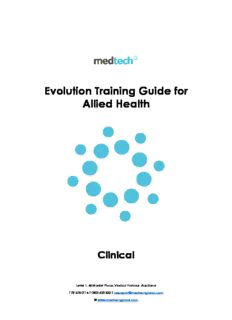
Evolution Training Guide for Allied Health PDF
Preview Evolution Training Guide for Allied Health
Evolution Training Guide for Allied Health Clinical Level 1, 48 Market Place, Viaduct Harbour, Auckland T 09 358 0116 F 0800 633 832 E [email protected] W www.medtechglobal.com Medtech Evolution Training Guide – Allied Health Clinical Contents User Guide Overview ...................................................................................................... 9 Logging In and Out of Medtech Evolution .................................................................. 11 Logging into Medtech Evolution .............................................................................. 11 Change Password ..................................................................................................... 12 Change User ............................................................................................................. 12 Closing Medtech Evolution ....................................................................................... 14 Navigation .................................................................................................................... 15 Medtech Evolution Ribbon Screen Layout ............................................................... 15 Function / Shortcut Keys............................................................................................ 18 Help ........................................................................................................................... 18 Tick Boxes and Radio Buttons.................................................................................... 20 Text Boxes .................................................................................................................. 21 Searches .................................................................................................................... 22 Left Window Pane or Dashboard ............................................................................. 23 Refresh ....................................................................................................................... 24 Ribbon Context Menu ............................................................................................... 25 Filter............................................................................................................................ 25 Print ............................................................................................................................ 26 Calendar / Date Fields .............................................................................................. 27 Work Space ............................................................................................................... 27 Audit Log ................................................................................................................... 28 Patient Search .............................................................................................................. 29 Quick Search Options ............................................................................................... 29 Advanced Search ..................................................................................................... 30 Labels ............................................................................................................................ 32 Palette ........................................................................................................................... 33 Close Active Patient on the Palette ......................................................................... 33 Open the Last Active Patient on the Palette ........................................................... 33 Widgets ......................................................................................................................... 34 Widget Views ............................................................................................................. 34 Appointments ............................................................................................................... 38 Appointment Book .................................................................................................... 38 Appointment Book Views .......................................................................................... 40 Copyright © Medtech Limited 2 Medtech Evolution Training Guide – Allied Health Clinical Book an Appointment ............................................................................................... 41 Book an Appointment for an Existing Patient ....................................................... 41 Book an Appointment for a New Patient ............................................................. 43 Method 1 – Register and Book Appointment ....................................................... 44 Method 2 – Book Appointment without Register.................................................. 45 Book an Appointment for an Active Patient ............................................................ 45 Place Patient in Appointment Book on the Palette ................................................. 48 Arrive Patient ............................................................................................................. 48 Arrive Patient and Print an Encounter Slip ............................................................ 49 Arrive Patient without Printing an Encounter Slip .................................................. 50 Print Encounter Slip without the Patient Arrival ..................................................... 51 Appointment Pad ..................................................................................................... 52 Screening ...................................................................................................................... 54 Add a Screening Entry .............................................................................................. 54 Main ....................................................................................................................... 55 Chart...................................................................................................................... 57 Documents ............................................................................................................ 57 View / Modify or Inactivate Screening Entry ............................................................ 57 Filter Screening History ............................................................................................... 58 Chart a Screening Record ........................................................................................ 60 Graph Options....................................................................................................... 61 Mouse Selection .................................................................................................... 61 Recalls ........................................................................................................................... 63 Patient Recall ............................................................................................................ 63 Add New Patient Recall ............................................................................................ 63 View / Modify or Inactivate a Recall ........................................................................ 65 Filter Recalls ............................................................................................................... 66 Add an Exemption to Cancel a Recall .................................................................... 67 Reschedule a Recall ................................................................................................. 69 Alerts ............................................................................................................................. 71 Patient Alert ............................................................................................................... 71 Adding an Alert for a Patient .................................................................................... 72 View / Modify or Inactivate an Existing Patient Alert ............................................... 74 Patient Manager .......................................................................................................... 76 Copyright © Medtech Limited 3 Medtech Evolution Training Guide – Allied Health Clinical Open Patient Manager............................................................................................. 76 Add a new Entry from Patient Manager .................................................................. 81 Daily Record .............................................................................................................. 82 Flag a Daily Record item as Confidential ................................................................. 83 Filter the Daily Record Listing..................................................................................... 84 Right Hand Mouse Options ....................................................................................... 86 Medical Warnings ......................................................................................................... 88 Patient Medical Warning .......................................................................................... 88 Add a New Medical Warning ................................................................................... 89 Allergies, Phobias, or Non-Drug related Medical Warning ....................................... 91 View / Modify or Inactivate Medical Warning ......................................................... 92 History ............................................................................................................................ 94 Patient History ............................................................................................................ 94 Add a new History Item ............................................................................................. 95 Free Text History Entry ............................................................................................ 96 View / Modify or Inactivate History Items ................................................................. 97 Filter History by History Type ....................................................................................... 98 Patient Outbox ........................................................................................................... 100 Create a New Patient Outbox Document ............................................................. 100 Main Tab .............................................................................................................. 101 More Tab ............................................................................................................. 110 Create a New Laboratory / Radiology Referral ..................................................... 112 View / Modify or Inactivate Outbox Document..................................................... 115 Filter Patient Outbox ................................................................................................ 116 Print Selected Patient Documents .......................................................................... 117 Parked Documents ................................................................................................. 118 Open Parked Documents ................................................................................... 118 Auto Preview Outbox Record ............................................................................. 119 Make the Patient Active on the Palette ................................................................. 119 Complete A Parked / In Progress Document ......................................................... 119 Un-Park Documents................................................................................................. 120 Inactivate a Document .......................................................................................... 120 Filter Provider Outbox .............................................................................................. 121 Print Parked Documents.......................................................................................... 121 Copyright © Medtech Limited 4 Medtech Evolution Training Guide – Allied Health Clinical Labels ...................................................................................................................... 122 Advanced Forms ........................................................................................................ 123 Create New Form .................................................................................................... 123 Patient Classification .................................................................................................. 125 Add New Classification ........................................................................................... 125 Read Code Search ............................................................................................. 126 Moving Around - The Displayed Read Code Hierarchy ..................................... 127 View / Modify Existing Patient Classification ........................................................... 130 Filter Patient Classification....................................................................................... 131 Mark Classification As Long Term ............................................................................ 133 Re Assign.................................................................................................................. 134 Re-Classify................................................................................................................ 134 Advanced Forms in Patient Classification .............................................................. 138 Accidents .................................................................................................................... 139 Add a New Patient Accident ................................................................................. 140 Main Tab .............................................................................................................. 140 Injury Diagnosis Tab ............................................................................................. 142 View / Modify or Inactivate Patient Accident.................................................... 143 Filter Patient Accidents ........................................................................................... 144 Filter Daily Record................................................................................................ 145 Filter Outbox ........................................................................................................ 145 Filter Patient Transactions .................................................................................... 146 Copy Accident ....................................................................................................... 147 ACC45 ..................................................................................................................... 149 Main Tab .............................................................................................................. 149 Work and Referral Tab ........................................................................................ 152 ACC45 Status .......................................................................................................... 153 M41 Accident Form ................................................................................................. 155 Patient Inbox ............................................................................................................... 158 Add Inbox Record ................................................................................................... 159 View / Modify or Inactivate Inbox Entry.................................................................. 162 Filter Patient Inbox ................................................................................................... 163 Chart and Graph an Inbox Record ........................................................................ 165 Print Specific Inbox Record ..................................................................................... 167 Copyright © Medtech Limited 5 Medtech Evolution Training Guide – Allied Health Clinical Print All Inbox Records ............................................................................................. 168 Right Hand Mouse Button options .......................................................................... 169 Recall Contact List ...................................................................................................... 171 Recall Contact list window ..................................................................................... 172 Active Patient .......................................................................................................... 173 Cancel Recall.......................................................................................................... 174 Reschedule Recall .................................................................................................. 175 Add a Screening Exemption Outcome to cancel this recall ................................. 177 Patient has been Contacted/ Not Contacted ...................................................... 178 Patient Has Been Contacted By Phone ................................................................. 179 Patient has been contacted by letter .................................................................... 180 Send letters .............................................................................................................. 181 Print the list ............................................................................................................... 182 Open Appointment Book for selected patient recall date and provider ............. 184 Provider Inbox ............................................................................................................. 185 Open Provider Inbox ............................................................................................... 186 Update Patient Data (Patient Administration Message)........................................ 189 Process an Inbox Record ........................................................................................ 190 View / Modify or Inactivate Provider Inbox Record ............................................... 191 Filter Provider Inbox ................................................................................................. 192 Additional / Right Hand Mouse Options ................................................................. 194 Make the Patient Active on the Palette ................................................................. 197 Pre-requisites........................................................................................................ 197 Print Specific Inbox Record ..................................................................................... 198 Print All Inbox Records ............................................................................................. 198 Attachments Manager ............................................................................................... 200 Scanning.................................................................................................................. 200 View Scanned Document .................................................................................. 200 Preview an Existing Scanned document ............................................................ 202 Task Manager ............................................................................................................. 205 Patient Task List ........................................................................................................ 206 Add a New Patient Task ...................................................................................... 207 View / Modify Patient Task .................................................................................. 209 Staff Task List ............................................................................................................ 210 Copyright © Medtech Limited 6 Medtech Evolution Training Guide – Allied Health Clinical Add a New Staff Task .......................................................................................... 211 View / Modify Staff Task ...................................................................................... 214 Make Patient the Active Patient......................................................................... 215 Add Category for a Task ......................................................................................... 216 Open Attachment .................................................................................................. 217 Complete Task ........................................................................................................ 218 Delete Task .............................................................................................................. 219 Filter Patient/Staff Task List ....................................................................................... 220 Default Filter............................................................................................................. 222 Exclude Attachments .............................................................................................. 223 Display Completed / Incomplete Tasks .................................................................. 223 Task Reminders ........................................................................................................ 224 Tools ............................................................................................................................ 227 Knowledge Resource .............................................................................................. 227 Growth Charts ......................................................................................................... 227 Medical Calculator ................................................................................................. 228 Body Mass Index Calculator Window ................................................................. 228 Body Surface Area Calculator Window ............................................................. 229 Consultation ................................................................................................................ 230 New Consultation .................................................................................................... 230 Main Tab .................................................................................................................. 230 Funding and Accident Header .............................................................................. 230 Consult Pane ........................................................................................................... 231 Body Charts Pane ................................................................................................... 232 Treatment, Analysis and Plan .................................................................................. 233 Objective and ROM Charts .................................................................................... 234 Goals and Outcomes.............................................................................................. 234 Flags and Tests tab .................................................................................................. 235 Outcome Measures Tab ......................................................................................... 236 Advanced Tab ........................................................................................................ 237 More Tab ................................................................................................................. 237 New Patient Contact .............................................................................................. 238 Send Consultation To .............................................................................................. 238 Filter Details Section by Subject .............................................................................. 239 Copyright © Medtech Limited 7 Medtech Evolution Training Guide – Allied Health Clinical Filter Daily Record.................................................................................................... 240 Save Consultation Notes ......................................................................................... 241 Cancel Changes to Consultation ........................................................................... 242 Filter Daily Record.................................................................................................... 242 Print SOTAP .............................................................................................................. 242 Print .......................................................................................................................... 243 Spell Check ............................................................................................................. 243 Show Timer............................................................................................................... 243 Un-Lock Notes ......................................................................................................... 243 New Patient Contact from Consultation screen .................................................... 244 Daily Record ............................................................................................................... 246 Daily Record ............................................................................................................ 246 Open a Daily Record item as Confidential ............................................................ 246 Filter the Daily Record Listing................................................................................... 247 Right-Click Mouse Options ...................................................................................... 250 Default Filter............................................................................................................. 251 This Classification Only............................................................................................. 251 This Medication Only ............................................................................................... 252 This Affiliation Only ................................................................................................... 252 This Clinical Status Only ........................................................................................... 253 Refresh ..................................................................................................................... 253 Clinical Status .......................................................................................................... 254 Copyright © Medtech Limited 8 Medtech Evolution Training Guide – Allied Health Clinical User Guide Overview The Medtech Evolution fundamentals guide introduces you to the key functions used by all staff, both clinical and non-clinical Logging in & out of Medtech Evolution Navigation Customising Medtech Evolution Patient search Palette Printing Role specific User Guides are also available on request. These are: Clinical User Guide Front Desk User Guide Practice Manager User Guide Alternatively please refer to our E-Book, or online learning portal. Other Resources Medtech Website See http://www.medtechglobal.com/nz/support-nz/evolution-faqs-nz/ for some frequently asked questions and their solutions. Use the help menu in the right of the ribbon in Evolution Use F1 to get help on the page of Evolution you are currently using Send a Support Request, suggestion or error message direct from Evolution using the Contact Support option on the Medtech Contact segment on the ribbon Receive update notices and invitations to webinars and user groups via the Notification Centre on the ribbon Contact the Support Team Phone 09 358 0116 (Option 1) Fax 0800 633 832 Email: [email protected] Chat: http://www.medtechglobal.com/nz/support-nz/ - bottom left corner Postal enquiries: Medtech Limited Private Bag 93-228 Parnell Auckland Copyright © Medtech Limited 9 Medtech Evolution Training Guide – Allied Health Clinical Street Address Medtech Limited Level 1, Medtech House 10, Market Place Viaduct Harbour Auckland Disclaimer While every effort has been made to ensure the accuracy of the information in the Medtech Evolution User Guides, Medtech Limited accepts no responsibility for any errors or their consequences. The names of medical centres, patients, staff, and companies used as examples in this User Guide are fictitious; any resemblance to actual medical practices, patients, staff and companies is purely coincidental. The contents of the Medtech Evolution User Guide are subject to change without notice. Copyright © Medtech Limited 10
Description: