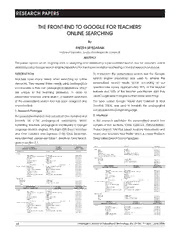
ERIC EJ1069137: The Front-End to Google for Teachers' Online Searching PDF
Preview ERIC EJ1069137: The Front-End to Google for Teachers' Online Searching
RESEARCH PAPERS THE FRONT-END TO GOOGLE FOR TEACHERS' ONLINE SEARCHING By FAEZEH SEYEDARABI Institute of Education, London Knowledge Lab, London,UK ABSTRACT This paper reports on an ongoing work in designing and developing a personalised search tool for teachers' online searching using Google search engine (repository) for the implementation and testing of the first research prototype. INTRODUCTION To implement the personalised search tool the 'Google' Teachers have many needs when searching for online search engine (repository) was used to retrieve the resources. They express these needs using pedagogical personalised search results (since according to our vocabularies or their own pedagogical expressions, which questionnaire survey, approximately 96% of the teacher are unique to the teaching profession. In order to trainees and 94% of the teacher practitioners said they personalise teachers' online search, a research prototype used Google search engine for their online searching). of the personalised search tool has been designed and The book called 'Google Hacks' (Tara Calishain & Real implemented. Dornfest, 2004), was used to translate the pedagogical 1. Research Prototype vocabularies into Google language. The personalised search tool consists of One Hundred and 2. Interface Seventy Six (176) pedagogical expressions. When In the research prototype the personalised search tool translating teachers' pedagogical vocabulary to Google consists of five sections; 'Cross Curricula', 'Differentiation', language (search engine), Fifty-Eight (58) 'Exact Matches' 'Project-based', 'VAK Plus' (visual, Auditory, Kinaesthetic and and One Hundred and Eighteen (118) 'Gray Searches', more) and teacher's 'Your Profile' which is called 'PoSTech' were identified, please see Table 1. details on 'Gray Search' Personalised Search Tool for Teachers. given in section 3.1. Cross Curricula Google Matching Topic +"Topic" + Gray Search (Teachers’ Vocabulary) Translation Exact | Gray TypeGifted ""GTailfetendte"d" Gray Search TSoupbijce cint mind ABurts &in eDses s&ig Enconomics Education """qABur=ts &i nTo eDpsesic s&i gi nEn cm"oinndo"m+ics Education" GGGrrraaayyy SSSeeeaaarrrccchhh TMSEaESalNLe i n(n(ES tnsepcgdealicslehia al Es dSueccaotniodn Laal nNgeueadg)e) """MSEpnageinlcis ihsac la aEsdle Su"eccaotinodn aLal Nnegeuadg"e" GGGGrrrraaaayyyy SSSSeeeeaaaarrrrcccchhhh Citizenship "Citizenship" Gray Search Together with ... EEGHnniesggtoolliigssryhhra Inwpfiohthrym Daratimona & """"EEGHnniesggtoolliigssryhhr"a" wpihthy "Drama" "Information & GGGGGrrrrraaaaayyyyy SSSSSeeeeeaaaaarrrrrccccchhhhh WHBNooootmnrhkesehweoertk """"+++"WHWooomrrkkSSehhWeeoeerttk"+"HomeWork" GGGGrrrraaaayyyy SSSSeeeeaaaarrrrcccchhhh CommunicationsTechnology Communications""Technology" Gray Search Project-Based Google Matching Mathematics "Mathematics" Gray Search (Teachers’ Vocabulary) Translation Exact | Gray Modern Foreign Languages "Modern Foreign Languages" Gray Search Subject q= Music "Music" Gray Search Art & Design "Art & Design" Gray Search Religious Education "Religious Education" Gray Search Business & Economics Education "Business & Economics Education" Gray Search Science "Science" Gray Search Citizenship "Citizenship" Gray Search Social Science with Humanities "Social Science with Humanities" Gray Search English "English" Gray Search Generic "" Gray Search English with Drama "English with Drama" Gray Search Geography "Geography" Gray Search Together with ... History "History" Gray Search WHoomrksehweoertk ""++WHoomrkSehWeoertk"" Gray Search CommunicationsTechnoloIgnyformation & Communications""Technolo"Ingfyo"rmation & GGrraayy SSeeaarrcchh BNootnhe ""+"WorkSheet+HomeWork" GGGrrraaayyy SSSeeeaaarrrccchhh MMMaousdthiceermn Faotircesign Languages """MMMaousdthicee"rmn Faotircesig"n Languages" GGGrrraaayyy SSSeeeaaarrrccchhh Differentiation Google Matching Religious Education "Religious Education" Gray Search (Teachers’ Vocabulary) Translation Exact | Gray Science "Science" Gray Search Subject q= Social Science with Humanities "Social Science with Humanities" Gray Search Art & Design "Art & Design" Gray Search Generic "" Gray Search Business & Economics Education "Business & Economics Education" Gray Search Citizenship "Citizenship" Gray Search Together with ... CommunicationsTecEEGHMnnhiesaggntootollhiigssrleyhhoram Ignwpyfaiohthtryimc Dsaratimona & """"C"EEGHMonniesaggmtootllhiigmssreyhhr"amu" wnpaiihtchtyiac "Dtsi"oranms"a"T"echnolo"Ingfyo"rmation & GGGGGGGrrrrrrraaaaaaayyyyyyy SSSSSSSeeeeeeeaaaaaaarrrrrrrccccccchhhhhhh WHBNooootmnrhkesehw(eToeertkacheVrAs’K V Polcuasbulary) """"+++"WHWooomrrkkSSehhWeeoeerttk"+"HoTmraGenWosoolargk"tlieo n ExGGGGMarrrraaaaacyyyytt SSSS c|eeeeh aaaaGirrrrnccccrghhhhay Modern Foreign Languages "Modern Foreign Languages" Gray Search Subject q= Music "Music" Gray Search Art & Design "Art & Design" Gray Search Religious Education "Religious Education" Gray Search Business & Economics "Business & Economics Education" Gray Search Science "Science" Gray Search Education "Citizenship" Gray Search Social Science with Humanities "Social Science with Humanities" Gray Search Citizenship "English" Gray Search Generic "" Gray Search English "English with Drama" Gray Search English with Drama "Geography" Gray Search 64 i-manager’s Journal of Educational Technology, Vol. 3 (cid:108) No. 1 (cid:108) April - June 2006 RESEARCH PAPERS Geography "History" Gray Search To enter/turn ON the search tool, teachers would need to History "Information & Gray Search Information & Communications""Technology" Gray Search type in their name and password, followed by creating their CommunicationsTechnology "Mathematics" Gray Search Mathematics "Modern Foreign Languages" Gray Search Modern Foreign Languages "Music" Gray Search individual profile (by clicking on the 'Your Profile' button), Music "Religious Education" Gray Search Religious Education "Science" Gray Search Science "Social Science with Humanities" Gray Search which is compulsory and essential for performing the Social Science with "" Gray Search Humanities Generic personalised search. To begin with, all the buttons Topic in mind +"Topic" + Gray Search Type Animations "Animations" Gray Search /categories will be disabled until the user types in his/her Audios "Audios" Gray Search Bibliographic "Bibliographic" Gray Search Books "Books" Gray Search name and the correct password, please see Figure 1. "Diagrams" Gray Search Diagrams "q=define="Topic in mind"+ Exact Search "&hl="+"&num=" (profile) Gray Search Dictionary "Games" Gray Search Upon supplying the correct username and password, the "ICT Activities" Gray Search "Jokes" Gray Search Games "Lesson Plans" Exact Search user will be greeted by the system and directed to ICT Activities "Maps" Exact Search Jokes "News" Gray Search Lesson Plans "Paintings" Exact Search create/modify his/her profile. The profile button "Your Profile" Maps "Pictures" Gray Search News "Poems" Gray Search Paintings "Songs" Gray Search (profile button only) will become enabled, please see Pictures "Stories" Gray Search Poems "Tables" Gray Search Songs "Text" Exact Search Figure 2. Stories "Videos" Tables Text Once the new/modified profile has been saved the user will Videos Picture Large ""&xxilmarggsez"=" + EExxaacctt SSeeaarrcchh be directed back to the main menu to select from any of Medium "small|medium|large|xlarge" Exact Search Small "icon" Exact Search All "" Exact Search the four categories and thus perform a personalised Picture "&imgc=" + Exact Search BGlarecyks c&a Wlehite ""mgraoyn"o" EExxaacctt SSeeaarrcchh search, please see Figure 3. The profile consists of the Full Colour "Color" Exact Search File Format Any Colour """&as_filetype=" + EExxaacctt SSeeaarrcchh following information: Adobe Acrobat PDF (.pdf) "pdf" Exact Search Adobe Postscript (.ps) "ps" Exact Search Microsoft Word (.doc) "doc" Exact Search Microsoft Excel (.xls) "xls" Exact Search Microsoft PowerPoint (.ppt) "ppt" Exact Search Rich Text Format (.rtf) "rtf" Exact Search GIF Files "gif" Exact Search JPG Files "jpg" Exact Search PNG Files "png" Exact Search Any Format "" Exact Search Profile Google Matching (Teachers’ Vocabulary) Translation Exact | Gray Name "Name" N/A Language "&hl=" + Exact Search English "en" Exact Search French "fr" Exact Search German "ge" Exact Search National Curriculum + England " England" Gray Search Wales " Wales" Gray Search Northern Ireland " Northern Ireland" Gray Search Scottish " Scottish" Gray Search Irish " Irish" Gray Search Other "Other" Gray Search Level + Preschool (3-5 years old) "Key Stage 1" Gray Search Year 1 & 2 (5-7 years old) "Key Stage 1" Gray Search Year 3 (7-8 years old) "Key Stage 2" Gray Search Year 4 (8-9 years old) "Key Stage 2" Gray Search Year 5 (9-10 years old) "Key Stage 2" Gray Search Year 6 (10-11 years old) "Key Stage 2" Gray Search Year 7 (11-12 years old) "Key Stage 3" Gray Search Year 8 (12-13 years old) "Key Stage 3" Gray Search Year 9 (13-14 years old) "Key Stage 3" Gray Search Other "" Gray Search Resources + Free "free + free + free" Gray Search Paid "" Gray Search Both "" Gray Search Figure 1. Personalised Search Tool for Teachers (PoSTech) Date "&as_qdr=" + Exact Search Last Hour "h" Exact Search Last Day "d" Exact Search Past Week "w" Exact Search Past Month "m" Exact Search Past 3 Months "m3" Exact Search Past 6 Months "m6" Exact Search Past Year "y" Exact Search Anytime "all" Exact Search Site/Domain + Educational sites "&as_sitesearch=edu" Exact Search Governmental sites "&as_sitesearch=gov.uk" Exact Search Organizational site "&as_sitesearch=org.uk" Exact Search All "" Exact Search Search From ... The Web "" UK Website "&meta=cr%3DcountryUK%7CcountryGB" Page Results "&num=" + Exact Search 2 "2" Exact Search 3 "3" Exact Search 4 "4" Exact Search 5 "5" Exact Search 10 "10" Exact Search 15 "15" Exact Search 20 "20" Exact Search 25 "25" Exact Search 30 "30" Exact Search 35 "35" Exact Search 40 "40" Exact Search 45 "45" Exact Search 50 "50" Exact Search 100 "100" Exact Search Table 1. Translation Table: translating Teachers' Pedagogical Vocabulary into Google Search Language Figure 2. In this example the username is “Teacher”. i-manager’s Journal of Educational Technology, Vol. 3 (cid:108) No. 1 (cid:108) April - June 2006 65 RESEARCH PAPERS Teachers may turn ON/OFF the personalised search tool at any time during their search, by clicking on the 'OFF' button. This is to enable teachers to find online resources based on the “chaos factor”, the possibility of finding other relevant materials by chance (non-personalised search), please see Figure 4. Under the 'Cross-Curricula' category teachers would need to type in their topic i.e. “World War II”; subject “History” and then to specify the required supporting materials by selecting one of the available options under 'Together with' i.e. “worksheet”, please see Figure 5-6. There are fifteen subjects, including the 'generic' option, to Figure 3. Teacher's Personal Profile choose from. These are Art & Design, Business & Economics (cid:183)Teacher's Name – this will be the same as the Education, Citizenship, English, English with, Drama, username printed by the system upon successful login. Geography, History, Information & Communications (cid:183)Language – at present there are three available Technology, Mathematics, Modern Foreign Languages, languages to choose from English, French and Music, Religious Education, Science and Social Science German. with Humanities. (cid:183)National Curriculum – this includes England, Wales, Northern Ireland, Scottish and Irish (UK national Curriculum). (cid:183)Level – this consists of PreSchool (3-5 years old), Year 1 & 2 (5-7 years old), Year 3 (7-8 years old), Year 4 (8-9 years old), Year 5 (9-10 years old), Year 6 (10-11 years old), Year 7 (11-12 years old), Year 8 (12-13 years old) and Year 9 (13-14 years old). (cid:183)Resources – this is to restrict search results to free or paid resources, thus teachers have the option of Free, Paid or Both resources. (cid:183)Date – here search results can be restricted to their last Figure 4. Turning off the personalised search tool published/updated date. Teachers have eight options to choose from Last Hour, Last Day, Past Week, Past Month, Past 3 Months, Past 6 Months, Past Year or Anytime. (cid:183)Site/Domain – this will allow teachers to restrict their search results to Educational sites, Governmental sites or Organizational site. To use any site teachers may choose the 'All' option. (cid:183)Page Results – here teachers can limit or increase the number of search results they see on each page. This can be any number between 1-100 per page. Figure 5. Searching for Cross Curricula Resources 66 i-manager’s Journal of Educational Technology, Vol. 3 (cid:108) No. 1 (cid:108) April - June 2006 RESEARCH PAPERS Figure 6. Selecting supporting materials for Cross Curricula Figure 8. Differentiating according to students' ability/type To search for differentiated materials, the teacher would need to type in his/her Subject i.e. “English”, Topic i.e. “Comma”, select his/her students Type i.e. “Gifted” and select the required supporting materials using the 'Together with' option, i.e. “homework”, please see Figure 7. There are five types of differentiation, which the teacher can choose from these includes Gifted, Talented, Main scale, SEN (Special Educational Need) and ESL (English as Second Language), please see Figure 8. To search for 'project based' resources the teacher needs to type in his/her Subject i.e. “Information and Figure 9. Searching for Project-based Resources Communication Technology” and would then need to specify the required supporting materials i.e. “both” (Worksheet & Homework), please see Figure 9. To search for 'VAK Plus' resources, the teachers would need to type in their Subject i.e. “Maths”, Topic i.e. “Multiplication”, and then choose the required Type and file format (where appropriate), i.e. “Animation”, please see Figure 10-12. Figure 10. Searching for 'VAK Plus' Resources There are twenty different types of resources for teachers to choose from Animations, Audios, Bibliographies, Books, Diagrams, Dictionary, Games, ICT Activities, Jokes, Lesson Plans, Maps, News, Paintings, Pictures, Poems, Songs, Stories, Tables, Text and Videos, please see Figure 11. Under 'File Format' teachers have ten options, including Figure 7. Searching for Differentiation Resources 'Any Format' to choose from. These are Adobe Acrobat PDF i-manager’s Journal of Educational Technology, Vol. 3 (cid:108) No. 1 (cid:108) April - June 2006 67 RESEARCH PAPERS match for every single pedagogical expression (teachers' needs). This was then called the 'Gray Search' (the mismatch between the teachers' pedagogical vocabulary and the search metadata). Although 'Gray searches' would not produce the desired search results (perfect match) for teachers it was still included in the personalised search tool in order to increase the probability of finding the correct/relevant online resources. Teachers are informed of the Gray Search upon selecting Figure 11. Selecting the Type of Resource in VAK Plus the pedagogical expression i.e. when selecting their 'National Curriculum', please see Figure 13. 2.2 The Menu The menu bar consists of five options, which is located on the top left hand side of each category. These are called 'File', 'Home', 'Online Activities', 'Search Results' and 'Help'. These options are designed to provide extra facilities/support to teachers when searching online, please see Figure 14. There are twenty options excluding the help menu, of which twelve are not activated (disabled), as it is not possible to implement these options within the current research prototype, however it will be considered and where Figure 12. Selecting File Format in VAK Plus possible implemented in the next stages of our development. (.pdf), Adobe Postscript (.ps), Microsoft Word (.doc), Microsoft Excel (.xls), Microsoft PowerPoint (.ppt), Rich Text Under the 'File' menu teachers have the following options to Format (.rtf), GIF Files, JPG Files and PNG Files please see choose from, please see Figure 15: Figure 12. (cid:183)New Search – to start with a blank page/remove 2.1 Gray Search previous search. With regards to this research prototype the personalised search tool will not be able to control/interfere with the metadata attached to online resources nor will it be able to influence the Google search language/repository. This is because the coding behind Google search engine is treated as a top secret to the general public and that the teaching resources uploaded by different parties (governmental bodies, educational companies or the individuals) will have private ownership of their codes. Therefore, when translating teachers' pedagogical vocabularies to Google language it was clear that the personalised search tool will not be able to find an exact Figure 13. Informing Teachers of 'Gray Search’ 68 i-manager’s Journal of Educational Technology, Vol. 3 (cid:108) No. 1 (cid:108) April - June 2006 RESEARCH PAPERS Figure 14. The Menu Figure 16. Options available under the 'Online Activities' menu location to the school server. (cid:183)E-mail a Teacher – to e-mail the link/online resource directly from its location to another teacher/colleague. (cid:183)Upload My Work – to allow teachers to publish or upload personalised work (individual resources i.e. teaching materials) to the search database in order for other teachers (with the same interest) to share resources. (cid:183)Report Problems – to report technical problems directly to the site administrator i.e. faulty links, out of date links and so forth. Figure 15. Options available under the 'File' menu Under the 'Search Results' menu teachers have the (cid:183)Change My Profile – to see individual profile in order to following options to choose from, please see Figure 17: change/modify the original preferences. (cid:183)Tap It! – to store the URL address for future purposes. (cid:183)See Google Codes – to see the translation codes for (cid:183)Rate It! – to send feedback to the site the selected pedagogical expressions. administrator/author. (cid:183)Print – to print the selected search query. (cid:183)Exit – to leave the personalised search tool. Clicking on the 'Home' menu would take teachers back to the main page or the starting page. Under the 'Online Activities' menu teachers have the following options to choose from, please see Figure 16: (cid:183)Activate Copy and Paste – to copy and paste the resources directly from its location to their desired location. (cid:183)Link To My Homepage – to create a link directly from its location to the individual (teachers') home page. (cid:183)Link To School Server – to create a link directly from its Figure 17. Options available under the 'Search Results' menu i-manager’s Journal of Educational Technology, Vol. 3 (cid:108) No. 1 (cid:108) April - June 2006 69 RESEARCH PAPERS (cid:183)Show Description – to see an introduction/abstract of and its definition. the selected resource (content) before visiting the site. (cid:183)About PoSTech – to give information about the software (cid:183)Show Only 10 Matches – to change the page results licence and copyright. seen per page, to ten items per page. Future Plan (cid:183)My School Server Only – to restrict search results within The research prototype is currently been tested by primary the school server. and secondary teachers. The results obtained from testing (cid:183)Teachers' Uploads Only – to restrict search results to the research prototype will be used to develop and teachers resources or resources created by teachers, improve the personalised search tool, and thus to prepare please see Figure 18. for stage 2/implementation of prototype ll. Under the 'Help' menu, teachers have the following options In prototype II, iClass repository (IEEE LOM) will be used to to choose from, improve personalised search results by eliminating 'Gray (cid:183)How To Use – to learn about the different categories Searches' and activating (where possible) disabled options and functions in the personalised search tool. on the menu bar for further testing and developments. (cid:183)What is 'Gray Search'? – to learn about Gray Search For more information about the iClass project please visit (www.iclass.info). To test the personalised search tool (trial version) or to see a demo of the system, please send your email to [email protected]. References [1]. Tara Calishain & Rael Dornfest. (2004). Google Hacks (2nd ed.): O'Reilly. Aknowledgement This publication is partly a result of work in the context of the iClass project, funded under the 6th Framework Program of the European Community (IST 507922). The author is solely responsible for its contents. The European Community is not responsible for any use that might be made of information appearing therein. Figure 18. Restricting Search Results ABOUT THE AUTHOR Faezeh Seyedarabi is a research officer for the iClass Project (funded: EU, FP6). Moreover, she is a PhD student in the Department of Mathematics, Science and Technology at University of London, Institute of Education and a Lecturer at the College of North West London(CNWL), teaching A-Level Computing. 70 i-manager’s Journal of Educational Technology, Vol. 3 (cid:108) No. 1 (cid:108) April - June 2006
