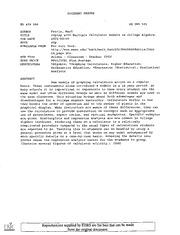
ERIC ED459080: Coping with Multiple Calculator Models in College Algebra. PDF
Preview ERIC ED459080: Coping with Multiple Calculator Models in College Algebra.
DOCUMENT RESUME SE 065 505 ED 459 080 Farris, Mark AUTHOR Coping with Multiple Calculator Models in College Algebra. TITLE 2001-00-00 PUB DATE NOTE 20p. For full text: AVAILABLE FROM http://www.mwsu.edurmath/math_faculty/Mark%20Farris/farr is_page.htm. Teacher (052) Guides Classroom PUB TYPE MF01/PC01 Plus Postage. EDRS PRICE *Algebra; *Graphing Calculators; Higher Education; DESCRIPTORS Statistical Mathematics Education; *Regression (Statistics) ; Analysis ABSTRACT New models of graphing calculators arrive on a regular basis. Texas Instruments alone introduced 8 models in a 10 year period. At many schools it is impractical or impossible to have every student use the same model and often different brands as well as different models are used in the same classroom. This situation brings about both advantages and disadvantages for a college algebra instructor. Calculators differ in how they handle the order of operation and in the number of pixels in the graphical display. When instructors are aware of these differences, they can use the calculators to provide instruction on concepts such as appropriate use of parentheses, aspect ratios, and vertical asymptotes. Specific examples are given. Scatterplots and regression analysis are now common in college algebra textbooks. Producing these on a calculator is a relatively complicated procedure compared to the usual types of calculations students are expected to do. Teaching this to students can be handled by using a general procedure given at a level that works on any model accompanied by more specific details on a case-by-case basis. Breaking the details into pieces makes the regression analysis easier for the students to grasp. (Contains several figures of calculator activity.) (DDR) Reproductions supplied by EDRS are the best that can be made from the ori inal document. U.S. DEPARTMENT OF EDUCATION Office of Educational Research and Improvement EDUCATIONAL RESOURCES INFORMATION PERMISSION TO REPRODUCE AND CENTER (ERIC) DISSEMINATE THIS MATERIAL HAS This document has been reproduced as BEEN GRANTED BY eived from the person or organization originating it. O Minor changes have been made to improve reproduction quality. Coping with Multiple Calculator Models in College Algebra Points of view or opinions stated in this document do not necessarily represent TO THE EDUCATIONAL RESOURCES Mark Farris official OERI position or policy. INFORMATION CENTER (ERIC) Midwestern State University http://www.mwsu.edu/--math/math_faculty/Mark%20Farris/farris_page.htm [email protected] Abstract New models of graphing calculators arrive on a regular basis. Texas Instruments alone oo introduced 8 models in a 10 year period. At many schools it is impractical or impossible to have every student use the same model and often different brands as well as different tr) models are used in the same classroom. This situation brings about both advantages and disadvantages for a College Algebra instructor. Calculators differ in how they handle order of operation and in the number of pixels in the graphical display. When the instructor is aware of these differences, they can be,used to provide instruction on concepts such as appropriate use of parentheses, aspect ratios, and vertical asymptotes. Specific examples will be given. Scatterplots and regression analysis are now common in College Algebra textbooks. Producing these on a calculator is a relatively complicated procedure compared to the usual types of calculations students are expected to do. Teaching this to students can be handled by using a general procedure given at a level that works on any model accompanied by more specific details on a case by case basis. Breaking the details up into pieces makes the regression analysis easier for the students to grasp. Introduction At Midwestern State University, College Algebra courses typically have an enrollment of approximately 40 students. The students are not restricted to any particular model calculator. The instructors usually use a TI-86 viewscreen calculator in class, but viewscreen versions of the TI-82, TI-92, and TI-89 are available. Although the mix changes with time, currently the models used by my students are distributed as follows. Model TI-85,86 TI-89,92 TI-82,83 Other Percentage 50 35 12 3 About 30% of the TI users use older model calculators: 82, 85, and 92, but the students in the "Other" category almost always have an outdated model of whatever brand they are using. Although these calculators all operate similarly, there are differences. The differences can be put into three categories. First is a difference in precedence relations for the various operations. In particular, implied multiplication has higher order precedence on some models than on other models. For example, if the variable X has the value 4 a TI-82 interprets 1/2X as 0.125 while a TI-83 thinks 1/2X is 2. Second is a difference in the window size. The graphing window in a TI-86 is 127 pixels wide. On a TI-83 it is 95 pixels wide. A third difference is in what I'll refer to as the operating BEST COPY AVAILABLE 2 system. Choosing a function key on the TI-83 results in a function symbol followed by an open parenthesis, but this doesn't happen on other models. Another issue is that the availability of lower case letters on some but not all models. The biggest difference in operating systems is the way in which data is entered and manipulated when doing regression analysis on the various models. The sections below indicate ways in which these differences can be handled and in fact taken advantage of in the classroom. College Algebra is our lowest level course with a graphing calculator requirement. Many students enter the course with graphing calculator experience from high school, but this is not uniformly true. For students with no previous graphing calculator experience, the stress of enrolling in a college level mathematics course for the first time is compounded by the need to adapt to the technology. Recognizing this, I use the viewscreen calculator extensively during the first few class periods. Concepts such a window/range are introduced as definitions with the same formality that I would use for the definition of polynomial or the point-slope form of a line. On a less formal basis, I place emphasis on how any expression that is written using a horizontal bar, such as x+ 3 requires the use of at least one set of parentheses on the calculator. or Ngt:-.Tc , . . Order of Operations It is important to realize that the implied multiplication coming from juxtaposition has an equal order of precedence with explicit multiplication is some models but in other models it has a higher order or precedence. Consider the two screens below. In both cases the same keystroke sequence is used, but the results are different. 49x 4-)x 4 4 1/2 x 1/2 x 2 .125 One of these screens is from a TI-85 and the other is from a TI-86. There are several morals to this example. First of all, teaching students to use a calculator on a keystroke by keystroke basis is not a good idea. Second, the instructor should avoid using this construction of a division followed by an implied multiplication. In fact, even though the instructor will typically be thoroughly familiar with the precendence relations it is not a good idea to take advantage of this knowledge in order to save a keystroke or two. A better idea is to always use constructions that will be interpreted the same way by any model. In this case you could use 1/(2x) or (1/2)x depending on which expression you want. The third moral is that this problem will come up in your classroom. When it happens it can be used to advantage. Use this issue to emphasis appropriate use of parentheses. An interesting aspect of this is the distinction between -22 and (-2)2. This is one place where TI is consistent across models. In every case, exonentiation takes This is an important fact to precendence over negation. As a result, for TI -22 = -4. know when you are dealing with a beginning College Algebra student. This convention is useful because it makes the result that appears on the TI screen consistent with the way we write things by hand on paper or on the blackboard. 3 The Graphing Window The graph window on a calculator is divide up into a large but finite number of pixels. This leads to the concept of "magic windows" that have nice properties when using the TRACE key. Here's a summary of resolutions. TI-85,86 TI-89 Model TI-92 TI-82,83 Pixel width 239 95 127 159 Magic number 47 79 63 119 You don't need to remember all of these numbers. You can readily recover them by using the ZOOM DECIMAL feature of your calculator. The interesting feature to notice is that three of the magic numbers are prime numbers, but the magic number for the TI- 85, 86 is not. There are two teaching issues that need to be addressed. One is that in a typical window a graph of y =../6x2 will not appear to touch the x-axis.. The other is that the calculator will usually draw vertical asymptotes that we really don't want to consider as part of the actual graph of a function. Of course, you can always isolate one particular x- coordinate by placing it in the exact center of the screen. For example, to see the sideways parabola mentioned above actually touch the x-axis you can use any window with XMin = 4 - a and XMax = 4 + a for an appropriate choice of a. By the way, this was a real shortcoming of the old TI-81, which' used an even number of pixels. The magic number for the TI-85, 86 is 63 = 7 X 9. When you use a window with XMax XMin equal to a multiple of 3 or 7 small integers like 2, 3, or 4 will appear as exact values of pixel coordinates. As a result, simple rational functions graphed in such a window will appear without the spurious vertical asymptotes. The Operating System The TI-83 has the distinctive feature that it automatically adds and open parenthesis after the user enters a function key. This feature makes life easier on the student who wants to graph y = The TI-83 user will normally not make the . mistake of graphing y = Nax instead. On the other hand, if the desired calculation is 2 -5/2 or In the TI-83 user needs to be sure and close the parenthesis on time. 3 Curiously, this difference never seems to give students problems until we get to logarithms. It seems like some students get in the habit of ignoring the closing parenthesis. Since the calculator automatically assumes one when it doesn't explicitly appears this usually doesn't give a problem. As a result, when we get to logarithms and the TI-83 users see me type ln 2/3 on my TI-86 they once again forget the close parenthesis. As a result, for this type of calculation I tend to be more explicit than usual. Rather than entering In 2/3 I attempt to be consistent about typing In (2)13 or (In 2)13. The real place where the differences in calculator models gives a problem is when you want to do a linear regression. Here the similarities between the TI-85 and TI-86 and the TI-82 and TI-83 go away. On the other hand, the procedure that works on a TI-92 4 also works on a TI-89. Coping with this can be a problem, especially when regression analysis comes so early in the semester that the students new to the graphing calculator have not become comfortable in using them. This is one place where I give instructions particular to each model calculator. Even though these instructions are specific to each model, the instructions can be divided up into steps in a uniform way. There are three basic steps. One is entering the data. For regressions, the data consists of a collection of ordered pairs of numbers. These are stored in the calculator in two lists. List naming conventions vary from model to model, but each model has a pair of list names that are used by default. Restricting yourself to never doing more than one regression at a time allows you to consistently use the default lists. This is a minor restriction compared to the difficulty in teaching multiple file naming systems. A second step is viewing the data. Although the issue of choosing an appropriate window is handled the same way on all models, the technique for getting the data points to show up is different for each model. One shortcoming of the TI-85 in this respect is that this model only shows data points as single pixels. This can be overcome by writing a short program that draws a scatterplot using the date in the default,lists. Such a program can easily emulate the hollow squares that are used on the other models. The third step is viewing/using the . computed regression curves. The various models have capabilities of drawing in the regression curve directly from the STAT menus. Some also have "forecast" capabilities for evaluating the regression function at a point. Rather than take advantage of these features, which differ widely from model to model, it is better to have all students store their regression curve in a y(x)= function slot. Storing the function is done differently on different models, but once the function is stored, the usual TRACE and VALUE features work for the analyses required by College Algebra texts. The instructions for each TI model are available on my website. Conclusion The same keystroke sequence can yield different results on different models of TI calculators. Said another way, doing a particular calculation correctly involves doing things differently on different model calculators. The awareness that there are differences can take you a long way on the road to coping with these differences. Difficulties can also be avoided by using parentheses in such a way that there is no question as to the order that any calculator will carry out the operations. For some tasks, such as regression analysis, the distinctions between the different models is unavoidable. In such cases, the tasks should be broken up into the smallest possible pieces. 5 Calculator Activity Intro Getting to know your TI-83 2nd Press ON to begin using calculator.To stop, press ON 2nd alternately. To lighten the screen, press To darken the screen, press A 2nd 2"d V alternately. Press to reset or clear the memory of the calculator. yellow keys equal 2. 2nd ENTER 1. 2nd alphabetic info Alpha Alpha - green keys 4. 3. - prints X in function mode; prints T in X,T,0,n parametric mode; prints 0 in polar mode; prints n in sequence graphing Mode 6. la Alpha 0 space key exponent key 7. 2nd negative key (-) 9. 8. 7C key 2nd stores last answer 10. (-) absolute value Math 11. r> 1 - deletes character 12. DEL DEL for INS inserts character 13. 2nd your calculator should sets various modes of calculator At present, 14. MODE Norm, Float, Radian, Function, Connected, highlighted: have the following settings Sequential, Real, Full 6 - 1. display answer as a fraction 15. MATH 2. display answer as a decimal 3. cube a number 4. take the cube root of a number 5. take the xth root of a number 6. minimum of a function 7. maximum of a function 8. numerical derivative 9. function integral 10. solves for any variable in an equation 2nd 1. = - (for TEST) 16. [MATH 2. # 3. > 4. > 5. .< 6. < 2nd 1. degree notation - (for ANGLE) 17. MATRIX 2. minute notation 3. radian notation 4. displays as degree/minute/second 8. used to change from rectangular 5. coordinates to polar coordinates or from polar to rectangular EXEC EDIT NEW 18. PRGM 2nd 1. Clr draw - (for DRAW) - PRGM 19. 2. Line 3. Horizontal 4. Vertical 5. Tangent 6. Draw function 7. Shade 8. Draw inverse 9. Draw circle 10. adds text to graph A. free-form drawing tool Graphing keys - top row of calculator allows you to enter up to ten separate equations 1. Y= sets dimensions of viewing rectangle 2. WINDOW allows you to adjust the viewing rectangle 3. ZOOM allows you to find a specific point on a graph 4. TRACE draws the graph of a function 5. GRAPH Using the viewing rectangle The viewing rectangle on the TI-83 is 94 pixels (A pixel is a picture element.) by . 62 pixels. It is useful when graphing to have a "friendly window" in order to avoid distortion in the graph and to avoid obtaining non-integer values when using the trace function of the TI-83. In fact, a program helps alleviate these problems. A Friendly Window Program:WINDOW :C1rHome :Disp "SCALE FACTOR ." :Input F :-4.7F>Xmin :4.7F>Xmax :F>Xscl :-3.1F>Ymin :3.1F>Ymax :F>Yscl :Stop Save Graphing Window Program: S AVWINDO :Xmin>A :Xmax>13 :Xscl>C :Ymin>D :Ymax>E :Yscl>F :Stop Recall Graphing Window Program:RECWINDO :A-->Xmin :BAmax :D-->Ymin :E.>Ymax :F>Yscl :Stop Basic Calculator Operations 33 37+4 Simplify. 1. 16 + 2)2 Simplify: 2. b =' 4. Evaluate the expression: 3ab Let a = 2 and 3. 1 2419:4+B:3AB-1 241=1:44B:3FIB-1M 23 Screen displays: ENTER When you were collecting the data required for a water temperature 4. project, you forgot to take temperature readings in degrees Celsius. The following formula is used to convert from degrees Fahrenheit to degrees Celsius: 5(F 32) 32) C- or 9 9 a. Change 50°F to degrees Celsius. b. Change 103°F to degrees Celsius. Approximate the value of each expression to the nearest thousandth: 5. a. 4/175 b. 9 3x + 7 for x = 2, x = 1, x = 0, and Evaluate the function, f(x) = 2x2 6. x = 141.3456. P101 P102 PloU 3x + 7 in Y= Store f(x) = 2x2 W182X2-3X+7 Wz= W3= Press Y= and type the function in Y1. W4= Ws= (You can choose any Y you wish.) Ws= W7= Press 2nd [QUIT]. Press ENTER ENTER VARS r> II Yi (2) 'Press 2 Yi(2) ENTER Press 9 Follow the same procedure in order to Yi(-1) 12 evaluate f(x) for each value of x. Yi(0) 7 Y1(141.3456) 39540.12048
