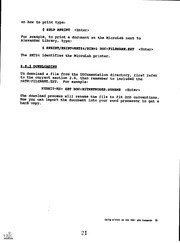Table Of ContentDOCUMENT RESUME
ED 336 230
IR 015 268
AUTHOR
Moyers, Michael A.; Langschied, Linda, Ed.
TITLE
Using Bitnet on the VAX.
INSTITUTION
Rutgers, The State Univ., New Brunswick, N.J. Univ.
Libraries.
PUB DATE
91
NOTE
32p.
PUB TYPE
Guides - General (050)
EDRS PRICE
MF01/PCO2 Plus Postage.
DESCRIPTORS
Academic Libraries; *Computer Networks; Computer
Software; *Electronic Mail; Guidelines; Higher
Education; Information Networks; Interaction;
Telecommunications; Users (Information)
IDENTIFIERS
*BITNET; Command Language
ABSTRACT
This manual from the PC Working Group of Rutgers
University Libraries is designed to help computer
users to use
electronic mail through computer networks effectively.
There are two
sections: MAIL commands, and VAX commands. The MAIL commands section
includes step by step instructions for addressing, sending
files,
reading files, replying, forwaLding, and deleting
messages. The VAX
commands section provides instructions for editing
files, sending and
receiving files, interactive messages, uploading and
downloading
files, using Kermit and other communications software,
downloading
mail messages, setting passwords, and online
documentation. Other
helpful hints include commands and explanations for
carbon copy,
personal name, directory for mail, folders, data
compression,
signature file, and purging files. Appendices include
mail, VAX, and
MicroEmacs command summaries, as well as suggestions
for creating a
plan file. (DB)
*********************************0*************************************
Reproductions supplied by EDRS are the best
that can be made
from the original document.
***********************************************************************
U.S. [APARTMENT OF EDUCATION
Otrice of Educational Research and Improvement
EDUCATIONAL RESOURCES INFORMATION
CENTER (ERIC)
CI This document has been reproduced as
received from the person or organization
originating it
Minor changes have been made to improve
reproduclion quality
Points of view or opinions slated in this docu-
ment do not necesaanly represent official
CIERI position or policy
USING BITNET
wiring
VAX
Michael A. Moyers
Edited by
Linda Langschied
k\-3
The PC Working Group
Rutgers University Libraries
"PERMISSION TO REPRODUCE THIS
MATERIAL HAS BEEN GRANTED BY
Camden
New Brunswick
. Newark
1991
Linda Langschied
BEST COPY AVAILABLE
TO THE EDUCATIONAL RESOURCES
INFORMATION CINTER (ERIC)."
Please forward any questions or coments to
Michael A. Mores
Systems Department
Rutgers University Libraries
Voice: (908)932-5896
Bitnet: MoyersiModiac
February 26, 1991
TABLE OF CONTENTS
Introduction
MAIL> Commands
Help
1.1
1
Addressing
1.2
1
Sending
1.3
2
1.3.1 Finish Later
2
1.3.2 Canceling
3
1.3.3 Sending fills
3
Reading
1.4
3
Replying
1.5
4
Forwarding
1.6
4
1.7
Deleting
4
VAX ($) Commands
Help
2.1
6
Editing Files
2.2
6
2.2.1 Distribution File
6
2.2.2 Define
7
Sending Files
2.3
8
Receiving Files
2.4
8
2.5
Interactive Messages
9
2.6
Uploading and Downloading Files
2.6.1 Using Kermit
10
2.6.4 Using Other Software
11
2.7
Downloading Mail Messages
13
2.8
Setting Password
14
2.9
On-Line Documentation
14
2.10.1 Printing
14
2.10.2 Downloading
15
Helpful Hints
Carbon Copy
3.1
16
3.2
Personal Name
16
3.3
Directory for Mail
17
Folders
3.4
17
Compress
3.5
18
3.6
Signature File
18
Purge
5.7
18
Appendix
Copying Login.com and Emacs.RC
A:
19
Line Editor vs. MicroEmacs
B:
20
Mail Command Summary
C:
21
Addressing Mail
D:
22
VAX Command Summary
L:
23
Creating a Plan File
F:
24
MicroEmacs Command Summary
G:
25
INTRODUCTION
There are two main sections to this manual:
1) MAIL Commands, which are typed from the
NAIL>
prompt
2) VAX Commands, which are typed from the
prompt.
$
Throughout this document references to user input appear in Bold
Commands do not need to be capitalized.
face.
This manual assumes that you have followed the instructions in
Appendix A.
This procedure is also described in the "New
Accounts" and "Update" memos, as of 11/1/90.
These files set
necessary parameters for using a full screen editor, MicroEmacs,
when sending mail.
This does not mean MicroEmacs has to be used;
it is an option.
See Appendix B.
The communication parameters are:
8 Data bits, No parity, 1 Stop bit
VT100 or VT102.
The phone number to call is:
New Brunswick - x4333 or x2946
Newark - x5790 or x5664
Camden - x6003 or x6295
There may not be a busy signal when the lines are busy.
When you see a CONNECT message, press
<Enter>
until you get a
????>
prompt.
The prompt name (????> i.e. basie), may change,
but it will be followed by a
This prompt means you are
>.
connected to the Rutgers Network.
The
prompt means you are
$
logged on to the VAX and the
MAIL>
prompt lets you know that
Bitnet is running.
To LOG ON at this point, type:
????> PISCES
<Enter>.
1.
Username:
Enter your User Name
<Enter>.
2.
Password:
Enter your Password
<Enter>.
3.
$ MAIL/EDIT or MAIL/E or ME
<Enter>
(See Appendix B).
4.
To LOG OFF, type:
MAIL> EXIT or E
<Enter>.
1.
Using Bitnet on the VAX: Introduction
v
$ LOGOFF or LO
<Enter>.
2.
????> QUIT or Q
<Enter>.
3.
This will Log you off and hang up the connection to the VAX.
Follow the instructions for your communications software to
finish exiting.
For Kermit from Systems press:
71
(this will give you the Kermit-MS> prompt)
Kermit-MS>
There is more than one way to accomplish any task explained in
this manual.
To keep things simple not all methods will be
demonstrated.
Also, most commands can be abbreviated somewhat.
Some require only the first letter while others need two or
three.
Test abbreviations before using them since they could
mean more than one command.
For example, when inside mail, R
stands for REPLY not READ.
This manual is meant as an assist to HELP.
Please rerd and
become familiar with HELP.
Using Bitnet on the VAX: Introduction
vi
MAIL> COMMANDS
WED!
HELP is available on-line at all times.
To see a listing of
possible topics type:
MAIL> HELP
<Enter>
Most topics have examples.
It is very important that you at
least read through HELP so that you become familiar with its
structure.
To exit HELP just hit <Enter> until your cursor is at
the MAIL> prompt.
To cancel almost any command, try pressing:
Ctrl-C
You may have to press several times.
ADDRESSING
1.2
The sender must know the receiver's user name and computer node
name.
For you to receive mail senders must know your user name
and RUTGERS VAX CLUSTER node name, which is ZODIAC.
The proper
syntax is:
BITNET%uUSERONODE
To:
For example, if someone from a node other than ZODIAC (there is
more than one node at Rutgers) wanted to send me a memo he/she
would typo:
To:
BITNETVIMOYERSOZODIACII
If the person were sending it from the ZODIAC node at Rutgers
simply typing my user name,
MOYERS
To:
would suffice.
If someone were sending you mail from and
Internet node your address would be:
USERNAMEOZODIAC.RUTGERS.EDU
To:
Using Bitnet on the VAX: Mail commands
1
7
SENDING
1.3
NOTE: The following commands are typed from the
MAIL>
prompt.
Typet
SEND, fill in the address, and, if you wish give,
a
subject.
An example of sending a memo from outside ZODIAC is:
MIL> SEND
<Enter>
BITNETVMOYERSOZODIAC
To:
<Enter>
This is my first memo
Subj:
<Enter>
To someone on ZODIAC:
MAIL> SEND
<Enter>
To:
MOYERS
<Enter>
This is my first memo
Subj:
<Enter>
At this point it will take a few seconds for MicroEmacs to start
up.
Once in the editor, type your message.
The BACKSPACE and
DEL key delete the character to the left,
The editor is always
in insert mode.
The sentences will wrap around
as expected.
You
can use the cursor keys to move the cursor around.
When you are
ready to exit, press:
ESC then Z
(Not at the same time)
This will save and exit.
Upon exiting, the memo will
automatically be sent.
Any time you send a memo outside Rutgers and remain
logged on,
there will be some messages on your
This is an account
screen.
of where that memo is traveling in order to
make its destination.
These messages will show up even if
you are editing a memo.
To
clear the screen of intrusive messages, while editing,
press:
ALT -L
Refer to Appendix G for a more complete
summary of MicroEmacs
commands.
1,3.1 FINISK LATER
To save a memo to finish later,
press:
Ctrl-X Ctrl-W
(hold down Ctrl and press X then W)
You will be asked for a file
name.
The file will automatically
be given the extension
.TXT.
Spaces are not permitted.
After
Using Bitnet on the VAX: Mit Commands
2
the name is entered press
<Enter>,
then press:
ESC then Z
(Not at the same time)
The file is saved in your VAX directory and can be seen from the
prompt.
The file is saTe in ASCII form.
To finish editing
$
and send this memo see section 1.3.3.
1.3.2 CANCELING
To CANCEL a memo, press:
Ctrl-X
Ctr1-C
(hold down Ctrl and press X then C)
You will then be asked:
"Modified buffers exist. Leave anyway
answer:
[y/n]?"
y
1.3.3 SENDING FILES
To edit and send a FILE (the file must be in ASCII), type:
MAIL> SEND FILENAME.EXT
<Enter>
READ/NG
1.4
The number of new mail messages will be displayed
on the screen
when logging on.
Type:
MAIL> DIR
<Enter>
to see a numbered list of senders and the subjects of their
correspondence.
To read the messages, type:
MAIL> READ
READ N N
or
<Enter>.
or
where
N
is the number of the message you want to read.
Messages will be displayed a screen at a time.
By hitting
<Enter>
at the end of each message, you can read the next
consecutive message.
If you are logged on and get a message that
new mail has arrived, type:
MAIL> DIR NEWMAIL
<Enter>
to see these messages.
See section 1.7 about switching from
oldMAIL to NEWMAIL.
Using gitnet on the VAX: Mail Commands 3
11,,____MLIM
. 5
REPLY applies to the current message on the screen and only works
if you've just read part or all of it.
After reading part/all of
a message, type:
MAIL> REPLY
<Enter>
and the address and subject will be filled in automatically.
This will bring up your default editor.
If the Line Editor is the default and you would like to
use
MicroEmacs, type:
MAIL> REPLY/EDIT
R/ED
<Enter>
or
FORWARDING
1.6
FORWARD, also works only after reading part or all of
a message.
To Forward a memo, type:
MAIL> FORWARD
<Enter>
To:
ADDRESS
<Enter>
Subj:
Subject <Enter>
To edit a message before forwarding type:
MAIL> FORWARD/EDIT
FOR/E
or
<Enter>
DELETING
1,7
Type:
MAIL> DIR
<Enter>
for numbered list of messages.
To switch between NEWMAIL and
oldMAIL (see section 3.4 for more information
on folders), type:
MAIL> DIR NEWMAIL
or
DIR MAIL <Enter>
To delete messages at this point type:
MAIL> DEL N <Enter>
Using Bitnet on the VAX: Mail Commands
4
I 0